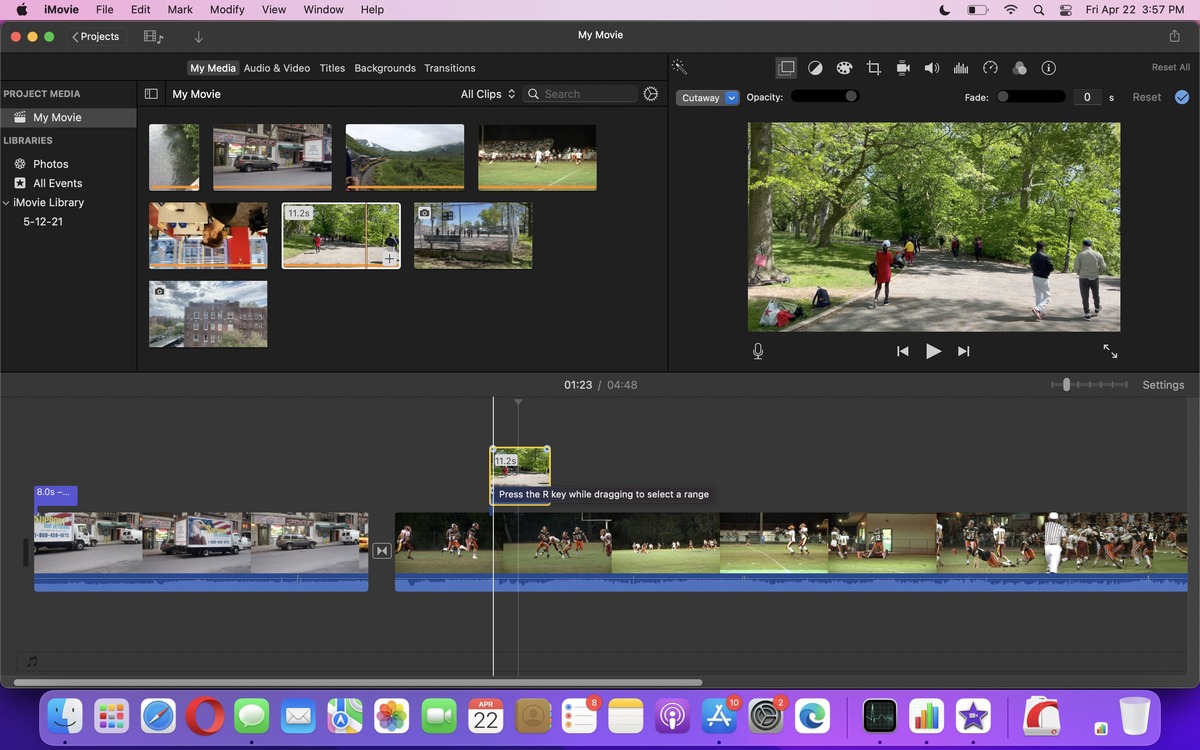
Welcome to our comprehensive guide on how to edit photos and videos on Mac. In this article, we will delve into the various tools and techniques that can help you enhance and transform your multimedia files with ease. Whether you are a professional photographer, a content creator, or simply someone who enjoys capturing moments, having the ability to edit your photos and videos is crucial in today’s digital age.
With the constant evolution of technology, Mac users are fortunate to have access to a wide range of editing software and applications that offer powerful features and intuitive interfaces. From basic adjustments like cropping and color correction to more advanced techniques such as retouching, adding effects, and creating stunning montages, we will cover everything you need to know to make your visuals stand out.
So, grab your Mac, unleash your creativity, and let’s dive into the world of photo and video editing!
Inside This Article
- Overview of Mac’s Photo and Video Editing Tools
- Setting Up your Mac for Photo and Video Editing
- Utilizing Built-in Tools for Photo Editing on Mac
- Enhancing Videos with Mac’s Native Editing Software
- Conclusion
- FAQs
Overview of Mac’s Photo and Video Editing Tools
When it comes to photo and video editing, Mac users are in luck. Mac computers are known for their robust creativity tools, making them a top choice for professionals and hobbyists alike. With a wide range of built-in applications, Mac offers seamless and powerful editing capabilities that enhance the visual appeal of your photos and videos.
One of the standout features of Mac’s editing tools is their user-friendly interface. Whether you’re a beginner or an experienced editor, you’ll find the tools intuitive and easy to navigate. Mac’s Photo and Video Editing Tools provide a range of features and functionalities that allow you to unleash your creativity and bring your vision to life.
From basic adjustments like cropping and resizing to advanced techniques such as color correction and special effects, Mac’s editing tools offer a comprehensive suite of options to cater to every editing need. The tools also provide seamless integration with other Mac applications, allowing you to enhance your workflow and streamline your editing process.
Mac’s Photo and Video Editing Tools are known for their versatility. Whether you’re looking to edit a family photo, create stunning visuals for your social media profiles, or produce professional-grade videos, Mac has you covered. The tools provide a wide range of editing options, including filters, retouching tools, video stabilization, and much more.
Furthermore, Mac’s editing tools offer excellent compatibility with various file formats. Whether you’re working with RAW images, high-definition videos, or popular image and video formats, you can rely on Mac’s editing tools to handle them with ease.
Lastly, Mac’s editing tools are constantly evolving and improving. With regular updates and new features being added, you can expect to stay at the forefront of editing technology with your Mac. These updates ensure that you have access to the latest editing functionalities, keeping your photos and videos ahead of the curve.
Setting Up your Mac for Photo and Video Editing
Before diving into the world of photo and video editing on your Mac, it’s essential to ensure that your device is properly set up to handle the demanding tasks ahead. By following a few key steps, you can optimize your Mac for seamless and efficient editing workflows. Let’s explore some essential tips for setting up your Mac for photo and video editing.
1. Check the System Requirements: First and foremost, verify that your Mac meets the necessary system requirements for photo and video editing software. This typically includes having a compatible operating system, sufficient RAM, processor speed, and available storage space. Visit the official website of the editing software you plan to use for the specific requirements.
2. Update macOS: Keeping your macOS up to date is crucial for smooth performance during photo and video editing. Regularly check for software updates through the App Store and install any available updates. These updates often include bug fixes, performance enhancements, and compatibility improvements that can benefit your editing experience.
3. Calibrate your Display: Achieving accurate and consistent colors is essential in photo and video editing. It’s recommended to calibrate your Mac’s display using a hardware calibration tool or built-in display calibration utility. This ensures that the colors you see on your screen are true to life and match the final output.
4. Optimize Storage: Photo and video editing projects can quickly consume significant amounts of storage space. To avoid running out of storage, consider offloading large files to external drives or cloud storage services. Additionally, regularly empty your trash bin and remove unnecessary files to free up space and maintain optimal performance.
5. Install Editing Software: Choose the photo and video editing software that best suits your needs and install it on your Mac. Whether you opt for industry-standard software like Adobe Creative Cloud or Apple’s own iMovie and Photos apps, make sure to download and install the latest version to leverage the newest features and improvements.
6. Customize Keyboard Shortcuts: To streamline your editing workflow, take advantage of customizing keyboard shortcuts within your editing software. This allows you to perform tasks quickly and efficiently, saving you time and effort. Familiarize yourself with the software’s shortcuts or create your own personalized shortcuts for frequently used commands.
7. Configure External Devices: If you plan to connect external devices like cameras or input devices, ensure that they are properly configured and compatible with your Mac. Install any necessary drivers or software provided by the manufacturers to establish a seamless connection and optimize their functionality with your editing software.
8. Backup your Files: Editing projects can be time-consuming and valuable, so it’s crucial to regularly back up your files. Consider using an external hard drive, cloud storage, or a combination of both for redundant backup options. This protects your work from accidental loss or hardware failure and provides peace of mind during the editing process.
9. Familiarize Yourself with Tutorials and Resources: Lastly, take advantage of the multitude of online tutorials, forums, and resources available for photo and video editing. This will help you enhance your skills, discover new techniques, and troubleshoot any issues you may encounter along the way. Embrace the learning process and continually seek out opportunities to expand your editing knowledge.
By following these steps, you can ensure that your Mac is optimized and ready to tackle all your photo and video editing needs. Remember to maintain regular software updates, backup your files, and keep learning to stay at the forefront of editing capabilities. With a well-configured Mac, you’ll be able to unleash your creativity and produce stunning visual content.
Utilizing Built-in Tools for Photo Editing on Mac
Mac computers come equipped with a variety of powerful built-in tools that allow you to edit and enhance your photos without the need for third-party software. From adjusting brightness and contrast to applying special effects, these tools offer a wide range of features to help you bring out the best in your photographs.
One of the most commonly used photo editing tools on Mac is the native app called Photos. This app provides a user-friendly interface and a plethora of editing options to make your images stand out. With Photos, you can easily crop and resize your photos, as well as make adjustments to the exposure, saturation, and color balance.
In addition to basic editing features, Photos also offers advanced tools like retouching, red-eye removal, and noise reduction. These tools allow you to refine your images and eliminate any imperfections for a polished and professional look.
If you’re looking to add a creative touch to your photos, Mac offers the powerful app called Preview. While primarily used for viewing and annotating images, Preview also provides basic editing features. You can easily rotate, flip, and straighten your photos, as well as apply filters and adjust color levels.
Another handy built-in tool for photo editing on Mac is Keynote. Although it is primarily used for creating presentations, Keynote offers a range of image editing capabilities. You can add text, shapes, and graphics to your photos, as well as apply transitions and effects to create stunning visual presentations.
For those who are more experienced with photo editing, Mac offers the robust app called Pixelmator Pro. With advanced features like layer-based editing, non-destructive adjustments, and a wide range of filters and effects, Pixelmator Pro provides professional-grade editing capabilities right at your fingertips.
Regardless of which built-in tool you choose, Mac provides a seamless and intuitive editing experience that allows you to unleash your creativity and enhance your photos with ease. Whether you’re a beginner or an experienced photographer, these tools provide everything you need to transform your ordinary photos into extraordinary works of art.
Enhancing Videos with Mac’s Native Editing Software
Mac computers offer a range of powerful tools and software that make video editing a breeze. Whether you’re a beginner or a professional videographer, you’ll find Mac’s native editing software to be intuitive and feature-rich. Here are some tips on how to enhance your videos using Mac’s native editing tools.
iMovie: One of the most popular video editing software on Mac is iMovie. It comes pre-installed on all Mac computers and offers a user-friendly interface with a wide range of editing options. With iMovie, you can add transitions, trim and crop video clips, apply filters and effects, and even create stunning picture-in-picture effects. The software also allows you to easily add titles, captions, and music to your videos, giving them a professional touch.
Final Cut Pro: For more advanced video editing needs, Mac offers Final Cut Pro, a professional-grade software used by filmmakers and video editors worldwide. Final Cut Pro allows for more precise control over your video editing process, with advanced features like multi-camera editing, 360-degree video editing, and support for high-resolution formats. It also includes powerful color grading and audio editing tools, enabling you to create visually stunning and immersive videos.
QuickTime Player: While not specifically designed for video editing, QuickTime Player, the native media player on Mac, offers basic editing features that can be useful for quick tweaks. You can use QuickTime Player to trim video clips, rotate them, adjust the playback speed, and even add annotations to the videos. Although the editing capabilities of QuickTime Player are limited compared to iMovie or Final Cut Pro, it’s a great option for simple edits or when you don’t have access to other editing software.
Compressor: To ensure your videos are optimized for different platforms and devices, Mac’s Compressor software comes in handy. Compressor allows you to customize the export settings of your videos, adjusting parameters like resolution, codec, frame rate, and bit rate. This ensures that your videos look great and load quickly, no matter where they’re being viewed.
With these native editing tools, Mac provides a comprehensive suite of software for enhancing your videos. Whether you’re a beginner or a professional, you’ll find the right tool to bring your creative vision to life. So unleash your imagination, dive into the world of video editing on Mac, and create videos that leave a lasting impression.
Conclusion
In conclusion, editing photos and videos on a Mac has never been easier. With the advancements in technology and the wide range of software options available, Mac users have access to powerful editing tools that can transform their images and videos into stunning visual masterpieces.
Whether you are a professional photographer, a social media enthusiast, or simply someone who enjoys capturing and editing moments, the Mac platform provides you with a plethora of options to enhance your creative process. From intuitive interfaces to advanced features, you can easily fine-tune your photos and videos to achieve the desired look and feel.
Remember, practice makes perfect. Don’t be afraid to experiment with different editing techniques, filters, and effects to discover your unique style. So grab your Mac, unleash your creativity, and start editing those photos and videos like a pro!
FAQs
1. Can I use my Mac to edit both photos and videos?
Yes, you can use your Mac to edit both photos and videos. Mac computers come with built-in software like Photos and iMovie, which allow you to perform basic editing tasks. Additionally, there are several professional-grade editing software options available for Mac, such as Adobe Photoshop and Final Cut Pro, which offer extensive editing capabilities for both photos and videos.
2. Do I need to have prior editing experience to edit photos and videos on Mac?
No, you don’t need prior editing experience to edit photos and videos on Mac. The built-in editing software like Photos and iMovie provide user-friendly interfaces with intuitive tools that make it easy for beginners to edit their photos and videos. Additionally, there are plenty of online tutorials, courses, and resources available that can help you learn various editing techniques and enhance your skills.
3. Can I edit RAW photos on Mac?
Yes, you can edit RAW photos on Mac. RAW photos are unprocessed and contain all the original data captured by your camera. Mac OS and software like Adobe Lightroom and Capture One Pro support RAW photo editing, allowing you to adjust the exposure, colors, and other parameters with precision and retain the highest image quality.
4. What video formats are compatible with Mac editing software?
Mac editing software supports a wide range of video formats, including popular formats like MP4, MOV, AVI, and WMV. However, it’s always recommended to check the specifications and capabilities of the specific editing software you’re using to ensure compatibility with the video format you want to edit.
5. Can I export my edited photos and videos in different file formats?
Yes, you can export your edited photos and videos in various file formats on Mac. The editing software usually provides options to choose the desired format during the export process. Common file formats for photos include JPEG and PNG, while videos can be exported in formats like MP4 and MOV. This allows you to save your edited media in the format that best suits your needs, whether for sharing on social media, uploading to websites, or playback on different devices.
