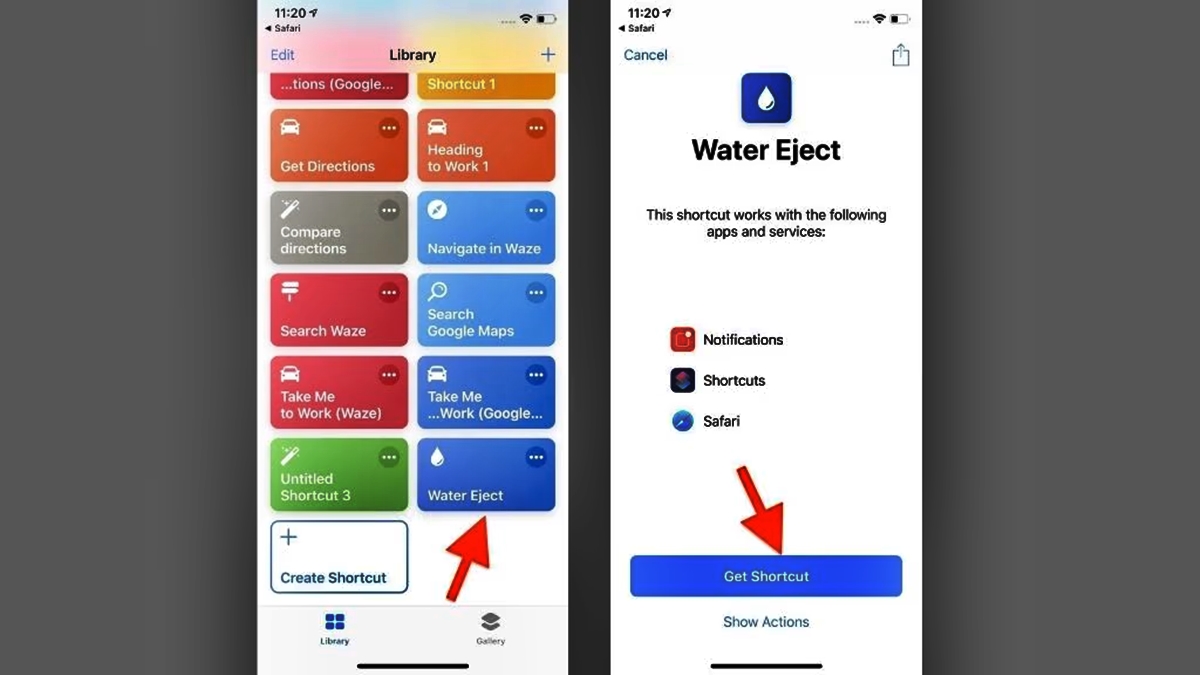
Are you worried about your iPhone getting water-damaged? Accidentally dropping your phone in water can be a cause for panic, but fear not! In this article, we will introduce you to an advanced feature on iPhones called Siri Shortcuts that can help you quickly and effectively eject water from your device. While we all know that water and electronic devices don’t mix well, Apple has introduced this ingenious solution to alleviate the stress of water damage. By utilizing Siri Shortcuts, you can minimize the potential damage caused by water and possibly save yourself the expense of repairing or replacing your iPhone. So, let’s dive in and explore how you can use Siri Shortcuts to eject water from your iPhone, ensuring its longevity and functionality.
Inside This Article
- Overview of Siri Shortcuts
- Why Ejecting Water from iPhone is Important
- Setting Up Siri Shortcuts for Water Ejection
- Step-by-step guide for Ejecting Water from iPhone using Siri Shortcuts
- Conclusion
- FAQs
Overview of Siri Shortcuts
Siri Shortcuts is a feature introduced by Apple in iOS 12 and later versions that allows users to create custom voice commands to perform specific tasks on their iPhone. It is designed to make daily tasks more efficient and convenient by automating actions and providing quick access to frequently used functions and applications.
With Siri Shortcuts, users can personalize their Apple devices by creating their own custom voice commands or by utilizing pre-existing shortcuts available in the Shortcuts app. These shortcuts can range from simple actions like sending a text message or setting reminders, to more complex workflows involving multiple apps and tasks.
Siri Shortcuts leverage the power of artificial intelligence and machine learning to understand user behavior and tailor suggestions based on their routines and preferences. The more the user interacts with Siri and the Shortcuts app, the better the suggestions become.
Creating and using Siri Shortcuts is a straightforward process. Users can either build their own shortcuts using the Shortcuts app or explore the gallery of pre-made shortcuts created by the Apple community. These shortcuts can be triggered by voice commands, tapping on the screen, or through other automation triggers like time or location.
Siri Shortcuts not only enhance productivity but also offer a hands-free and intuitive way to navigate through various functions on the iPhone. By integrating with third-party apps, users can unlock even more capabilities and streamline their daily tasks with ease.
Overall, Siri Shortcuts revolutionize the way users interact with their iPhones, empowering them to personalize their experience and automate routine tasks, thereby saving time and enhancing efficiency in their daily lives.
Why Ejecting Water from iPhone is Important
Water damage is one of the most common and potentially disastrous issues that iPhone users can face. Accidental spills, submerging the phone in water, or exposure to excessive moisture can lead to malfunctions and irreparable damage to the device. Therefore, it is crucial to promptly eject water from your iPhone to minimize the risk of permanent damage.
Here are a few reasons why ejecting water from your iPhone is important:
- Preventing electrical short circuits: Water is a conductor of electricity, and when it penetrates the internal components of your iPhone, it can cause short circuits. This can lead to the malfunctioning of various hardware and software components.
- Preserving functionality: Water can damage crucial components of your iPhone, such as the motherboard, battery, and display. By ejecting water as soon as possible, you can increase the chances of preserving the functionality of these components and prevent expensive repairs or replacements.
- Minimizing corrosion: When water enters your iPhone, it can promote the corrosion of internal parts. Corrosion can weaken connections, result in component failure, and reduce the overall lifespan of your device.
- Protecting data: If your iPhone gets water damaged and becomes unresponsive, there is a risk of losing valuable data stored on the device. By quickly ejecting water and ensuring the device remains functional, you can safeguard your important photos, videos, documents, and other files.
- Preserving warranty: Water damage is typically not covered under the iPhone warranty. By taking immediate action to eject water, you improve your chances of avoiding costly repairs that may not be covered by warranty.
Now that we understand the importance of ejecting water from your iPhone, let’s explore how Siri Shortcuts can assist you in this process.
Setting Up Siri Shortcuts for Water Ejection
Setting up Siri Shortcuts for water ejection on your iPhone is a straightforward process. Follow these steps to configure the shortcut:
- Open the Shortcuts app: On your iPhone, locate the Shortcuts app and tap to open it. If you don’t have the app installed, you can download it from the App Store.
- Create a new shortcut: Once you have the Shortcuts app open, tap on the “+” button to create a new shortcut.
- Select “Add Action”: In the shortcut editor, tap on “Add Action” to choose an action for your shortcut. This action will be the trigger for the water ejection process.
- Search for the “Eject Water” action: In the action search bar, type “Eject Water” and select the corresponding action once it appears.
- Configure the shortcut: After selecting the “Eject Water” action, you may have the option to customize it with additional settings. For example, you can set a timer for the water ejection process or enable a notification when it is complete.
- Save the shortcut: Once you have configured the shortcut to your liking, tap on “Done” to save it.
- Activate the shortcut: To activate the shortcut, you can either add it to your home screen, assign it to a Siri voice command, or use it directly within the Shortcuts app.
Once you have successfully set up the Siri Shortcut for water ejection on your iPhone, you can quickly trigger the process whenever needed. By following these steps, you ensure that your device is protected from water damage and potential malfunctions.
Step-by-step guide for Ejecting Water from iPhone using Siri Shortcuts
Ejecting water from your iPhone using Siri Shortcuts is a convenient and efficient way to remove water from your device, preventing potential damage. Follow the step-by-step guide below to begin the water ejection process:
Step 1: Ensure that your iPhone is still powered on. If it has automatically turned off due to water exposure, do not attempt to turn it back on. Proceed with the following steps.
Step 2: Open the Siri Shortcuts app on your iPhone. If you don’t have it installed, you can download it from the App Store.
Step 3: Tap on the “+” icon to create a new Siri Shortcut.
Step 4: In the search bar, type “Water Ejection” to find the pre-installed Water Ejection Siri Shortcut.
Step 5: Once you locate the Water Ejection Shortcut, tap on it to open the shortcut settings.
Step 6: Customize the shortcut by adding any additional actions or settings you prefer. For example, you can select to receive a notification when the water ejection process is complete.
Step 7: Tap on the “Add to Siri” button to assign a voice command to the shortcut. This allows you to activate the water ejection process by simply activating Siri and saying the command you have assigned.
Step 8: Follow the on-screen instructions to record a custom phrase that will trigger the water ejection process when spoken to Siri.
Step 9: Once you have recorded the custom phrase, tap on the “Done” button to save your Siri Shortcut.
Step 10: Now, whenever you need to eject water from your iPhone, activate Siri by either saying “Hey Siri” or by pressing the Home button (depending on your iPhone model). Then, speak the custom phrase you assigned to the Water Ejection Siri Shortcut.
Step 11: Siri will initiate the water ejection process and guide you through the steps. Follow the prompts and wait patiently for the process to complete.
Step 12: Once the water ejection process is finished, Siri will notify you and your iPhone will be safe to use again.
By following these step-by-step instructions and using the Water Ejection Siri Shortcut, you can quickly and effectively remove water from your iPhone, safeguarding it from potential damage. Remember, time is of the essence when it comes to water exposure, so act promptly and utilize Siri Shortcuts to protect your device.
Conclusion
In conclusion, the ability to eject water from an iPhone using Siri Shortcuts is a remarkable feature that showcases the advancements in mobile phone technology. This innovative solution provides an efficient way to prevent potential damage caused by water exposure, allowing users to quickly and easily extract water from their devices.
By leveraging the power of voice commands and automation, Siri Shortcuts streamlines the process of water ejection, saving time and effort for iPhone users. Whether it’s accidental spills, unexpected water submersion, or any other water-related mishap, Siri Shortcuts offers a convenient solution to mitigate potential harm to your device.
As technology continues to evolve, we can expect even more innovative features to enhance the functionality and durability of mobile phones. With Siri Shortcuts leading the way, it’s clear that the future of cell phones is focused on providing seamless and intelligent solutions to improve user experience and protect our valuable devices.
FAQs
Q: Can Siri really help eject water from my iPhone?
A: No, Siri cannot physically eject water from your iPhone. Siri is a voice-activated assistant on your iPhone that can perform various tasks, but removing water from a device is not one of them.
Q: What should I do if my iPhone gets submerged in water?
A: If your iPhone gets submerged in water, the best course of action is to immediately turn it off and disconnect any power sources. Do not try to charge or turn on the device, as this can cause further damage. Instead, you should dry it off with a soft cloth, and then place it in a bag of uncooked rice or silica gel packets. This helps absorb the moisture over time. It is also essential to consult a professional technician to assess any potential damage and conduct necessary repairs.
Q: How can I prevent water damage to my iPhone?
A: To minimize the risk of water damage to your iPhone, you can follow a few preventive measures. Firstly, avoid exposing your device to water or liquids in general. If you plan on being near water, such as at the beach or pool, consider using a waterproof case for extra protection. Additionally, avoid using your phone with wet hands and ensure it is safely stored when not in use. Regularly inspecting the device for any signs of water damage, such as corrosion or malfunction, is also advisable.
Q: Are there any special precautions for cleaning my iPhone?
A: Yes, there are certain precautions to keep in mind when cleaning your iPhone. Firstly, make sure to turn off the device and disconnect any power sources before cleaning. Use a soft, lint-free cloth to gently wipe the exterior of the device, avoiding excessive moisture. It is best to avoid using harsh chemicals or abrasive materials, as they can damage the screen or other components. If necessary, you can lightly dampen the cloth with water for tougher stains or use specialized phone cleaning solutions. However, always follow the manufacturer’s instructions and exercise caution when cleaning.
Q: Is water damage covered under the iPhone’s warranty?
A: No, water damage is typically not covered under the standard warranty for iPhones. Apple’s warranty does not cover any form of liquid damage, as it is considered accidental damage. However, you may have the option to purchase additional insurance or protection plans that cover accidental damage, including water damage. It is recommended to check with your Apple retailer or service provider for specific warranty coverage details and available insurance options.
