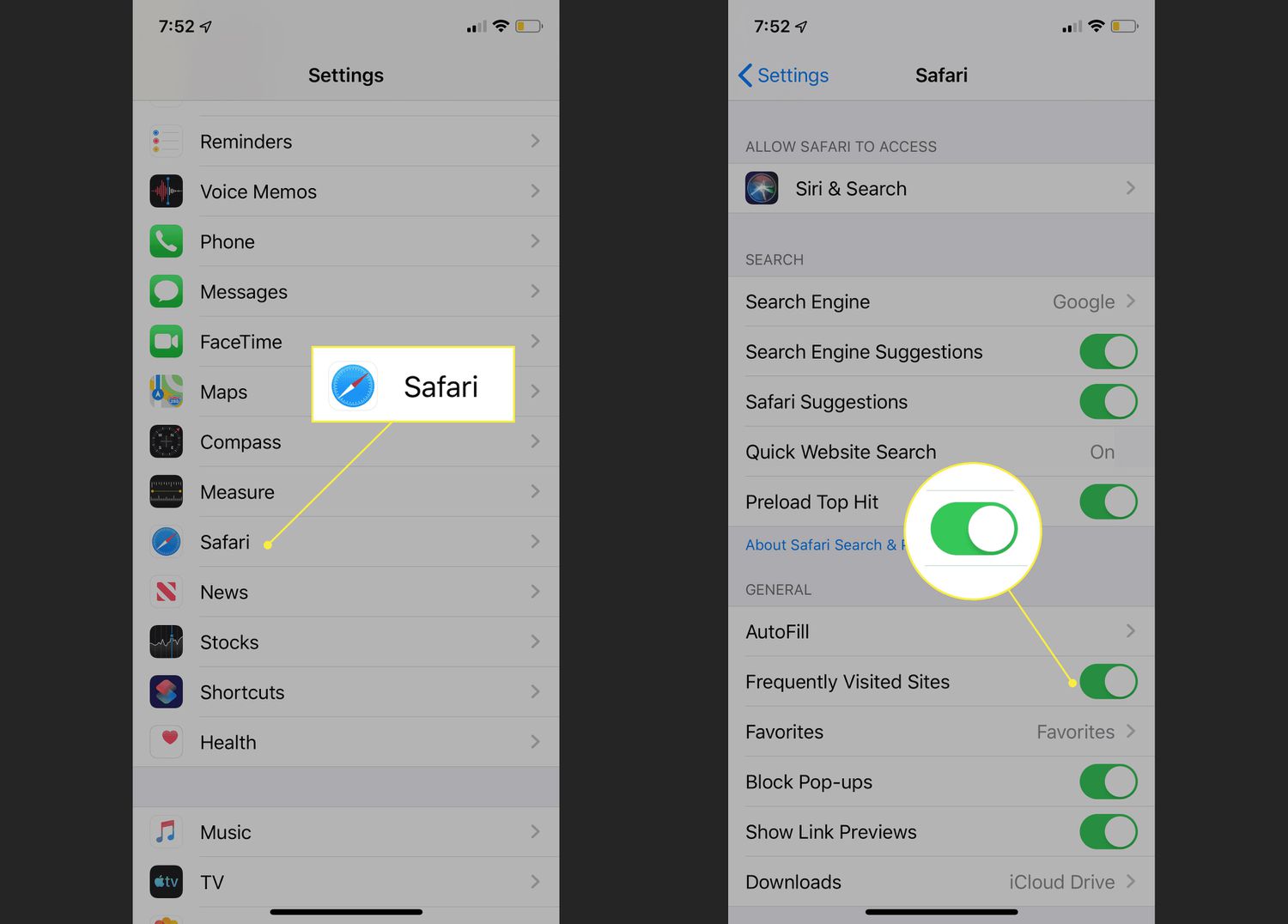
In this digital age, our smartphones have become an extension of ourselves, serving as our communication hub, personal assistant, and entertainment source. With the constant use of our iPhones, it’s no surprise that we accumulate a long list of frequently visited websites. While this feature is handy for accessing our favorite sites with a single tap, it can also lead to privacy concerns or a cluttered browsing experience. Whether you’re looking to clear your browsing history or simply want to remove certain websites from your frequently visited list, this article will guide you through the process, ensuring a clean and personalized browsing experience on your iPhone. So, let’s dive in and learn how to erase frequently visited websites on your iPhone!
Inside This Article
- Why Clear Frequently Visited on iPhone?
- Methods to Erase Frequently Visited on iPhone
- Clear Frequently Visited Sites from Safari
- Disable Frequently Visited in Safari Settings
- Use Private Browsing Mode in Safari
- Reset All Settings on iPhone
- Conclusion
- FAQs
Why Clear Frequently Visited on iPhone?
Clearing the frequently visited sites on your iPhone can be advantageous for several reasons. Here are some key reasons why you might want to consider erasing your frequently visited sites:
1. Privacy: Clearing the frequently visited sites helps maintain your privacy. When you visit various websites, your iPhone keeps a record of those sites and displays them as “frequently visited” when you open a new tab. This can reveal sensitive information about your browsing habits to anyone who uses your device.
2. Security: Removing the frequently visited sites minimizes the risk of unauthorized access to your accounts. If someone gains access to your device, they can easily see the websites you visit frequently, which could potentially compromise your online security.
3. Decluttering: Over time, the list of frequently visited sites can become cluttered and overwhelming. Clearing them regularly allows you to start fresh and keep your browsing experience organized.
4. Avoiding embarrassment: We all have moments when we visit websites that we’d rather keep private. By erasing the frequently visited sites, you can prevent any potential embarrassment or awkward situations that may arise if someone sees those sites in your browsing history.
5. Performance: Clearing the frequently visited sites can help improve the performance of your iPhone. As the list gets longer, it may slow down the loading time of your browser. Removing them regularly can enhance the speed and responsiveness of your device.
Methods to Erase Frequently Visited on iPhone
Having your frequently visited websites stored on your iPhone can be convenient for quick access. However, there may come a time when you want to clear this data for privacy reasons or to start with a clean slate. In this article, we will explore various methods to erase frequently visited websites on your iPhone.
Clearing Frequently Visited in Safari
If you primarily use the Safari browser on your iPhone, you can clear your frequently visited websites by following these steps:
- Open the Safari app on your iPhone.
- Tap the address bar at the top of the screen to bring up your browsing history.
- Scroll down until you see the “Frequently Visited” section.
- Swipe left on any frequently visited website you want to remove.
- Tap the “Delete” button that appears to the right of the website.
By repeating these steps for each website you want to remove, you can effectively clear your frequently visited websites in Safari.
Deleting Frequently Visited in Chrome
If you use the Google Chrome browser on your iPhone, here’s how you can delete your frequently visited websites:
- Launch the Chrome app on your iPhone.
- Tap the three dots icon in the bottom-right corner of the screen to open the menu.
- Select “History” from the menu options.
- Tap “Clear Browsing Data” at the bottom of the screen.
- Make sure the “Browsing History” option is selected and tap “Clear Browsing Data” to confirm.
By clearing your browsing data, you will remove your frequently visited websites from Chrome on your iPhone.
Removing Frequently Visited in Firefox
If you prefer using Mozilla Firefox on your iPhone, you can delete your frequently visited websites by following these steps:
- Open the Firefox app on your iPhone.
- Tap the three-line menu icon in the bottom-right corner of the screen.
- Select “Settings” from the menu options.
- Scroll down and tap “Privacy & Security.”
- Tap “Clear Private Data.”
- Select “Browsing History” and tap “Clear Private Data” to confirm.
With these steps, you can easily remove your frequently visited websites from Firefox on your iPhone.
Erasing Frequently Visited in Opera
If you use the Opera browser on your iPhone, here’s how you can erase your frequently visited websites:
- Launch the Opera app on your iPhone.
- Tap the three-line menu icon in the bottom-right corner of the screen.
- Select “History” from the menu options.
- Tap the “Clear” button at the top-right corner of the screen.
- Choose “Browsing history” from the options.
- Tap the “Clear” button to confirm.
By following these steps, you can remove your frequently visited websites from Opera on your iPhone.
By utilizing the methods mentioned above, you can easily erase your frequently visited websites on your iPhone, regardless of the browser you use. Keep in mind that clearing your frequently visited data may also remove other browsing-related information, such as your browsing history, cookies, and saved passwords.
Clear Frequently Visited Sites from Safari
If you are an iPhone user and frequently use the Safari browser, you may have noticed that Safari keeps track of the websites you visit most frequently and displays them as “Frequently Visited” sites whenever you open a new tab. While this feature can be convenient, it may also compromise your privacy, especially if you share your device with others. Thankfully, you can easily clear the frequently visited sites from Safari. Here’s how:
1. Open the Safari app on your iPhone.
2. Tap on the tabs icon located at the bottom-right corner of the screen.
3. In the lower-right corner of the screen, tap on the “+” button to open a new tab.
4. Now, tap on the “Favorites” icon at the bottom of the screen, which looks like a book.
5. You will see a grid of your frequently visited sites. To clear them, simply tap and hold on any site icon until a menu pops up.
6. From the menu, tap on the “Delete” option. This will remove the site from your frequently visited list.
7. Repeat the process for each site you wish to remove.
Once you have deleted all the sites you want to remove from the frequently visited list, you can go back to the normal browsing mode by tapping on the tabs icon again. Now, when you open a new tab, the frequently visited sites section will be empty, ensuring your browsing history remains private.
Disable Frequently Visited in Safari Settings
If you want to disable the frequently visited sites in Safari on your iPhone, follow these steps:
1. Open the Settings app on your iPhone.
2. Scroll down and tap on “Safari”.
3. In the Safari settings, find the “Favorites” section and tap on it.
4. Toggle off the “Frequently Visited Sites” option.
By disabling this option, Safari will no longer display your frequently visited sites when you open a new tab.
It’s worth noting that disabling frequently visited sites in Safari settings will not delete the existing ones. To clear the existing frequently visited sites, you will need to follow the steps mentioned in the previous section.
Disabling this feature can provide a cleaner and more private browsing experience, particularly if you share your iPhone with others or simply prefer not to have your browsing habits displayed.
Use Private Browsing Mode in Safari
If you want to prevent Safari from showing your frequently visited sites, you can use the private browsing mode. This mode allows you to browse the web without saving any browsing history, cookies, or other information. Here’s how to access private browsing in Safari:
- Launch the Safari app on your iPhone.
- Tap on the Tabs icon at the bottom-right corner of the screen.
- In the bottom-right corner, you’ll see a “Private” button. Tap on it to enable private browsing mode.
- A new private browsing tab will open, and you can now browse the web without worrying about your frequently visited sites showing up.
It’s important to note that private browsing mode will only prevent Safari from saving your browsing history on your device. However, it does not make your browsing activity completely anonymous. Your internet service provider and websites you visit can still track your activity. If you want to enhance your online privacy and security, consider using a virtual private network (VPN).
Reset All Settings on iPhone
If you’re looking to completely erase all customizations and preferences on your iPhone, resetting all settings is the way to go. This process will revert your device to its default settings, removing any personalized configurations and clearing the Frequently Visited list on your iPhone. Here’s how you can do it:
- Open the “Settings” app on your iPhone.
- Scroll down and tap on “General”.
- Scroll down again and select “Reset”.
- Choose “Reset All Settings” from the available options.
- You might be prompted to enter your passcode or Apple ID password for verification purposes.
- Finally, confirm your choice by tapping on “Reset All Settings” again.
It’s important to note that resetting all settings will not delete any of your personal data, such as photos, messages, or contacts. However, it will remove all Wi-Fi networks, Bluetooth pairings, and other settings you’ve customized on your iPhone. After the reset process is complete, your iPhone will reboot and you’ll have a fresh start with the Frequently Visited list cleared.
Keep in mind that this method will also reset other settings on your device, such as display and sound preferences, privacy settings, and keyboard shortcuts. Therefore, it’s advisable to make note of any important configurations that you want to restore after the reset.
Conclusion
The ability to erase frequently visited sites on your iPhone is a handy feature that can help maintain your privacy and declutter your browsing history. By following the steps outlined in this article, you can easily remove your most visited sites from the Safari browser. Remember to regularly clear your browsing history to keep your device running smoothly. Additionally, consider using private browsing mode or a VPN for enhanced privacy and security while browsing the web. With these tips, you can ensure a clean and personalized browsing experience on your iPhone. Start reorganizing your frequently visited sites today and enjoy a clutter-free browsing experience!
FAQs
1. Why should I erase frequently visited websites on my iPhone?
Frequently visited websites on your iPhone can clutter up your browsing experience and compromise your privacy. Clearing this data can help improve the performance of your device and safeguard your personal information.
2. How can I erase frequently visited websites on my iPhone?
To erase frequently visited websites on your iPhone, you can follow these steps:
– Open the Safari app on your iPhone.
– Tap on the address bar to bring up the favorites and frequently visited websites.
– Scroll down to view the frequently visited websites section.
– Swipe left on the website you want to remove.
– Tap on the “Delete” button to remove it from the list.
3. What if I want to clear all the frequently visited websites at once?
If you want to clear all the frequently visited websites at once, you can do the following:
– Open the Safari app on your iPhone.
– Tap on the address bar to bring up the favorites and frequently visited websites.
– Scroll all the way to the top of the list.
– Tap on the “Clear” button next to “Frequently Visited Sites” to remove all the entries.
4. Will clearing frequently visited websites delete my browsing history?
No, clearing frequently visited websites will not delete your entire browsing history. It only removes the specific websites that appear in the frequently visited section. If you want to clear your entire browsing history, you can go to Settings > Safari > Clear History and Website Data.
5. How often should I clear my frequently visited websites on my iPhone?
The frequency of clearing frequently visited websites on your iPhone depends on your personal preference. Some people prefer to clear it regularly to keep their browsing experience clean and private, while others may not bother clearing it at all. It is recommended to clear it whenever you feel the need to maintain your privacy and declutter your browsing history.
