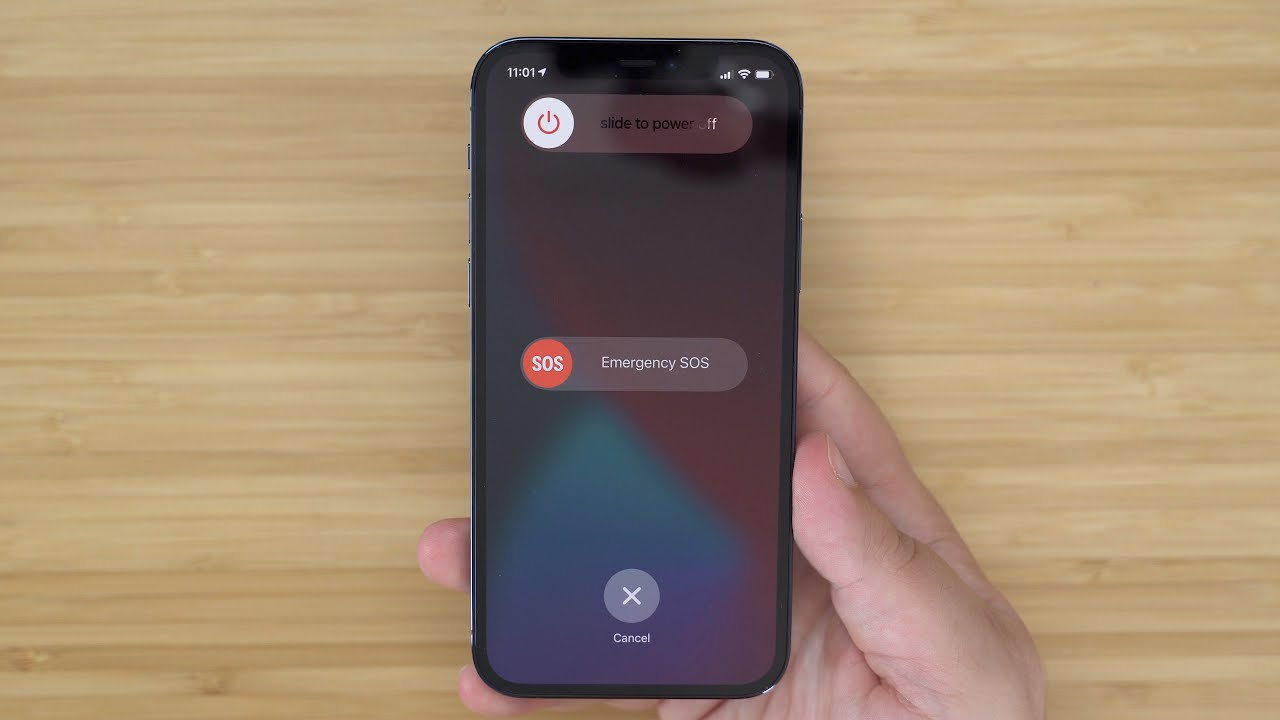
Welcome to our comprehensive guide on how to hard reset the iPhone 12. Whether you’re experiencing performance issues, encountering software glitches, or simply want to start fresh, a hard reset can often be the solution. The iPhone 12 is one of Apple’s most popular devices, packed with cutting-edge features and powerful performance. However, like any other electronic device, it may occasionally encounter technical hiccups that require a reset. In this article, we will walk you through the step-by-step process of performing a hard reset on your iPhone 12, ensuring that you can troubleshoot any issues and get back to enjoying your device to its fullest potential. So, let’s dive in and discover how to reset your iPhone 12 to factory settings.
Inside This Article
- Reasons to Perform a Hard Reset on iPhone 12
- Method 1: Hard Resetting iPhone 12 using Buttons
- Method 2: Hard Resetting iPhone 12 using Settings
- Important Considerations before Hard Resetting iPhone 12
- Conclusion
- FAQs
Reasons to Perform a Hard Reset on iPhone 12
Performing a hard reset on your iPhone 12 can be a useful solution for various issues and glitches that may arise with your device. Here are some common reasons why you might need to perform a hard reset:
1. Unresponsive Screen or Frozen Device: If your iPhone 12 becomes unresponsive or the screen freezes, a hard reset can help unfreeze the device and get it back to normal functioning.
2. App or System Crashes: If you’re experiencing frequent app crashes or system crashes on your iPhone 12, a hard reset can help resolve the issue by clearing temporary files and restarting the device.
3. Slow Performance: Over time, your iPhone 12 may start to slow down due to excessive use or lack of storage space. Performing a hard reset can help improve its performance by clearing temporary files and refreshing the device.
4. Battery Drain Issues: If you notice that your iPhone 12’s battery is draining rapidly or not holding a charge for as long as it used to, a hard reset can help recalibrate the battery and potentially resolve any software-related issues affecting its performance.
5. Network Connectivity Problems: If you’re experiencing network connectivity issues like a weak signal, Wi-Fi problems, or Bluetooth connectivity problems, performing a hard reset can help reset network settings and potentially resolve the issue.
6. Software Updates: After installing a software update on your iPhone 12, you may encounter compatibility issues or new bugs. In such cases, performing a hard reset can help resolve any software conflicts and ensure a smoother experience.
7. Privacy and Security Concerns: If you’re planning to sell or give away your iPhone 12, performing a hard reset is essential to erase all your personal data and restore the device to its factory settings, protecting your privacy and preventing unauthorized access.
8. Troubleshooting Unknown Issues: Sometimes, your iPhone 12 may face unknown issues that cannot be easily resolved with basic troubleshooting. Performing a hard reset can serve as a last resort to fix such problems and restore your device to a stable state.
It’s important to note that a hard reset should be considered as a troubleshooting step and should not be performed frequently, as it erases all data and settings on your iPhone 12. Therefore, it’s always advisable to backup your important data before proceeding with a hard reset.
Method 1: Hard Resetting iPhone 12 using Buttons
If you’re encountering issues with your iPhone 12 and a regular restart doesn’t solve the problem, a hard reset might be necessary. Performing a hard reset can help resolve various software glitches and restore your iPhone 12 to its default settings. This method involves using the physical buttons on your device to initiate the reset process. Follow the steps below to perform a hard reset on your iPhone 12.
1. Begin by pressing and quickly releasing the volume up button. Next, do the same with the volume down button.
2. After pressing the volume down button, press and hold the side button until the Apple logo appears on the screen. This may take a few seconds.
3. Once the Apple logo appears, release the side button. Your iPhone 12 will continue to boot up, and you will be taken to the lock screen or the home screen.
Note: It’s important to avoid holding down the side button for too long, as this can activate the emergency SOS feature on your device.
By performing a hard reset, you are essentially giving your iPhone 12 a fresh start. This means that any temporary software issues or conflicts should be resolved, potentially improving the performance and stability of your device.
However, it’s important to note that a hard reset will not erase your data or settings. It simply restarts the device and clears out any temporary files or processes that may be causing issues.
If you’re still experiencing problems with your iPhone 12 after performing a hard reset, you may need to consider other troubleshooting methods or contact Apple support for further assistance. It’s also a good idea to regularly back up your device to ensure that your important data is protected.
Method 2: Hard Resetting iPhone 12 using Settings
If you prefer a more convenient and less intrusive way to perform a hard reset on your iPhone 12, you can use the settings menu. This method is especially useful when the physical buttons on your device are not working or inaccessible.
Here are the steps to hard reset your iPhone 12 using the settings menu:
- Start by unlocking your iPhone 12 and accessing the home screen.
- Next, go to the “Settings” app. You can find it by tapping on the gear icon located on the home screen.
- Scroll down and look for the “General” option. Tap on it to access the general settings.
- In the general settings menu, scroll down to find the “Reset” option. Tap on it to proceed.
- Within the reset menu, you will see various options. Look for the “Erase All Content and Settings” option, and tap on it.
- A warning message will appear on the screen, informing you that this action will erase all data and settings on your iPhone 12. Read the message carefully and make sure you have backed up any important data before proceeding.
- If you are ready to proceed with the hard reset, enter your passcode to confirm your action. This is an additional security measure to ensure that only authorized users can perform a factory reset.
- After entering your passcode, a final confirmation prompt will appear. Tap on “Erase iPhone” to initiate the hard reset process.
Your iPhone 12 will now begin the hard reset process, which may take a few minutes to complete. During this time, it is important not to interrupt the process or turn off your device. Once the reset is done, your iPhone 12 will restart and be restored to its original factory settings.
Please note that performing a hard reset using this method will erase all data on your iPhone 12, so it is essential to have a recent backup to restore your personal information after the reset. Additionally, make sure you remember your Apple ID and password as you will need them to set up your iPhone 12 again.
This method is useful in situations where your device is experiencing software issues or glitches that cannot be resolved through other troubleshooting methods. It allows you to start fresh with a clean slate, improving the overall performance and stability of your iPhone 12.
Important Considerations before Hard Resetting iPhone 12
Before proceeding with a hard reset on your iPhone 12, there are a few important considerations you should keep in mind. By taking these factors into account, you can ensure a smoother and more successful reset process. Let’s explore these considerations in detail:
1. Back Up Your Data: Performing a hard reset will erase all data and settings on your iPhone 12. To avoid losing important information such as contacts, photos, and app data, it’s crucial to back up your device before proceeding. You can use iCloud or iTunes to create a backup and restore it later after the reset is complete.
2. Check Battery Levels: It’s essential to ensure that your iPhone 12 has sufficient battery power before initiating a hard reset. Ideally, the battery level should be above 50% to prevent any interruptions during the reset process. Connect your device to a power source or charge it to a suitable level before proceeding.
3. Remove SIM Card and External Accessories: Before performing a hard reset, it’s advisable to remove the SIM card from your iPhone 12. Additionally, disconnect any external accessories such as headphones or chargers. This will prevent any potential issues or interference during the reset process.
4. Disable Find My iPhone: Find My iPhone is a security feature that allows you to locate and remotely erase your device in case of loss or theft. However, before performing a hard reset, it’s important to disable this feature. Go to Settings, tap your Apple ID, select iCloud, and turn off Find My iPhone.
5. Connect to a Stable Internet Connection: A stable and reliable internet connection is crucial for a successful hard reset on your iPhone 12. Make sure your device is connected to a Wi-Fi network or has a strong cellular data signal before proceeding. This will ensure a smooth reset process without any interruptions.
6. Allow Sufficient Time: Hard resetting your iPhone 12 might take some time, depending on various factors such as the amount of data stored on your device. It’s important to be patient and allow the reset process to complete without interrupting it. Avoid restarting your device or initiating any other actions during the reset process.
7. Consult Apple Support: If you encounter any difficulties or have specific concerns about hard resetting your iPhone 12, it’s recommended to seek assistance from Apple Support. They can provide you with the necessary guidance and address any queries or issues you may have.
By considering these important factors before initiating a hard reset on your iPhone 12, you can ensure a smooth and successful reset process while safeguarding your data and device.
Conclusion
In conclusion, knowing how to hard reset an iPhone 12 can be a valuable skill for troubleshooting various issues that may arise with your device. By performing a hard reset, you can potentially resolve software glitches, unresponsive apps, and other performance-related problems. It is a fairly simple process that involves pressing specific buttons on your iPhone 12 and following a few steps.
Remember to back up your data before performing a hard reset, as it will erase all the data and settings on your device. Also, if you are facing persistent issues with your iPhone 12, it is recommended to seek assistance from Apple support or visit an authorized service center for professional help.
By mastering the art of hard resetting your iPhone 12, you can ensure that your device continues to run smoothly and efficiently, providing you with a seamless and enjoyable user experience.
FAQs
1. What is a hard reset?
A hard reset, also known as a force restart or factory reset, is a process that restores a device to its original factory settings. It erases all the data and settings on the device, essentially wiping it clean and starting fresh.
2. Why would I need to hard reset my iPhone 12?
There are several reasons why you might need to hard reset your iPhone 12. It can help resolve software issues such as freezing, crashing, or unresponsiveness. It can also be useful if you’re planning to sell or give away your iPhone and want to ensure that all your personal data is completely removed.
3. How do I perform a hard reset on iPhone 12?
To perform a hard reset on your iPhone 12, follow these steps:
- Press and quickly release the volume up button.
- Press and quickly release the volume down button.
- Press and hold the side button until you see the Apple logo on the screen.
Release the side button once the Apple logo appears. Your iPhone 12 will then restart.
4. Will a hard reset delete all my data?
Yes, a hard reset will delete all the data on your iPhone 12. It’s essential to back up your device before performing a hard reset to ensure that you don’t lose any important information.
5. Are there any alternatives to a hard reset?
If you’re experiencing minor software issues or your iPhone 12 is sluggish, there are a few alternatives you can try before resorting to a hard reset. You can try force quitting the problematic app, clearing the app cache, or restarting your device normally. These methods may help resolve the issue without erasing your data.
