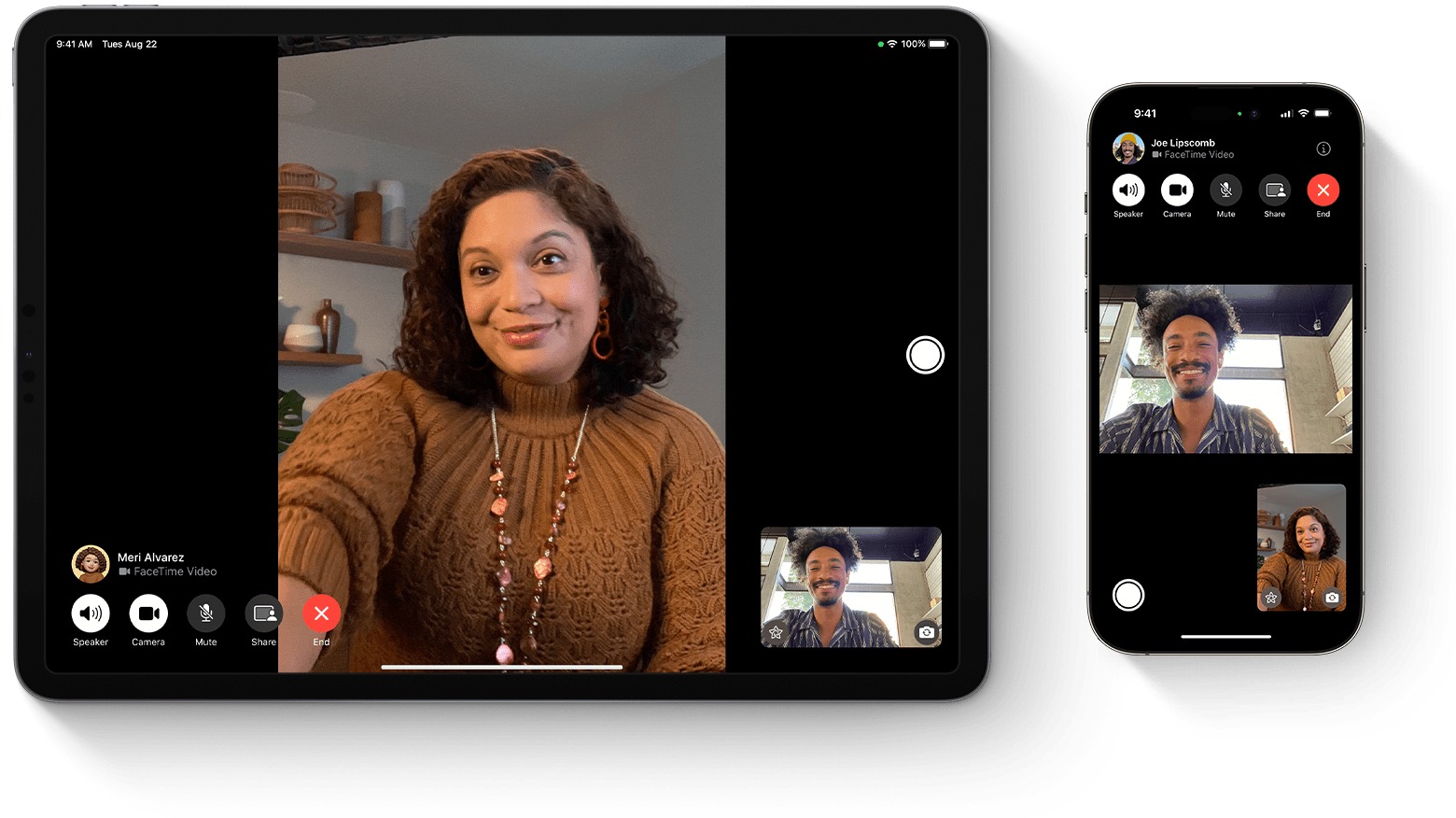
In today’s digital age, smartphones have become an essential part of our lives, enabling us to communicate with others effortlessly. However, when it comes to FaceTime, it’s not just limited to smartphones. If you own an iPad and are wondering how to use FaceTime without a phone number, you’re in the right place.
FaceTime is Apple’s video and audio calling service that allows you to connect with friends, family, and colleagues. While most people use FaceTime with their iPhone and phone number, iPad users can also enjoy the benefits of FaceTime without needing a phone number. Whether you have an iPad with cellular connectivity or just a Wi-Fi model, this article will guide you through the process of using FaceTime on your iPad without a phone number. So, let’s delve into the world of video calling with your iPad and discover the different methods to FaceTime without a phone number.
Inside This Article
- How to Facetime on iPad Without Phone Number
- Methods for Facetiming on iPad Without Phone Number
- Troubleshooting and Tips for FaceTiming on iPad Without Phone Number
- Conclusion
- FAQs
How to Facetime on iPad Without Phone Number
Facetime is a popular video chatting app that allows you to stay connected with your friends and family. If you have an iPad but don’t have a phone number associated with it, you might be wondering if it’s still possible to use Facetime. The good news is, you can indeed Facetime on your iPad without a phone number. In this article, we will explore different methods that will allow you to enjoy the benefits of Facetime without the need for a phone number.
Here are a few methods you can try:
- Using an Apple ID for FaceTime: One of the simplest ways to Facetime on your iPad without a phone number is by using your Apple ID. Make sure you have an Apple ID set up on your iPad, and then sign in to FaceTime using your Apple ID credentials. This will allow you to make and receive calls using your email address.
- Adding an email address for FaceTime: If you haven’t already, you can add an email address to your FaceTime settings. Open the Settings app on your iPad, scroll down and tap on “FaceTime”. Select “Use your Apple ID for FaceTime”, and then tap “Add Email Address”. Enter your email address and follow the prompts to verify it. Once you have added an email address, you can use it to make and receive Facetime calls.
- Using a third-party app for FaceTime: If you prefer not to use your Apple ID or email address, there are third-party apps available that offer similar video chatting functionalities. Apps like Skype, Zoom, and Google Hangouts can be installed on your iPad, allowing you to make video calls using your preferred username or email address.
- Using FaceTime with a group: Another option is to use the group FaceTime feature on your iPad. With group FaceTime, you can add multiple participants to a video call, even if they don’t have a phone number associated with their device. This allows you to connect with friends and family using other contact information, such as their email addresses or Apple IDs.
It’s important to note that while these methods allow you to Facetime on your iPad without a phone number, they may have some limitations. For example, using a third-party app may require both parties to have the same app installed. Group FaceTime may have a limit on the number of participants or require a stable internet connection. Make sure to consider these factors when choosing the method that works best for you.
Methods for Facetiming on iPad Without Phone Number
Whether you want to connect with friends and family or participate in virtual meetings, FaceTime is a popular choice for video calling on Apple devices. While FaceTime is traditionally associated with using a phone number, there are methods available to use FaceTime on your iPad without a phone number. Here are a few options:
Using an Apple ID for FaceTime: One of the easiest ways to use FaceTime on your iPad without a phone number is by setting up an Apple ID. If you already have an Apple ID, you can simply sign in on your iPad and enable FaceTime in the settings. Once activated, you can make and receive FaceTime calls using your Apple ID email address instead of a phone number.
Adding an email address for FaceTime: Another method is to add an additional email address to your FaceTime settings on your iPad. By doing this, you can use the added email as an alternative to the phone number for making and receiving FaceTime calls. Simply go to the FaceTime settings, choose “Add Email” and follow the prompts to add the desired email address.
Using a third-party app for FaceTime: If you prefer to use a third-party app, there are options available that allow you to make FaceTime calls without a phone number. These apps typically work by utilizing your Apple ID or email address for authentication. Some popular choices include Skype, WhatsApp, and Google Hangouts. Simply install the app, sign in with your preferred method, and start making FaceTime calls.
Using FaceTime with a group: If you want to involve multiple people in your FaceTime call, you can create a group FaceTime call using your iPad. With this method, you can connect with friends, family, or colleagues without relying on a phone number. Simply open the FaceTime app, tap the “+” button, add the contacts you want to include, and start the group FaceTime call.
These are just a few methods to use FaceTime on your iPad without a phone number. They provide flexibility and convenience, allowing you to connect with others using alternative means. Remember to ensure you have a stable internet connection for a smooth FaceTime experience.
Troubleshooting and Tips for FaceTiming on iPad Without Phone Number
FaceTiming on an iPad without a phone number can sometimes come with its own set of challenges. Here are some troubleshooting tips and helpful advice to ensure a seamless experience:
1. Check your internet connection: FaceTime requires a stable internet connection to function properly. Make sure you are connected to a reliable Wi-Fi network or have a strong cellular data signal.
2. Update your iPad: Keeping your iPad’s software up to date is important for smooth FaceTime sessions. Check for any available software updates by going to Settings > General > Software Update.
3. Ensure FaceTime is enabled: Go to Settings > FaceTime and toggle the switch to enable FaceTime on your iPad.
4. Verify your Apple ID: FaceTime uses your Apple ID to establish connections. Double-check that you are signed in with the correct Apple ID in Settings > FaceTime.
5. Restart your iPad: If you’re encountering any issues with FaceTime, try restarting your iPad by pressing and holding the power button until the slider appears. Slide to power off, then turn it back on after a few seconds.
6. Ensure the recipient has FaceTime: FaceTime can only be used with other Apple devices that have FaceTime capability. Make sure the person you’re trying to call has an Apple device with FaceTime enabled.
7. Try a different Wi-Fi network: If you’re facing connectivity issues during FaceTime calls, switch to a different Wi-Fi network or try using cellular data if you have a strong signal.
8. Disable VPN or Proxy: If you have a VPN or proxy enabled, it may interfere with FaceTime. Disable any VPN or proxy settings and try FaceTiming again.
9. Reset network settings: If all else fails, you can try resetting your network settings. Go to Settings > General > Reset > Reset Network Settings. Keep in mind that this will erase all saved Wi-Fi passwords and VPN settings.
10. Reach out to Apple Support: If you’re still experiencing issues with FaceTime on your iPad, contacting Apple Support can provide additional assistance and troubleshooting steps specific to your situation.
Remember, FaceTiming on your iPad without a phone number is a convenient way to connect with friends and family. By following these troubleshooting tips and utilizing the right settings, you can enjoy high-quality video and audio calls using FaceTime on your iPad.
Conclusion
Facetime is a fantastic feature that allows iPad users to make video and audio calls to their friends, family, and colleagues. While facetime on the iPad typically requires a phone number for activation, there are workarounds available for those who don’t have a phone number or prefer to not use it. By using an email address or Apple ID, users can still enjoy the benefits of facetime on their iPads.
With facetime, you can connect with loved ones across the globe, conduct virtual meetings, or simply catch up with friends. The convenience and versatility of facetime make it an essential tool for staying connected in this digital age. So, whether you want to see your family’s smiling faces, collaborate with colleagues, or have a virtual coffee date, facetime on the iPad has got you covered.
So, if you’re an iPad user without a phone number, don’t let that stop you from experiencing the joy of facetime. Simply follow the steps outlined in this article, and start making those meaningful connections with the people who matter most.
FAQs
Q: Can I use FaceTime on my iPad without a phone number?
A: Yes, you can use FaceTime on your iPad without a phone number. FaceTime is an Apple service that allows users to make video and audio calls over Wi-Fi or cellular data. While FaceTime is commonly associated with phone numbers, you can set it up to use your email address or Apple ID instead.
Q: How do I set up FaceTime on my iPad without a phone number?
A: To set up FaceTime on your iPad without a phone number, follow these steps:
1. Go to “Settings” on your iPad.
2. Scroll down and tap on “FaceTime”.
3. Toggle on the “FaceTime” switch if it’s not enabled.
4. Sign in with your Apple ID or create a new Apple ID if you don’t have one.
5. Choose the “Use your Apple ID for FaceTime” option instead of the phone number.
6. Verify your email address or Apple ID by entering the verification code.
7. You are now set up to use FaceTime on your iPad without a phone number.
Q: Can I make FaceTime calls to other devices without a phone number?
A: Yes, you can make FaceTime calls to other devices without a phone number. As long as both devices are connected to Wi-Fi or have active cellular data, you can use FaceTime to make video and audio calls between iPhones, iPads, Macs, and even iPod touches. Simply use the recipient’s email address or Apple ID to initiate the FaceTime call.
Q: Can I receive FaceTime calls on my iPad without a phone number?
A: Yes, you can receive FaceTime calls on your iPad without a phone number. When someone tries to call you through FaceTime, they can use your email address or Apple ID to reach you. Your iPad will ring, and you can answer the call by accepting it on the screen. This allows you to receive FaceTime calls even if you don’t have a phone number associated with your device.
Q: Are there any limitations when using FaceTime on an iPad without a phone number?
A: While using FaceTime on an iPad without a phone number offers many benefits, such as versatility and cross-device compatibility, there are a few limitations to keep in mind. First, both parties need to have FaceTime enabled and be connected to Wi-Fi or have active cellular data. Second, FaceTime calls can only be made between Apple devices. Lastly, you may not be able to receive traditional phone calls or SMS text messages on your iPad without a phone number.
