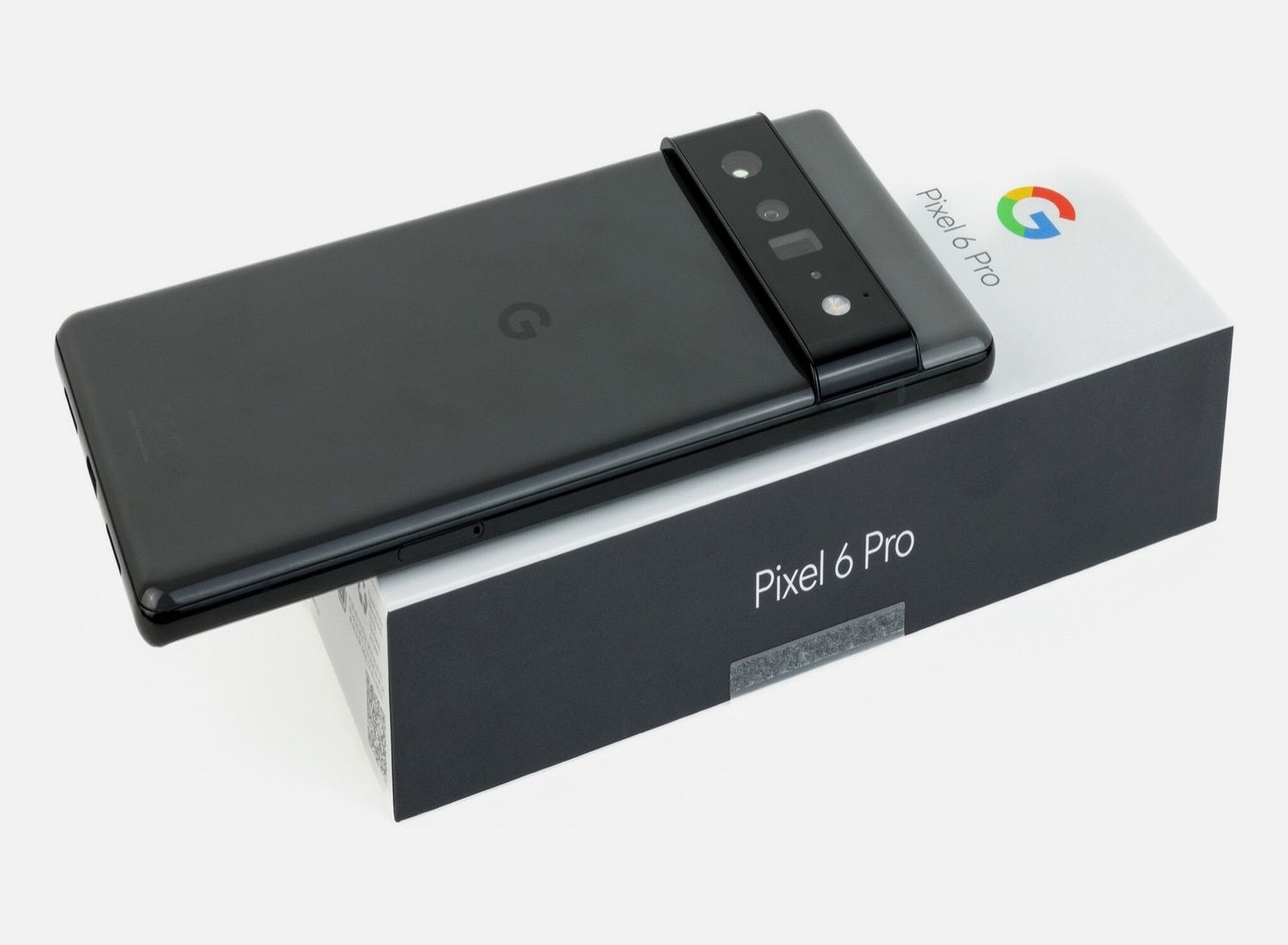
The Google Pixel 6 Pro is a state-of-the-art smartphone that offers an incredible array of features and customization options. However, there may come a time when you need to perform a factory reset on your device. Whether you’re experiencing software issues, want to start fresh, or getting ready to sell your device, a factory reset can help you achieve a clean slate. In this article, we will guide you through the process of performing a factory reset on your Google Pixel 6 Pro. We’ll cover the steps you need to take, the precautions you should consider, and provide answers to frequently asked questions to ensure a smooth and successful reset. So, let’s get started and learn how to reset your Google Pixel 6 Pro back to its original factory settings.
Inside This Article
Factory resetting your Google Pixel 6 Pro is an essential troubleshooting step to resolve software issues, improve performance, or prepare the device for resale. By following the simple steps outlined in this article, you can reset your device to its factory settings and start with a clean slate. Keep in mind that a factory reset will erase all your personal data, so it’s crucial to back up your important files and settings beforehand.
With its powerful hardware and impressive features, the Google Pixel 6 Pro is undoubtedly a top-tier smartphone. However, like any electronic device, it can encounter problems that require a fresh start. Thankfully, performing a factory reset is a straightforward process that can help you get your device back to its optimal performance.
Remember, a factory reset should only be done when necessary. If you’re experiencing minor issues, it’s worth trying other troubleshooting methods first, such as clearing cache or uninstalling problematic apps. However, when a factory reset becomes your best option, rest assured that you have the knowledge to do it properly.
FAQs
1. What is a factory reset?
A factory reset is a process that erases all the data and settings on your Google Pixel 6 Pro, restoring it to its original factory condition. It is often used to troubleshoot software issues or when you want to sell or give away your device.
2. How do I factory reset my Google Pixel 6 Pro?
To initiate a factory reset on your Google Pixel 6 Pro, follow these steps:
– Go to the Settings app on your phone.
– Scroll down and tap on “System”.
– Tap on “Reset options”.
– Select “Erase all data (factory reset)”.
– If prompted, enter your PIN, pattern, or password.
– Tap on “Reset phone” and then “Erase everything” to confirm.
3. Will a factory reset delete all the data on my Google Pixel 6 Pro?
Yes, performing a factory reset will erase all the data on your Google Pixel 6 Pro, including photos, videos, contacts, apps, and settings. It is crucial to back up any important data before proceeding with a factory reset.
4. Is it possible to undo a factory reset on my Google Pixel 6 Pro?
Once a factory reset is initiated and completed on your Google Pixel 6 Pro, it cannot be undone. All data and settings will be permanently erased.
5. Does a factory reset fix software issues on my Google Pixel 6 Pro?
In many cases, a factory reset can resolve various software issues on your Google Pixel 6 Pro. It essentially wipes the device clean and starts fresh, eliminating any software conflicts or glitches that may be causing problems. However, it is important to note that a factory reset should be considered as a last resort, as it erases all data and settings.
