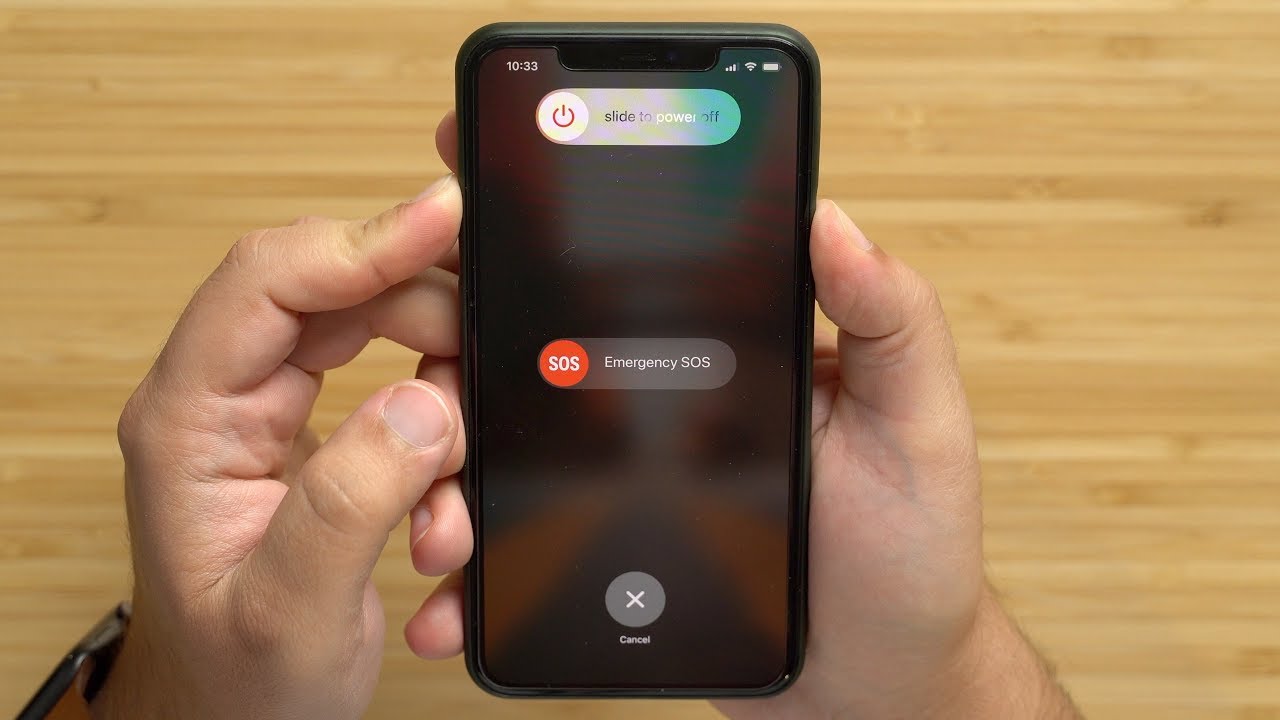
Welcome to our comprehensive guide on how to factory reset the iPhone 11 Pro Max! Whether you’re experiencing software issues, planning to sell your device, or simply want to start fresh, a factory reset is a great solution. The iPhone 11 Pro Max is a powerful device that comes with an array of features and a seamless user experience. However, there may be instances where you need to reset the device to its original settings. In this article, we will walk you through the step-by-step process of performing a factory reset on your iPhone 11 Pro Max. By following our detailed instructions, you’ll be able to erase all your personal data, settings, and preferences, and restore your iPhone to its factory state. Let’s get started!
Inside This Article
- Benefits of Factory Reset
- Precautions before Factory Reset
- How to Factory Reset iPhone 11 Pro Max
- Common Issues and Troubleshooting
- Conclusion
- FAQs
Benefits of Factory Reset
Factory resetting your iPhone 11 Pro Max can offer several benefits that can enhance its performance and resolve various issues. Let’s explore the advantages of performing a factory reset:
1. Resolves Software Issues: Over time, your iPhone may become sluggish or experience software glitches. A factory reset wipes the device clean and reinstalls the operating system, resolving any software-related issues that may be affecting its performance.
2. Improves Speed and Performance: By resetting your iPhone to its factory settings, you can eliminate excess clutter, unnecessary apps, and cached data. This frees up storage space and can significantly improve the speed and overall performance of your device.
3. Enhances Battery Life: If you find that your iPhone’s battery drains quickly, a factory reset can help. By removing excessive background processes and resetting battery usage settings to default, you may notice an improvement in battery life.
4. Clears Storage Space: Over time, your iPhone may accumulate a large amount of data, including photos, videos, and app data. Factory resetting your device will clear all this data, giving you a fresh start and maximizing available storage space.
5. Removes Malware or Viruses: If you suspect your iPhone is infected with malware or viruses, a factory reset can help eliminate these threats. However, it’s important to note that a factory reset should be done as a last resort after other methods of malware removal have been exhausted.
6. Provides a Fresh Start: Sometimes, it’s simply refreshing to start anew. Resetting your iPhone to its factory settings gives you a clean slate, allowing you to customize your device, install apps selectively, and recreate your desired settings from scratch.
Keep in mind that a factory reset will erase all data on your iPhone, so it’s vital to back up your important files and documents before proceeding with the reset process.
Precautions before Factory Reset
Before proceeding with a factory reset on your iPhone 11 Pro Max, it is important to take certain precautions to ensure a smooth and successful reset process. Here are some key considerations to keep in mind:
1. Backup your data: Before performing a factory reset, it is crucial to backup all your important data, including contacts, photos, videos, and documents. This will prevent any data loss during the reset process.
2. Disable Find My iPhone: Make sure to disable the “Find My iPhone” feature on your device. This feature is designed to help you locate your phone if it is lost or stolen, but it can interfere with the factory reset process. To disable it, go to Settings, tap on your name, then iCloud, and turn off Find My iPhone.
3. Sign out of iCloud and other accounts: To ensure a smooth reset, sign out of your iCloud account and any other accounts linked to your iPhone. This will prevent any potential issues or complications during the reset process.
4. Remove your SIM card: It is recommended to remove your SIM card before performing a factory reset. This will prevent any accidental data loss or unwanted changes to your mobile network settings.
5. Remove any external storage: If you have any external storage devices, such as microSD cards or USB drives, connected to your iPhone, it is advisable to remove them before proceeding with the factory reset. This will ensure that the reset process only affects the internal storage of your device.
6. Remove personal information: Prior to the factory reset, take the time to manually delete any sensitive or personal information stored on your device. This includes saved passwords, banking information, and any other confidential data that you want to keep secure.
7. Take note of your apps and settings: It is important to make a list of the apps you have installed on your iPhone, as well as any personalized settings or preferences. This will make it easier for you to set up your device again after the factory reset.
8. Ensure a stable power source: Make sure your iPhone is sufficiently charged or connected to a stable power source during the factory reset process. A sudden power loss or interruption could potentially cause problems during the reset.
By following these essential precautions, you can minimize the risk of data loss, ensure a smooth reset process, and make the overall experience more seamless. It is always better to be prepared and take the necessary steps before initiating a factory reset on your iPhone 11 Pro Max.
How to Factory Reset iPhone 11 Pro Max
If you’re experiencing issues with your iPhone 11 Pro Max or simply want to start fresh, performing a factory reset is a great solution. This process will erase all the data and settings on your device, restoring it to its original factory condition. Before we dive into the steps to factory reset your iPhone 11 Pro Max, it’s crucial to back up your data to ensure you don’t lose any important information.
Step 1: Backup your data
Before proceeding with the factory reset, make sure to back up your iPhone 11 Pro Max. This will allow you to restore your files and settings after the reset is completed. You can back up your device using iCloud or iTunes.
- If you prefer iCloud, go to Settings, tap on your Apple ID, select iCloud, and then choose iCloud Backup. Ensure that the toggle switch is enabled, and tap on “Back Up Now” to initiate the backup process.
- If you prefer iTunes, connect your iPhone to your computer and open iTunes. Select your device, go to the Summary tab, and click “Back Up Now”.
Step 2: Sign out of iCloud and other accounts
Before performing a factory reset, it is important to sign out of your iCloud account and any other accounts linked to your iPhone 11 Pro Max. This will prevent any potential issues during the reset process.
- To sign out of iCloud, go to Settings, tap on your Apple ID, scroll down, and select “Sign Out”. Confirm your choice by entering your Apple ID password.
- To sign out of other accounts, such as email or social media, open the respective apps, go to settings, and select the option to sign out or log out.
Step 3: Erase all content and settings
Now that you have backed up your data and signed out of your accounts, it’s time to perform the factory reset. Follow these steps:
- Go to Settings.
- Scroll down and tap on “General”.
- Scroll to the bottom and select “Reset”.
- Tap on “Erase All Content and Settings”.
- Enter your passcode or Apple ID password if prompted.
- Confirm the reset by selecting “Erase iPhone” when prompted.
- Wait for the reset process to complete. This may take a few minutes.
Step 4: Set up your iPhone as new or restore from backup
Once the factory reset is complete, you will be prompted to set up your iPhone 11 Pro Max. You have two options:
- Set up as new: Choose this option if you want to start fresh with a clean slate. You will need to enter your Apple ID and set up your preferences manually.
- Restore from backup: If you backed up your data in Step 1, you can choose this option to restore your iPhone from the backup. Select the backup you want to restore from, enter your Apple ID if prompted, and wait for the restore process to finish.
That’s it! You have successfully factory reset your iPhone 11 Pro Max. It should now be free of any previous data and settings, ready for you to start fresh or restore your backup.
Common Issues and Troubleshooting
When performing a factory reset on your iPhone 11 Pro Max, you may encounter a few common issues. In this section, we will address three of these issues and provide troubleshooting steps to help you overcome them.
Issue 1: Unable to reset iPhone
If you find yourself unable to perform a factory reset on your iPhone 11 Pro Max, there are a few potential reasons and solutions to consider. First, ensure that your device has sufficient battery power. If the battery is low, connect your iPhone to a power source and try the reset again.
Another common reason for being unable to reset your iPhone is a glitch or software issue. In such cases, you can try a forced restart by simultaneously pressing and holding the side button and either of the volume buttons until the power off slider appears. Slide it to turn off your device, then turn it back on and attempt the factory reset once more.
If neither of these solutions work, you might need to restore your iPhone using iTunes. Connect your device to a computer with iTunes installed, put it in recovery mode, and follow the on-screen instructions to restore your iPhone to factory settings.
Issue 2: Stuck in reset loop
It can be frustrating if your iPhone 11 Pro Max gets stuck in a reset loop, continuously attempting to reset but unable to complete the process. This issue may occur due to a software glitch or incompatible apps.
To resolve this problem, try a forced restart by pressing and holding the side button and either of the volume buttons until the Apple logo appears. If the reset loop persists, connect your iPhone to a computer with iTunes and attempt a restore using recovery mode.
If the issue continues even after restoring, it might be necessary to contact Apple Support for further assistance. They can provide guidance and potential solutions to resolve the reset loop issue.
Issue 3: Data not fully erased
After performing a factory reset, it is crucial to ensure that all your personal data and settings have been completely erased from your iPhone 11 Pro Max. In some cases, you might find that certain data remains or that your device is no longer responding correctly.
To resolve this issue, consider performing a second factory reset to ensure all data is wiped. Follow the same steps as before to erase all content and settings on your iPhone. If the problem persists, it is recommended to contact Apple Support or visit an authorized service center for assistance.
Additionally, before performing a factory reset, it is always a good practice to backup your data and double-check that it has been successfully saved. This ensures that you have a copy of your important files and information in case any issues arise during the reset process.
By following these troubleshooting steps, you can overcome common issues that may arise when performing a factory reset on your iPhone 11 Pro Max and have a smooth and successful reset experience.
Conclusion
In conclusion, performing a factory reset on your iPhone 11 Pro Max can be a crucial troubleshooting step to resolve issues or prepare your device for a fresh start. It is a simple process that restores your phone to its original factory settings, erasing all data and customized preferences.
Whether you encounter software glitches, slow performance, or you simply want to sell or give away your iPhone, a factory reset ensures that your personal information is securely wiped from the device.
Remember to back up your important files, contacts, and media before initiating a factory reset. Afterward, you can set up your iPhone 11 Pro Max as new or restore from a previous backup to get back all your cherished data.
Follow the step-by-step guide outlined in this article, and you’ll be able to factory reset your iPhone 11 Pro Max with ease. Enjoy the benefits of a refreshed device and a clean slate for your mobile experience!
FAQs
1. What is a factory reset?
A factory reset is a process that restores a device to its original factory settings, erasing all data, settings, and applications that have been added since the device was first used.
2. Why would I need to factory reset my iPhone 11 Pro Max?
There are several scenarios where a factory reset might be necessary or helpful. Some common reasons include fixing software issues, preparing the device for sale or transfer, or to clear personal data before recycling or disposing of the device.
3. How do I factory reset my iPhone 11 Pro Max?
To perform a factory reset on your iPhone 11 Pro Max, go to the “Settings” app, then tap “General”, followed by “Reset”. From there, select “Erase All Content and Settings” and confirm your choice. Keep in mind that this will delete all data on the device, so it’s crucial to back up any important files beforehand.
4. Will factory resetting my iPhone 11 Pro Max remove the iOS operating system?
No, a factory reset will not remove the iOS operating system from your iPhone 11 Pro Max. It will only delete user data, settings, and applications. The iOS operating system will remain intact, allowing you to set up the device from scratch or restore from a backup after the reset.
5. What precautions should I take before performing a factory reset?
Before initiating a factory reset, it’s essential to create a backup of your iPhone 11 Pro Max. This will ensure that you have a copy of your data, settings, and applications in case you need to restore them later. You can create a backup using iCloud or iTunes, depending on your preference and available resources.
