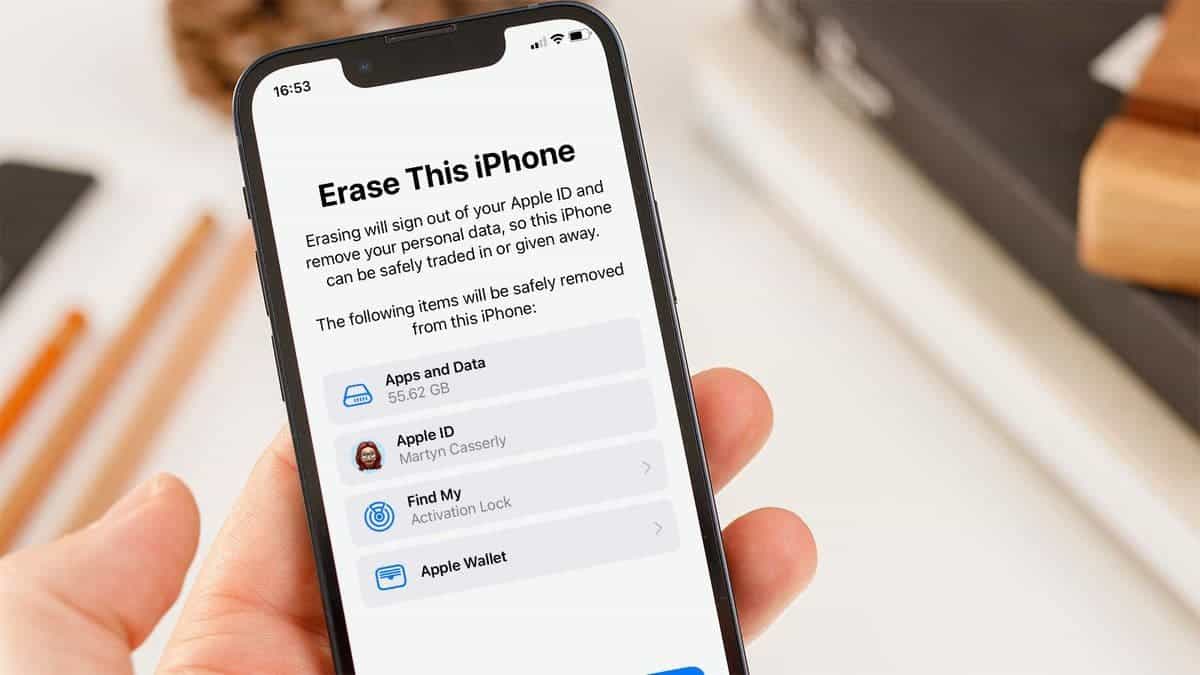
In today’s digital age, our cell phones have become an integral part of our lives. From personal communication to online shopping, social media, and work-related tasks, we rely heavily on our phones for various activities. However, there may come a time when we need to reset our phones to factory settings, whether to fix a software issue or before selling the device. But what if you’ve forgotten your password? Don’t worry, in this article, we will explore how to factory reset your phone without a password. We will provide you with step-by-step instructions for different phone models and operating systems, ensuring that you can regain access to your device and start fresh without any hassle. So, let’s dive in and learn how to restore your phone to its original settings, even without knowing the password.
Inside This Article
- Why do you need to reset your phone?
- Methods to factory reset your phone without a password
- Method 1: Using the phone’s settings
- Method 2: Using the hardware keys
- Method 3: Using a computer and software
- Precautions before resetting your phone
- Conclusion
- FAQs
Why do you need to reset your phone?
There are several reasons why you might need to reset your phone. Whether you’re troubleshooting a persistent issue, preparing to sell your device, or simply looking to start fresh, a factory reset can be an effective solution. Here are some common scenarios where resetting your phone can be beneficial:
1. Performance issues: Over time, your phone may become sluggish or unresponsive due to accumulated junk files, outdated software, or incompatible apps. A factory reset can help remove these obstacles and restore your device to its original performance.
2. Navigation errors: If you find that your phone is behaving erratically or experiencing frequent crashes, a factory reset can serve as a troubleshooting step. This will help eliminate any software glitches or conflicts that may be causing these issues.
3. Security concerns: When you’re planning to sell or give away your phone, it’s crucial to ensure that your personal data is completely erased. Performing a factory reset will wipe all data from your device, making it nearly impossible for anyone to retrieve sensitive information.
4. Software updates: In some cases, installing a major software update may lead to compatibility issues or unexpected bugs. A factory reset can help mitigate these problems by providing a clean slate for the updated software to run smoothly.
5. Personal preference: Sometimes, you might simply want to start fresh with your phone, removing all apps, settings, and customizations. This can be helpful if you’ve made too many changes that have negatively impacted your device’s performance or if you want to customize your phone from scratch.
It’s important to note that a factory reset will delete all data and settings on your phone, so it’s crucial to backup any important files or information before proceeding. Additionally, different types of phones may have slightly different methods for performing a factory reset, so be sure to follow the specific instructions for your device.
Methods to factory reset your phone without a password
Forgetting your phone password can be a frustrating experience, especially if you need to access your device urgently. Luckily, there are methods to perform a factory reset on your phone even without knowing the password. In this article, we will guide you through the steps of resetting Android phones, iPhones, Windows phones, and feature phones without the need for a password.
Resetting Android Phones
Android devices have different methods to perform a factory reset depending on the manufacturer and OS version. Here are the general steps to reset your Android phone without a password:
- Turn off your phone by pressing and holding the power button.
- Press and hold a combination of buttons, such as the Power button and Volume Down button, or the Power button and Home button.
- Release the buttons when you see the Android logo or the manufacturer’s logo.
- Use the Volume buttons to navigate and the Power button to select the “Factory Reset” or “Wipe Data/Factory Reset” option.
- Confirm the reset by selecting the “Yes” or “Delete all” option.
- Your phone will now begin the factory reset process, which may take a few minutes to complete.
- After the reset is finished, your phone will reboot and be restored to its original factory settings.
Note that the steps may vary slightly depending on the phone model and OS version. It’s always a good idea to check your phone’s manual or the manufacturer’s website for specific instructions.
Resetting iPhones
Resetting an iPhone without a password is a straightforward process. Here’s how you can do it:
- Connect your iPhone to a computer or laptop with iTunes installed.
- Launch iTunes and select your device from the top left corner of the screen.
- Click on the “Summary” tab and then click on the “Restore iPhone” button.
- Follow the on-screen prompts to initiate the restore process. Make sure to select the option to restore your device to factory settings.
- Wait for the restore process to complete, and your iPhone will reset to its original factory settings.
It’s important to note that resetting an iPhone without a password will erase all data on the device. Therefore, it’s crucial to have a backup of your important files before proceeding with the reset.
Resetting Windows Phones
Resetting a Windows phone without a password can be done using a combination of buttons. Here’s how:
- Make sure your Windows phone is turned off.
- Press and hold the Volume Down button and the Power button simultaneously.
- Release the buttons when you see an exclamation mark on the screen.
- Press the following button combination in sequence: Volume Up, Volume Down, Power, and Volume Down.
- Your Windows phone will now start the reset process and restore to its original factory settings.
Keep in mind that the button combination may vary depending on the Windows phone model. It’s advisable to check your device’s manual or the manufacturer’s website for specific instructions.
Resetting Feature Phones
If you have a feature phone without advanced operating systems like Android or iOS, the method to factory reset it is typically straightforward. Here’s how:
- Go to the Settings menu on your feature phone.
- Look for the option to reset or restore factory settings.
- Enter the default phone password, which is often “0000” or “1234”.
- Confirm the reset and wait for the process to complete.
It’s worth noting that some feature phones may require a different button combination, such as *#7370#, to perform a factory reset. Check your phone’s manual or the manufacturer’s website for specific instructions.
By following these methods, you can effectively factory reset your phone without a password. However, it’s essential to remember that performing a factory reset will erase all data on your device, so it’s crucial to back up any important information beforehand. If you are still unable to reset your phone, it’s recommended to contact the phone manufacturer or a professional technician for further assistance.
Method 1: Using the phone’s settings
If you’ve forgotten your phone’s password and need to reset it, one of the easiest ways to do so is by using the phone’s settings. This method is applicable to both Android and iOS devices and can be done in just a few simple steps.
For Android phones, follow these steps to factory reset your device:
- Open the Settings app on your phone.
- Scroll down and tap on the “System” option.
- Tap on the “Reset” option.
- Choose the “Factory data reset” option.
- Confirm the reset by selecting “Reset phone” or “Erase everything.” Your phone will then start the reset process.
If you have an iPhone, the steps are slightly different:
- Go to the Settings app on your iPhone.
- Tap on the “General” option.
- Scroll down and select “Reset.”
- Choose the “Erase All Content and Settings” option.
- Enter your passcode when prompted.
- Confirm the reset by tapping on “Erase iPhone.”
- Your iPhone will then begin the factory reset process.
It’s important to note that resetting your phone will erase all data and settings, so make sure to back up any important information before proceeding with the reset.
Keep in mind that the exact steps may vary depending on the specific model and version of your phone’s operating system. If you’re unsure about any of the steps, it’s always a good idea to consult your phone’s user manual or contact the manufacturer for assistance.
Method 2: Using the hardware keys
If you’ve forgotten your phone’s password and don’t have access to your device’s settings, don’t worry! You can still reset your phone using the hardware keys. This method is useful for various mobile phone brands and models that don’t have a dedicated reset option in the settings menu.
The exact combination of keys you need to press may vary depending on your phone’s brand and model. However, the general steps are usually the same. Here’s how you can factory reset your phone using the hardware keys:
-
Power off your phone by pressing and holding the power button until the power menu appears. Select the “Power off” option to turn off your device.
-
Once your phone is completely powered off, locate the specific combination of hardware keys you need to press. This combination typically involves a combination of the volume up, volume down, and power buttons.
-
Press and hold the required combination of keys simultaneously for a few seconds. Keep holding the keys until the manufacturer’s logo appears on the screen or until you enter the recovery mode. The exact timing and button combination depend on your phone’s brand and model.
-
Once you are in the recovery mode, navigate through the options using the volume buttons and select the “Factory Reset” or “Wipe Data/Factory Reset” option. Confirm your selection by pressing the power button.
-
The factory reset process will begin, and it may take a few minutes to complete. Your phone will restart automatically once the reset is finished.
-
After the restart, your phone will be restored to its original factory settings, and all data and settings will be erased. You can now set up your phone as if it were new.
It’s important to note that performing a factory reset using the hardware keys will remove all data from your phone, including apps, photos, contacts, and other personal files. Make sure to create a backup of your important data before proceeding with the reset.
If you are still unable to reset your phone using the hardware keys or encounter any issues during the process, it is recommended to consult your phone’s user manual or contact the manufacturer’s support for further assistance.
Method 3: Using a computer and software
If you are unable to reset your phone using the previous methods, another option is to connect your phone to a computer and use dedicated software to perform a factory reset. This method can be particularly useful for Windows phones or older feature phones that do not have built-in reset options.
Firstly, you will need to connect your phone to a computer using a USB cable. Make sure to use a reliable and compatible cable to ensure a stable connection.
Once your phone is connected, you will need to download and install the appropriate software for your device. For Windows phones, you can use the Windows Device Recovery Tool. For iPhones, you can use iTunes. For Android phones, there are various third-party software options available, such as Dr.Fone or Android Multi Tools.
After installing the software, open it and follow the instructions provided. Most software will have a specific option to perform a factory reset. Make sure to carefully read the instructions and understand any potential consequences before proceeding.
The software will guide you through the process of resetting your phone, and it will usually prompt you to confirm the reset before proceeding. Once confirmed, the software will initiate the factory reset process, wiping all data and settings from your phone.
It’s important to note that using computer software to factory reset your phone may vary depending on the make and model of your device. It is recommended to consult the software’s documentation or support resources for specific instructions applicable to your phone.
After the factory reset is complete, disconnect your phone from the computer and follow the on-screen instructions to set up your device as if it were brand new. You will typically be prompted to enter your preferred language, Wi-Fi details, and account information.
Keep in mind that a factory reset will erase all data on your phone, including apps, photos, contacts, and saved settings. Therefore, it’s crucial to backup any important data before initiating the reset process.
Precautions before resetting your phone
Before you proceed with resetting your phone, there are a few precautions you should consider. These steps will help ensure that your data is backed up and your device is prepared for the reset process. By following these precautions, you can avoid any potential loss of important data or settings.
1. Backup your data: Before performing a factory reset, it is important to back up all your personal data such as contacts, photos, videos, and documents. You can either use built-in backup options on your phone or transfer the data to an external storage device.
2. Remove your SIM card and memory card: To prevent any accidental deletion or formatting of data, it is advisable to remove your SIM card and memory card before initiating the reset process. This will ensure that your contacts, messages, and media files are safely preserved.
3. Disable any security features: If you have enabled security features such as screen lock, fingerprint lock, or facial recognition, it is recommended to disable them before resetting your phone. This will prevent any authentication issues during the reset process.
4. Record your important settings: Take note of your important settings such as Wi-Fi network passwords, email account configurations, and app preferences. This will make it easier to set up your phone again after the reset.
5. Sign out of your accounts and services: Before initiating the factory reset, remember to sign out of all your accounts and services on your phone. This includes email accounts, social media accounts, cloud storage services, and any other accounts linked to your device.
6. Ensure sufficient battery life: Make sure your phone has sufficient battery life before starting the reset process. It is recommended to have at least 50% battery charge to avoid any disruptions during the reset.
7. Double-check important data: Before proceeding with the reset, double-check that you have backed up all your important data. It’s better to be safe than sorry, so take a moment to ensure that nothing important has been missed.
By following these precautions, you can ensure a smooth and hassle-free reset process for your phone. It is always better to be prepared and take necessary precautions to avoid any data loss or complications.
Conclusion
Factory resetting a phone without a password can be a daunting task, but it is not impossible. By following the methods outlined in this guide, you can regain access to your device and start fresh. Whether you choose to use the hard reset option, utilize Android Device Manager, or seek assistance from your phone manufacturer, make sure to weigh the pros and cons before proceeding.
It’s important to note that a factory reset will erase all data on your phone, so it’s crucial to back up any important files beforehand. Additionally, it’s always a good idea to keep your device’s password or PIN in a safe place, as it serves as the first line of defense against unauthorized access.
Remember that if you are unsure or uncomfortable performing a factory reset yourself, it is best to seek assistance from a professional or contact the manufacturer’s support team. By being proactive and taking the necessary precautions, you can ensure the security and functionality of your mobile phone.
FAQs
1. Can I factory reset my phone without a password?
Yes, it is possible to factory reset your phone without a password. There are a few methods you can try, such as using the device’s built-in reset options, using a computer with compatible software, or using specialized tools designed for resetting locked phones.
2. Will factory resetting my phone delete all my data?
Yes, performing a factory reset will erase all data on your phone, including apps, settings, and personal files. It is crucial to back up any important data before proceeding with a factory reset to prevent permanent loss.
3. How do I factory reset an Android phone without a password?
To factory reset an Android phone without a password, you can try the following steps:
- Power off your device.
- Press and hold the volume down button and the power button simultaneously until the device powers on.
- Use the volume buttons to navigate to the “Recovery Mode” option.
- Once in recovery mode, use the volume buttons to select “Wipe data/factory reset” and confirm your selection with the power button.
- Your phone will begin the reset process and will reboot once it’s complete.
Please note that the exact steps might vary depending on the device, so it’s recommended to consult the user manual or the manufacturer’s website for specific instructions.
4. Is it possible to factory reset an iPhone without a password?
Yes, it is possible to factory reset an iPhone without a password, but you will need to connect it to a computer with iTunes installed. Here’s how you can do it:
- Launch iTunes on your computer and connect your iPhone using a USB cable.
- Put your iPhone into recovery mode by pressing and holding the power button and the volume down button simultaneously until you see the Apple logo on the screen.
- When prompted to “Restore or Update,” choose the “Restore” option.
- Follow the on-screen instructions in iTunes to complete the reset process.
It’s important to note that this method will erase all data on your iPhone, so it’s essential to have a backup beforehand.
5. Can I reset a locked phone using third-party software?
Yes, there are third-party software tools available that can help you reset a locked phone. These tools are designed specifically for bypassing security measures and unlocking devices. However, keep in mind that using such software may void your warranty, and it’s important to research and choose a reputable tool from trusted sources. Additionally, it’s crucial to use these tools responsibly and only on devices that you own or have legal permission to access.
