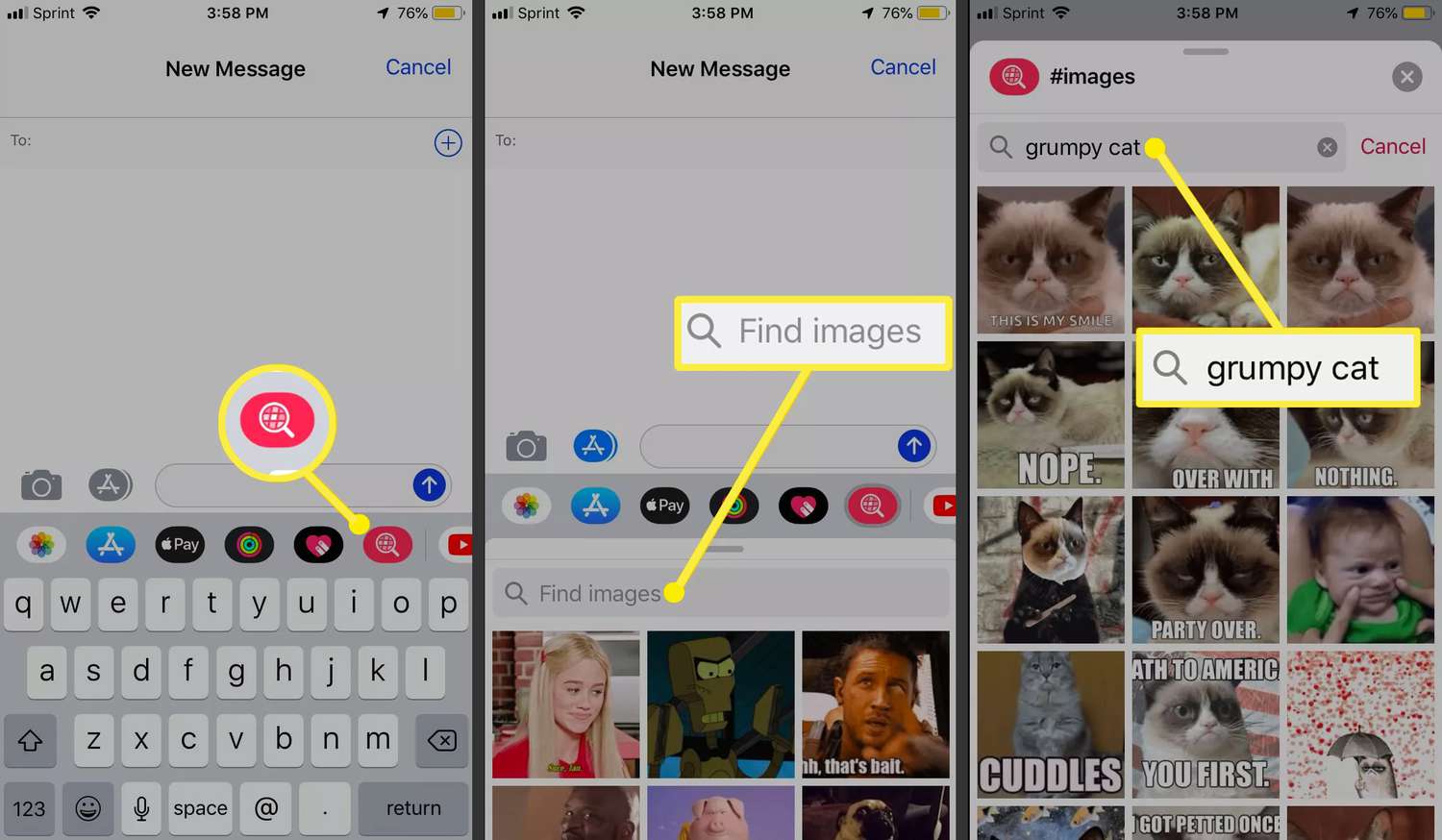
Are you an iPhone user looking to add a little excitement to your messaging? Do you want to find and send interesting GIFs to your friends and family? Look no further! In this article, we will guide you on how to find GIFs on your iPhone. GIFs, or Graphics Interchange Format, are a popular form of animated images that add a touch of fun and expressiveness to your conversations. Whether you’re looking for a hilarious reaction GIF or a cute and heartwarming animation, we’ll show you the various ways to discover and share GIFs on your iPhone. So grab your device and get ready to take your messaging game to the next level!
Inside This Article
- How to Find Gif on iPhone
- Giphy Integration with iMessage
- Using the Photos App
- GIF Keyboard Apps
- Searching GIFs on Social Media Platforms
- Conclusion
- FAQs
How to Find Gif on iPhone
Are you ready to add some fun and excitement to your messages on your iPhone? Look no further – Gifs are the perfect way to express yourself and add some humor or emotion to your conversations. In this article, we will guide you through the process of finding Gifs on your iPhone, so you can take your messaging game to the next level. Let’s get started!
Using the Messages App
The Messages app on the iPhone makes it incredibly easy to find and send Gifs to your contacts. Here’s how you can do it:
- Open the Messages app on your iPhone.
- Start a new conversation or open an existing one.
- Tap on the ‘App Store’ icon next to the text input field.
- Swipe left or right to navigate to the ‘GIFs’ section.
- Browse through the wide selection of Gifs and tap on the one you want to send.
- Once selected, you can customize the Gif by adding text, stickers, or effects.
- Tap the ‘Send’ button to share the Gif with your contact.
That’s it! You have successfully found and sent a Gif using the Messages app on your iPhone. Now, let’s explore another method.
Searching in Photos App
Did you know that the Photos app on your iPhone also allows you to find and use Gifs? Follow these steps:
- Open the Photos app on your iPhone.
- Tap on the ‘Search’ tab at the bottom of the screen.
- Type ‘Gif’ or any relevant keyword in the search bar.
- Press the ‘Search’ button on the keyboard.
- The Photos app will display Gifs related to your search query.
- Tap on the Gif you want to use.
- Now, tap on the ‘Share’ button at the bottom-left corner of the screen.
- Select the messaging app you want to use to send the Gif.
- Customize the Gif if desired, and send it to your contact.
Voila! You have successfully found and shared a Gif using the Photos app on your iPhone.
Using Third-Party Apps
In addition to the native options mentioned above, there are several third-party apps available on the App Store that specialize in Gifs. These apps offer a vast collection of Gifs from various categories and allow you to easily search for and share them. Some popular options include Giphy, Tenor, and GIF Keyboard. Simply download one of these apps, follow the on-screen instructions to integrate it with your messaging apps, and start exploring the extensive Gif libraries!
With these methods at your disposal, finding and sharing Gifs on your iPhone has never been easier. So go ahead, let your creativity and sense of humor shine through, and make your conversations more lively and entertaining!
Giphy Integration with iMessage
Giphy integration with iMessage brings a whole new level of fun and creativity to your iPhone messaging experience. With Giphy, you can easily find and send animated GIFs right within your iMessage conversations. Whether you want to express excitement, laughter, or any other emotion, Giphy has a huge collection of GIFs to choose from.
To start using Giphy in iMessage, follow these simple steps:
- Ensure that you have the latest version of the iMessage app installed on your iPhone.
- Open the Messages app and start a new conversation or choose an existing one.
- Tap on the App Store icon next to the text input field.
- Swipe through the available app icons at the bottom of the screen and locate the Giphy app (it might be hidden, so swipe left if necessary).
- Tap on the Giphy app icon to open it.
- You will see a search bar where you can enter keywords to find the perfect GIF. Type in a keyword related to the emotion or concept you want to convey.
- Browse through the results and tap on a GIF to preview it.
- If you like the GIF, tap on the blue arrow button to send it in the conversation. You can add text or captions if desired.
Giphy integration with iMessage also allows you to save your favorite GIFs for quick access in the future. Simply tap on the heart icon next to a GIF to add it to your favorites collection.
Additionally, you can also search for GIFs based on trending topics or explore specific categories like animals, reactions, or funny moments. Giphy updates its library regularly, so you’ll always find new and exciting GIFs to share.
With Giphy integration, you can add a touch of humor, emotion, or even just a fun element to your iMessage conversations. So, start exploring the vast world of GIFs and bring your messages to life!
Using the Photos App
When it comes to finding GIFs on your iPhone, the Photos app can be a valuable tool. Here’s how you can use it:
1. Open the Photos app: Start by launching the Photos app on your iPhone. You can find the app icon on your home screen.
2. Go to the Albums tab: Tap on the “Albums” tab located at the bottom of the screen. This will bring up all the different albums you have on your device.
3. Find the Animated album: Scroll down and look for an album called “Animated”. This album is specifically designed to store all the animated media files, including GIFs.
4. Browse the GIFs: Tap on the “Animated” album to open it. You will see a collection of all the GIFs stored on your device. You can scroll through the album and browse the available GIFs.
5. Search for a specific GIF: If you have a specific GIF in mind, you can use the search bar at the top of the screen. Simply type in a keyword or the name of the GIF you’re looking for, and the Photos app will filter the results accordingly.
6. View and share the GIF: Once you’ve found the GIF you want, tap on it to open it in full screen. From here, you can view the GIF and share it with others by tapping on the share icon at the bottom left corner of the screen.
Using the Photos app is a convenient way to find and access GIFs stored on your iPhone. Whether you’re looking to share a funny GIF with a friend or post one on social media, the Photos app provides an easy and user-friendly experience.
GIF Keyboard Apps
GIFs have become a popular form of expression in messaging, social media, and online communication. They add a fun and dynamic element to conversations, allowing you to convey emotions and reactions in a more engaging way. While iOS devices come with built-in GIF support, using GIF keyboard apps can enhance your overall GIF experience on your iPhone. Here we will explore some of the best GIF keyboard apps available for iPhone users.
GIPHY
GIPHY is widely regarded as one of the best GIF keyboard apps available. With a vast and constantly updated library of GIFs, you’ll find all sorts of animations to suit any mood or occasion. The app features a user-friendly interface that makes searching and sharing GIFs incredibly easy. You can explore popular categories or search for specific keywords to find the perfect GIF to express yourself.
Tenor
Tenor is another fantastic GIF keyboard app known for its extensive collection of animated images. It offers a seamless integration with popular messaging apps, allowing you to quickly search and send GIFs without leaving the conversation. Tenor also lets you create your own GIFs using short videos or Live Photos, adding a personal touch to your messages.
Emoji Keyboard
While primarily known for its emoji capabilities, many emoji keyboard apps also offer a wide selection of GIFs. They often feature a dedicated GIF tab, where you can browse through various categories or search for specific keywords. These apps provide an all-in-one solution for emoji and GIF enthusiasts, allowing you to easily switch between both forms of communication.
Imgur
Imgur, a popular image hosting platform, is not only great for sharing and discovering images but also for finding and sharing GIFs. The Imgur app includes a built-in GIF search feature, giving you access to an extensive collection of animated images. Whether you’re looking for funny GIFs, reaction GIFs, or something else entirely, Imgur has you covered.
Bobble Keyboard
Bobble Keyboard is a unique GIF keyboard app that lets you create your own personalized GIFs. Using the app’s face recognition technology, you can put your own face or the face of your friends into hilarious GIFs. It’s a fun way to add a touch of customization and amusement to your GIF conversations.
These are just a few examples of the many GIF keyboard apps available for iPhone users. Each app offers its own unique features and functionalities, so it’s worth exploring and trying out different options to find the one that suits your preferences best. With these apps, you can take your GIF game to the next level and make your conversations more lively and entertaining.
Searching GIFs on Social Media Platforms
GIFs are a fun and expressive way to add some flair to your social media posts. Whether you want to convey a specific emotion or simply want to entertain your followers, incorporating GIFs into your content can make it more engaging. In this article, we will explore how you can search for and find GIFs on popular social media platforms.
1. Facebook: On Facebook, you can easily find GIFs to use in your posts or comments. When creating a new post or leaving a comment, you will notice a “GIF” button located at the bottom of the text field. Clicking on this button will open a library of GIFs that you can search through. Browse through the different categories, or use the search bar to find a specific GIF that fits your needs.
2. Twitter: Twitter also allows you to search for GIFs directly within the platform. When composing a tweet, click on the “GIF” button located below the text box. This will open a window where you can explore trending GIFs or use the search bar to find a specific GIF. Twitter makes it easy to add some animated fun to your tweets.
3. Instagram: While Instagram does not have a built-in GIF search function, you can still incorporate GIFs into your stories or posts. One way to do this is by using third-party apps that provide a library of GIFs for you to choose from. Simply download one of these apps from the App Store or Google Play, and follow the instructions to integrate it with your Instagram account. Once installed, you can easily search for and add GIFs to your Instagram stories or posts.
4. Snapchat: Snapchat, known for its fun filters and effects, also allows you to add GIFs to your snaps. When composing a snap, click on the “Sticker” icon on the right-hand side of the screen. From there, select the “GIF” option and enter a keyword to search for a specific GIF. Snapchat’s library of GIFs is constantly updated, so you can always find something new and exciting to enhance your snaps.
By utilizing the GIF search features on these popular social media platforms, you can easily find and add animated content to your posts. It’s a great way to express yourself, engage your audience, and make your social media presence more lively and entertaining. So go ahead, start exploring and incorporating GIFs into your social media content today!
Conclusion
In conclusion, finding GIFs on your iPhone is both fun and easy. With the built-in search feature in popular messaging apps like iMessage and WhatsApp, you can quickly find the perfect GIF to express yourself in any conversation. Additionally, using dedicated GIF keyboard apps such as GIPHY and Tenor provides you with a vast collection of GIFs to choose from and even create your own personalized animations. These apps offer seamless integration with social media platforms like Instagram and Facebook, allowing you to share GIFs with just a few taps. With the increasing popularity of GIFs in online communication, having the ability to find and share them effortlessly on your iPhone enhances your messaging experience and adds a touch of creativity to your conversations.
FAQs
1. How do I find GIFs on my iPhone?
2. Can I save GIFs directly from websites onto my iPhone?
3. Are there any dedicated GIF apps for iPhone?
4. Can I create my own GIFs on my iPhone?
5. Can I share GIFs on social media platforms directly from my iPhone?
