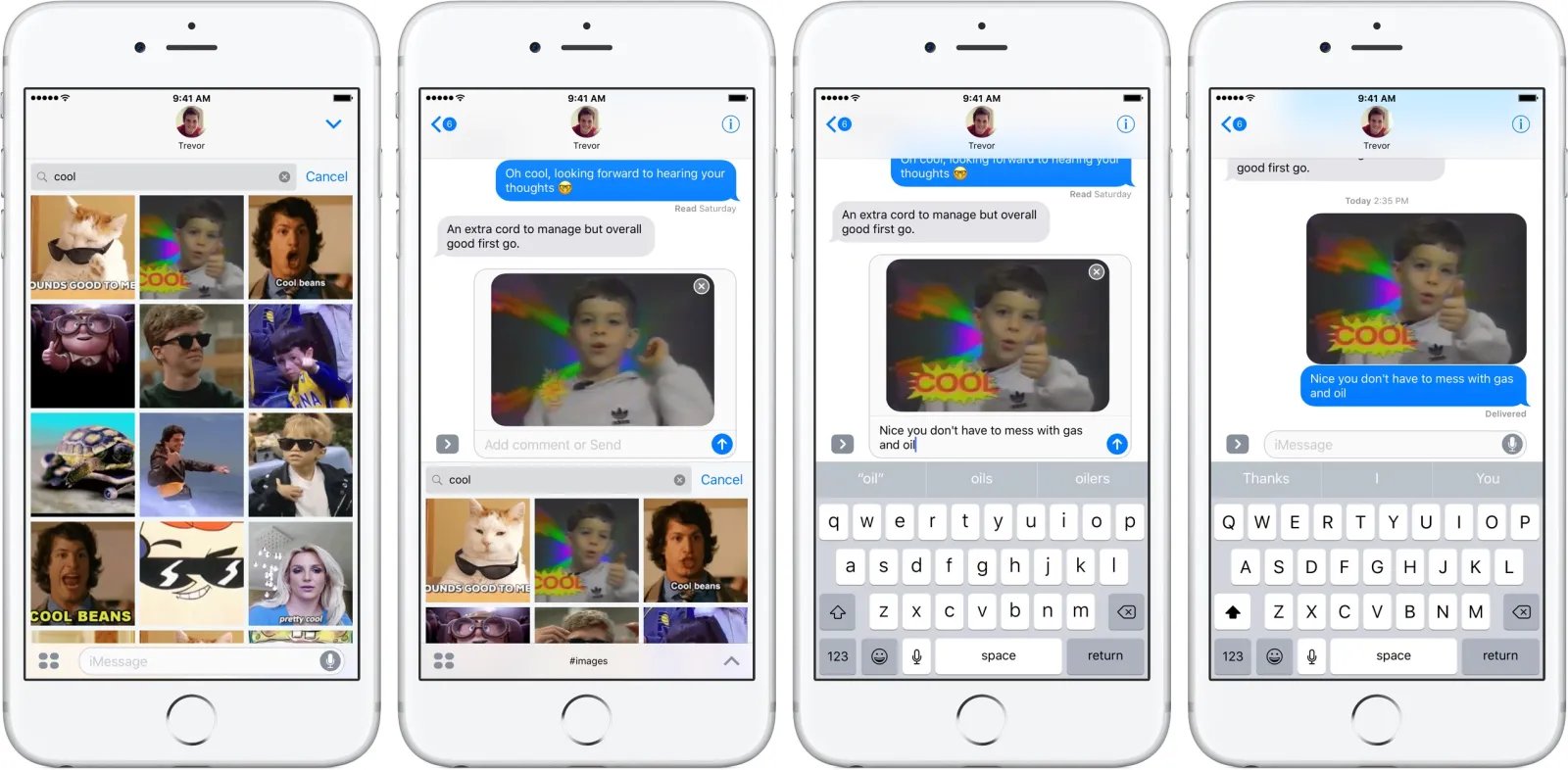
Welcome to the world of GIFs, where laughter and emotions come alive through short, looping animations. With the rise of messaging apps, it has become a popular trend to communicate using GIFs. If you’re an iPhone user, you’re in luck because you can easily find and send GIFs directly from your Message app. Gone are the days of searching through websites or downloading third-party apps!
In this article, we will guide you through the process of finding and sending GIFs on your iPhone, making your conversations more lively and entertaining. Whether you want to express excitement, convey a funny reaction, or simply add a touch of personality to your messages, GIFs are a great way to do it all. So grab your iPhone, open your Message app, and let’s dive into the wonderful world of GIFs!
Inside This Article
- # How to Find & Send GIFs from the Message App on the iPhone
- Using the GIF Search Feature
- Sending GIFs from the Photos App
- Accessing and Sending GIFs from the App Store
- Sending GIFs from Third-Party Keyboard Apps
- Conclusion
- FAQs
# How to Find & Send GIFs from the Message App on the iPhone
Are you an iPhone user who loves to communicate with GIFs? If so, you’ll be thrilled to know that the Message app on your iPhone makes it incredibly easy to find and send GIFs. Whether you want to brighten up a conversation or convey a specific emotion, GIFs are a fun and expressive way to communicate.
Here are four different methods you can use to find and send GIFs from the Message app on your iPhone:
Using the built-in GIF search feature
The Message app on the iPhone offers a built-in GIF search feature powered by the Internet’s vast collection of GIFs. To find and send a GIF using this feature, simply follow the steps below:
- Open the Message app on your iPhone and start a new conversation or open an existing one.
- Tap on the “A” button next to the text input field to access the app drawer.
- Swipe left until you find the “Images & GIFs” option and tap on it.
- You will now see a search bar at the top of the screen. Tap on it and enter any keyword related to the GIF you’re looking for (e.g., “happy,” “cat,” “celebration”).
- The Message app will display a collection of related GIFs based on your search keyword. Scroll through the results and tap on the GIF you want to send.
- Once you’ve selected a GIF, you can add a caption or simply tap the blue “Send” button to share it in the conversation.
Saving and sending GIFs from the Photos app
If you’ve received a GIF in a message or found one online, you can save it to your iPhone’s Photos app and then send it through the Message app. Here’s how:
- Find the GIF you want to save. If it’s in a message, simply tap and hold on the GIF until the “Save” option appears. If you found the GIF online, save it to your device by tapping and holding on the image until the “Save Image” option appears.
- Open the Photos app on your iPhone and locate the saved GIF in your camera roll.
- Tap on the GIF to open it, then tap the share button (the square with an arrow pointing up).
- In the share menu, tap on the “Message” option to open the Message app and select the contact or conversation you want to send the GIF to.
- Add any additional text if desired and then tap the blue “Send” button to share the GIF.
Sending GIFs from third-party keyboard apps
If you prefer using a third-party keyboard app on your iPhone, there are several options available that offer built-in GIF search features. Here’s how you can send GIFs using a third-party keyboard:
- Download and install a third-party keyboard app from the App Store that offers GIF support. Gboard, SwiftKey, and Fleksy are popular options.
- Open the Message app and start a new conversation or open an existing one.
- Tap on the text input field to activate the keyboard. Then, tap on the globe or smiley icon to switch to the third-party keyboard.
- Within the keyboard, look for the GIF icon or search bar. Tap on it to access the GIF search feature.
- Enter a keyword to search for a specific GIF or browse through the available categories.
- Once you find the GIF you want to send, tap on it, add any text if desired, and then tap the send button to share it in the conversation.
Sharing GIFs directly from messaging apps
Many messaging apps, such as WhatsApp and Facebook Messenger, also have built-in GIF search features that allow you to find and send GIFs directly from within the app. The steps may vary slightly depending on the app you’re using, but typically, you can follow these general instructions:
- Open the messaging app on your iPhone and start a new conversation or open an existing one.
- Look for the “+” or “Sticker” icon within the app, which opens the GIF search feature.
- Enter a keyword to search for GIFs or browse through the available categories.
- Once you find the GIF you want to send, tap on it and then tap the send button to share it in the conversation.
With these simple methods, you can find and send GIFs from the Message app on your iPhone with ease. So go ahead and have some fun adding a touch of excitement and humor to your messages!
Using the GIF Search Feature
The Message app on the iPhone makes it incredibly convenient to find and send GIFs without having to leave the conversation. With the built-in GIF search feature, you can quickly express yourself with animated images that perfectly capture the moment.
To use the GIF search feature, follow these steps:
- Open the Messages app on your iPhone.
- Select the conversation where you want to send a GIF.
- Tap on the text input field to bring up the keyboard.
- Now, tap on the “A” icon next to the text input field.
- A row of app icons will appear at the bottom of the screen. Swipe left until you find the “GIF” icon, which looks like a magnifying glass with a GIF inside it, and tap on it.
- A search bar will appear. Type in a keyword or phrase related to the type of GIF you’re looking for. For example, you could search for “happy,” “excited,” or “cat” to find relevant GIFs.
- As you type, a collection of GIFs will appear below the search bar. Scroll through the results until you find the perfect GIF.
- Tap on the desired GIF to select it. A preview will appear.
- If you’re happy with the GIF, simply tap the blue “Send” button to send it in the conversation. If you want to add a caption, type it in the text input field before sending.
That’s it! You’ve successfully used the GIF search feature in the Messages app to find and send GIFs on your iPhone.
Sending GIFs from the Photos App
If you have saved GIFs on your iPhone and want to send them through the Messages app, you can easily do so using the Photos app. Here’s a step-by-step guide:
- Open the Photos app on your iPhone.
- Navigate to the GIF you want to send. You can find it in your Albums or under the Photos tab.
- Tap on the GIF to open it.
- Tap the share button. It looks like a square with an arrow pointing upward.
- Scroll through the options and select “Message”.
- The Messages app will open with the GIF already attached. Enter the contact’s name or tap on the “+” icon to search for a contact.
- Add any additional text or captions if desired.
- Tap on the send button to share the GIF.
That’s it! The GIF will be sent as a message and the recipient can view it directly in the Messages app. It’s a quick and convenient way to share your favorite GIFs with friends and family.
Accessing and Sending GIFs from the App Store
Do you love using GIFs to add some fun and express yourself in your conversations? With the iPhone, you can easily access and send GIFs directly from the App Store. The App Store offers a wide range of apps dedicated to GIFs, allowing you to find the perfect animated image to enhance your messages.
To get started, open the App Store on your iPhone and search for “GIF apps” or similar keywords. You’ll find a variety of options to choose from, such as GIPHY, Tenor, and GIF Keyboard. These apps are designed specifically for discovering, saving, and sharing GIFs from within your messaging apps.
Once you’ve installed your preferred GIF app, open your messaging app and start a conversation. When you’re ready to send a GIF, tap on the “+” symbol to the left of the text field. This will bring up the app drawer, which displays all the compatible apps installed on your iPhone.
Scroll through the app drawer and locate the GIF app you installed from the App Store. Tap on its icon to launch the app within the messaging app. You’ll be presented with a search bar or a selection of trending GIFs to choose from.
Using the search bar, enter keywords to find the specific type of GIF you’re looking for. For example, if you want to send a cat GIF, simply type in “cat” and the GIF app will display a variety of cat-themed GIFs for you to select from.
Browse through the GIFs until you find the one you want to send. Tap on the chosen GIF to select it and preview it within the app. If you’re satisfied with your selection, tap on the “Send” button. The GIF will then be inserted into your message, ready to be sent to your recipient.
Alternatively, if you want to send a trending GIF, browse through the selection of curated GIFs provided by the app. These trending GIFs are updated regularly and cover a wide range of topics, from popular movies and TV shows to current events and memes.
Sending GIFs from the App Store is a fun and easy way to spice up your conversations. With a wide array of GIF apps available, you can find the perfect animated image to add a touch of humor and creativity to your messages.
So why not explore the App Store today and start using GIFs to take your messaging game to the next level?
Sending GIFs from Third-Party Keyboard Apps
If you want to spice up your text conversations with fun and animated GIFs, using a third-party keyboard app can provide you with a wide selection of GIFs to choose from. Here’s how you can send GIFs using third-party keyboard apps on your iPhone:
1. Install a third-party keyboard app from the App Store that offers a GIF search feature. Some popular keyboard apps that support GIFs include Gboard, SwiftKey, and GIF Keyboard.
2. Once you have downloaded and installed the keyboard app, go to your iPhone’s Settings and tap on “General”, then “Keyboard”, and finally “Keyboards”.
3. Tap on “Add New Keyboard” and select the third-party keyboard app that you installed in the previous step. This will add the keyboard to your list of available keyboards.
4. Now, open the Messages app and start composing a text message. When the keyboard appears, you will see a globe icon on the bottom left corner of the keyboard.
5. Tap on the globe icon to switch to the third-party keyboard app. You will now have access to the GIF search feature within the keyboard app.
6. To search for a GIF, simply tap on the search bar within the keyboard app, enter your desired keyword, and start exploring the available options.
7. Once you have found the perfect GIF, tap on it to insert it into your text message. You can add a caption or additional text if desired.
8. Finally, send the message as you would with a regular text message, and the recipient will receive your message with the animated GIF.
Using third-party keyboard apps to send GIFs can add an extra layer of fun and expression to your text conversations. So, go ahead and explore the wide range of animated GIFs available through these apps and make your messages more engaging and entertaining.
Conclusion
In conclusion, finding and sending GIFs from the Message app on the iPhone is a great way to add some fun and creativity to your conversations. With the ease and convenience of the built-in GIF search feature, you can quickly find the perfect GIF to express your thoughts and emotions. Whether you want to share a funny moment, express excitement, or convey a specific message, GIFs can help you do it in a visual and engaging way.
By following the simple steps outlined in this article, you can easily search for and send GIFs right from the Message app on your iPhone. Remember to have fun and explore the vast library of GIFs available to make your conversations more dynamic and entertaining. So go ahead, spice up your messages with GIFs and let your creativity shine!
FAQs
1. How do I find GIFs in the Message app on my iPhone?
To find GIFs in the Message app on your iPhone, follow these steps:
- Open the Messages app on your iPhone.
- Start a new conversation or select an existing conversation.
- Tap on the App Store icon next to the text input field.
- Tap on the “Apps” icon at the bottom-left corner of the screen.
- Tap on the “Search” bar and enter “GIFs”.
- Select a GIF keyboard app from the search results and tap “Get” to download and install it.
- Once the GIF keyboard app is installed, tap on the “GIF” icon in the app bar and start browsing through the available GIFs.
- Tap on a GIF to preview it, and then tap on the “Send” button to share it in your conversation.
2. Can I send GIFs in group chats on the iPhone?
Yes, you can send GIFs in group chats on the iPhone. Simply follow the same steps mentioned above to find and send GIFs in the Message app. Once you’ve selected the GIF you want to send, tap on the “Send” button, and it will be shared with everyone in the group chat.
3. Are there any pre-installed GIF apps on the iPhone?
No, there are no pre-installed GIF apps on the iPhone. However, you can easily download and install various GIF keyboard apps from the App Store to find and send GIFs in the Message app.
4. Can I search for specific GIFs in the Message app on the iPhone?
Yes, you can search for specific GIFs in the Message app on the iPhone. After installing a GIF keyboard app, tap on the “GIF” icon in the app bar and look for a search bar or a “Search” button within the app. Enter a keyword or phrase related to the GIF you’re looking for, and the app will provide you with relevant results.
5. Are GIFs supported in all messaging apps on the iPhone?
GIFs are supported in most messaging apps on the iPhone, including the default Messages app, WhatsApp, Facebook Messenger, and more. However, it’s important to note that the availability and functionality of GIFs may vary depending on the specific messaging app and its integration with GIF keyboard apps.
