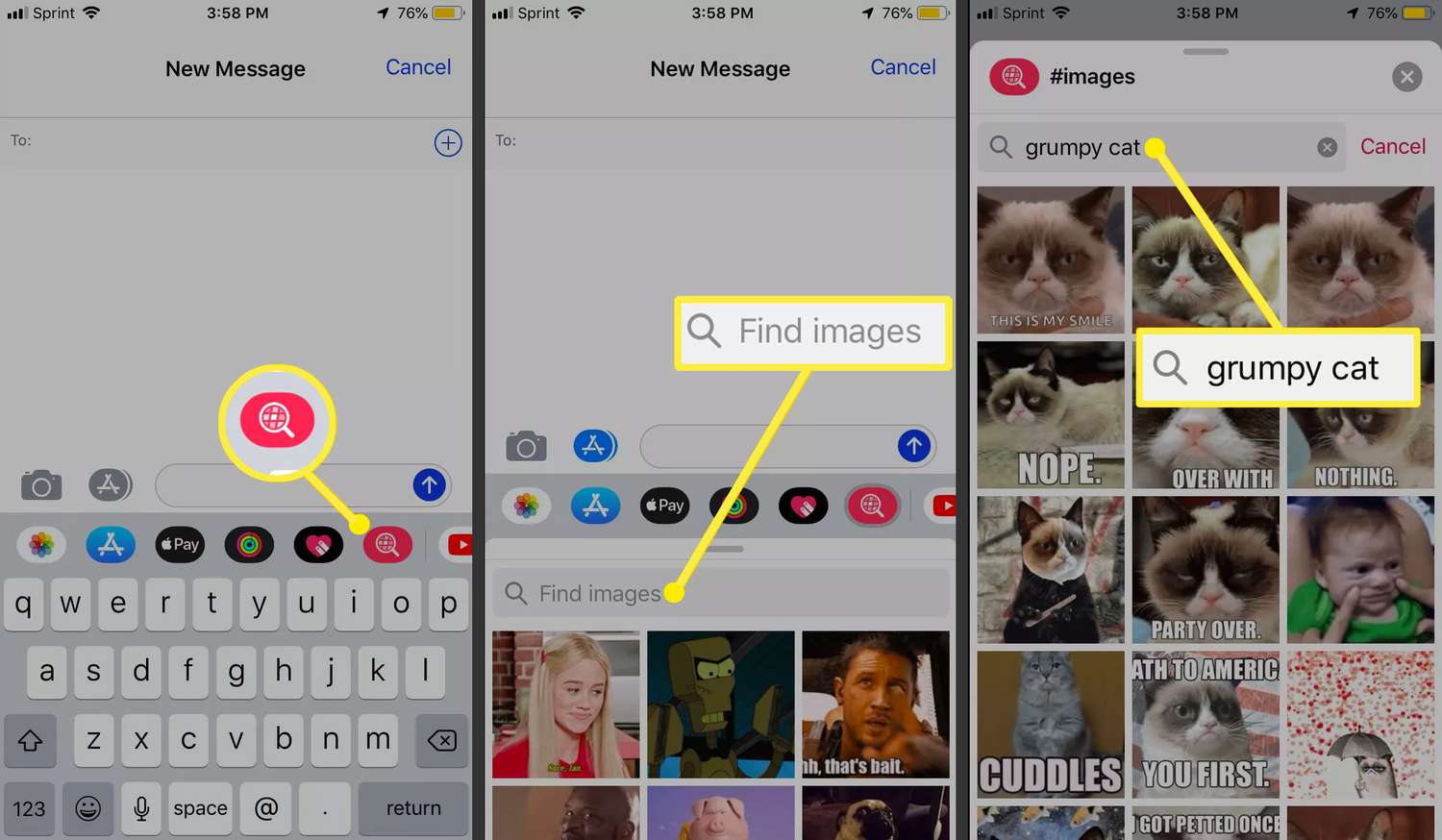
Welcome to the ultimate guide on how to create and send GIFs on your iPhone! GIFs have become an integral part of our digital communication, adding a dose of fun and expressiveness to our messages. With the rise of social media platforms and messaging apps, creating and sharing GIFs has never been easier. In this article, we’ll walk you through the step-by-step process of creating GIFs using various methods on your iPhone. Whether you want to capture a funny moment, showcase a reaction, or simply add some flair to your conversations, we’ve got you covered. So, grab your iPhone and let’s dive into the world of GIFs!
Inside This Article
- Overview of GIFs on iPhone
- Basic Methods for Creating GIFs
- Using Third-Party Apps for GIF Creation
- Sharing and Sending GIFs on iPhone
- Conclusion
- FAQs
Overview of GIFs on iPhone
Using GIFs has become a popular way to express emotions, add humor, and bring moments to life in the digital world. GIFs are short animated images or video clips that loop continuously, making them a fun and engaging form of visual communication. Fortunately, with the advancements in technology, creating and sharing GIFs on an iPhone has become incredibly easy and convenient. Whether you want to convert a video into a GIF or capture a moment using Live Photos, your iPhone provides a range of options to make your own GIFs with just a few taps.
In this article, we will explore various methods to create and share GIFs on your iPhone, including using Live Photos, converting videos into GIFs with the Photos app, and utilizing third-party apps. We will also discuss the different ways you can share your GIFs on social media platforms to showcase your creativity and connect with others.
So, let’s dive in and discover how you can unleash your creativity by harnessing the power of GIFs on your iPhone!
Basic Methods for Creating GIFs
If you enjoy adding a touch of creativity and humor to your conversations, GIFs can be a fantastic way to do so. These animated images add an extra dimension of expression that words alone cannot convey. If you’re an iPhone user and want to know how to create GIFs, you’re in luck! In this article, we will explore three basic methods for creating GIFs on your iPhone.
1. Using Live Photos to Create GIFs: If you have an iPhone device that supports Live Photos, you can easily convert them into GIFs. Live Photos capture a few seconds of video and audio before and after you take a photo. To create a GIF from a Live Photo, follow these simple steps:
- Open the Photos app on your iPhone.
- Select the Live Photo you want to convert into a GIF.
- Swipe up on the photo to reveal the Effects menu.
- Tap on the ‘Loop’ option to create a GIF that loops endlessly.
- Tap ‘Done’ to save the GIF to your Photos library.
2. Converting Videos into GIFs with Photos App: Another way to create GIFs on your iPhone is by converting videos using the built-in Photos app. Here’s how you can do it:
- Open the Photos app and select the video you want to convert.
- Tap the ‘Edit’ button in the top-right corner of the screen.
- Scroll through the timeline and locate the part of the video you want to turn into a GIF.
- Tap on the ‘Markup’ icon (a pen inside a circle) and then tap on the ‘Trim’ option.
- Adjust the start and end points of the video to capture the desired GIF duration.
- Tap on the ‘Play’ button to preview the GIF.
- Once you’re satisfied, tap on the ‘Save as Video’ option to convert the selected segment into a GIF.
3. Creating GIFs with Third-Party Apps: If you’re looking for more advanced features and customization options, you can explore various third-party apps available for GIF creation. Some popular apps include GIPHY Cam, ImgPlay, and GifLab. These apps allow you to import videos or photos, apply filters and effects, add text, stickers, and even create your own animations. Simply download your preferred app from the App Store, follow the instructions, and unleash your creativity!
Now that you know how to create GIFs on your iPhone using different methods, it’s time to share them with the world!
Using Third-Party Apps for GIF Creation
If you want to create GIFs on your iPhone with more advanced features and customization options, you can turn to third-party apps. These apps provide a wide range of tools and effects to make your GIFs stand out. Here are a few popular apps for creating GIFs on your iPhone:
1. GIPHY CAM
GIPHY CAM is a fun and easy-to-use app that allows you to create GIFs using your iPhone’s camera or existing videos. With this app, you can add filters, overlays, stickers, and even texts to your GIFs. It also offers a wide collection of unique effects, such as glitch, 3D, and time-lapse, to give your GIFs a creative twist.
2. GIF Maker – Video to GIF
GIF Maker is a straightforward app that enables you to convert your videos into GIFs effortlessly. Simply select a video from your camera roll, choose the start and end points, and customize the GIF settings, such as size, loop count, and frame delay. You can also add captions and stickers to personalize your GIFs.
3. ImgPlay – GIF Maker
ImgPlay is a versatile app that not only allows you to create GIFs from photos or videos but also offers a range of editing features. You can trim, crop, and rotate your media before turning them into GIFs. Additionally, you can adjust the playback speed, add filters and text, and combine multiple GIFs into a slideshow.
4. GifLab: Video to GIF Camera
GifLab is a user-friendly app that lets you create GIFs from your iPhone’s camera or videos. It offers various editing options, such as adjusting the GIF size, frame rate, and quality. You can also add captions, stickers, and filters to enhance your GIFs. The app allows you to preview and share your creations directly within the interface.
These are just a few examples of the many third-party apps available for creating GIFs on your iPhone. Feel free to explore the App Store and find the app that best suits your needs and preferences. Once you have found the perfect app, unleash your creativity and start making captivating and entertaining GIFs to share with your friends and followers.
Sharing and Sending GIFs on iPhone
Sharing and sending GIFs has become a popular way of expressing emotions and adding fun to our conversations. With the advent of smartphones, including the iPhone, it has become incredibly easy to share and send GIFs in a matter of seconds. In this article, we will explore different methods to share and send GIFs on your iPhone.
Method 1: Using the Messages App
The Messages app is the default messaging app on iPhone, and it allows you to send GIFs seamlessly. Here’s how you can do it:
- Open the Messages app and start a new conversation or choose an existing one.
- Tap on the App Store icon located next to the text input field.
- Select the “Images” option from the app drawer.
- Tap on the “GIF” tab.
- Browse through the available GIFs or use the search option to find a specific one.
- Once you find the perfect GIF, tap on it to add it to your message. You can also add a caption if desired.
- Hit the send button and voila! Your GIF will be shared with the recipient.
This method allows you to easily share GIFs within your text conversations, making your messages more fun and engaging.
Method 2: Using Social Media Apps
Social media platforms like Facebook, Instagram, and Twitter have integrated GIF support, allowing you to easily share and send GIFs. Here’s how you can do it:
- Open the social media app of your choice.
- Create a new post or navigate to the chat/message section.
- Tap on the “Add Media” icon, usually represented by a plus sign.
- Select the GIF option from the media options.
- Browse through the available GIFs or use the search option to find a specific one.
- Once you find the desired GIF, tap on it to add it to your post or message.
- Proceed to share or send the GIF as you would with any other content.
By using social media apps, you can share GIFs with your friends, family, and followers, allowing you to express yourself in a more visual and engaging way.
Method 3: Using Third-Party Apps
There are numerous third-party apps available on the App Store that specialize in creating, sharing, and sending GIFs. These apps offer a wide range of features, such as customizing GIFs, adding text or stickers, and even creating your own GIFs from photos or videos. Some popular third-party apps for GIFs on iPhone include GIPHY, GIF Keyboard, and Tenor. Simply download the app of your choice, follow the instructions, and start sharing GIFs with ease.
Whether you prefer to use the Messages app, social media platforms, or third-party apps, the iPhone provides you with multiple options to share and send GIFs. Experiment with different methods and have fun adding a touch of animation to your conversations!
Conclusion
In conclusion, creating and sharing GIFs on your iPhone can be a fun and creative way to express yourself. With the help of various apps and built-in features, such as Live Photos and Messages Effects, you can easily capture, edit, and share GIFs with your friends and family.
Remember to explore different apps and techniques to find the ones that suit your preferences and needs. Whether you want to capture a funny moment, create a personalized GIF, or simply add some excitement to your conversations, your iPhone has all the tools you need.
So, go ahead and unleash your creativity with GIFs on your iPhone. Make your messages more interactive, express your emotions in a unique way, and bring a smile to the faces of those you share them with.
FAQs
Q: Can I easily create GIFs on my iPhone?
Yes, you can. With the right apps and tools, creating GIFs on your iPhone is quick and straightforward.
Q: Which app is recommended for creating GIFs on an iPhone?
One popular app for creating GIFs on an iPhone is GIPHY Cam. It offers a user-friendly interface and provides numerous features for customization.
Q: Can I convert a video into a GIF on my iPhone?
Absolutely! Many GIF creation apps on the iPhone allow you to convert videos into GIF format with just a few simple steps.
Q: Are there any free GIF creation apps for iPhone?
Yes, there are several free GIF creation apps available on the App Store. Some popular options include GIPHY Cam, GIF Maker – GIF Editor, and ImgPlay.
Q: Can I easily share GIFs created on my iPhone?
Yes, you can easily share GIFs created on your iPhone. Most GIF creation apps offer sharing options that allow you to send your creations via messaging apps, social media, or save them directly to your device’s photo library.
