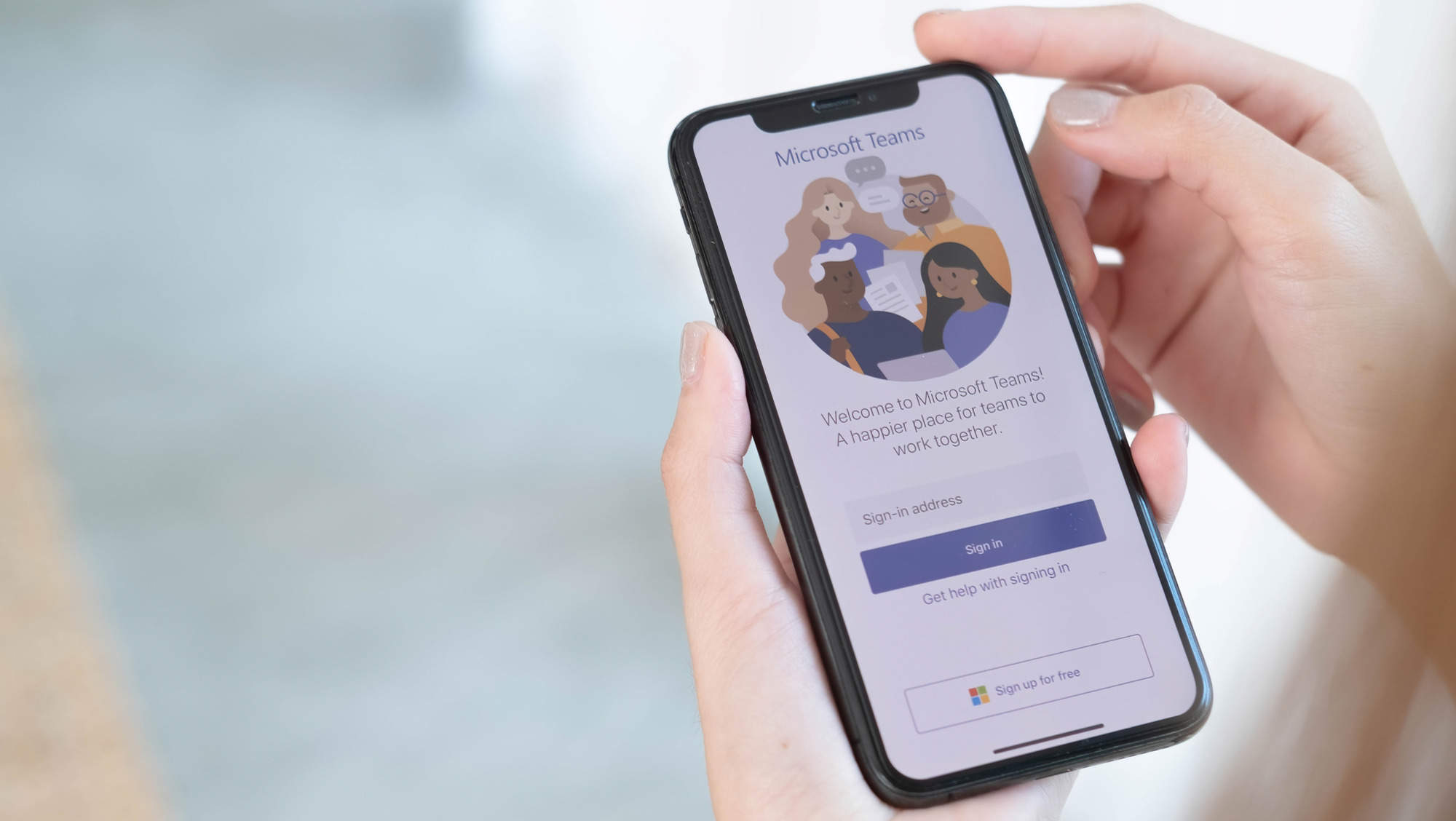
Are you struggling to find a phone number on Microsoft Teams? Look no further! In this comprehensive guide, we will walk you through the steps to find phone numbers on Teams. Whether you are using Teams for personal or professional communication, knowing how to locate phone numbers can be incredibly useful.
Microsoft Teams is a popular collaboration platform that offers a range of features, including video conferencing, instant messaging, and file sharing. While primarily used for internal team communication, you may need to find a phone number to contact someone outside of your organization.
Fortunately, Microsoft Teams provides several methods to access phone numbers, ensuring that you have the information you need at your fingertips. From accessing the contact details of a team member to finding external phone numbers, we will guide you through the different processes step by step. Let’s dive in and explore the various ways to find phone numbers on Teams!
Inside This Article
- Method 1: Using the Teams app on a mobile device
- Method 2: Using the Teams desktop version
- Method 3: Using the Teams web version
- Conclusion
- FAQs
Method 1: Using the Teams app on a mobile device
If you’re looking to find a phone number on Microsoft Teams using your mobile device, you’re in luck. The Teams app provides a convenient way to access and manage your contacts, including their phone numbers. Follow these simple steps to find a phone number on Teams:
- Open the Teams app: Start by launching the Teams app on your mobile device. If you haven’t downloaded it yet, head to your app store and install the Teams app from Microsoft.
- Sign in to your account: Once you have the Teams app installed, sign in using your Microsoft account credentials. If you don’t already have an account, you can create one for free.
- Access the Contacts tab: Once you’re signed in, navigate to the Contacts tab within the Teams app. This tab allows you to view and manage your contacts.
- Search for the contact: In the search bar at the top of the Contacts tab, type the name of the contact whose phone number you’re looking for. As you type, Teams will automatically filter the results.
- Select the contact: From the filtered results, locate the contact you’re interested in and tap on their name to access their contact details.
- View the phone number: Once you’re on the contact details page, scroll down to find the phone number associated with that contact. It should be listed along with other contact information like email and job title.
That’s it! You have now successfully found a phone number on Teams using the app on your mobile device. Whether you need to make a phone call or share the number with someone else, this method allows you to easily retrieve the contact’s phone number.
Method 2: Using the Teams desktop version
If you prefer using the Teams desktop version to find a phone number, you’re in luck! The desktop version offers a seamless experience with a user-friendly interface. Here’s how you can find a phone number using Teams on your desktop:
- Open the Teams desktop application on your computer and log in with your credentials.
- Once you’re logged in, navigate to the left-hand sidebar and locate the “Calls” tab. Click on it to access the calling features.
- In the “Calls” section, you’ll find different options, including “Dial pad,” “Contacts,” and “History.” Click on the “Contacts” tab to proceed.
- When the “Contacts” tab opens, you’ll see a list of your saved contacts. Look for the contact whose phone number you want to find.
- If you can’t find the contact in your saved list, you can use the search bar at the top of the “Contacts” section to search for the person’s name or email address associated with their Teams account.
- Once you’ve located the contact, click on their name to view their contact details.
- In the contact details section, you should see various options like “Chat,” “Call,” and “Video call.” Click on the “Call” option.
- Teams will then initiate a call to the contact’s phone number. You can choose to use your computer’s audio or connect a headset for better call quality.
Using the Teams desktop version to find a phone number is quick and convenient. Whether you’re reaching out to a colleague or making a business call, finding and dialing a phone number using Teams is a seamless process.
Method 3: Using the Teams web version
If you don’t have access to the Teams mobile app or the desktop version, you can still find a phone number using the Teams web version. With just a few steps, you’ll be able to locate the phone number you’re looking for.
Here’s how you can do it:
- Launch the Teams web application: Open your web browser and go to the Teams website (www.teams.microsoft.com). Enter your login credentials to access your Teams account. If you don’t have an account, you can sign up for free.
- Access the Contacts tab: Once you’re logged in, navigate to the Contacts tab. This can usually be found on the left-hand side of the screen. Click on it to open your contact list.
- Search for the contact: In the search bar at the top of the Contacts tab, enter the name or email address of the person whose phone number you want to find. Teams will display a list of contacts that match your search query.
- View contact details: Locate the contact you’re interested in and click on their name. This will display their contact details, including their phone number if it’s available in their profile.
- Save or note down the phone number: Once you’ve found the phone number, you can save it for future reference. You can either write it down or use the Teams interface to save the contact to your personal address book within the app.
Using the Teams web version is a convenient way to find a phone number if you’re working from a computer without the Teams app installed. By following these steps, you’ll have the phone number you need in no time.
Conclusion
In conclusion, finding a phone number on Teams can be a simple and straightforward process that can save you time and effort. By utilizing the search function, accessing the shared contact list, or utilizing the mobile app, you can easily locate the phone number you need. Teams provides a convenient platform for communication and collaboration, and having quick access to phone numbers ensures efficient and seamless interaction.
Remember to keep your Teams contact list organized and up-to-date to maximize the effectiveness of your communication. Whether you are a business professional, an employee, or an individual seeking to connect with others, Teams offers a reliable and efficient way to find phone numbers and stay connected.
So, the next time you find yourself needing a phone number on Teams, follow these steps and enjoy the convenience and simplicity that this powerful communication tool offers.
FAQs
Q: How can I find a phone number on Teams?
A: To find a phone number on Teams, you can use the search feature. Simply enter the phone number in the search bar, and Teams will display any relevant conversations, contacts, or calls associated with that number.
Q: Can I search for a specific contact using their phone number?
A: Unfortunately, Teams does not currently offer a direct search option for contacts using their phone number. However, you can add a contact’s phone number to their profile within Teams, and then search for that contact by their name or other identifying details.
Q: Is it possible to search for a specific call using a phone number?
A: Yes, Teams allows you to search for specific calls using a phone number. Simply enter the phone number into the search bar and select the “Calls” tab. Teams will display a list of all calls associated with that number, including details such as the date, time, and participants of the call.
Q: Can I find a phone number within my organization using Teams?
A: Yes, Teams provides a directory feature that allows you to search for phone numbers within your organization. To find a specific phone number, go to the “Calls” tab, click on the “Contacts” icon, and enter the name or other details of the person you are looking for. Teams will display their contact information, including their phone number if available.
Q: Is it possible to search for a phone number using the Teams mobile app?
A: Yes, you can search for a phone number using the Teams mobile app. Open the app and tap on the search icon. Enter the phone number in the search bar, and Teams will show any relevant conversations, contacts, or calls related to that number.
