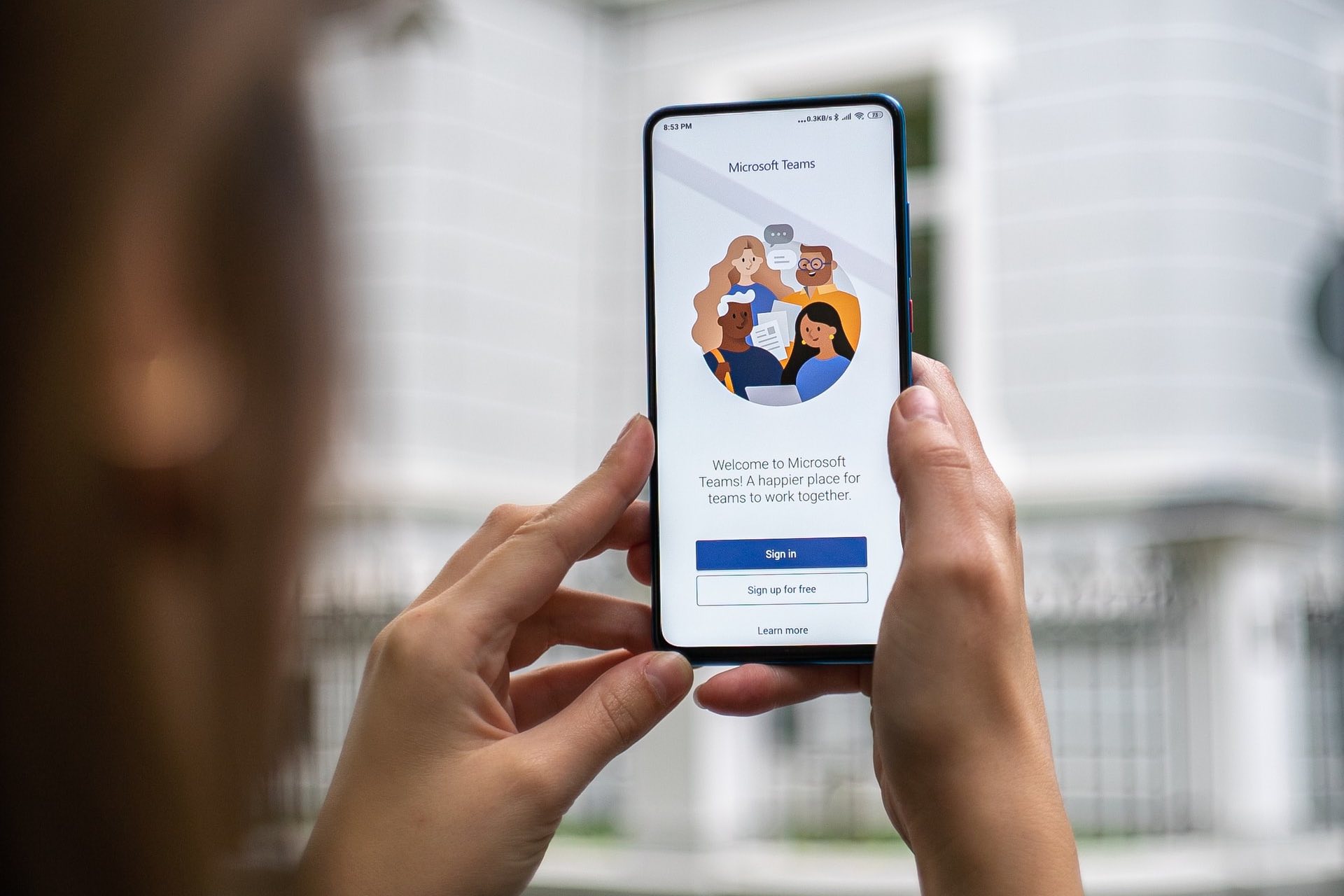
If you're wondering how to find your Microsoft Teams phone number, you're in the right place. Microsoft Teams has become a go-to platform for communication and collaboration, and understanding how to locate your phone number within this ecosystem is essential. Whether you're a business professional, a remote worker, or simply someone looking to harness the power of Microsoft Teams, knowing your phone number is crucial for seamless communication.
In this comprehensive guide, we'll delve into the steps for finding your Microsoft Teams phone number. From understanding the significance of this number to navigating the platform's interface, we'll equip you with the knowledge to effortlessly locate your unique identifier. So, let's embark on this journey together and unravel the mystery of finding your Microsoft Teams phone number.
Inside This Article
- Accessing Microsoft Teams
- Finding Your Phone Number
- Using Your Microsoft Teams Phone Number
- Conclusion
- FAQs
Accessing Microsoft Teams
Accessing Microsoft Teams is a straightforward process that allows users to seamlessly connect with colleagues, clients, and partners. Whether you're working remotely, in the office, or on the go, Microsoft Teams provides a unified platform for communication and collaboration. Here's how you can access Microsoft Teams and harness its powerful features:
1. Web Browser Access
One of the most convenient ways to access Microsoft Teams is through a web browser. Simply navigate to the Teams website, log in with your credentials, and you're ready to engage in virtual meetings, chat with team members, and access shared files. This method is ideal for users who prefer not to download additional software or need to access Teams from a device where the app isn't installed.
2. Desktop Application
For a more integrated experience, consider downloading the Microsoft Teams desktop application. Once installed, you can launch the app directly from your desktop or taskbar, providing quick access to your team's channels, meetings, and files. The desktop application also offers additional functionality, such as notifications and seamless integration with other Microsoft 365 apps.
3. Mobile Access
In today's fast-paced work environment, staying connected while on the move is essential. Microsoft Teams offers a mobile app for iOS and Android devices, enabling users to access their teams and conversations from anywhere. Whether you're traveling, working remotely, or simply away from your desk, the mobile app ensures that you can participate in meetings, respond to messages, and access important documents with ease.
4. Integration with Microsoft 365
If your organization utilizes Microsoft 365, accessing Teams is even more seamless. Users can access Teams directly from other Microsoft 365 apps, such as Outlook and SharePoint, streamlining the process of transitioning from email conversations to collaborative meetings and document sharing.
By leveraging these access methods, users can tap into the full potential of Microsoft Teams, fostering efficient communication and collaboration across teams and departments. With the ability to access Teams through web browsers, desktop applications, mobile devices, and integrated Microsoft 365 apps, users have the flexibility to engage with their teams in a way that best suits their work style and preferences.
Finding Your Phone Number
In the realm of modern communication, Microsoft Teams has emerged as a pivotal platform for seamless collaboration and connectivity. As organizations embrace this versatile tool to streamline their operations, individuals often find themselves in need of locating their Microsoft Teams phone number. Whether it's for conducting client meetings, coordinating with remote team members, or simply staying connected while on the go, having easy access to your Teams phone number is essential.
Understanding Your Teams Phone Number
Your Microsoft Teams phone number serves as a direct line of communication within the platform's ecosystem. It enables you to make and receive calls, conduct audio and video conferences, and send text messages, all within the familiar interface of Microsoft Teams. This unified approach to communication empowers users to consolidate their interactions, thereby enhancing productivity and efficiency.
Locating Your Teams Phone Number
Finding your Microsoft Teams phone number is a straightforward process that can be accomplished within the platform's settings. Here's a step-by-step guide to help you locate your Teams phone number:
-
Accessing Teams Settings: Begin by logging into Microsoft Teams and navigating to the "Settings" section. This can typically be found by clicking on your profile picture or initials in the top right corner of the interface.
-
Selecting "Calls": Within the Settings menu, locate and select the "Calls" option. This will direct you to a dedicated section where you can manage your calling preferences and view essential details, including your Teams phone number.
-
Viewing Your Phone Number: Once in the "Calls" section, you should be able to view your Microsoft Teams phone number. It's important to take note of this number, as it will serve as your direct line for making and receiving calls within the platform.
Utilizing Your Teams Phone Number
Armed with the knowledge of your Microsoft Teams phone number, you can leverage it to enhance your communication capabilities. Whether you're engaging in client consultations, conducting internal meetings, or collaborating with remote colleagues, your Teams phone number empowers you to seamlessly connect with others. Additionally, the ability to send and receive text messages through Teams further expands the utility of your phone number, enabling efficient and integrated communication.
By understanding how to locate and utilize your Microsoft Teams phone number, you can harness the full potential of this communication tool, fostering enhanced connectivity and collaboration within your professional endeavors. With your phone number at hand, you're well-equipped to navigate the dynamic landscape of modern communication, leveraging Microsoft Teams to facilitate meaningful interactions and drive productivity.
Using Your Microsoft Teams Phone Number
Your Microsoft Teams phone number serves as a versatile tool within the platform's ecosystem, offering a seamless avenue for conducting business calls, engaging in virtual meetings, and exchanging text messages. By leveraging your Teams phone number effectively, you can enhance your communication capabilities and streamline your interactions with clients, colleagues, and partners.
Conducting Business Calls
With your Microsoft Teams phone number at your disposal, you have the flexibility to make and receive business calls directly within the platform. This functionality eliminates the need to rely on traditional phone lines or external communication tools, allowing you to consolidate your professional communications within the familiar interface of Microsoft Teams. Whether you're reaching out to clients, collaborating with remote team members, or coordinating with external stakeholders, your Teams phone number provides a convenient and efficient means of conducting business calls.
Engaging in Virtual Meetings
In addition to facilitating traditional voice calls, your Teams phone number enables you to participate in audio and video conferences seamlessly. Leveraging the calling capabilities of Microsoft Teams, you can initiate or join virtual meetings with ease, fostering real-time collaboration and engagement. This feature is particularly valuable for remote teams, as it empowers members to connect virtually, share insights, and make decisions collectively, regardless of their physical location.
Sending and Receiving Text Messages
Beyond voice calls and virtual meetings, your Microsoft Teams phone number allows you to exchange text messages within the platform. This functionality streamlines communication by providing a unified interface for both verbal and written interactions. Whether you need to share quick updates, seek clarifications from colleagues, or engage in threaded conversations, the ability to send and receive text messages through your Teams phone number enhances the efficiency and coherence of your communication efforts.
Seamless Integration with Teams Features
Your Teams phone number seamlessly integrates with the platform's diverse features, allowing you to leverage its full potential. For instance, you can effortlessly transition from a text conversation to a voice call or initiate a video conference directly from a chat thread, maximizing the utility of your phone number within the context of your ongoing interactions. This cohesive integration empowers you to adapt your communication approach based on the specific needs of each engagement, fostering a dynamic and responsive communication environment.
By harnessing the capabilities of your Microsoft Teams phone number, you can elevate your communication strategy, streamline your professional interactions, and cultivate a cohesive and efficient approach to business communication. Whether you're conducting business calls, engaging in virtual meetings, or exchanging text messages, your Teams phone number serves as a versatile asset, empowering you to navigate the evolving landscape of modern communication with confidence and agility.
In conclusion, finding your Microsoft Teams phone number is a straightforward process that involves accessing the Teams admin center and navigating to the Voice > Phone numbers section. Once there, you can view and manage your assigned phone numbers. Additionally, understanding the significance of your Microsoft Teams phone number within the context of unified communications is crucial for optimizing its usage. By leveraging this number, users can seamlessly connect with colleagues and clients, fostering efficient communication and collaboration. As organizations increasingly embrace remote work and digital collaboration, the role of Microsoft Teams phone numbers becomes even more pivotal. Therefore, familiarizing oneself with the process of locating and utilizing these numbers is essential for maximizing the potential of Microsoft Teams as a comprehensive communication platform.
FAQs
-
How can I find my Microsoft Teams phone number?
To locate your Microsoft Teams phone number, log in to the Teams admin center, navigate to Voice > Phone numbers, and select the desired number to view its details. -
Can I customize my Microsoft Teams phone number?
Yes, you can customize your Microsoft Teams phone number by assigning specific numbers to users, departments, or locations based on your organization's needs. -
Is it possible to transfer an existing phone number to Microsoft Teams?
Absolutely! Microsoft Teams allows you to port existing phone numbers from your current provider, ensuring a seamless transition and minimal disruption to your communication infrastructure. -
What are the options for setting up a Microsoft Teams phone number for my organization?
You have the flexibility to choose between acquiring new phone numbers directly from Microsoft or porting existing numbers to Teams. Additionally, you can configure call routing, voicemail, and other settings to align with your business requirements. -
How can I ensure that my Microsoft Teams phone number is easily accessible to colleagues and external contacts?
By integrating your Microsoft Teams phone number with your organization's directory and communication tools, you can ensure that it is readily available to colleagues and external contacts. This can streamline communication and enhance accessibility across the board.
