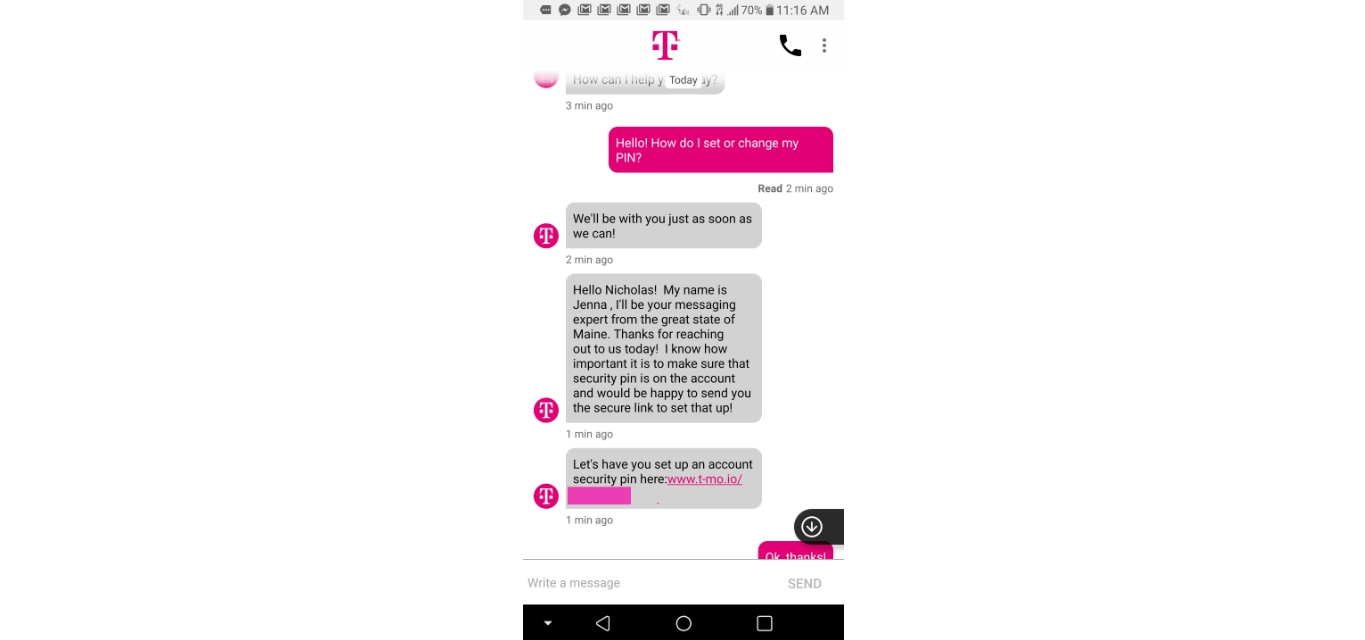
Are you having trouble finding your T-Mobile PIN? Don’t worry, you’re not alone. Your T-Mobile PIN is a vital piece of information that you need to access and manage your account effectively. Whether you’re a new customer trying to set up your PIN or an existing one looking to retrieve or change it, this article will guide you through the process step by step. We understand how frustrating it can be when you can’t access your account due to a forgotten or misplaced PIN. But fear not, we’ve got you covered. In this article, we’ll explore different methods to help you find your T-Mobile PIN and ensure that you have a seamless and hassle-free experience with your mobile phone service.
Inside This Article
- What is a T-Mobile PIN?
- Why is it important to find your T-Mobile PIN?
- How to find your T-Mobile PIN
- Tips for Protecting and Remembering Your T-Mobile PIN
- Frequently Asked Questions (FAQs)
- Conclusion
- FAQs
html
What is a T-Mobile PIN?
A T-Mobile PIN, or Personal Identification Number, is a unique code that provides an extra layer of security for your T-Mobile account. It serves as a password to authenticate your identity when accessing certain features or making changes to your account settings. The T-Mobile PIN helps protect your personal information and prevents unauthorized individuals from tampering with your account.
Your T-Mobile PIN is different from the PIN associated with your mobile device, which is used to unlock the screen or access specific features on your phone. The T-Mobile PIN is specifically tied to your account and is necessary for making changes or managing your subscription with T-Mobile.
It is important to keep your T-Mobile PIN secure and not share it with anyone. Treat it like a password and avoid using easily guessable or commonly used codes. By doing so, you can ensure that your T-Mobile account remains protected and your personal information stays private.
Why is it important to find your T-Mobile PIN?
Your T-Mobile PIN is a crucial piece of information that grants you access to your T-Mobile account and helps safeguard your personal data. It serves as an added layer of security and protection against unauthorized access to your mobile phone account.
Having your T-Mobile PIN allows you to manage your account, make changes to your plan, update your personal information, and access various self-service options. It also enables you to set up additional security measures, such as two-factor authentication, to further protect your account.
In the unfortunate event that your mobile phone gets lost or stolen, knowing your T-Mobile PIN becomes even more important. With your PIN, you can immediately report the incident to T-Mobile and have them take necessary actions, such as suspending your service or remotely wiping your device to prevent unauthorized use of your personal information.
Furthermore, if you need to contact T-Mobile customer support for any reason, having your T-Mobile PIN readily available can help expedite the verification process and ensure that you receive efficient assistance.
How to find your T-Mobile PIN
If you are a T-Mobile customer and need to find your T-Mobile PIN, you have a few different options available to you. Whether you prefer the convenience of managing your account online or would rather speak to a representative directly, T-Mobile has you covered. Let’s explore the different methods you can use to find your T-Mobile PIN.
Option 1: Check your T-Mobile account online
One of the quickest and easiest ways to find your T-Mobile PIN is by checking your T-Mobile account online. Simply log in to your account on the T-Mobile website using your username and password. Once logged in, navigate to the account settings or profile section, where you should be able to locate your PIN information. It is often displayed under the security settings or personal information tab. If you have trouble finding it, you can also use the search function within the account dashboard to search for “PIN.”
Option 2: Call T-Mobile customer service
If you prefer a more personalized approach, you can call T-Mobile customer service to inquire about your PIN. Dial the T-Mobile customer service number listed on their website, and follow the prompts to speak with a representative. Provide the necessary account information and explain that you need assistance with finding your PIN. The representative will verify your identity and guide you through the process of locating your PIN.
Option 3: Visit a T-Mobile store
If you prefer face-to-face assistance, you can visit a T-Mobile store near you to find your PIN. Bring along a valid form of identification, such as a driver’s license or passport, as well as any necessary account information. Inform the store representative that you need to retrieve your PIN, and they will assist you in accessing your account details and locating the PIN information.
Option 4: Use the T-Mobile mobile app
If you have downloaded the T-Mobile mobile app on your smartphone, you can easily find your PIN within the app. Launch the app and log in to your T-Mobile account using your credentials. Once logged in, navigate to the account settings or profile section. Within the app, you should be able to find your PIN displayed along with other important account information. If you have trouble locating it, you can use the search or help function within the app to search for “PIN.”
These are the main methods you can use to find your T-Mobile PIN. Remember, it is important to keep your PIN secure and not share it with anyone. Always follow the recommended security practices to protect your T-Mobile account and personal information.
Tips for Protecting and Remembering Your T-Mobile PIN
Now that you’ve learned how to find your T-Mobile PIN, it’s important to take steps to protect it and ensure that you can easily remember it when needed. Follow these tips to keep your T-Mobile PIN secure and accessible:
1. Create a strong and unique PIN: When choosing your T-Mobile PIN, avoid using common numbers like your birthday or the last four digits of your social security number. Instead, opt for a combination of numbers that are meaningful to you but difficult for others to guess.
2. Memorize your PIN: It may be tempting to write down your T-Mobile PIN to remember it, but this poses a security risk. Try to commit your PIN to memory so that you don’t have to rely on physical documentation.
3. Don’t share your PIN: Your T-Mobile PIN should be kept confidential. Avoid sharing it with anyone, including friends, family, or T-Mobile customer service representatives. If anyone asks for your PIN, treat it as a red flag and be cautious.
4. Change your PIN regularly: To enhance the security of your T-Mobile account, consider changing your PIN periodically. This can help prevent unauthorized access and protect your personal information.
5. Use a password manager: If you struggle with remembering multiple PINs or passwords, consider using a password manager app or software. These tools securely store your login credentials, including your T-Mobile PIN, and can help generate strong and unique passwords for you.
6. Enable two-factor authentication: T-Mobile offers the option to enable two-factor authentication for added security. This means that in addition to your PIN, you would need to provide another form of verification, such as a fingerprint or a one-time code sent to your registered email or phone number.
7. Be cautious of phishing attempts: Be aware of potential phishing scams where attackers may try to trick you into revealing your T-Mobile PIN. Always double-check the authenticity of any communication claiming to be from T-Mobile before providing any sensitive information.
8. Regularly review your T-Mobile account: Keep a close eye on your T-Mobile account for any suspicious activity. If you notice any unauthorized changes or unfamiliar transactions, contact T-Mobile immediately.
By following these tips, you can safeguard your T-Mobile PIN and protect your personal information from unauthorized access. Remember, your PIN is your key to accessing and managing your T-Mobile account, so it’s essential to keep it secure and memorable.
Frequently Asked Questions (FAQs)
1. Can I reset my T-Mobile PIN online?
Yes, you can reset your T-Mobile PIN online. Simply log in to your T-Mobile account and navigate to the security settings. Look for the option to reset your PIN and follow the instructions provided. Keep in mind that you may need to verify your identity before the PIN can be reset.
2. What should I do if I forget my T-Mobile PIN?
If you forget your T-Mobile PIN, don’t worry. You have a few options to retrieve it. First, you can try to reset it online by following the steps mentioned above. If that doesn’t work or if you are unable to access your account, you can contact T-Mobile customer service or visit a T-Mobile store for assistance. They will be able to help you retrieve or reset your PIN.
3. Is my T-Mobile PIN the same as my voicemail PIN?
No, your T-Mobile PIN is not the same as your voicemail PIN. While both serve as security measures for your T-Mobile account, they are separate codes. Your T-Mobile PIN is used to access your account and make changes, while your voicemail PIN is used to access your voicemail messages. It’s important to keep both PINs secure and unique to minimize the risk of unauthorized access.
4. Can I change my T-Mobile PIN?
Yes, you can change your T-Mobile PIN. To do so, log in to your T-Mobile account and go to the security settings. Look for the option to change your PIN and follow the prompts. It’s a good practice to change your PIN periodically to enhance the security of your account.
5. Is my T-Mobile PIN the same as my account password?
No, your T-Mobile PIN is not the same as your account password. While they both serve as security measures, they are separate codes with different purposes. Your T-Mobile PIN is used specifically for accessing your account and making changes, while your account password is used to log in to your account. It’s important to keep both codes secure and avoid using easily guessable combinations.
6. Can I retrieve my T-Mobile PIN if I switch devices?
If you switch devices, you will need to re-enter your T-Mobile PIN on the new device. The PIN is tied to your T-Mobile account, not to a specific device. So, as long as you have the correct PIN, you can use it to access your account on any compatible device.
7. How can I protect my T-Mobile PIN?
To protect your T-Mobile PIN, it’s important to follow some best practices. Firstly, choose a unique and complex PIN that is not easily guessable. Avoid using common numbers such as your birthday or sequential combinations. Additionally, be cautious when entering your PIN in public, shield your screen from prying eyes, and never share your PIN with anyone. Regularly update your PIN and monitor your account for any suspicious activity.
8. Can I use Touch ID or Face ID for my T-Mobile PIN?
As of now, T-Mobile does not support Touch ID or Face ID for accessing your account or entering your PIN. However, you may use biometric authentication methods such as Touch ID or Face ID on your device to unlock it, if available, providing an additional layer of security.
9. Can I have a different PIN for each line on my T-Mobile account?
No, you cannot have a different PIN for each line on your T-Mobile account. The PIN is assigned to the primary account holder and is used for accessing the entire account. However, you can set up additional security measures, such as individual passwords or PINs for each line, within your account settings to further protect the privacy of each line.
10. Is it safe to store my T-Mobile PIN on my mobile device?
It is not recommended to store your T-Mobile PIN or any other sensitive information directly on your mobile device. If your device is lost, stolen, or compromised, it could potentially grant access to your T-Mobile account. To enhance security, consider using a reliable password manager application to securely store your PIN and other important credentials.
In conclusion, finding your T-Mobile PIN is crucial for securing your mobile phone account and protecting your personal information. It serves as an additional layer of authentication, ensuring that only authorized individuals can access and make changes to your account. By following the steps mentioned in this article, you can easily retrieve or reset your T-Mobile PIN, whether through the T-Mobile website, the T-Mobile app, or by contacting customer support.
Remember to keep your T-Mobile PIN confidential and avoid sharing it with anyone. Regularly updating your PIN and using a strong, unique combination of numbers and letters can further enhance the security of your account. By taking these measures, you can enjoy a worry-free mobile phone experience with T-Mobile, knowing that your personal information is well protected.
FAQs
1. What is a T-Mobile PIN?
A T-Mobile PIN is a personalized four-to-six digit number that serves as an additional layer of security for accessing your T-Mobile account. It is required for various transactions, such as making changes to your account settings or accessing certain features.
2. How can I find my T-Mobile PIN?
To find your T-Mobile PIN, you can try the following methods:
- Check your email: T-Mobile sometimes sends your PIN in a welcome email when you sign up for their services.
- Contact customer support: You can call T-Mobile customer support or visit a T-Mobile store and provide the necessary identification to retrieve your PIN.
- Online account: Log in to your T-Mobile online account and navigate to the “Profile” or “Security” section, where you may be able to view or reset your PIN.
3. Can I change my T-Mobile PIN?
Yes, you can change your T-Mobile PIN for added security. To change your PIN, you can:
- Log in to your T-Mobile online account and navigate to the “Profile” or “Security” section, where you’ll find an option to change your PIN.
- Contact T-Mobile customer support and request to change your PIN. They may require additional verification before making the change.
4. What should I do if I forget my T-Mobile PIN?
If you forget your T-Mobile PIN, don’t worry. You can still retrieve or reset it. Here’s what you can do:
- Contact T-Mobile customer support: Reach out to T-Mobile customer support via phone or visit a T-Mobile store. They will guide you through the process of retrieving or resetting your PIN, which may require additional verification.
- Reset your PIN online: If you have access to your T-Mobile online account, you can often initiate a PIN reset from the “Profile” or “Security” section. Follow the prompts and provide the necessary information for verification.
5. Is my T-Mobile PIN the same as my voicemail PIN?
No, your T-Mobile PIN and your voicemail PIN are not the same. Your T-Mobile PIN is used for accessing your T-Mobile account, making account changes, and securing your information. On the other hand, your voicemail PIN is specific to your voicemail service and is used to access and manage your voicemail messages.
