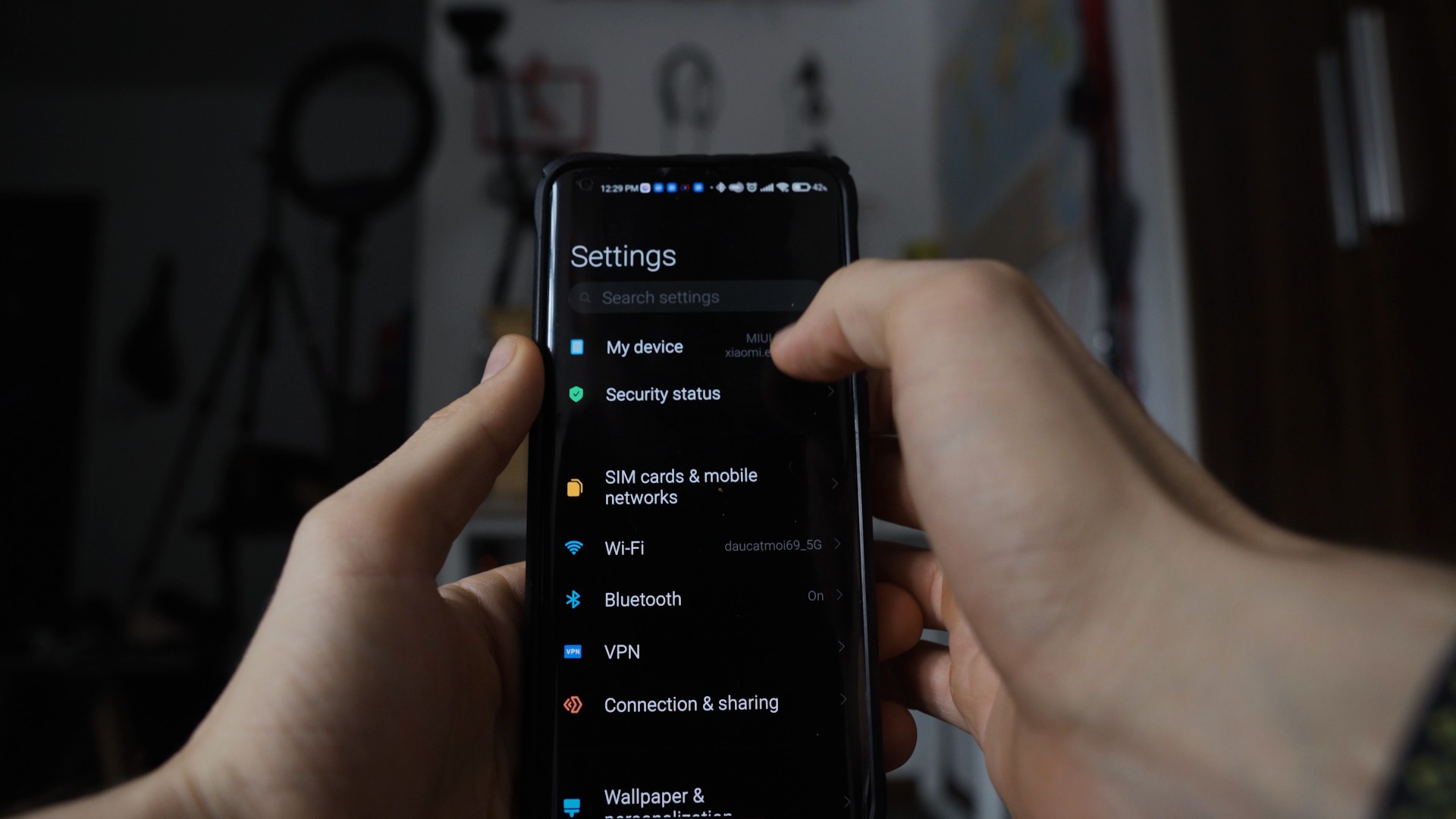
Are you looking to enhance the performance of your Xiaomi smartphone? Flashing ROM, or installing a custom operating system, can unlock a world of possibilities for your device. Whether you want to upgrade to the latest version of Android, customize your device’s interface, or improve battery life, flashing ROM can help you achieve your goals.
In this article, we will guide you through the process of flashing ROM on your Xiaomi phone. We will explain what ROM is, the benefits of flashing ROM, and provide step-by-step instructions on how to flash ROM on your Xiaomi device. So, if you’re ready to take control of your smartphone and unleash its full potential, read on to learn how to flash ROM on Xiaomi.
Inside This Article
- Preparing Your Xiaomi Device
- Downloading and Installing Necessary Tools
- Backing Up Your Data
- Unlocking Bootloader
- Flashing Custom Recovery
- Flashing ROM on Xiaomi Device
- Troubleshooting Common Issues
- Conclusion
- FAQs
Preparing Your Xiaomi Device
Before you embark on the process of flashing the ROM on your Xiaomi device, it is crucial to ensure that it is properly prepared. This will help avoid any potential issues and ensure a smooth and successful flashing process. Here are some important steps to follow:
1. Charge your device: Begin by ensuring that your Xiaomi device has a sufficient amount of battery charge. A minimum of 50% is recommended to prevent any interruptions during the flashing process.
2. Backup your data: It is always a good idea to back up your data before flashing a new ROM. This will safeguard your important files, contacts, messages, and other data in case of any data loss during the process.
3. Enable USB debugging: To enable USB debugging, go to your Xiaomi device’s settings, then navigate to “About phone.” Scroll down and tap on “MIUI Version” several times until you enable developer options. Then, go back to the settings menu, select “Additional settings,” and choose “Developer options.” Finally, enable “USB debugging.”
4. Unlock bootloader: In order to flash a custom recovery and ROM on your Xiaomi device, you need to unlock the bootloader first. This process will vary depending on your specific Xiaomi model, so it is essential to research the correct method for your device.
5. Install necessary tools: Download and install the appropriate tools on your computer. This includes Xiaomi USB drivers and Fastboot tools, which are essential for the flashing process. You can find these tools on the official Xiaomi website or other trusted sources.
6. Familiarize yourself with the ROM: Before flashing a new ROM on your Xiaomi device, take the time to research and choose a ROM that suits your preferences. Familiarize yourself with the ROM’s features, compatibility with your device, and any specific installation instructions that may be required.
By following these steps, you will ensure that your Xiaomi device is properly prepared for the ROM flashing process. This will help minimize the risk of encountering any issues and enhance the chances of a successful flashing procedure.
Downloading and Installing Necessary Tools
Before you can flash a new ROM on your Xiaomi device, you need to download and install some essential tools. These tools will help you perform the flashing process smoothly and efficiently. Here are the steps to follow:
Step 1: Visit Xiaomi’s Official Website
Head over to Xiaomi’s official website and navigate to the downloads section. Look for the tools or software specifically designed for flashing ROMs on Xiaomi devices. Ensure that you download the latest version to have access to the most up-to-date features and improvements.
Step 2: Download Mi Flash Tool
One of the essential tools you need to download is the “Mi Flash Tool.” This tool is specifically designed for flashing stock ROMs on Xiaomi devices. The Mi Flash Tool provides a user-friendly interface that makes the flashing process much easier.
Step 3: Download Fastboot ROM
Next, you’ll need to download the Fastboot ROM for your specific Xiaomi device model. The Fastboot ROM is a complete firmware package that can be flashed on your device. Make sure to download the correct Fastboot ROM for your device model to avoid any compatibility issues.
Step 4: Install Mi Flash Tool
Once you have downloaded the Mi Flash Tool, extract the files from the downloaded ZIP package. Open the extracted folder and look for the “MiSetup.exe” file. Double-click on it to start the installation process. Follow the on-screen instructions to complete the installation of the Mi Flash Tool on your computer.
Step 5: Install Xiaomi USB Drivers
In order for your computer to recognize your Xiaomi device during the flashing process, you need to install the Xiaomi USB drivers. These drivers establish a proper connection between your device and the computer. Most of the time, the Mi Flash Tool installation package already includes the necessary USB drivers. However, if they are not included, you can download and install them separately from Xiaomi’s official website.
Step 6: Enable USB Debugging
Before connecting your Xiaomi device to your computer, you need to enable USB debugging mode. This setting allows your device to communicate with the Mi Flash Tool. To enable USB debugging, go to “Settings” on your Xiaomi device, scroll down to “About phone,” tap on it, and then tap on “MIUI version” repeatedly until you see a message that says “You are now a developer!” Go back to the main settings menu, scroll down to “Additional settings,” tap on it, and then tap on “Developer options.” Find “USB debugging” in the list and enable it.
Once you have successfully downloaded and installed the necessary tools, you are now ready to proceed with the next steps to flash the ROM on your Xiaomi device. Stay tuned for the following sections to learn how to back up your data, unlock the bootloader, and flash a custom recovery.
Backing Up Your Data
Before proceeding with any ROM flashing process, it’s crucial to back up your data to prevent any potential loss. Here are some essential steps to ensure the safety of your personal information:
1. Backup Your Contacts: It’s recommended to sync your contacts with your Google account or export them to a vCard file. This way, you can easily restore them after the ROM flashing process.
2. Back Up Your Photos and Videos: Transfer all your important photos and videos to your computer or an external storage device. You can also use cloud storage services like Google Photos or Dropbox to securely store your media files.
3. Save important Documents: Make copies of important documents like PDFs, Word files, or any other files stored on your device. Connect your device to your computer and transfer them to a safe location.
4. Backup App Data: Use a backup app like Titanium Backup or Helium to create backups of all your installed apps and their associated data. This will allow you to restore your apps and their settings once the ROM flashing process is complete.
5. Export Messages: If you want to save your text messages, consider using an SMS backup app like SMS Backup & Restore. This will help you preserve your important conversations.
6. Save Your Call Log: If you want to retain your call history, use a call log backup app like Call Logs Backup & Restore to create a backup file of your call log.
7. Transfer Music and Ringtones: If you have any personal music files or custom ringtones, make sure to transfer them to your computer or external storage to prevent any loss.
Taking these backup precautions will safeguard your data and give you peace of mind during the ROM flashing process. It’s always better to be safe than sorry when it comes to preserving valuable information.
Unlocking Bootloader
The bootloader on your Xiaomi device plays a crucial role in the phone’s software initialization process. In order to flash a custom ROM or perform any system modification, you’ll first need to unlock the bootloader. Here’s a step-by-step guide to help you unlock the bootloader on your Xiaomi device:
1. Enable Developer Options: Go to Settings on your Xiaomi device and scroll down to find “About phone.” Tap on it, and then look for the “MIUI version” or “Build number.” Tap on it seven times to enable the Developer Options.
2. Access Developer Options: Once you’ve enabled Developer Options, go back to the main settings menu and scroll down to find “Additional settings.” Tap on it, and then find and tap on “Developer options.”
3. Enable USB Debugging: In the Developer Options menu, locate the “USB debugging” option and enable it. This will allow your Xiaomi device to communicate with the computer when unlocking the bootloader.
4. Create and Log in to a Mi Account: If you haven’t already, create a Mi Account on Xiaomi’s official website. Once you have an account, log in to it on your Xiaomi device.
5. Request Bootloader Unlock Permission: Open the official Xiaomi Unlock Bootloader website link in a browser on your computer. Login with the same Mi Account credentials that you used on your Xiaomi device. Fill out the bootloader unlock request form, providing the necessary details and explaining the reason for unlocking.
6. Wait for the Approval: After submitting the bootloader unlock request, you will need to wait for approval from Xiaomi. This process can take a few days or even longer, so be patient and regularly check your Mi account for updates.
7. Download and Install Mi Unlock Tool: Once you receive the approval, download the Mi Unlock Tool from the official Xiaomi website on your computer. Install the tool by following the provided instructions.
8. Connect Your Xiaomi Device to the Computer: Power off your Xiaomi device and boot it into Fastboot Mode by simultaneously pressing the Power button and Volume Down button. Connect your device to the computer using a USB cable.
9. Open Mi Unlock Tool and Sign in: Launch the Mi Unlock Tool on your computer and sign in with the same Mi Account credentials that you used to request the bootloader unlock permission.
10. Unlock the Bootloader: After signing in, follow the on-screen instructions in the Mi Unlock Tool to unlock the bootloader on your Xiaomi device. This process involves waiting for the tool to recognize your device and agreeing to the warnings and terms provided.
11. Wait for Bootloader Unlock Confirmation: Once the bootloader unlock process is completed, you will receive a confirmation message on both your Xiaomi device and the Mi Unlock Tool. Your device’s bootloader is now unlocked, allowing you to proceed with flashing custom ROMs or making system modifications.
Please note that unlocking the bootloader will erase all data on your Xiaomi device, so it’s essential to back up your data beforehand. Additionally, unlocking the bootloader may void your warranty, so proceed with caution and understand the risks involved.
Unlocking the bootloader opens up a world of possibilities for customization on your Xiaomi device. It gives you the freedom to explore different ROMs, customize the user interface, and enjoy the full potential of your device. Just remember to follow the procedure carefully and understand the implications before proceeding.
Flashing Custom Recovery
Flashing a custom recovery is an essential step in the process of customizing your Xiaomi device. It allows you to install custom ROMs, create and restore backups, and perform other advanced tasks. Here’s a step-by-step guide on how to flash a custom recovery on your Xiaomi device:
- Ensure that your Xiaomi device is already unlocked and has a bootloader installed (refer to the previous section for instructions on unlocking the bootloader).
- Download the appropriate custom recovery image for your Xiaomi device. Popular custom recoveries for Xiaomi devices include TWRP (Team Win Recovery Project) and OrangeFox Recovery Project.
- Connect your Xiaomi device to your computer using a USB cable.
- Enable USB Debugging on your Xiaomi device. Go to Settings > About phone and tap on the “MIUI Version” multiple times until you see the message “You are now a developer.” Then, go to Settings > Developer Options and enable USB Debugging.
- Download and install the ADB (Android Debug Bridge) and Fastboot tools on your computer.
- Open a command prompt or terminal window on your computer and navigate to the directory where the ADB and Fastboot tools are installed.
- Boot your Xiaomi device into Fastboot mode. You can do this by switching off your device, then pressing and holding the Volume Down button and the Power button simultaneously until the Fastboot logo appears on the screen.
- Once your Xiaomi device is in Fastboot mode, connect it to your computer using a USB cable.
- In the command prompt or terminal window, enter the following command to check if your device is properly detected:
fastboot devices - If your device is detected, proceed to flash the custom recovery. Enter the following command:
fastboot flash recovery [recovery-image-file-name].img(replace “[recovery-image-file-name]” with the actual name of the custom recovery image file you downloaded). - Wait for the flashing process to complete. Once it’s done, enter the following command to reboot your device:
fastboot reboot - Your Xiaomi device will now reboot with the new custom recovery installed.
Please note that flashing a custom recovery on your Xiaomi device may void your warranty, and there is a risk of bricking your device if not done correctly. Make sure to follow the instructions carefully and proceed at your own risk.
Flashing ROM on Xiaomi Device
Flashing a custom ROM on your Xiaomi device can be an exciting way to explore new features and enhance the performance of your smartphone. Whether you’re looking to upgrade to the latest version of Android or customize your device with a different user interface, flashing a ROM can provide a fresh user experience. In this article, we’ll guide you through the steps required to flash a ROM on your Xiaomi device.
1. Preparing Your Xiaomi Device: Before you begin the flashing process, it’s important to ensure that your Xiaomi device is ready. First, make sure your device is fully charged or has at least 50% battery life to avoid any interruptions during the process. Additionally, it’s recommended to backup your important data and files to prevent any potential loss.
2. Downloading and Installing Necessary Tools: To flash a custom ROM on your Xiaomi device, you’ll need to download and install the necessary tools. One of the widely used tools is TWRP (Team Win Recovery Project), a custom recovery that allows you to install custom ROMs and perform various system operations. Make sure to download the correct version of TWRP for your Xiaomi device model.
3. Unlocking Bootloader: To install a custom recovery and flash a custom ROM, you’ll need to unlock the bootloader of your Xiaomi device. Unlocking the bootloader is a crucial step as it allows you to make changes to the system partition. However, be aware that unlocking the bootloader will void your warranty and may erase all data on your device.
4. Flashing Custom Recovery: After unlocking the bootloader, you can proceed to flash the custom recovery (TWRP) onto your Xiaomi device. Connect your device to your computer and use the ADB (Android Debug Bridge) tool to install the custom recovery. This will provide you with access to advanced features and allow you to flash the custom ROM.
5. Flashing ROM on Xiaomi Device: Once you have successfully installed the custom recovery, you’re ready to flash the custom ROM onto your Xiaomi device. Download the ROM file of your choice and transfer it to your device’s internal storage. Then, boot your device into recovery mode, select the “Install” option, and navigate to the location where you saved the ROM file. Follow the on-screen instructions to flash the ROM onto your device.
6. Troubleshooting Common Issues: During the flashing process, you may encounter certain issues such as boot loops or errors. If you face any problems, it’s recommended to research and find solutions specific to your device and ROM. Online forums and communities dedicated to Xiaomi devices can be valuable resources for troubleshooting and finding assistance.
By following these steps, you can successfully flash a custom ROM on your Xiaomi device and enjoy the benefits of customization and improved performance. However, keep in mind that flashing a ROM involves certain risks, so proceed with caution and make sure to backup your data before attempting the process. With proper research and preparation, you can unlock the full potential of your Xiaomi device and personalize it to suit your preferences.
FAQs about Flashing ROM on Xiaomi Devices:
-
Is flashing a custom ROM safe?
Flashing a custom ROM on your Xiaomi device has certain risks associated with it. It can void your warranty and potentially brick your device if not done correctly. It’s crucial to follow instructions carefully and ensure you have a backup of your data before proceeding.
-
Can I revert back to the stock ROM after flashing a custom ROM?
Yes, in most cases, you can revert back to the stock ROM by reinstalling the official firmware for your Xiaomi device. However, the process might vary depending on your device model and the custom ROM you have flashed.
-
Are custom ROMs compatible with all Xiaomi devices?
No, custom ROMs are not universally compatible with all Xiaomi devices. Each custom ROM is developed for specific device models, so it’s essential to download a ROM that is specifically designed for your Xiaomi device.
-
Will I lose my data when flashing a custom ROM?
Flashing a custom ROM generally requires wiping the data on your device, so it’s important to back up your data beforehand. However, some custom ROMs offer the option to retain your data during the installation process, but it’s still advisable to back up your data as a precaution.
-
Where can I find custom ROMs for my Xiaomi device?
You can find custom ROMs for your Xiaomi device on various online forums, XDA Developers, and dedicated websites for Xiaomi devices. Ensure that you download ROMs from trusted sources and check user reviews before proceeding with the installation.
Flashing a custom ROM on your Xiaomi device can be a thrilling experience that allows you to explore new possibilities and personalize your smartphone. However, it’s essential to exercise caution and thoroughly research the process before diving in. With the right preparation and knowledge, you can transform your Xiaomi device into a customized powerhouse.
Troubleshooting Common Issues
While flashing ROM on your Xiaomi device can be an exciting endeavor, it is not uncommon to encounter some issues along the way. Here are some common problems that users may face and their potential solutions:
1. Device stuck in a boot loop: One of the most common issues after flashing a ROM is that your device gets stuck in a boot loop, constantly restarting without fully booting up. To resolve this, you can try wiping the cache partition from the custom recovery or, if possible, reflash the ROM.
2. Wi-Fi or Bluetooth not working: After flashing a ROM, you may find that the Wi-Fi or Bluetooth functionality is not working properly. This can be due to incompatible drivers or firmware. In such cases, you can try flashing a different version of the ROM or installing the appropriate drivers or firmware for your device.
3. Issues with Google Apps: Sometimes, when flashing a custom ROM, the Google Apps (GApps) may not be included, or they may be outdated. This can result in errors or missing functionalities. To fix this, you can download the latest GApps package compatible with your ROM and flash it using the custom recovery.
4. SIM card not detected: If your device is not detecting the SIM card after flashing a ROM, it could be due to an incompatible modem firmware. You can try flashing the appropriate modem firmware package for your device to resolve this issue.
5. Performance issues: If you notice a significant drop in performance or your device becomes sluggish after flashing a ROM, it could be due to incompatible kernel settings or poorly optimized ROM. You can try flashing a different kernel or using a different ROM that is known for better performance on your device.
6. Unexpected reboots or freezes: Random reboots or freezes can be frustrating after flashing a ROM. This can be caused by various factors such as incompatible system files or conflicting modifications. You can try wiping the data and cache partitions from the recovery or even performing a clean reinstall of the ROM to address this issue.
7. Loss of data: In some cases, flashing a new ROM may result in the loss of your data, including contacts, messages, and apps. That’s why it is crucial to always back up your data before attempting to flash a ROM. However, if you forgot to back up, there are data recovery tools available that may help you retrieve some of the lost data.
8. Soft-bricking the device: If something goes wrong during the flashing process, there is a chance that your device may become soft-bricked, rendering it unresponsive or stuck in a non-functional state. In such cases, you can try flashing a stock ROM or seeking professional assistance to recover your device.
Remember, troubleshooting common issues during the ROM flashing process requires patience and a careful approach. Always ensure you have a backup of your important data and, if needed, consult online forums or seek help from experienced users to resolve any problems you encounter.
Conclusion
Flashing the ROM on your Xiaomi device can be a game-changer, providing you with an opportunity to personalize your phone, upgrade to the latest version of Android, and potentially enhance its performance. Whether you’re a tech enthusiast or simply looking to explore new features and functionalities, flashing the ROM can open up a world of possibilities.
It’s important to note, however, that flashing the ROM carries some risks. If not done correctly, it can brick your device or void your warranty. Therefore, it’s crucial to follow the steps carefully, ensure you have the correct ROM file, and take appropriate precautions.
By following the instructions provided in this guide, you’ll be armed with the knowledge and confidence to flash the ROM on your Xiaomi device successfully. Remember to back up your data and proceed with caution. With a little patience and attention to detail, you’ll be on your way to experiencing a whole new level of customization and functionality on your Xiaomi phone!
FAQs
1. What is ROM flashing?
ROM flashing refers to the process of replacing the existing operating system on a mobile device with a new custom ROM. This allows users to customize their device’s software, access new features, and enhance performance.
2. Why would I want to flash a ROM on my Xiaomi phone?
There are several reasons why you might want to flash a ROM on your Xiaomi phone. You may want to experience a different user interface, improve performance, get access to the latest Android updates, or unlock additional features that are not available in the stock ROM.
3. Is flashing a ROM on a Xiaomi phone safe?
Flashing a ROM on a Xiaomi phone has its risks, as it involves modifying the device’s software. However, if you follow the correct procedures and use reliable sources, it can be a safe process. It is important to make sure you have a backup of your data and a good understanding of the steps involved before proceeding.
4. How do I flash a ROM on my Xiaomi phone?
The process of flashing a ROM on a Xiaomi phone can vary depending on the model and the ROM you want to install. Generally, it involves unlocking the bootloader, installing a custom recovery, and then flashing the ROM using the recovery mode. It is recommended to follow a detailed tutorial or guide specific to your device to ensure you perform the steps correctly.
5. Can I revert back to the stock ROM after flashing a custom ROM?
Yes, it is usually possible to revert back to the stock ROM after flashing a custom ROM on a Xiaomi phone. Most custom ROMs provide an option to restore the device to its original state. However, the process may vary, and it is crucial to carefully follow the instructions provided by the ROM developer or refer to a reliable guide.
