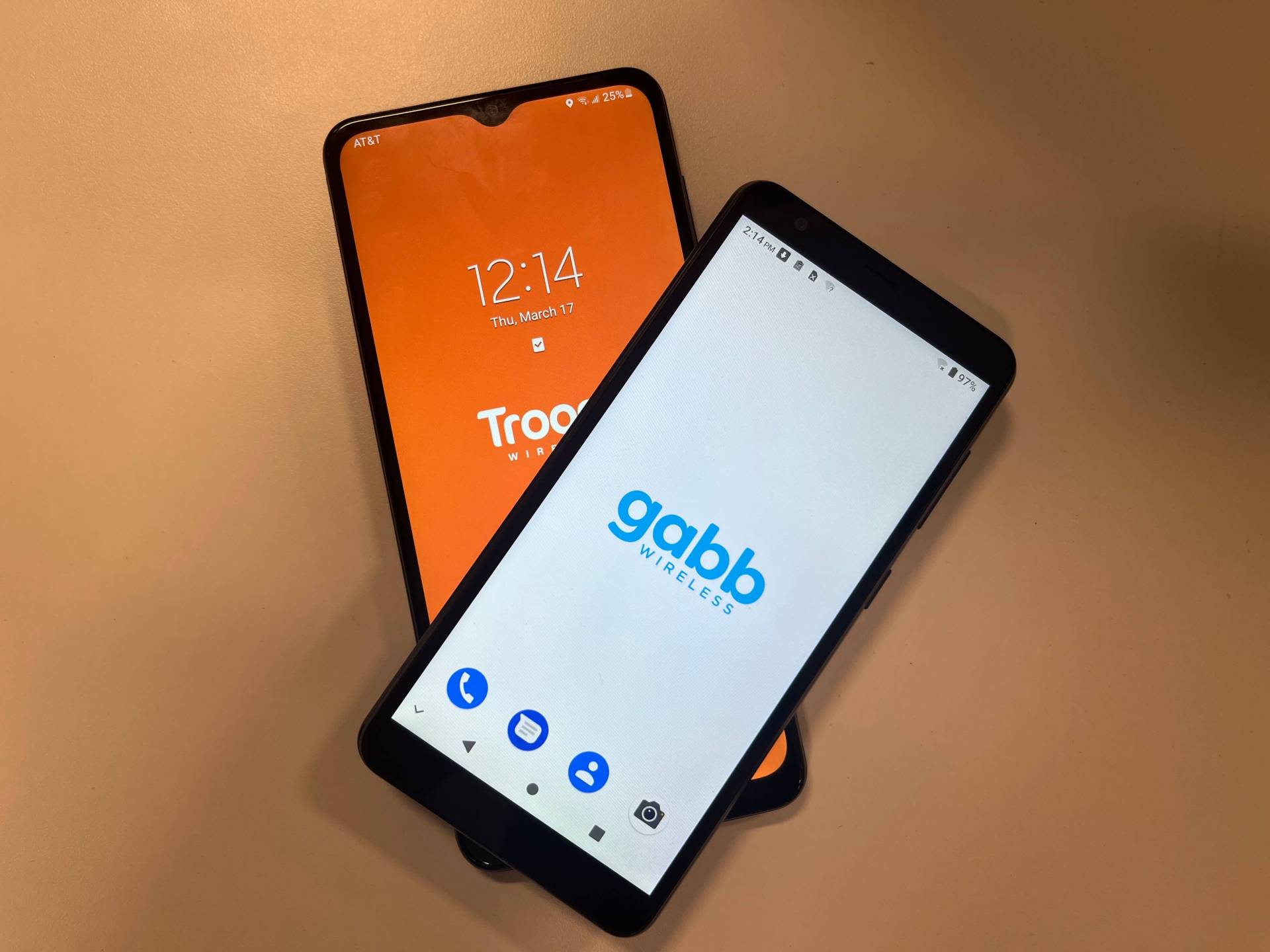
Are you wondering how to get apps on your Gabb phone? Well, you’ve come to the right place! Gabb phones are designed to provide a safe and distraction-free environment for users, especially for kids and teens. However, that doesn’t mean you can’t enjoy additional apps and features on your Gabb phone.
In this article, we will explore different ways to get apps on your Gabb phone. From sideloading APK files to utilizing alternative app stores, we will cover all the available options. So, whether you want to add educational apps for your child or entertainment apps for yourself, we have you covered.
Keep reading to find out how you can customize your Gabb phone with the apps you need while still maintaining a safe and controlled digital environment.
Inside This Article
- How to Install Apps on Gabb Phone
- Setting Up App Store Access on Gabb Phone
- Finding and Downloading Apps on Gabb Phone
- Installing and Managing Apps on Gabb Phone
- Managing Your Apps on Gabb Phone
- Frequently Asked Questions
- Conclusion
- FAQs
How to Install Apps on Gabb Phone
If you are a proud owner of a Gabb Phone, you may be wondering how to install apps on this unique device. While Gabb Phones are designed to provide a safe and focused experience for users, there are still ways to add new apps to your device. In this article, we will explore different options for installing apps on your Gabb Phone.
Option 1: Pre-installed Apps
Out of the box, Gabb Phones come with a selection of pre-installed apps that have been carefully curated to provide a balanced mobile experience. These apps are specifically chosen to align with Gabb’s mission of promoting a healthy relationship with technology. Users can enjoy essential apps like a calculator, calendar, voice recorder, and more.
Option 2: Gabb App Store
Gabb Phones have their own dedicated app store where you can find a variety of curated apps that align with Gabb’s mission. The Gabb App Store offers a selection of educational, productive, and entertainment apps, ensuring that users can enhance their smartphone experience while maintaining a healthy digital lifestyle. Simply open the Gabb App Store on your phone and browse through the available options.
Option 3: App Sideloading
If there is a specific app that you would like to install on your Gabb Phone that is not available in the Gabb App Store, you can consider app sideloading. App sideloading involves manually installing an app by downloading the APK file from a trusted source and installing it directly onto your device. However, it’s important to note that app sideloading may have certain risks, so be sure to research and only download apps from reputable sources.
Option 4: Using Third-Party App Stores
Although Gabb Phones have their own app store, there are also third-party app stores available that offer a wider range of apps. Some popular third-party app stores include the Amazon Appstore and APKMirror. However, it’s important to exercise caution when downloading apps from third-party sources, as they may not have the same strict vetting process as official app stores.
Setting Up App Store Access on Gabb Phone
If you are looking to expand the functionality of your Gabb Phone by accessing a range of apps, you’ll be pleased to know that there are several options available to you. While Gabb Phone does not come with traditional app stores like Google Play or the Apple App Store, you can still install and use apps on your device. In this article, we will explore different methods to set up app store access on your Gabb Phone.
Before we proceed, it’s important to note that Gabb Phone is primarily designed to be a basic communication device, prioritizing safety and limiting distractions. Therefore, app options may be limited and not all apps may be available or compatible with your device. However, there are still ways to utilize apps that enhance your Gabb Phone experience.
Option 1: Pre-installed Apps
Your Gabb Phone comes with a selection of pre-installed apps that are carefully curated to provide a safe and engaging experience for users. These apps are specifically designed for Gabb Phone and offer various functionalities such as messaging, contacts, calendar, calculator, and more. Simply navigate to the app drawer or home screen of your Gabb Phone to access these pre-installed apps and enjoy their features.
Option 2: Gabb App Store
Gabb Phone also offers its own app store, which provides a collection of curated apps that have been vetted for safety and appropriateness. To access the Gabb App Store, you will need to set up an account on the Gabb website. Once your account is created, you can sign in and browse through the available apps. You can then select and install the desired apps onto your Gabb Phone directly from the Gabb App Store.
Option 3: App Sideloading
If you have experience with sideloading apps, you can explore this option to install apps on your Gabb Phone. Sideloading refers to manually installing apps by obtaining APK files from trusted sources outside the official app stores. Gabb Phone allows sideloading, but it’s crucial to exercise caution and only download apps from reputable sources to avoid potential security risks.
Option 4: Using Third-Party App Stores
While Gabb Phone doesn’t support Google Play or Apple App Store access, you may still be able to use third-party app stores that offer a curated selection of safe and appropriate apps. These app stores are designed specifically for devices with limited functionality, like Gabb Phone. Some examples include Amazon Appstore and Aptoide, which provide a range of apps that are compatible with Gabb Phone. To use these third-party app stores, you will need to download their respective APK files and install them on your device.
Finding and Downloading Apps on Gabb Phone
When it comes to finding and downloading apps on your Gabb Phone, you have a few options to choose from. Gabb Phones are designed with a focus on providing a safe and distraction-free experience, especially for children and teenagers. While Gabb Phones don’t have access to traditional app stores like Google Play Store or Apple App Store, there are still ways to get apps on your Gabb Phone.
Here are some of the options available:
Option 1: Pre-installed Apps
Gabb Phones come pre-installed with a curated selection of essential apps. These apps are carefully chosen to ensure they are safe and appropriate. The pre-installed apps typically include essential features such as a calendar, calculator, alarm clock, and messaging app. You can access these apps directly from your Gabb Phone without the need for any additional downloads.
Option 2: Gabb App Store
Gabb offers its own dedicated app store where you can find a range of additional apps that have been vetted for safety and suitability. The Gabb App Store includes a selection of educational apps, games, and other useful tools. To access the Gabb App Store, simply open the Gabb Store app on your Gabb Phone and browse through the available apps. Once you find an app you want to download, follow the prompts to install it on your device.
Option 3: App Sideloading
If you have an app file (usually in .APK format) that you want to install on your Gabb Phone, you can sideload it onto the device. Sideloading refers to the process of manually installing an app from a source other than an official app store. To sideload an app on your Gabb Phone, make sure the app file is compatible with your device and download it from a trusted source. Then, navigate to the downloaded file using a file explorer app on your Gabb Phone and follow the on-screen prompts to install the app.
Option 4: Using Third-Party App Stores
Some third-party app stores offer a collection of apps specifically designed for devices that don’t have access to mainstream app stores. These alternative app stores are independently curated and can be a great source for finding apps that are compatible with your Gabb Phone. Some popular third-party app stores include APKMirror and Aptoide. Simply visit the website of the app store from your Gabb Phone’s browser, download the store app, and then use it to browse and download apps.
Installing and Managing Apps on Gabb Phone
Are you wondering how to install and manage apps on your Gabb Phone? Gabb Phones are designed to be simple and user-friendly, but that doesn’t mean you can’t enjoy the convenience and functionality of apps. In this article, we’ll explore the different options you have for getting apps on your Gabb Phone and how to manage them effectively.
Option 1: Pre-installed Apps
When you purchase a Gabb Phone, it comes with a selection of pre-installed apps that have been carefully curated for a safe and enjoyable user experience. These apps include essential tools like a calculator, calendar, camera, and messaging app. To access these pre-installed apps, simply navigate to the home screen and tap on the respective icons.
Option 2: Gabb App Store
Gabb Phones have their own app store called the “Gabb App Store.” This app store features a limited selection of apps that have been vetted and approved by Gabb’s team. To access the Gabb App Store, open the App Store icon on your home screen. From there, you can browse through the available apps and download the ones you want. Keep in mind that the app selection may be limited, but you will find a variety of useful and entertaining options.
Option 3: App Sideloading
If there’s a specific app that you want to use on your Gabb Phone that is not available in the Gabb App Store, there is an option called “app sideloading.” App sideloading allows you to install apps on your phone from external sources. Keep in mind that this method requires a bit more technical know-how and may void your warranty. To sideload an app, you will need to download the app’s APK file from a trusted website and enable installation from unknown sources in your phone’s settings. Once enabled, you can open the APK file and follow the on-screen instructions to install the app.
Option 4: Using Third-Party App Stores
Another option for getting apps on your Gabb Phone is to use third-party app stores. While Gabb Phones do not support the Google Play Store, there are alternative app stores like the Amazon Appstore or APKPure that offer a wide range of apps. To use a third-party app store, you will need to download and install the app store’s APK file using the sideloading method mentioned earlier. Once installed, you can access the app store and download apps just like you would on any other Android device.
Managing Your Apps on Gabb Phone
Once you have installed apps on your Gabb Phone, it’s important to manage them efficiently. Here are a few tips to help you organize your apps and optimize their performance:
- Organize Your Home Screen: Arrange your apps in a way that makes sense to you. You can create folders to group similar apps together and easily access them.
- Update Apps Regularly: Keep your apps up to date by checking for updates in the Gabb App Store or the respective third-party app stores. App updates often include bug fixes and new features.
- Uninstall Unused Apps: Periodically review your installed apps and uninstall any that you no longer use. This frees up storage space and helps your phone run smoother.
- Manage App Permissions: Be mindful of the permissions that apps request. Only grant permissions that are necessary for the app to function properly and protect your privacy.
With these options and tips, you can now confidently install and manage apps on your Gabb Phone. Enjoy exploring new apps while staying connected and safe.
Frequently Asked Questions
1. Can I download social media apps on my Gabb Phone?
Unfortunately, Gabb Phones do not support popular social media apps like Facebook, Instagram, or Snapchat. Gabb Phones are designed to promote healthy screen time habits and focus on essential features.
2. How often does the Gabb App Store add new apps?
The Gabb App Store adds new apps periodically, but the selection is intentionally limited to ensure a safe and age-appropriate experience for users. Check the Gabb App Store regularly to discover new additions.
3. Can I switch between different third-party app stores on my Gabb Phone?
Yes, you can switch between different third-party app stores on your Gabb Phone by uninstalling one app store and installing another using the sideloading method. Just ensure that you download the APK file from a trusted source.
4. Will sideloading apps on my Gabb Phone void the warranty?
Yes, sideloading apps on your Gabb Phone may void the warranty. Proceed with caution and only sideload apps from trusted sources.
5. How can I reset my Gabb Phone if I encounter issues with an app?
To reset your Gabb Phone, go to the Settings menu and look for the “Factory Reset” or “Reset Phone” option. This will restore your phone to its original settings and remove all data and apps.
Conclusion
Obtaining apps on your Gabb Phone can greatly enhance its functionality and make it even more enjoyable to use. While the Gabb Phone is designed to provide a safe and simple experience for young users, there are still ways to add and customize apps according to their needs.
By following the step-by-step process outlined in this article, you can effortlessly download and install apps on your Gabb Phone, expanding its capabilities beyond the basic features it offers. Whether it’s educational apps, games, or productivity tools, there is a wide range of options available to choose from.
Remember to always prioritize security and content appropriateness when browsing for apps to install on your Gabb Phone. Make use of parental controls and take advantage of app reviews and ratings to ensure a safe and enjoyable experience for your child.
With the right apps, the Gabb Phone can become a versatile device that allows young users to learn, explore, and have fun in a controlled and safe environment.
FAQs
1. How do I download apps on Gabb Phone?
To download apps on Gabb Phone, follow these steps:
– Go to the home screen of your Gabb Phone.
– Tap on the “Apps” icon.
– Browse through the available apps or use the search bar to find a specific app.
– Once you find the desired app, tap on it to view more details.
– Tap on the “Install” or “Download” button to initiate the download process.
– Wait for the app to download and install on your Gabb Phone.
– Once the installation is complete, you can access the app from the home screen or the app drawer.
2. Can I download any app on Gabb Phone?
No, Gabb Phone offers a curated selection of apps that are safe and appropriate for children. These apps are carefully chosen to provide a positive and educational experience for young users. Gabb Phone does not support access to the Google Play Store or other third-party app stores.
3. How often are new apps added to Gabb Phone?
Gabb Phone strives to continuously enhance its app offerings by adding new and engaging apps regularly. The selection of available apps may vary over time as new apps are introduced and older apps are updated or replaced. Keep your Gabb Phone connected to the internet to receive app updates and additions.
4. Are the apps on Gabb Phone free to download?
While many apps on Gabb Phone are free to download, there might be some apps that require a purchase or offer in-app purchases. The details about the pricing structure for each app can be found on the app’s information page before you initiate the download. It’s important to review and understand these details before making any purchases.
5. Can I receive app recommendations for Gabb Phone?
Yes, Gabb Phone provides app recommendations specifically curated for children. These recommendations are based on age-appropriate content, educational value, and overall user experience. You can discover new apps by visiting the Gabb App Store or by exploring the recommended section within the Gabb Phone app.
