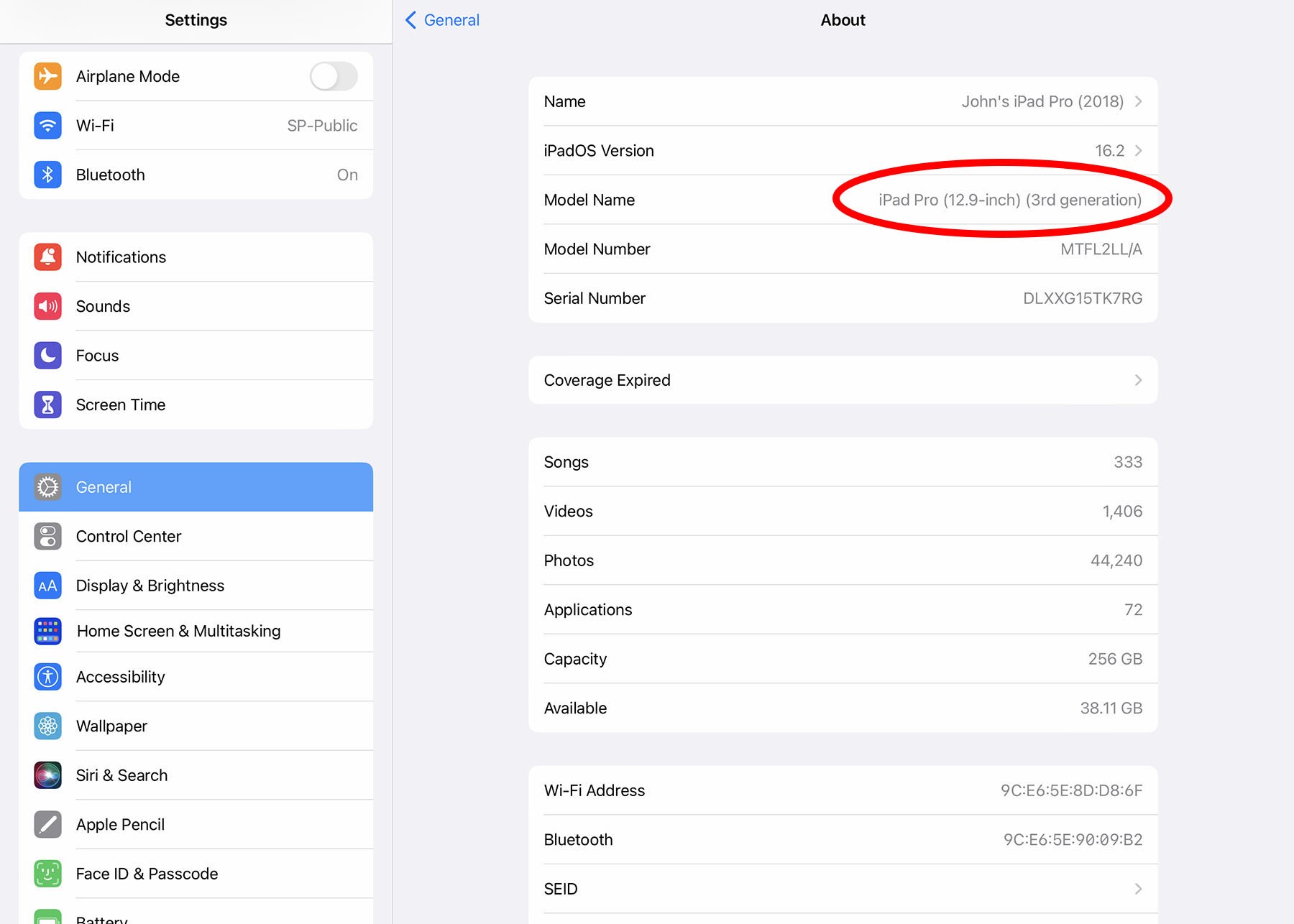
If you’re a proud owner of an iPad but find yourself wondering, “What iPad do I have?” don’t worry, you’re not alone. With various generations, sizes, and models available, it can be a bit confusing to determine the exact model you own. However, fret not, as we’re here to help you easily identify any iPad model. Whether you have an iPad Mini, iPad Air, or iPad Pro, we’ll guide you through the process of deciphering the unique features and characteristics of your iPad. By the end of this article, you’ll have a clear understanding of your iPad model, allowing you to make more informed decisions when it comes to updates, accessories, and troubleshooting. So, get ready to unveil the mystery of your iPad and become a pro at identifying your device!
Inside This Article
- Understanding the Basics: Overview of iPad Models and Versions – Key Identifiers to Determine iPad Model – Checking the iOS Version
- Identifying iPad Models: Physical characteristics, Input and output ports, Location of buttons and switches
- Using Model Numbers and Settings
- Comparing and Verifying iPad Models- Differentiating between Wi-Fi and cellular models- Checking storage capacity- Verifying additional features (Apple Pencil support, Face ID, etc.)
- Conclusion
- FAQs
Understanding the Basics: Overview of iPad Models and Versions – Key Identifiers to Determine iPad Model – Checking the iOS Version
When it comes to identifying your iPad model, there are a few key factors to consider. Understanding the basics of iPad models and versions can help you determine which model you own, allowing you to make more informed decisions when it comes to accessories, software updates, and troubleshooting. Let’s dive into the essentials of identifying your iPad.
First and foremost, it’s crucial to have a general understanding of the various iPad models and versions that have been released over the years. Apple has introduced multiple generations of iPads, each with its unique features and specifications. From the original iPad released in 2010 to the latest iPad Pro and iPad Air models, there are several different options to choose from.
One of the key identifiers to determine your iPad model is the physical characteristics of the device. This includes factors such as the size, shape, and color of the iPad. Different iPad models have varying screen sizes, ranging from 7.9 inches for the iPad Mini to 12.9 inches for the iPad Pro. The shape and design of the iPad body can also vary, with some models featuring rounded edges while others sport a more squared-off design.
Another important aspect to consider is the input and output ports on your iPad. Older models may feature the traditional 30-pin dock connector, while newer models come equipped with the lightning connector. Additionally, some models may have additional ports like USB-C for expanded connectivity options.
Examining the location of buttons and switches on your iPad can also provide clues about the model. For example, the placement of the volume buttons, power button, and home button can differ between different iPad models. Familiarizing yourself with the button layout of your device can help you accurately identify its model.
Checking the iOS version installed on your iPad is another useful method to determine its model. Go to the Settings app, tap on “General,” and select “About.” Here, you will find the information about the iOS version running on your iPad, which can give you insights into the model and its compatibility with different apps and software updates.
By understanding the basics of iPad models and versions, key identifiers to determine the iPad model, and checking the iOS version, you can confidently identify your iPad. Knowing your specific iPad model can assist you in troubleshooting issues, finding compatible accessories, and staying up to date with the latest software updates from Apple.
Identifying iPad Models: Physical characteristics, Input and output ports, Location of buttons and switches
When it comes to identifying an iPad model, there are several key physical characteristics, input and output ports, as well as the location of buttons and switches that can help you determine which model you have. By paying close attention to these details, you can easily identify your iPad model. Let’s delve into these identifying factors:
Physical Characteristics:
The first step in identifying your iPad model is to look at its physical appearance. Although there have been various design changes over the years, there are a few key characteristics that remain consistent.
– Size: iPads come in different sizes, ranging from the compact iPad mini to the larger iPad Pro. Measure the diagonal screen size to determine the size of your iPad.
– Shape: iPads have a rectangular shape with rounded corners, regardless of the model.
– Color: iPads are available in different colors, such as Silver, Space Gray, Gold, and Rose Gold. The color can be an additional clue in identifying the model.
Input and Output Ports:
Another aspect to consider when identifying your iPad model is the input and output ports available on the device. These ports may vary depending on the model and year of release.
– Lightning Connector: iPads released before 2018 feature a Lightning connector at the bottom of the device for charging and syncing.
– USB-C Connector: iPads released from 2018 onward, like the iPad Pro models, use a USB-C connector instead of the Lightning connector.
– Headphone Jack: Some older models of iPads have a 3.5mm headphone jack, while newer models might not include one.
– Speakers and Microphone: Take note of the placement and number of speakers and microphones on your iPad, as these can also vary between models.
Location of Buttons and Switches:
The placement and number of buttons and switches on your iPad can also provide valuable information for identifying the model.
– Home Button: Some iPad models, like the iPad mini and older versions, have a physical Home button located at the bottom of the device. Newer models, such as the iPad Pro, have eliminated the Home button.
– Volume Buttons: Look for the volume buttons on the side of your iPad. They are typically placed towards the top of the device on the right-hand side.
– Power Button: The location of the power button may vary depending on the iPad model. It is usually found on the top edge of the device or integrated with the touch ID sensor.
– Side Switch: The presence of a side switch can help narrow down the model. Some older iPads have a side switch for muting sound, while newer models replaced it with a lock rotation button.
By considering these physical characteristics, input and output ports, as well as the location of buttons and switches, you can confidently identify which iPad model you have. This knowledge will come in handy when seeking support or purchasing accessories specific to your iPad model.
Using Model Numbers and Settings
One of the most accurate ways to identify the specific model of an iPad is by using its unique model number. The model number provides valuable information about the iPad version and is located on the back of the device.
To find the model number, simply turn over your iPad and have a look at the bottom. You will notice a series of small text and numbers engraved on the back. Look for a label that says “Model” followed by a series of alphanumeric characters. This is your iPad’s model number.
Alternatively, you can also access the settings menu on your iPad to identify the model. Start by tapping on the “Settings” app on the home screen. Next, scroll down and tap on “General” and then “About”. On the About screen, look for the entry labeled “Model” or “Model Number”. This will display the specific model of your iPad, such as “iPad Air (3rd generation)” or “iPad Pro 12.9-inch (2nd generation)”.
Once you have obtained the model number, you can use it to confirm the exact version of your iPad. Apple provides a comprehensive list on their website that matches each model number to its corresponding iPad version. Simply visit the Apple website and search for “iPad model number lookup”. Enter the model number and you will receive accurate information about your iPad, including its release year, specifications, and compatible accessories.
Using the model number is not only helpful for identifying the specific iPad model, but it can also come in handy when purchasing accessories or seeking technical support. Knowing your iPad’s exact model will ensure compatibility and efficient troubleshooting.
Comparing and Verifying iPad Models- Differentiating between Wi-Fi and cellular models- Checking storage capacity- Verifying additional features (Apple Pencil support, Face ID, etc.)
When it comes to comparing and verifying iPad models, there are a few key factors to consider. One of the most important distinctions is between Wi-Fi-only models and cellular models. Wi-Fi-only models rely solely on Wi-Fi connections for internet access, while cellular models have the added capability of connecting to a cellular network using a SIM card.
To identify whether an iPad is a Wi-Fi-only or cellular model, look for the presence of a SIM card slot. Cellular models will typically have a SIM tray on the side or the top of the device, allowing you to insert a SIM card for data connectivity. Wi-Fi-only models, on the other hand, will not have this SIM card slot.
Another aspect to consider when comparing iPad models is the storage capacity. iPads come in various storage sizes, ranging from 16GB to 1TB, depending on the model. To check the storage capacity of an iPad, go to Settings > General > About. Under the Capacity section, you will see the total amount of storage available on the device.
It’s also important to verify any additional features that a specific iPad model may have. For example, some iPads support the use of the Apple Pencil, which is a stylus designed for precise input on the iPad’s screen. To check if an iPad model supports the Apple Pencil, refer to the official Apple website or check the specifications listed when purchasing the device.
Furthermore, some newer iPad models may offer advanced features like Face ID, Apple’s facial recognition technology. Face ID allows you to unlock your iPad, make secure online purchases, and authenticate various apps and services with just a glance. If Face ID is a feature you desire, make sure to verify whether the iPad model you are considering supports this technology.
By differentiating between Wi-Fi and cellular models, checking storage capacity, and verifying additional features like Apple Pencil support and Face ID, you can confidently compare and identify the right iPad model for your needs. Whether you’re looking for maximum connectivity, ample storage, or specific features, understanding these factors will ensure you make an informed decision.
Conclusion
In conclusion, identifying your iPad model doesn’t have to be a daunting task. With the help of a few simple steps and the information provided in this article, you can easily determine what iPad you have. The model number and other physical identifiers, such as the home button and camera placement, can provide valuable clues. Additionally, the Settings app on your iPad can provide specific details about the model, including the generation and storage capacity. Remember, understanding the exact model of your iPad is essential when troubleshooting issues or seeking out compatible accessories. So, take the time to familiarize yourself with the different models available and enjoy your iPad to its fullest potential!
FAQs
Q: How can I identify what model of iPad I have?
A: Identifying your iPad model is simple. Just go to the “Settings” app on your iPad, then tap “General” and finally, tap on “About”. Scroll down until you see the “Model” section. The model number will be listed there. You can then look up this model number online to determine which specific iPad model you have.
Q: Can I find out which iPad model I have by the size of the device?
A: While the size of an iPad can give you a general idea of its model, it is not always definitive. For example, both the iPad Air and the iPad Pro come in the same 10.5-inch size. To accurately identify your iPad model, it’s best to use the method mentioned earlier by checking the model number in the settings.
Q: What if the model number on my iPad is not listed online?
A: In some cases, you may find that your iPad’s model number doesn’t match any of the models listed online. This could be because you have an older or less common model. In such cases, it may be helpful to contact Apple support or visit an Apple store to get assistance in identifying your iPad model accurately.
Q: Can I identify the cellular capability of my iPad using the model number?
A: Yes, by looking at the model number, you can determine whether your iPad has cellular capability. If the model number ends with the letter “G,” it means that it is the cellular version of the iPad. If the model number does not end with a “G,” it indicates that the iPad is Wi-Fi only.
Q: Are there any external features that can help me identify my iPad model?
A: Yes, there are a few external features that can give you an idea of your iPad model. For example, the presence of a home button or the absence of a headphone jack can indicate the type of iPad you have. However, these features may not always be consistent across different generations of the same model, so it’s best to use the model number for accurate identification.
