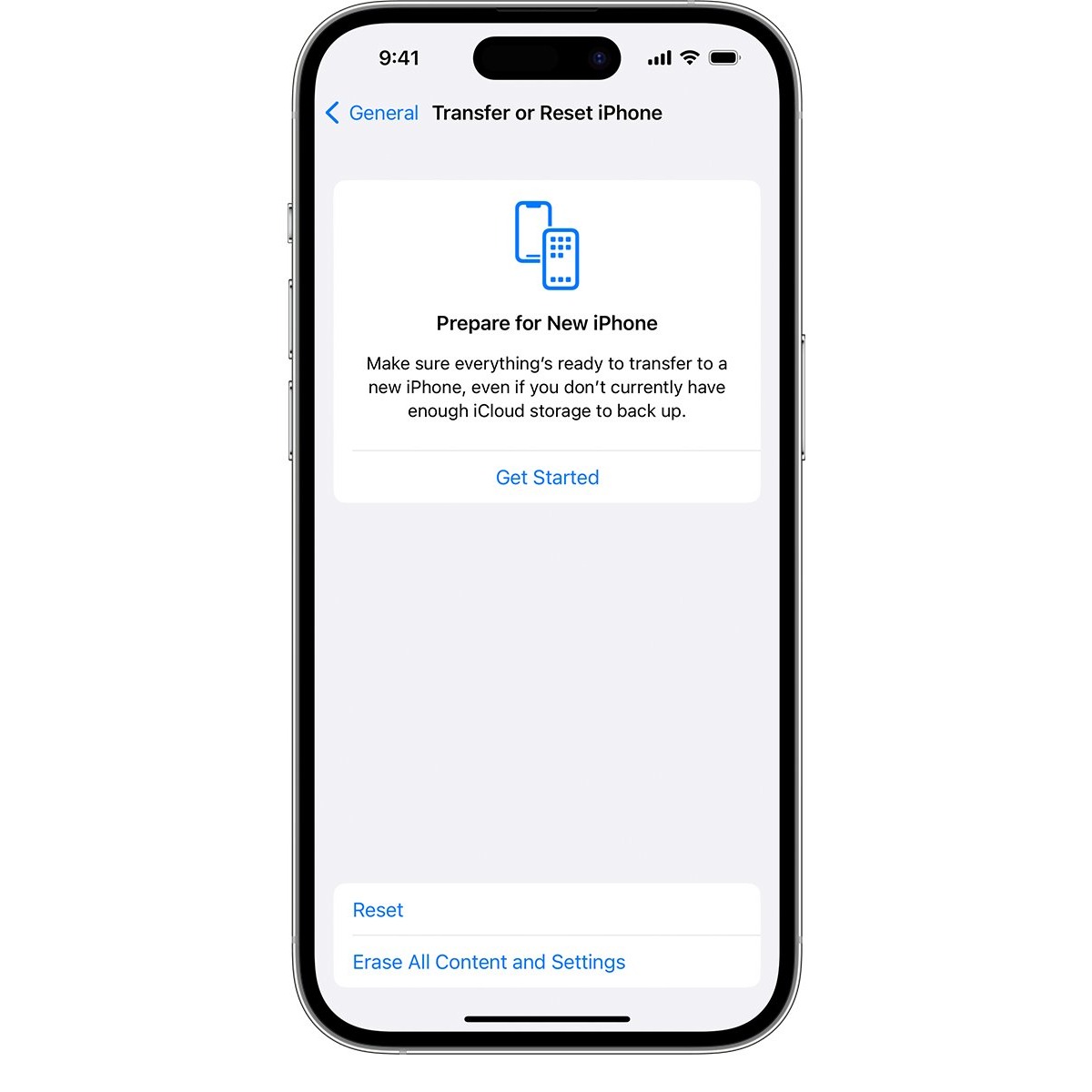
Welcome to the world of iPhones! The iPhone 11 is one of the most advanced and popular smartphones on the market. Its sleek design, powerful performance, and cutting-edge features make it a desirable device for tech enthusiasts and casual users alike. However, what happens if you forget your passcode and can’t access your iPhone 11? Don’t worry, in this article, we’ll explore different methods to help you get into your iPhone 11 without a passcode. Whether you’re looking for a software solution or need to resort to a factory reset, we’ve got you covered. So, if you find yourself locked out of your iPhone 11 and need to regain access, keep reading to discover the best techniques to unlock your device.
Inside This Article
- How to Get Into iPhone 11 Without Passcode
- Resetting iPhone 11 Using iTunes
- Unlocking iPhone 11 with Find My iPhone
- Using Siri to Bypass iPhone 11 Passcode
- Restoring iPhone 11 with Recovery Mode
- Conclusion
- FAQs
How to Get Into iPhone 11 Without Passcode
Forgetting the passcode to your iPhone 11 can be a frustrating experience. However, there are several methods you can try to regain access to your device without the passcode. In this article, we will explore four different techniques that can help you unlock your iPhone 11 and retrieve your data.
1. Resetting iPhone 11 Using iTunes:
If you have previously synced your iPhone 11 with iTunes on a computer, you can use this method to reset your device and remove the passcode. Follow these steps to unlock your iPhone 11:
- Connect your iPhone 11 to the computer using a USB cable and launch iTunes.
- Select your iPhone 11 from the list of devices in iTunes.
- Click on the “Restore iPhone” button.
- Confirm the action and wait for the restore process to complete.
- Once the process is finished, your iPhone 11 will restart, and the passcode will be removed.
2. Unlocking iPhone 11 with Find My iPhone:
If you have enabled the Find My iPhone feature on your device, you can use this method to remotely erase your iPhone 11 and remove the passcode. Please note that this method requires you to have access to another Apple device or a computer with an internet connection. Here’s how to do it:
- Open a web browser on another device and visit the iCloud website (www.icloud.com).
- Sign in to your iCloud account using your Apple ID and password.
- Click on the “Find iPhone” icon.
- Select your iPhone 11 from the list of devices.
- Click on the “Erase iPhone” option.
- Confirm the action and wait for the erase process to complete.
- Once the process is finished, your iPhone 11 will be reset, and the passcode will be removed.
3. Using Siri to Bypass iPhone 11 Passcode:
This method takes advantage of a loophole in Siri’s functionality to bypass the passcode on your iPhone 11. Here’s how to do it:
- Activate Siri by pressing and holding the side or home button on your iPhone 11.
- Ask Siri to “Open settings.”
- Siri will display a list of options. Tap on the “Settings” option.
- From the Settings menu, you can access various sections of your iPhone 11, including the option to disable the passcode.
- Select “Disable Passcode” and follow the prompts to remove the passcode from your device.
4. Restoring iPhone 11 with Recovery Mode:
If none of the above methods work, you can restore your iPhone 11 using Recovery Mode. This will erase all data on your device, including the passcode. Follow these steps to use Recovery Mode:
- Connect your iPhone 11 to the computer and open iTunes (or Finder on macOS Catalina and later).
- Force restart your iPhone 11 by pressing and holding the Volume Up button, followed by the Volume Down button, and then holding the Side or Top button until the recovery mode screen appears.
- In iTunes (or Finder), you will see a prompt to update or restore your iPhone 11. Select the “Restore” option.
- Wait for the restore process to complete.
- After the restore is finished, you can set up your iPhone 11 as a new device or restore from a backup.
Remember, using these methods means that you will lose all the data on your iPhone 11 unless you have a recent backup. So, it is essential to regularly back up your device using iCloud or iTunes to prevent any data loss.
Now that you know these different techniques to get into your iPhone 11 without a passcode, you can choose the method that best suits your situation. Whether it’s using iTunes, Find My iPhone, Siri, or Recovery Mode, you have multiple options to regain access to your device and continue using it hassle-free.
Resetting iPhone 11 Using iTunes
If you’ve forgotten the passcode for your iPhone 11 and are unable to unlock it, you can try resetting it using iTunes. This method erases all the data on your device, so it’s crucial to have a backup beforehand. Here’s how to reset your iPhone 11 using iTunes:
1. Make sure you have the latest version of iTunes installed on your computer. If not, update it before proceeding.
2. Connect your iPhone 11 to your computer using the USB cable.
3. Launch iTunes and select your device from the list of devices connected to your computer.
4. Click on the “Summary” tab in the left sidebar of the iTunes window.
5. In the main window, you’ll find the “Restore iPhone” button. Click on it.
6. A message will appear asking if you want to back up your iPhone before restoring it. Choose whether you want to back up your device or not. It is highly recommended to back up your data before proceeding.
7. iTunes will now download the latest iOS firmware for your iPhone 11. This process may take some time, depending on your internet connection speed.
8. Once the firmware is downloaded, click on the “Restore” button to begin the restoration process.
9. Follow the on-screen instructions provided by iTunes to complete the restoration process. Your iPhone 11 will be erased and restored to its original factory settings.
10. After the restoration is complete, you can set up your iPhone 11 as a new device or restore from a previous backup.
Note: Resetting your iPhone 11 using iTunes is an effective way to bypass the passcode, but it will erase all your data. Therefore, it’s crucial to have a backup to restore your important data after the reset.
Remember to keep your passcode somewhere safe and memorable to avoid such situations in the future.
Unlocking iPhone 11 with Find My iPhone
If you find yourself locked out of your iPhone 11 and unable to remember the passcode, don’t panic just yet. One of the most effective ways to regain access to your device is by using the “Find My iPhone” feature. While this method may be useful for locating a lost or stolen device, it can also be used to remotely unlock your iPhone 11 and bypass the passcode.
To get started with unlocking your iPhone 11 using Find My iPhone, follow these steps:
- On a computer or another device, open a web browser and go to iCloud.com.
- Sign in with your Apple ID and password, which should be the same credentials you use on your iPhone 11.
- Once you’re logged in, click on the “Find iPhone” icon.
- You will be prompted to enter your Apple ID password again. Enter it and click on the “All Devices” dropdown menu at the top of the screen.
- Select your iPhone 11 from the list of devices.
- In the information panel that appears, click on the “Erase iPhone” option. This will erase all the data on your iPhone 11, including the passcode.
- Once the erasing process is complete, you will have the option to restore from a backup or set up your iPhone 11 as a new device.
Keep in mind that using Find My iPhone to unlock your iPhone 11 will erase all the data on the device. Therefore, it’s crucial to have a recent backup of your data to restore from once the unlocking process is complete. Additionally, make sure you have a stable internet connection to ensure the successful execution of the unlocking process.
If you have followed these steps correctly, you should now have access to your iPhone 11 without needing a passcode. Remember to set a new passcode for security purposes and consider enabling Touch ID or Face ID to enhance the device’s security.
While the Find My iPhone method is a reliable way to unlock your iPhone 11, it’s always recommended to use it responsibly and only on devices that belong to you or that you have the legal owner’s permission to access. Unauthorized attempts to unlock someone else’s device could result in legal consequences.
Using Siri to Bypass iPhone 11 Passcode
Did you know that Siri can be used to bypass the passcode on your iPhone 11? It might sound surprising, but it’s true. Siri, Apple’s virtual assistant, can be tricked into granting access to your iPhone without needing the passcode. However, this method only works if a few specific conditions are met. Let’s dive into the details.
Firstly, make sure Siri is enabled on your iPhone 11 by going to Settings and ensuring that the “Hey Siri” feature is turned on. It’s also important to note that this method will only work if your iPhone is running on iOS 8 to iOS 13. If you have a newer version of iOS, Apple has patched this security loophole.
To begin, activate Siri by saying “Hey Siri” or by holding down the Side button or Home button, depending on your iPhone model. Once Siri is listening, try asking her a question that will prompt her to open a specific app, such as “Hey Siri, open the Clock app.”
As soon as Siri displays the Clock app, tap on it to open it. From here, you can access several options and settings within the Clock app. The goal here is to create a new Clock with a specific action that will allow you to access additional features.
When you’re in the Clock app, tap on the “+” symbol to add a new alarm. Set the time for the alarm, and in the “Label” field, type a random string of characters. Next, tap on “Choose a Sound” and select any of the available options.
Now, tap on “Save” to create the new alarm. Once the alarm is saved, you’ll see a “+” symbol beside it. Tap on the “+” symbol to add another alarm.
After tapping the “+” symbol, you’ll see a text field where you can input a new name for the alarm. This is where the magic happens. Type any text into the field, and when you highlight the text, a few options will appear. Tap on “Add” to add a new action.
By tapping “Add,” Siri will attempt to find an app that can execute the action you’ve specified. This is where you can gain access to more settings and features on your iPhone 11. For example, you can ask Siri to send a message, make a call, or open a web page.
Using this method, you can easily gain access to various functions on your iPhone 11 without needing the passcode. However, it’s important to note that this bypass is temporary and won’t grant you full access to all app data or protected features like Apple Pay. It’s always recommended to use a strong passcode to protect your privacy and sensitive information.
Restoring iPhone 11 with Recovery Mode
Restoring your iPhone 11 using Recovery Mode is a helpful option when you forget your passcode or experience other software-related issues. This method erases all the data on your device, so it’s crucial to have a backup available.
To restore your iPhone 11 with Recovery Mode, follow these steps:
- Connect your iPhone 11 to your computer using a USB cable.
- Launch iTunes on your computer (or Finder on macOS Catalina and later).
- Put your iPhone 11 into Recovery Mode:
- For iPhone 11, press and quickly release the Volume Up button, then do the same with the Volume Down button. Finally, press and hold the Side button until you see the recovery mode screen.
- You will see the option to Restore or Update your iPhone. Click on “Restore” to begin the process.
- Follow the on-screen instructions to complete the restoration process. iTunes (or Finder) will download the necessary software and restore your iPhone 11 to its original factory settings.
- Once the process is complete, you will have the option to set up your iPhone 11 as a new device or restore from a backup.
Please note that restoring your iPhone 11 with Recovery Mode will erase all the data on your device. Therefore, it’s essential to have a recent backup available to restore your data after completing the restoration process.
If you don’t have a backup, you might lose your data permanently. It is always advisable to regularly backup your iPhone 11 using iCloud or iTunes to avoid any data loss.
The iPhone 11 is undoubtedly one of the most popular and advanced smartphones on the market. Its sleek design, powerful performance, and innovative features make it a top choice for tech enthusiasts and everyday users alike. Whether you are an avid user or a newcomer to the iPhone 11, understanding how to bypass the passcode can be a valuable skill to have. While there are various methods available, it is important to note that these methods should only be used in legal and ethical situations.
Remember to always prioritize security and privacy when using your iPhone 11, and be cautious with the information you store on your device. If you ever find yourself locked out of your iPhone without a passcode, try the methods we discussed in this article, such as using Find My iPhone, restoring your device with iTunes, or seeking help from an Apple store or service provider. By following the appropriate steps, you can regain access to your iPhone 11 and continue to enjoy its exceptional features and functionalities.
FAQs
1. Can I unlock an iPhone 11 without a passcode?
Unfortunately, it is not possible to unlock an iPhone 11 without a passcode. Apple’s security measures are designed to protect your personal information, and bypassing the passcode would undermine the device’s security.
2. What should I do if I forget my iPhone 11 passcode?
If you forget your iPhone 11 passcode, there are a few steps you can take to regain access to your device. First, try to remember any potential passcodes or patterns that you might have used. If that fails, you can connect your iPhone 11 to a computer with iTunes installed and restore it using the recovery mode. Keep in mind that this will erase all data from your device, so it’s important to have a recent backup.
3. Can I use Touch ID or Face ID to unlock my iPhone 11?
Yes, the iPhone 11 is equipped with Face ID, which uses facial recognition technology, to unlock the device. Additionally, the iPhone 11 supports Touch ID, which allows you to unlock your device using your fingerprint. These biometric authentication methods provide convenience and enhanced security.
4. Is it possible to remove the passcode from my iPhone 11?
Yes, you can remove the passcode from your iPhone 11 by going into the device’s settings. Navigate to “Touch ID & Passcode” or “Face ID & Passcode”, depending on your authentication method, and enter your current passcode. From there, you can choose the option to disable the passcode and unlock your iPhone without a password. However, it is not recommended to leave your device without a passcode as it compromises security.
5. Can I reset my iPhone 11 without the passcode?
If you are unable to remember your iPhone 11 passcode or access your device, you can still reset it by using the recovery mode. Connect your iPhone 11 to a computer with iTunes installed and put it in recovery mode. This will allow you to restore your device to its factory settings, removing the passcode in the process. Keep in mind this will erase all data on your iPhone, so it’s important to have a recent backup.
