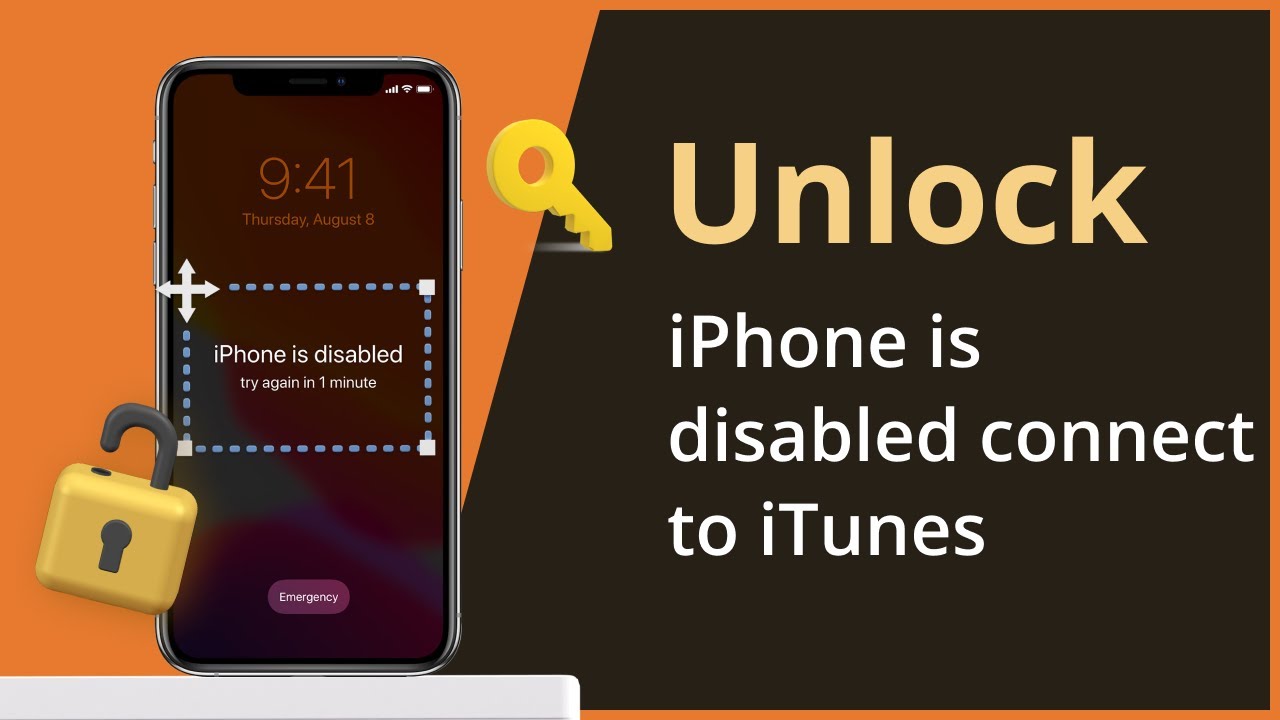
In today’s digital age, smartphones have become an essential part of our lives, keeping us connected, informed, and entertained. Among the multitude of smartphone brands, the iPhone stands out for its sleek design, user-friendly interface, and cutting-edge features. However, even the most efficient devices can encounter issues, such as getting disabled. If you find yourself in a situation where your iPhone is disabled, have no fear – this article will guide you on how to unlock your disabled iPhone and regain access to your data and functionalities. Whether it’s due to forgetting your passcode or entering the wrong one multiple times, we’ll explore various methods to help you overcome this inconvenience and get your iPhone up and running again. With the right solutions at your disposal, you’ll be able to unlock your disabled iPhone without much hassle, ensuring that you can continue to enjoy all the benefits this incredible device has to offer.
Inside This Article
- Method 1: Unlocking Disabled iPhone without iTunes
- Method 2: Unlocking Disabled iPhone with iTunes
- Method 3: Unlocking Disabled iPhone using iCloud
- Method 4: Alternative Ways to Unlock Disabled iPhone
- Methods to Unlock Disabled iPhone without iTunes
- Steps to Unlock Disabled iPhone with iTunes
- Unlocking Disabled iPhone using iCloud
- Alternative ways to Unlock Disabled iPhone
- Conclusion
- FAQs
The feeling of having a disabled iPhone can be frustrating and worrisome. Whether you’ve entered the wrong passcode too many times or forgotten it altogether, being locked out of your device can put you in a difficult situation. Fortunately, there are several methods you can try to unlock your disabled iPhone and regain access to your important data. In this article, we will explore different ways to unlock a disabled iPhone without losing any data.
Method 1: Unlocking Disabled iPhone without iTunes
If you don’t have access to a computer or simply prefer not to use iTunes, there are alternative methods to unlock your disabled iPhone. Here’s what you can do:
- Using iCloud: If you have Find My iPhone enabled on your device, you can erase the iPhone remotely and then restore it from a backup. This method will clear your passcode along with all of your data, so make sure you have a recent backup before proceeding.
- Third-party Tools: There are various third-party tools available, such as iMobie AnyUnlock or Tenorshare 4uKey, that can help you unlock a disabled iPhone without iTunes. These tools offer step-by-step guides and provide a safe way to unlock your device without losing any data.
Method 2: Unlocking Disabled iPhone with iTunes
If you have a computer with iTunes installed, you can use it to unlock your disabled iPhone. Follow these steps:
- Connect your disabled iPhone to the computer using a USB cable.
- Launch iTunes. If asked for a passcode, try connecting the iPhone to a different computer that you have previously synced with.
- Once iTunes recognizes your device, click on the iPhone icon to open the Summary page.
- Select “Restore iPhone” and confirm your decision. This will erase all data on your device, so make sure you have a recent backup.
- After the restore process is complete, set up your iPhone as new or restore from a backup to get back your data.
Method 3: Unlocking Disabled iPhone using iCloud
If you have previously enabled Find My iPhone and have an iCloud account, you can use iCloud to unlock your disabled iPhone. Here’s what you need to do:
- Go to the iCloud website (www.icloud.com) and sign in with your Apple ID and password.
- Click on the “Find iPhone” icon.
- Select your disabled iPhone from the list of devices.
- Click on “Erase iPhone” to delete all data on the device and remove the passcode.
- After the erase process is complete, you can set up your iPhone as new or restore from a backup.
Method 4: Alternative Ways to Unlock Disabled iPhone
If the above methods do not work for you or you are still unable to unlock your disabled iPhone, you can consider the following alternatives:
- Contact Apple Support: If your iPhone is still under warranty or you have AppleCare+, reach out to Apple Support for assistance. They may be able to provide you with further guidance or help unlock your device.
- Visit an Apple Store: If you have an Apple Store nearby, schedule an appointment at the Genius Bar. The technicians there can assist you in unlocking your disabled iPhone.
- Seek Professional Help: If all else fails, consider taking your device to a professional iPhone repair service. They have the expertise to unlock disabled iPhones and may be able to resolve the issue for you.
Remember, unlocking a disabled iPhone may result in the loss of some data. It’s always recommended to regularly back up your device to avoid any potential data loss. Additionally, ensure that you keep your passcode in a safe place or enable Touch ID or Face ID for added convenience and security.
With these methods at your disposal, you can unlock your disabled iPhone and regain access to your device without losing any precious data. Choose the method that suits your situation best and follow the steps carefully to successfully unlock your device.
Methods to Unlock Disabled iPhone without iTunes
If you’ve found yourself with a disabled iPhone, you may be wondering how to regain access to your device without using iTunes. Fortunately, there are alternative methods that can help you unlock your disabled iPhone and get back to using it. Here are a few methods you can try:
- Use Find My iPhone: If you have enabled the Find My iPhone feature on your device, you can use it to remotely erase your iPhone and remove the passcode. Simply log in to your iCloud account on another device or computer, select your disabled iPhone, and choose the option to erase it. This will remove the passcode and allow you to set up your device again.
- Unlock with Siri: Believe it or not, Siri can sometimes help you unlock a disabled iPhone. Press and hold the home button to activate Siri, and ask her to open an app like Weather or Safari. Once the app opens, you can access your device’s settings and disable the passcode.
- Use Recovery Mode: If the above methods don’t work, you can try putting your iPhone into recovery mode and restoring it using iTunes. Connect your iPhone to your computer using a USB cable, then force restart it by pressing and holding the Home and Power buttons until the recovery mode screen appears. From there, you can follow the on-screen prompts in iTunes to restore your device and remove the passcode.
Steps to Unlock Disabled iPhone with iTunes
If you have access to a computer with iTunes installed, you can use it to unlock your disabled iPhone. Here are the steps:
- Connect your iPhone to the computer using a USB cable.
- Open iTunes and select your iPhone.
- Click on the “Summary” tab and then click “Restore iPhone.”
- Follow the on-screen prompts to complete the restore process.
- Once the restore is complete, you can set up your iPhone as new or restore from a backup.
Unlocking Disabled iPhone using iCloud
If you have enabled the Find My iPhone feature and have access to another device or computer, you can unlock your disabled iPhone using iCloud. Here’s how:
- Go to iCloud.com and sign in with your Apple ID.
- Select “Find iPhone” and then choose your disabled iPhone from the list of devices.
- Click on “Erase iPhone” and confirm your action.
- Once the erasing process is complete, you can set up your iPhone again.
Alternative ways to Unlock Disabled iPhone
If the above methods don’t work for you, there are still a few alternative ways you can try to unlock your disabled iPhone:
- Contact Apple Support: Reach out to Apple Support either through their website or by visiting an Apple Store. They may be able to help you unlock your device.
- Third-Party Software: There are various third-party software tools available that claim to unlock disabled iPhones. Exercise caution when using such tools and make sure to do thorough research beforehand.
- Restore from a Backup: If you have a recent backup of your iPhone’s data, restoring it through iTunes or iCloud can help you bypass the passcode and unlock your device.
Remember, it’s important to protect your iPhone with a passcode to secure your personal information. However, in case your iPhone becomes disabled, try these methods to regain access and enjoy using your device again.
Conclusion
Unlocking a disabled iPhone can seem like a daunting task, but with the right knowledge and steps, it can be easily accomplished. Whether you forgot your passcode or entered it incorrectly multiple times, there are several methods you can try to regain access to your device.
One of the most common solutions is to connect your disabled iPhone to a computer and use iTunes to restore it. This method, however, comes with the drawback of erasing all your data. If you have a recent backup, you can easily restore it after the process is completed.
Another option is to use the Find My app or iCloud website to remotely erase your device and set it up as new. This method requires enabled Find My functionality and an iCloud account linked to your iPhone.
In some cases, you might need to contact Apple Support or visit an authorized service center for further assistance. They have the expertise to unlock your disabled iPhone safely without causing any data loss.
Remember to always take precautions to prevent your iPhone from being disabled in the first place. Set strong passcodes, enable biometric authentication, and regularly back up your device to avoid losing important data.
With the right steps and careful consideration, unlocking a disabled iPhone is a manageable process that anyone can accomplish.
FAQs
1. What does it mean when an iPhone is disabled?
When an iPhone is disabled, it means that the device has been locked and cannot be accessed. This can happen when the passcode to unlock the iPhone has been entered incorrectly multiple times, resulting in the device disabling itself as a security measure.
2. How can I unlock a disabled iPhone?
To unlock a disabled iPhone, you can follow these steps:
- Connect your iPhone to a computer that you’ve previously synced with.
- Open iTunes if it doesn’t open automatically.
- If prompted for a passcode, try another computer you’ve synced with, or enter recovery mode.
- Wait for iTunes to sync your iPhone and create a backup.
- Once the backup is done, click “Restore iPhone.”
- Follow the on-screen instructions to complete the restore process.
- After the restore, you can choose to restore from a backup or set up your iPhone as new.
3. Will I lose my data if I unlock my disabled iPhone?
Unlocking a disabled iPhone through the restore process will erase all the data and settings on your device. However, if you have a recent backup, you can restore your iPhone from that backup and retrieve most of your data. It’s crucial to regularly backup your iPhone to avoid data loss in such situations.
4. Can I unlock a disabled iPhone without a computer?
Unlocking a disabled iPhone without a computer is not possible through the official methods provided by Apple. However, you can try using Find My iPhone on another iOS device or using iCloud.com to erase and restore your disabled iPhone remotely if you have previously set up this feature.
5. How can I avoid my iPhone from getting disabled?
To avoid your iPhone from getting disabled, it is essential to remember your passcode and enter it correctly. Here are a few tips to help you avoid getting locked out of your iPhone:
- Choose a passcode that is easy for you to remember but difficult for others to guess.
- Enable Touch ID or Face ID for convenience and as an alternative way to unlock your device.
- Regularly backup your iPhone using iTunes or iCloud to prevent data loss if you ever need to restore your device.
