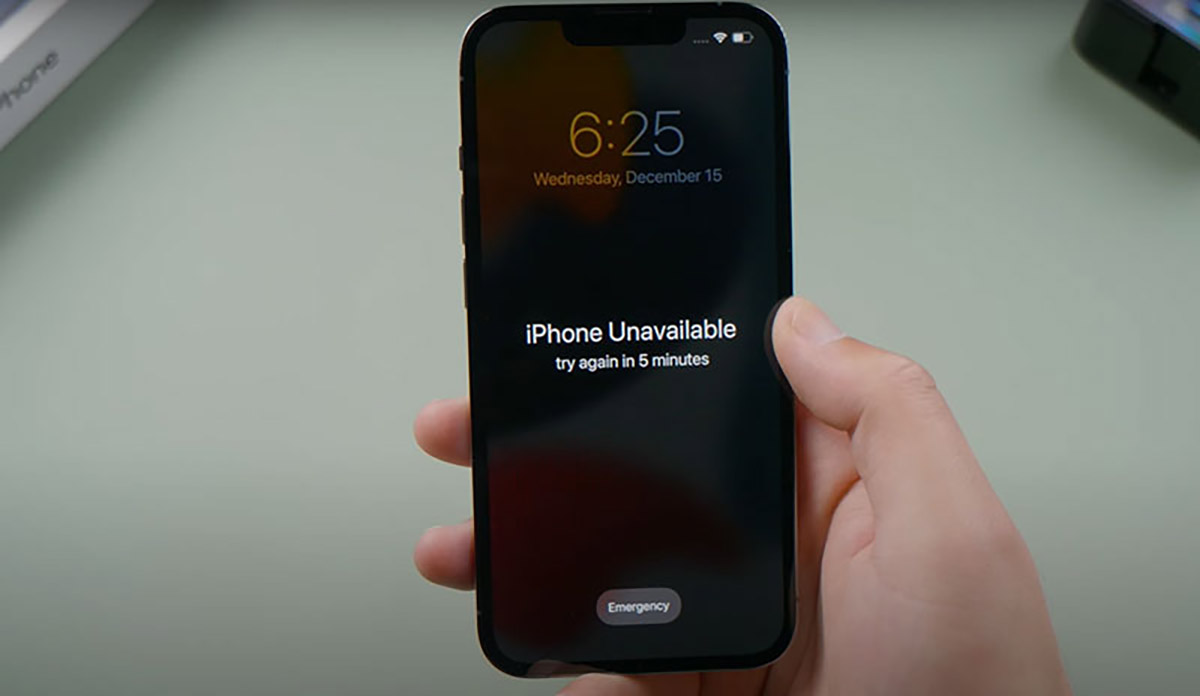
If you've found yourself in a situation where your iPhone 11 is disabled, you're likely feeling frustrated and unsure of what steps to take next. Whether it's due to entering the wrong passcode multiple times or another issue, getting your iPhone 11 out of disabled mode is a top priority. Fortunately, there are several methods to resolve this issue and regain access to your device. In this article, we'll explore the reasons behind an iPhone 11 becoming disabled and provide a comprehensive guide on how to rectify the situation. Whether you're experiencing this problem for the first time or seeking a solution for someone else, understanding the steps to take can alleviate the stress associated with a disabled iPhone 11. Let's delve into the various strategies for resolving this issue and getting your iPhone 11 back to full functionality.
Inside This Article
- What is iPhone 11 Disabled Mode?
- Causes of iPhone 11 Being Disabled
- How to Get iPhone 11 Out of Disabled Mode Using iTunes
- How to Get iPhone 11 Out of Disabled Mode Using iCloud
- Conclusion
- FAQs
What is iPhone 11 Disabled Mode?
iPhone 11 Disabled Mode is a security feature that automatically activates when an incorrect passcode is entered multiple times. This feature is designed to protect the device from unauthorized access and potential data breaches. When the Disabled Mode is triggered, the iPhone 11 becomes temporarily inaccessible, preventing anyone from gaining entry without the correct passcode or proper authentication.
Once the Disabled Mode is enabled, the iPhone 11 displays a message indicating that the device is disabled and prompts the user to try again after a specific period. This period increases with each unsuccessful attempt, serving as a deterrent to prevent unauthorized individuals from repeatedly guessing the passcode.
It’s important to note that while the Disabled Mode safeguards the device and its data, it can be frustrating for the legitimate owner if they inadvertently enter the wrong passcode multiple times. Fortunately, there are methods to resolve this issue and regain access to the iPhone 11.
Causes of iPhone 11 Being Disabled
There are several reasons why your iPhone 11 might become disabled. One common cause is entering the wrong passcode multiple times. After several failed attempts, the device automatically disables itself to prevent unauthorized access. Additionally, if the device detects unusual activity or security breaches, it may go into disabled mode as a security measure.
Another possible cause is software malfunctions or glitches. If the operating system encounters errors or becomes corrupted, it can lead to the device being disabled. Physical damage, such as a cracked screen or internal hardware issues, can also trigger the disabled mode. In some cases, a drained battery or power-related issues can render the iPhone 11 disabled until it’s recharged or the power problem is resolved.
Furthermore, if the device is not updated to the latest iOS version, it may encounter compatibility issues that result in it being disabled. Jailbreaking or using unauthorized third-party software can also lead to the iPhone 11 being disabled due to security concerns.
How to Get iPhone 11 Out of Disabled Mode Using iTunes
If your iPhone 11 is disabled, using iTunes can help you restore it and get it out of disabled mode. Here’s a step-by-step guide to help you through the process.
First, ensure that you have the latest version of iTunes installed on your computer. Connect your iPhone 11 to your computer using a USB cable and launch iTunes. If prompted for a passcode, you may need to use a different computer you’ve previously synced with, or use recovery mode.
Next, select your iPhone 11 when it appears in iTunes. If you’ve synced your device with iTunes before, it should automatically sync your iPhone 11 and create a backup. However, if it doesn’t, you can manually back up your device by clicking “Back Up Now.”
After the backup is complete, click “Restore iPhone.” This will erase all data on your iPhone 11 and install the latest version of iOS. If the process takes more than 15 minutes, your iPhone 11 will exit recovery mode, and you’ll need to repeat the previous steps.
Once the restore process is complete, you’ll have the option to set up your iPhone 11 as a new device or restore it from a previous backup. Select the most relevant option for your situation and follow the on-screen instructions to complete the setup.
It’s important to note that using iTunes to get your iPhone 11 out of disabled mode will erase all data on the device. If you don’t have a backup, you may lose important information. However, if you’ve been regularly backing up your iPhone 11, you can easily restore your data after the device is out of disabled mode.
How to Get iPhone 11 Out of Disabled Mode Using iCloud
If your iPhone 11 is disabled and you don’t have access to a computer with iTunes, you can use iCloud to restore it and get it out of disabled mode. This method is convenient if you have previously set up the “Find My” feature on your device and have an iCloud backup available.
To start the process, go to the iCloud website on a computer or another iOS device and sign in with the same Apple ID that is linked to your disabled iPhone 11. Once signed in, navigate to the “Find iPhone” section and select your disabled iPhone 11 from the list of devices linked to your Apple ID.
Next, click on “Erase iPhone” to initiate the remote erase process. This will erase all the data on your iPhone 11, including the passcode that caused it to be disabled. If you have a recent iCloud backup, you can restore your iPhone 11 from this backup during the setup process after the remote erase is complete.
After the remote erase is initiated, your iPhone 11 will be restored to its factory settings, and the disabled mode will be lifted. You can then set up your device using the iCloud backup or start afresh, depending on your preference.
Conclusion
Dealing with a disabled iPhone 11 can be a frustrating experience, but with the right knowledge and tools, it’s possible to resolve the issue and regain access to your device. Whether it’s through the use of iTunes, iCloud, or recovery mode, there are several methods to try when attempting to get your iPhone 11 out of disabled mode. It’s important to remember to back up your data regularly to prevent the loss of important information in the event of a disabled device. By staying informed about troubleshooting techniques and taking proactive steps to safeguard your data, you can navigate through such challenges with confidence and ease. With the right approach, you can successfully restore your iPhone 11 to full functionality and continue enjoying its features and capabilities.
FAQs
Q: What causes an iPhone 11 to be disabled?
A: An iPhone 11 can be disabled if the wrong passcode is entered multiple times, triggering the device's security feature.
Q: How can I tell if my iPhone 11 is disabled?
A: When an iPhone 11 is disabled, a message will appear on the screen indicating that the device is disabled and to try again in a certain amount of time.
Q: Can I unlock a disabled iPhone 11 without losing data?
A: Yes, you can unlock a disabled iPhone 11 without losing data by using iTunes or iCloud to restore the device.
Q: Is it possible to fix a disabled iPhone 11 without a computer?
A: Yes, it is possible to fix a disabled iPhone 11 without a computer by using the Find My app on another iOS device.
Q: What should I do if my iPhone 11 remains disabled after following the steps to restore it?
A: If your iPhone 11 remains disabled after attempting to restore it, you may need to contact Apple Support for further assistance.
