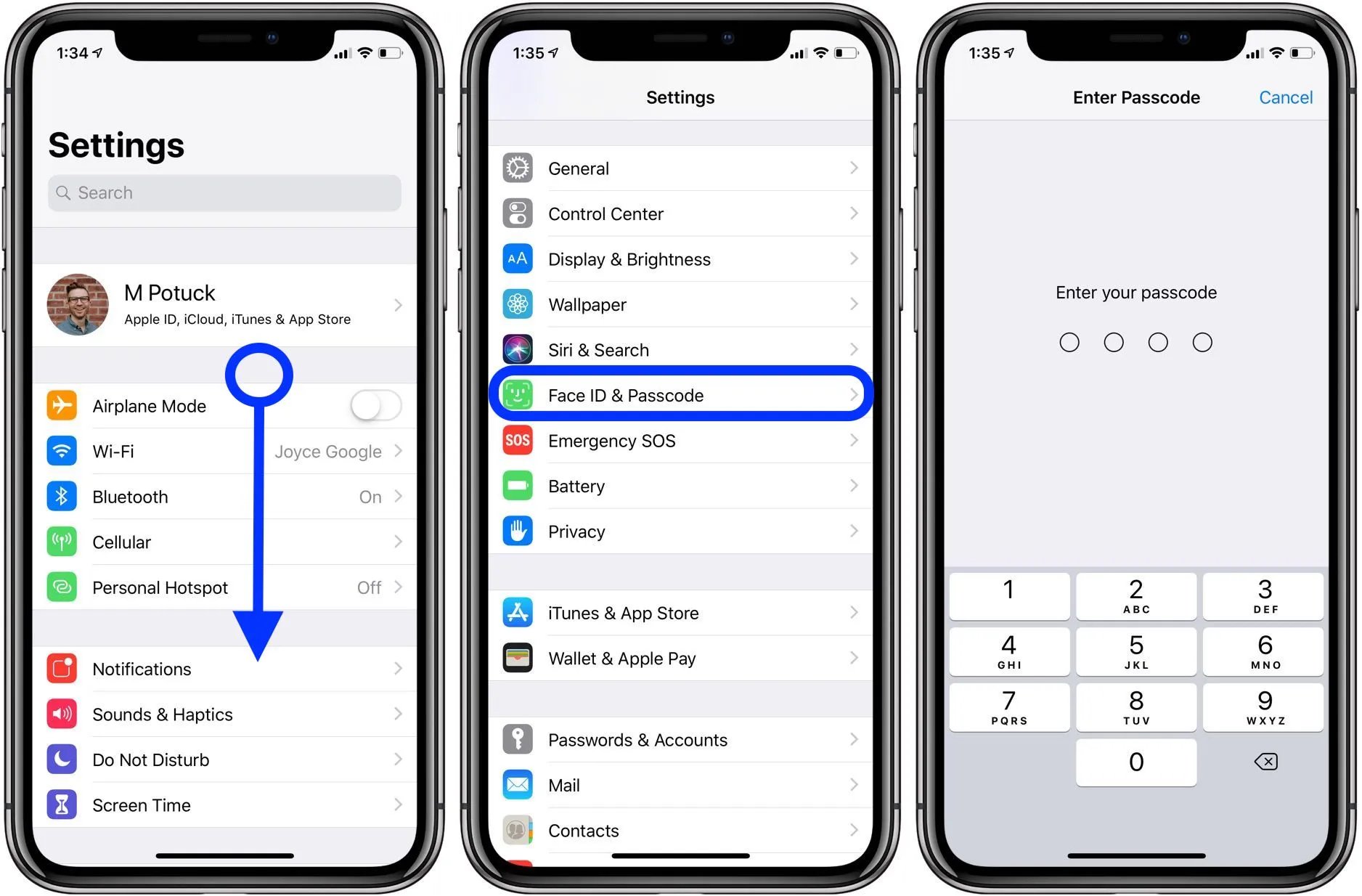
Have you ever been locked out of your iPhone because you forgot your passcode? It can be a frustrating situation, but don’t worry, you’re not alone. Many iPhone users have experienced this at some point in their lives. The passcode is designed to protect your sensitive information, but it can be a nuisance when you can’t remember it.
In this article, we will explore various methods to help you get rid of the passcode on your iPhone. Whether you want to remove it permanently or just bypass it temporarily, we’ve got you covered. From using iCloud to restoring your device, we will guide you step by step to regain access to your iPhone. So sit back, relax, and let’s find out how to get rid of that pesky passcode!
Inside This Article
- Why Remove the Passcode on iPhone
- Method 1: Using iTunes
- Method 2: Using iCloud
- Method 3: Using Recovery Mode
- Method 4: Using a Third-Party Tool
- Conclusion
- FAQs
Why Remove the Passcode on iPhone
Having a passcode on your iPhone offers an extra layer of security, ensuring that only you can access your device. However, there are situations where you may need to remove the passcode temporarily or permanently. Let’s explore some of the common reasons why you might consider removing the passcode on your iPhone.
1. Convenience: Constantly entering your passcode can be time-consuming, especially if you’re frequently using your iPhone. Removing the passcode can make it easier and quicker to access your device. However, keep in mind that this convenience comes at the expense of security.
2. Troubleshooting: In some cases, you may encounter issues with your iPhone that require troubleshooting or restoring the device through iTunes. Removing the passcode can simplify the process and prevent any potential complications that may arise from entering the passcode during troubleshooting.
3. Forgotten Passcode: It can happen to anyone – forgetting your passcode. If you are locked out of your iPhone due to a forgotten passcode, removing it can be the only solution to regain access to your device. However, note that removing the passcode will erase all data on your iPhone, so it’s essential to have a recent backup.
4. Family Sharing: If you use Family Sharing, removing the passcode on your iPhone allows other family members to quickly and easily access your device, especially in emergency situations.
5. Testing and Development: For developers or individuals testing apps or features on their iPhone, removing the passcode can streamline the testing process by eliminating the need to enter the passcode repeatedly. This saves time and allows for more efficient testing.
6. Inconvenience: Some people simply find using a passcode on their iPhone to be inconvenient. Whether it’s due to the extra steps or the need for memorization, removing the passcode can provide a more hassle-free user experience.
While these are some of the common reasons to remove the passcode on your iPhone, it is important to remember that removing the passcode reduces the security and protection of your personal information stored on your device. It is recommended to weigh the convenience against the potential risks before deciding to remove the passcode.
Method 1: Using iTunes
If you want to remove the passcode on your iPhone, one reliable method is to use iTunes. This method requires a computer with iTunes installed and a USB cable to connect your iPhone to the computer.
Here are the steps to remove the passcode using iTunes:
-
Launch the latest version of iTunes on your computer.
-
Once your iPhone is connected, you need to initiate the recovery mode. The steps vary depending on the iPhone model:
-
For iPhone X or later models: Press and hold the Volume Up and Side (or Power) buttons simultaneously until you see the recovery mode screen.
-
For iPhone 8 or earlier models: Press and hold the Home and Side (or Power) buttons simultaneously until you see the recovery mode screen.
-
-
In iTunes, a message will appear stating that there is a problem with your iPhone and it needs to be updated or restored. Click on the “Restore” option. This will erase all the data on your iPhone.
-
Follow the on-screen instructions in iTunes to complete the restore process. This will involve downloading the latest iOS software and installing it on your iPhone. Make sure you have a stable internet connection during this step.
-
Once the restore process is complete, your iPhone will restart, and you will be prompted to set it up as new or restore from a backup. Choose the desired option based on your preference.
It’s important to note that using iTunes to remove the passcode will erase all the data on your iPhone. Therefore, it’s vital to have a recent backup of your iPhone to restore your data after the passcode removal process is complete.
Now that you know how to remove the passcode on your iPhone using iTunes, you can regain access to your device and use it freely without the annoyance of entering a passcode every time.
Method 2: Using iCloud
If you have forgotten your passcode and do not have access to a computer with iTunes installed, don’t worry! You can still remove the passcode from your iPhone using iCloud. This method requires you to have previously enabled the “Find My iPhone” feature on your device.
Here are the steps to remove the passcode using iCloud:
- On your computer or another iOS device, go to the iCloud website (www.icloud.com) and sign in with your Apple ID and password.
- From the main iCloud page, click on the “Find iPhone” icon.
- In the “All Devices” dropdown, select your iPhone from the list of devices.
- Click on the “Erase iPhone” option. This will erase all the data on your device, including the passcode.
- Confirm the erase by entering your Apple ID password when prompted.
- Once the erasing process is complete, you can set up your iPhone as new, without a passcode.
It’s important to note that using iCloud to remove the passcode will erase all the data on your device. Therefore, it’s recommended to regularly backup your iPhone using iCloud or iTunes to avoid any data loss.
After removing the passcode, you can set up a new passcode or opt not to have one at all. However, it’s always advisable to have a passcode to ensure the security of your personal information on your iPhone.
Using iCloud to remove the passcode is a convenient method, especially when you don’t have access to a computer. Just make sure to have a stable internet connection and follow the steps carefully to successfully remove the passcode from your iPhone.
Method 3: Using Recovery Mode
If you have forgotten your iPhone passcode and are unable to unlock your device using iTunes or iCloud, you can try using Recovery Mode. This method involves putting your iPhone into a special mode that allows you to restore it to factory settings, erasing all data and settings, including the passcode. Here’s how you can use Recovery Mode to get rid of the passcode on your iPhone:
1. Connect your iPhone to a computer using the USB cable.
2. Press and hold the Power button on your iPhone until the “Slide to power off” slider appears on the screen.
3. Drag the slider to turn off your iPhone.
4. With your iPhone turned off, press and hold the Power button again.
5. While still holding the Power button, press and hold the Volume Down button on your iPhone. Keep holding both buttons until you see the Apple logo on the screen.
6. Once the Apple logo appears, release the Power button but continue holding the Volume Down button until you see the “Connect to iTunes” screen.
7. On your computer, launch iTunes. You should see a message stating that iTunes has detected your iPhone in Recovery Mode.
8. Follow the on-screen prompts in iTunes to restore your iPhone to factory settings. This will erase all data and settings, including the passcode.
9. Once the restore process is complete, you can set up your iPhone as a new device or restore from a backup.
It’s important to note that using Recovery Mode will remove all data from your iPhone, so ensure that you have a backup of your important files before proceeding. Additionally, this method should only be used as a last resort if you are unable to unlock your iPhone using other methods.
Now that you know how to use Recovery Mode to remove the passcode on your iPhone, you can regain access to your device and start using it again without any restrictions.
Method 4: Using a Third-Party Tool
If the previous methods did not work for you or if you’re looking for an alternative solution, using a third-party tool can be a viable option to remove the passcode on your iPhone. There are several reputable tools available in the market that can help you bypass the passcode and get access to your device.
One popular tool is “iMyFone LockWiper,” which is designed to remove various types of locks from iPhones, including passcodes. Here’s how you can use this tool:
- First, download and install the iMyFone LockWiper software on your computer. It is compatible with both Windows and Mac systems.
- Launch the program and choose the “Unlock Screen Passcode” option from the main interface.
- Connect your iPhone to the computer using a USB cable.
- Once the program detects your device, click on the “Start” button to commence the unlocking process.
- Follow the on-screen instructions carefully to put your iPhone into recovery mode or DFU mode.
- The software will then download the necessary firmware package for your device.
- After the firmware package is downloaded, click on the “Start to Extract” button.
- Next, click on the “Start Unlock” button to initiate the passcode removal process.
- Wait for the software to remove the passcode. This may take a few minutes.
- Once the process is completed, your iPhone will be unlocked, and you can access it without the passcode.
It is worth mentioning that while third-party tools like iMyFone LockWiper can be effective in removing passcodes, there are a few things to keep in mind:
- Using such tools will erase all the data on your iPhone, so it is essential to make a backup beforehand.
- Some tools may require you to purchase a license or subscription to unlock all the features.
- There is always a slight risk involved in using third-party software, so it’s crucial to choose a reputable and trusted tool.
By utilizing a trusted third-party tool like iMyFone LockWiper, you can successfully remove the passcode on your iPhone and regain access to your device. Just make sure to follow the instructions carefully and consider the potential risks associated with using such tools.
Conclusion
In conclusion, removing the passcode on an iPhone is a relatively straightforward process that can be done in a few simple steps. Whether you’ve forgotten your passcode or no longer find it necessary to have one, there are various methods available to get rid of it. From using iTunes or iCloud to restoring your device to factory settings, you have options to choose from based on your specific needs and preferences.
It’s important to note that removing the passcode will also eliminate the added security it provides. This means your device will be more vulnerable to unauthorized access, so exercise caution when deciding to remove the passcode.
Remember to always keep your personal information secure and regularly update your device’s security settings to ensure maximum protection. With the right approach, you can successfully remove the passcode on your iPhone and regain access to your device effortlessly.
FAQs
1. Can I remove the passcode on my iPhone without losing my data?
Yes, you can remove the passcode on your iPhone without losing your data. One option is to use iTunes or Finder to restore your device using a backup that was created before the passcode was set. Another option is to use iCloud to erase your device and then restore it from a backup.
2. I forgot my iPhone passcode, what should I do?
If you forgot your iPhone passcode, don’t worry, there are a few steps you can take to regain access to your device. First, try entering different passcode combinations that you commonly use. If that doesn’t work, you can try to use Touch ID or Face ID if your device supports it. If all else fails, you can restore your device using iTunes or Finder. Keep in mind that restoring your device will erase all data on it, so make sure you have a backup.
3. Is it possible to remove the passcode on my iPhone remotely?
Yes, it is possible to remove the passcode on your iPhone remotely. If you have enabled Find My iPhone/iPad/iPod Touch on your device and have access to the iCloud account associated with it, you can use the “Erase iPhone” feature to remotely erase your device and remove the passcode. However, note that this will delete all data on your device.
4. Can a professional service help me remove the passcode on my iPhone?
Yes, there are professional services available that can help you remove the passcode on your iPhone. These services typically involve using specialized tools and techniques to bypass the passcode and gain access to your device. However, it’s important to be cautious when using such services, as they may not be authorized by Apple and could potentially compromise the security of your device and data.
5. Is it possible to disable the passcode feature on my iPhone?
Yes, it is possible to disable the passcode feature on your iPhone. To do this, go to “Settings”, then tap on “Face ID & Passcode” or “Touch ID & Passcode”, depending on your device. Enter your current passcode, then scroll down and tap on “Turn Passcode Off”. Keep in mind that disabling the passcode feature will remove the security protection on your device, so only do this if you are comfortable with the potential risks.
