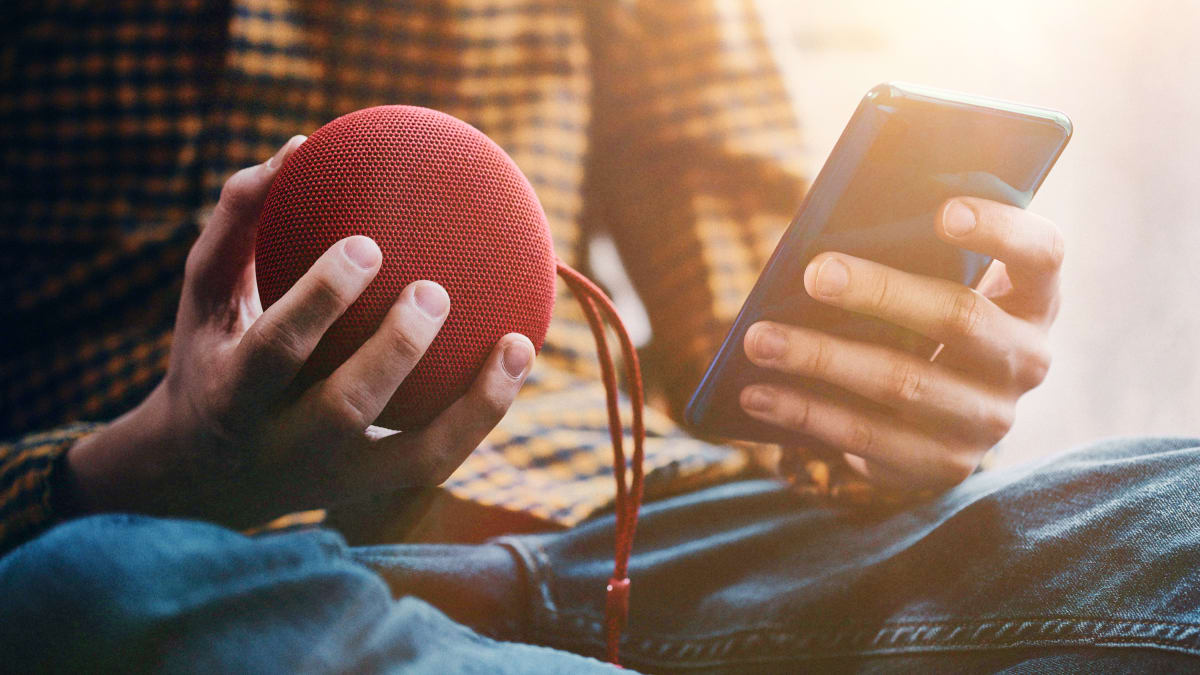
Welcome to our comprehensive guide on getting Bluetooth to work on your phone! Bluetooth technology has become an essential feature in modern smartphones, allowing users to connect wirelessly to a wide range of devices such as headphones, speakers, smartwatches, and even car audio systems. While Bluetooth functionality is typically seamless and hassle-free, there are instances where you might encounter issues with connecting or using Bluetooth on your phone. In this article, we will walk you through the steps to troubleshoot and resolve these issues, ensuring that you can enjoy the convenience and versatility of Bluetooth on your favorite device. Whether you’re an Android or iOS user, we’ve got you covered with tips and tricks to get your Bluetooth up and running smoothly. So, let’s dive in and discover how to maximize the potential of your phone’s Bluetooth capabilities!
Inside This Article
- Troubleshooting Common Bluetooth Issues
- Pairing Bluetooth Devices
- Resolving Connection Problems
- Updating Bluetooth Software and Drivers
- Conclusion
- FAQs
Troubleshooting Common Bluetooth Issues
Bluetooth technology has become an essential feature in modern smartphones, allowing users to connect and transfer data wirelessly. However, there may be instances where you encounter issues with your Bluetooth connection. Here are some common troubleshooting steps you can take to get your Bluetooth working again.
Checking Bluetooth compatibility of your phone
Before diving into troubleshooting, it’s important to ensure that your phone is compatible with the Bluetooth device you’re trying to connect to. Check the specifications of both your phone and the Bluetooth device to verify if they are compatible.
Ensuring Bluetooth is turned on and in pairing mode
Make sure that Bluetooth is enabled on your phone. Go to the Settings menu or the Quick Settings panel of your phone and toggle the Bluetooth option to turn it on. Additionally, ensure that the Bluetooth device you’re trying to connect to is in pairing mode.
Restarting your phone and Bluetooth device
Performing a simple restart of both your phone and the Bluetooth device can often resolve connectivity issues. Restart your phone by holding down the power button and selecting the restart option. For the Bluetooth device, turn it off and on again or follow the manufacturer’s instructions.
Clearing the Bluetooth cache on your phone
If you’re still experiencing issues, clearing the Bluetooth cache on your phone can be helpful. Go to the Settings menu of your phone and navigate to the Apps or Applications section. Find the Bluetooth app and tap on it. Then, select the option to clear the cache. Restart your phone and attempt to connect to the Bluetooth device again.
By following these troubleshooting steps, you should be able to resolve most common Bluetooth issues on your phone. However, if the problem persists, there may be other underlying factors causing the connection problem, such as software or hardware issues. In such cases, it’s advisable to reach out to manufacturer support or consult a professional for further assistance.
Pairing Bluetooth Devices
When it comes to connecting your Bluetooth devices, the process of pairing is essential. Whether you want to pair your smartphone with a wireless headset or sync your tablet with a Bluetooth keyboard, understanding the steps to pair devices can make your life easier. Here’s a step-by-step guide to help you pair Bluetooth devices:
1. Accessing Bluetooth settings on your phone
The first step to pairing your Bluetooth device is accessing the Bluetooth settings on your phone. This can usually be done by navigating to the Settings menu and searching for the Bluetooth option. Once you’ve found it, tap on it to open the Bluetooth settings.
2. Scanning for nearby Bluetooth devices
Once you’re in the Bluetooth settings, your phone will start scanning for nearby Bluetooth devices. Make sure the device you want to pair with is within range and turned on. You may need to press a button on the device to put it in pairing mode.
3. Selecting the device you want to pair with
After the scan is complete, a list of available Bluetooth devices will appear on your phone’s screen. Look for the device you want to pair with in the list and tap on it to select it. The device may have a name or model number displayed to help you identify it.
4. Confirming the pairing request and entering any necessary passcodes
Once you’ve selected the device, your phone will send a pairing request to the Bluetooth device. Depending on the device, you may need to enter a passcode or confirm a passcode that is displayed on both the phone and the device. Follow the prompts on your phone’s screen to complete the pairing process.
By following these steps, you should be able to successfully pair your Bluetooth devices. Remember, each device may have slight variations in the pairing process, so it’s always a good idea to consult the device’s manual or support documentation if you encounter any difficulties.
Resolving Connection Problems
When it comes to using Bluetooth devices with your phone, connection issues can sometimes arise. However, there are several steps you can take to troubleshoot and resolve these problems. Here are some effective solutions:
Checking the Bluetooth signal strength: One of the first things to consider when experiencing Bluetooth connection issues is the strength of the signal. Make sure that your phone and the Bluetooth device are within a reasonable range for a stable connection. Walls, furniture, and other obstacles can weaken the signal, so it’s best to keep the devices in close proximity.
Moving closer to the Bluetooth device: If you notice a weak or unstable connection, try moving closer to the Bluetooth device. This will help reduce any potential interference and allow for a stronger signal. Sometimes, simply adjusting your position can make a significant difference in the quality of the Bluetooth connection.
Removing interference from other electronic devices: Bluetooth signals can be affected by other electronic devices operating in the same frequency range. Microwaves, cordless phones, and Wi-Fi networks, for example, can interfere with Bluetooth connections. To improve the stability of your Bluetooth connection, try moving away from these devices or turning them off temporarily.
Resetting the Bluetooth device: If none of the previous steps have resolved the issue, you can try resetting the Bluetooth device itself. Refer to the device’s user manual or check the manufacturer’s website for instructions on how to reset it. This can often clear any temporary glitches or conflicts and restore the Bluetooth connection to a stable state.
By following these troubleshooting steps, you can increase the chances of resolving connection problems with your Bluetooth devices on your phone. However, if the issues persist, it may be worth reaching out to the manufacturer’s support team for further assistance.
Updating Bluetooth Software and Drivers
Keeping your Bluetooth software and drivers up to date is crucial to ensure optimal performance and compatibility with your mobile phone. Here are the steps you can follow:
Checking for Software Updates on Your Phone
1. Go to the Settings menu on your mobile phone.
2. Look for the “Software Update” or “System Update” option.
3. Tap on it to check for any available updates.
4. If there are updates available, follow the prompts to download and install them.
5. After the update, restart your device to apply the changes.
Updating Bluetooth Drivers on Your Phone
1. Open the Settings menu on your mobile phone.
2. Look for the “Bluetooth” option and tap on it.
3. Scroll down and find the “Advanced” or “Options” section.
4. Look for the “Bluetooth driver” or “Bluetooth firmware” option.
5. If there is an update available, follow the instructions to install it.
6. After the update, restart your phone to complete the process.
Installing Firmware Updates for Your Bluetooth Device
1. Refer to the user manual or manufacturer’s website for your Bluetooth device.
2. Look for any available firmware updates specific to your device model.
3. Download the firmware update file to your computer if necessary.
4. Connect your Bluetooth device to your computer using a USB cable.
5. Open the firmware update tool provided by the manufacturer.
6. Follow the on-screen instructions to install the firmware update.
7. Once the update is complete, disconnect your device from the computer.
Contacting Manufacturer Support for Further Assistance
If you have followed the above steps and are still experiencing issues with your Bluetooth connection, it may be helpful to reach out to the manufacturer’s support team. They will be able to provide specific troubleshooting steps or guide you through any additional updates or settings changes that may be necessary for your particular device.
Remember, regular updates for both your mobile phone’s software and your Bluetooth device’s firmware can help improve the overall performance and stability of your Bluetooth connection. So, make it a habit to check for updates periodically to ensure you are getting the best experience out of your Bluetooth-enabled phone.
Conclusion
Getting your Bluetooth to work on your phone doesn’t have to be a complicated process. By following the steps outlined in this article, you can easily troubleshoot and resolve most Bluetooth issues on your mobile device.
Remember to start by checking your phone’s Bluetooth settings and making sure it’s turned on. Then, try restarting both your phone and the Bluetooth device you’re trying to connect to. If those steps don’t work, consider unpairing and re-pairing the devices or updating your phone’s software.
It’s also important to ensure that you’re within range of the Bluetooth device and that there are no obstructions blocking the signal. Additionally, make sure that your phone and the device you’re trying to connect to are compatible with each other.
By following these tips and troubleshooting steps, you should be able to get your Bluetooth working on your phone and enjoy seamless wireless connectivity with your favorite devices.
FAQs
Here are some frequently asked questions about getting Bluetooth to work on a mobile phone:
1. Can all mobile phones connect to Bluetooth devices?
Yes, most modern smartphones and even many feature phones are equipped with Bluetooth technology, allowing them to connect to various Bluetooth-enabled devices like headphones, speakers, car stereos, and more.
2. How do I turn on Bluetooth on my mobile phone?
To turn on Bluetooth, you can usually follow these steps:
- Open the “Settings” app on your mobile phone.
- Look for the “Bluetooth” option and tap on it.
- Toggle the switch next to “Bluetooth” to turn it on.
Keep in mind that the exact steps may vary slightly depending on the brand and model of your mobile phone.
3. Why won’t my mobile phone connect to a Bluetooth device?
There could be several reasons why your mobile phone is having trouble connecting to a Bluetooth device:
- Ensure that the Bluetooth device is turned on and in pairing mode.
- Make sure your mobile phone’s Bluetooth is turned on and visible to other devices.
- Check if there are any obstructions or interferences between your mobile phone and the Bluetooth device.
- Try restarting both your mobile phone and the Bluetooth device.
- Make sure your mobile phone and the Bluetooth device are within the required range for pairing.
If the issue persists, consult the user manual of your mobile phone and the Bluetooth device for more specific troubleshooting steps.
4. How do I pair my mobile phone with a Bluetooth device?
To pair your mobile phone with a Bluetooth device, follow these general steps:
- Make sure the Bluetooth device is in pairing mode.
- Go to the Bluetooth settings on your mobile phone.
- Look for the device in the list of available devices and tap on it.
- Follow any on-screen prompts to complete the pairing process.
After successful pairing, your mobile phone should be connected to the Bluetooth device, and you’ll be able to use its features accordingly.
5. What should I do if the Bluetooth connection keeps dropping on my mobile phone?
If your Bluetooth connection frequently drops, try the following troubleshooting steps:
- Ensure that your mobile phone and the Bluetooth device are within the recommended range.
- Check for any interference or obstacles between your mobile phone and the Bluetooth device.
- Try disconnecting and reconnecting the Bluetooth connection.
- Update the firmware or drivers of your mobile phone and the Bluetooth device.
- If possible, try pairing and connecting the Bluetooth device with a different mobile phone to see if the issue persists.
If none of these solutions work, you may need to consult the manufacturer’s support or seek professional assistance to resolve the Bluetooth connectivity issue.
