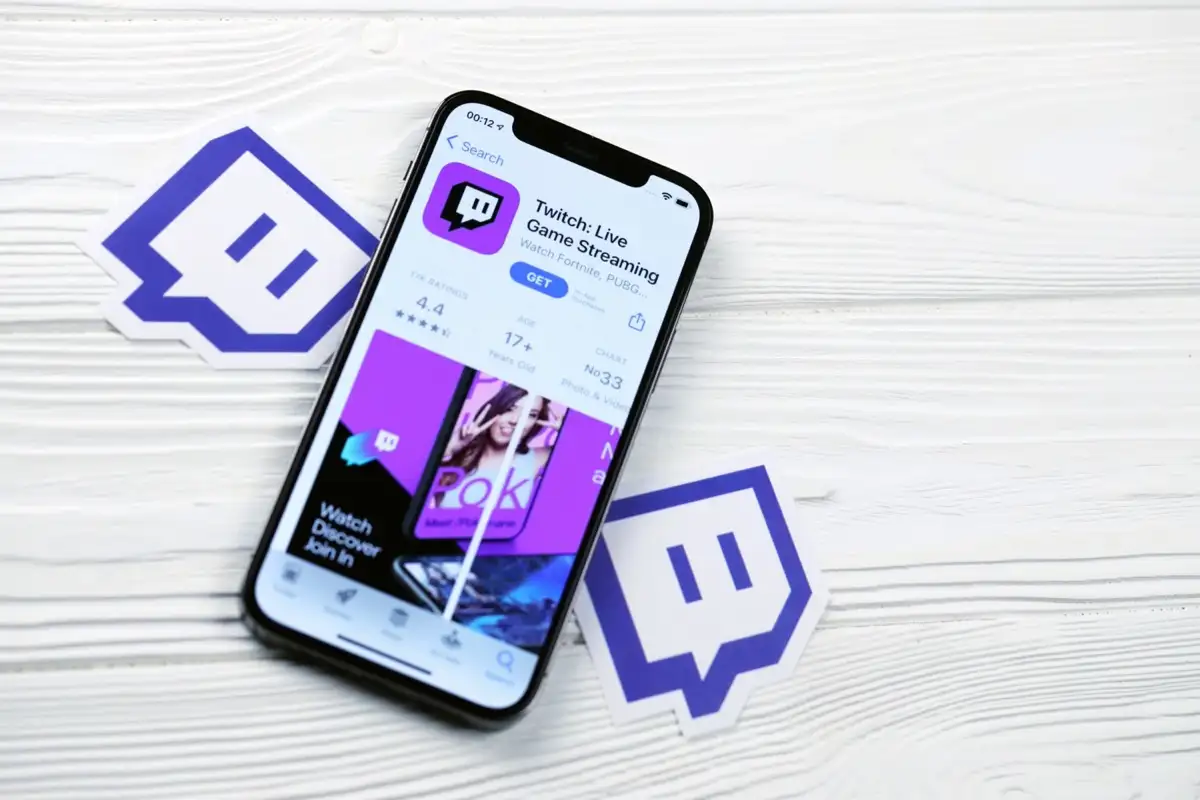
Twitch is a popular platform for gamers, streamers, and viewers to connect and share their gaming experiences. Whether you’re a streamer looking to share your content or a viewer looking to follow your favorite streamer, accessing Twitch on your mobile device is essential. In this article, we will guide you on how to get your Twitch link on mobile, making it easier for your viewers to find you and stay connected. Whether you’re using an iOS or Android device, we have you covered with step-by-step instructions and helpful tips to optimize your Twitch experience on mobile. So let’s dive in and learn how to get your Twitch link on mobile!
Inside This Article
- How to Access Twitch Link on Mobile
- Method 1: Using the Twitch App
- Method 2: Accessing Twitch via Mobile Browser
- Conclusion
- FAQs
How to Access Twitch Link on Mobile
With the rise in popularity of live streaming platforms such as Twitch, many users are looking for ways to easily access their Twitch link on their mobile devices. Whether you want to share your Twitch link with friends or promote your channel on social media, having a quick and hassle-free method to access your Twitch link on mobile is essential.
Fortunately, there are a couple of different methods you can use to access your Twitch link on mobile. Let’s explore two popular options below:
Method 1: Using the Twitch App
The most convenient way to access your Twitch link on mobile is by using the official Twitch app. Here’s how you can do it:
- First, open the Twitch app on your mobile device.
- Next, log in to your Twitch account using your credentials.
- Once you are logged in, tap on your profile picture located in the top left corner of the screen.
- In the drop-down menu, select “Profile” to access your profile page.
- On your profile page, you will find your Twitch link listed. You can tap on it to copy or share it easily.
Using the Twitch app provides a user-friendly interface and allows you to quickly access your Twitch link without any hassle.
Method 2: Accessing Twitch via Mobile Browser
If you prefer not to use the Twitch app or do not have it installed on your device, you can still access your Twitch link using the mobile browser. Here’s what you need to do:
- Open any mobile browser on your device (such as Chrome or Safari).
- Enter the Twitch website URL (www.twitch.tv) in the address bar.
- Once the Twitch website loads, log in to your Twitch account using your credentials.
- After logging in, tap on your profile picture in the top right corner of the screen.
- In the drop-down menu, select “Profile” to access your profile page.
- Your Twitch link will be displayed on your profile page. You can tap on it to copy or share it as needed.
Accessing Twitch via a mobile browser allows you to use your Twitch account without relying on the Twitch app.
Method 1: Using the Twitch App
If you are an avid Twitch user and want quick and easy access to your Twitch link on mobile, the Twitch App is the way to go. The Twitch App is available for both iOS and Android devices, making it accessible to a wide range of users.
To get started, follow these steps:
- First, ensure that you have the Twitch App installed on your mobile device. If you don’t have it yet, you can download it for free from the App Store (for iOS users) or the Google Play Store (for Android users).
- Open the Twitch App on your mobile device.
- Log in to your Twitch account if you haven’t already done so.
- Once you’re logged in, locate the menu icon (usually represented by three horizontal lines) in the navigation bar.
- Tap on the menu icon to open the side menu.
- In the side menu, you will find various options and settings. Locate and tap on your profile icon or username. This will take you to your Twitch profile.
- On your Twitch profile, you will find your Twitch link. It is usually displayed prominently, along with your profile picture, bio, and other information.
- Tap on your Twitch link to copy it to your device’s clipboard.
Once you have copied your Twitch link, you can easily share it with others through various messaging apps, social media platforms, or any other means you prefer.
Using the Twitch App gives you the convenience of having your Twitch link readily available whenever you need it. Whether you want to share your Twitch profile with friends or promote your Twitch channel to a wider audience, accessing your Twitch link on mobile has never been easier.
Method 2: Accessing Twitch via Mobile Browser
Aside from using the Twitch app, another way to access Twitch on your mobile device is through your mobile browser. This method is particularly useful if you don’t have the Twitch app installed or prefer to use your browser for streaming.
To get started, open your preferred mobile browser and enter “www.twitch.tv” into the address bar. Press “Enter” or the “Go” button, and the Twitch website will load.
Once on the Twitch website, you will be prompted to sign in or create a new account. If you already have a Twitch account, simply enter your login credentials and click on the “Log In” button.
If you don’t have an account yet, you can easily create one by clicking on the “Sign Up” button and following the on-screen instructions. It’s free and only takes a few moments to set up.
After signing in or creating a new account, you will have full access to Twitch’s features and content through your mobile browser. You can browse through different categories, follow your favorite streamers, join live chat sessions, and even stream your own content if you’re a creator.
One advantage of accessing Twitch via your mobile browser is that you can utilize the full functionality of the website, just like you would on a desktop browser. This means you can access all the features Twitch has to offer, including notifications, settings, and customization options.
However, it’s important to note that streaming and watching videos on Twitch through your mobile browser may consume a significant amount of data, especially if you’re watching high-definition streams. If you’re concerned about data usage, it’s recommended to connect to a Wi-Fi network before streaming on Twitch.
Additionally, keep in mind that the performance and user experience may vary depending on your mobile browser and device. It’s always a good idea to ensure that your browser is up to date and that you have a stable internet connection for optimal streaming quality.
So, whether you prefer using the Twitch app or your mobile browser, you can easily access Twitch and enjoy all the exciting content it has to offer. Whether you’re into gaming, creative arts, or any other niche, Twitch is the go-to platform for live streaming entertainment!
Conclusion
In conclusion, accessing and obtaining your Twitch link on mobile devices is a simple and straightforward process. By following the steps mentioned above, you can easily find and share your Twitch link with friends, family, and followers. Mobile devices have revolutionized the way we connect with others, and having the ability to access and share your Twitch link on the go adds a new level of convenience and accessibility. So, whether you’re a Twitch streamer looking to expand your audience or a fan wanting to share the excitement with others, knowing how to get your Twitch link on mobile is a crucial skill to have. Embrace the power of mobile technology and take your Twitch streaming experience to new heights!
FAQs
1. How do I get my Twitch link on mobile?
2. Can I customize my Twitch link on mobile?
3. Is there a mobile app for Twitch?
4. How do I share my Twitch link on social media using my mobile phone?
5. Can I create a Twitch account using a mobile phone?
