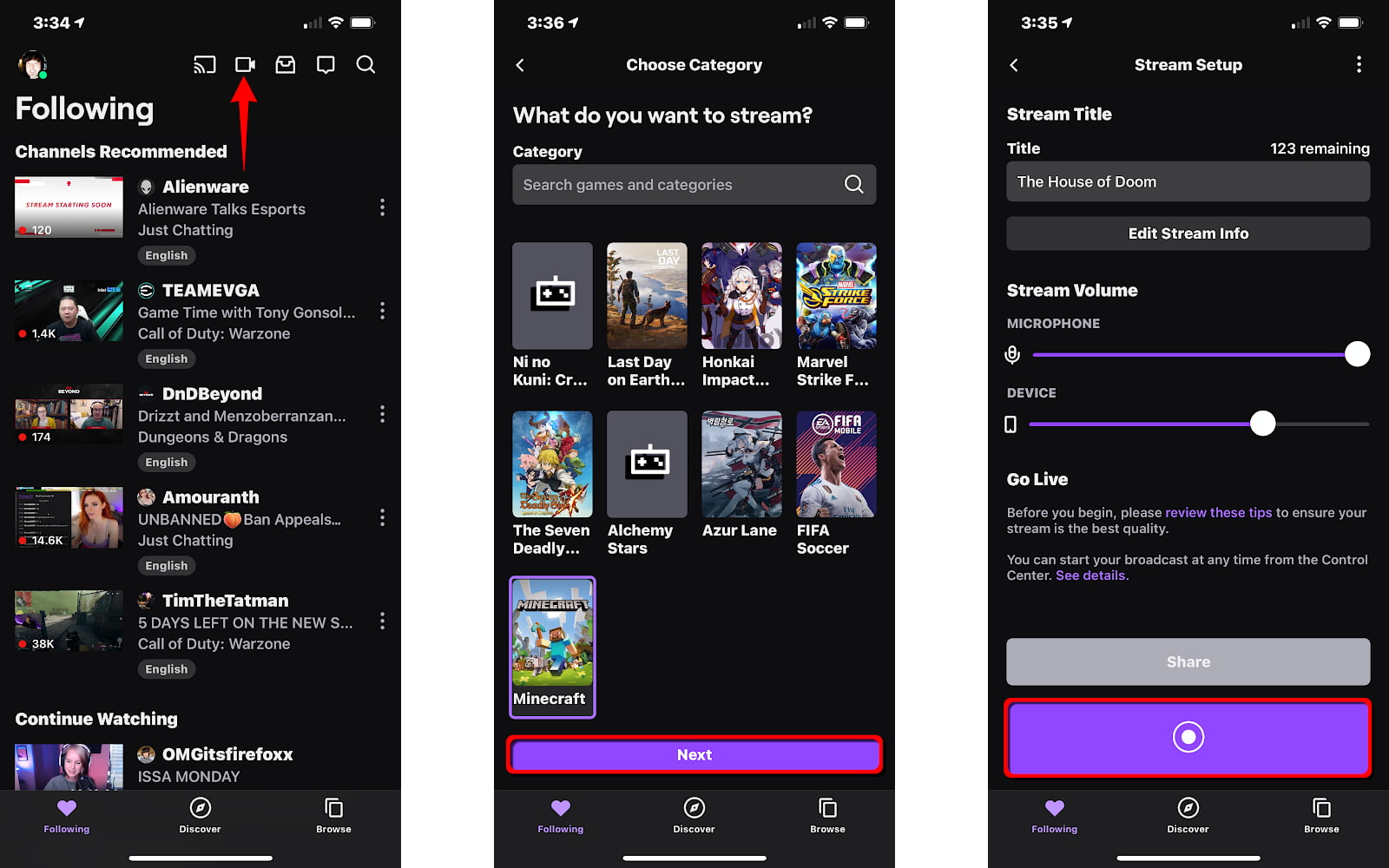
Are you an avid mobile gamer looking to share your skills and engage with a wider audience? Streaming your mobile games on Twitch is a fantastic way to showcase your gaming prowess and connect with fellow gamers from around the world. With the rise of mobile gaming popularity, more and more people are tuning in to watch live mobile game streams on platforms like Twitch. If you’re ready to jump into the exciting world of mobile game streaming, this article will guide you through the step-by-step process of how to stream mobile games on Twitch. From setting up your streaming equipment to optimizing your stream settings, we’ll cover everything you need to know to create a successful and entertaining mobile game streaming channel. So grab your smartphone, flex those gaming muscles, and let’s get started!
Inside This Article
- Setting Up Your Twitch Account
- Configuring Your Mobile Device for Streaming
- Selecting the Right Streaming Software
- Adjusting Your Stream Settings
- Conclusion
- FAQs
Setting Up Your Twitch Account
Setting up a Twitch account is the first step to streaming your mobile games to the world. Follow these simple steps to get started:
1. Visit the Twitch website (www.twitch.tv) and click on the “Sign Up” button located in the top-right corner of the page.
2. Fill in the required information, including your username, password, email address, and date of birth. Make sure to choose a unique and memorable username that represents your gaming persona.
3. Once you’ve filled in the necessary details, click on “Sign Up” to create your Twitch account.
4. After signing up, you’ll need to verify your email address. Twitch will send you a confirmation email with a link. Click on the link provided to confirm your account.
5. Once your account is verified, you can customize your profile by adding a profile picture, banner, and bio. Personalizing your profile will help viewers get to know you and enhance your streaming experience.
6. Don’t forget to set up your stream preferences. Click on your profile icon in the top-right corner of the Twitch website and select “Settings.” Navigate to the “Channel & Videos” tab to modify your streaming preferences, including stream delay and chat moderation settings.
7. Lastly, familiarize yourself with Twitch’s terms of service and community guidelines. It’s essential to follow Twitch’s rules to ensure a positive and enjoyable streaming experience for yourself and your viewers.
With your Twitch account set up, you’re ready to move on to the next step: configuring your mobile device for streaming.
Configuring Your Mobile Device for Streaming
Streaming mobile games on Twitch is an exciting way to showcase your gaming skills and connect with a wider audience. However, before you start streaming, it’s essential to configure your mobile device properly to ensure a smooth streaming experience. Here’s a step-by-step guide to help you configure your mobile device for streaming.
1. Ensure a stable internet connection: A stable internet connection is crucial for streaming on Twitch. Make sure you are connected to a reliable Wi-Fi network or have a strong cellular data connection to avoid any buffering or lag during your stream.
2. Optimize your device’s settings: Before you start streaming, tweak your device’s settings to maximize performance. Close unnecessary background apps and disable any notifications that may interrupt your stream. It’s also a good idea to enable “Do Not Disturb” mode to prevent any interruptions during your stream.
3. Adjust screen resolution and orientation: Depending on the game you are streaming and your audience’s preferences, you may need to adjust the screen resolution and orientation. Some games may require a specific resolution or landscape/portrait mode for optimal viewing. Make sure to adjust these settings accordingly.
4. Enable “Do Not Disturb” mode: Streaming mobile games requires your full attention, and distractions can impact the quality of your stream. By enabling “Do Not Disturb” mode, you can prevent incoming calls, messages, and other notifications from interrupting your stream.
5. Use an external microphone: While mobile devices have built-in microphones, using an external microphone can significantly improve the audio quality of your stream. Invest in a good quality external microphone that can capture your voice clearly and minimize background noise.
6. Consider using a mobile tripod or stand: Keeping your mobile device steady during your stream is crucial to providing a smooth viewing experience for your audience. Consider using a mobile tripod or stand that will securely hold your device in place and prevent any shakiness or instability.
7. Test different streaming apps: There are several streaming apps available for mobile devices, each with its own set of features and capabilities. Take the time to test different streaming apps to find the one that best suits your needs and provides the desired quality and functionality for your streams.
8. Set up your streaming overlay: A streaming overlay enhances the visual aesthetic of your stream and helps you communicate with your audience. Configure your streaming overlay according to your personal preferences, and make sure it does not obstruct crucial gameplay elements or important information for your viewers.
9. Check your device’s storage: Streaming games on Twitch can generate a significant amount of data, including saved streams and clips. Ensure that your device has enough storage space to accommodate these files. Consider transferring or deleting unnecessary files to free up space for your streaming activities.
By following these steps and configuring your mobile device correctly, you’ll be ready to stream your favorite mobile games on Twitch. Remember to test your setup and familiarize yourself with the streaming process before going live to ensure a seamless and enjoyable streaming experience for both you and your viewers.
Selecting the Right Streaming Software
When it comes to streaming your mobile games on Twitch, selecting the right streaming software is crucial. This software acts as a bridge between your mobile device and the streaming platform, allowing you to broadcast your gameplay in real-time.
There are several streaming software options available, each with its own unique features and compatibility. Let’s take a look at some of the top choices:
1. OBS Studio: OBS (Open Broadcaster Software) Studio is a popular choice among streamers for its robust features and flexibility. It supports streaming from various platforms, including mobile devices, and offers customizable overlays, scene transitions, and advanced audio settings.
2. Streamlabs OBS: Streamlabs OBS is a user-friendly software that is specifically designed for live streaming. It offers a wide range of customizable widgets, such as alerts, chat boxes, and overlays, to enhance your streaming experience. Streamlabs OBS also integrates seamlessly with Twitch.
3. XSplit: XSplit is another powerful streaming software that offers a user-friendly interface and a variety of powerful tools. It supports mobile streaming and provides features like scene transition effects, video and audio mixing, and the ability to add annotations and graphics to your stream.
4. Mobcrush: For mobile game streaming specifically, Mobcrush is a dedicated streaming platform that offers its own streaming software. It provides a hassle-free experience with intuitive controls and allows you to directly connect your Twitch account for seamless streaming.
When selecting the right streaming software, consider factors like ease of use, compatibility with your mobile device, customization options, and integration with Twitch. Take the time to explore the features of each software and choose the one that best fits your streaming needs.
Adjusting Your Stream Settings
Once you have set up your Twitch account, configured your mobile device for streaming, and selected the right streaming software, it’s time to adjust your stream settings to ensure a smooth and high-quality streaming experience.
Here are some important stream settings to consider:
- Video Resolution: One of the key factors in delivering a visually appealing stream is setting the appropriate video resolution. Higher resolutions like 1080p or 720p generally offer better quality, but they require a stable and fast internet connection. If you have a slower internet connection, using a lower resolution like 480p can help maintain a smooth stream.
- Bitrate: The bitrate affects the quality and stability of your stream. It represents how much data is being transferred per second. Higher bitrates result in better video quality but require a higher internet upload speed. It’s recommended to use a bitrate that is within the capabilities of your internet connection to avoid lag or buffering issues.
- Frame Rate: The frame rate determines how many frames are displayed per second in your stream. Most streams use a frame rate of 30 or 60 frames per second (fps). Higher frame rates provide smoother motion, but they also require more processing power from your device and a higher bitrate. Choosing a frame rate that matches the capabilities of your device and internet connection is crucial.
- Audio Settings: In addition to video settings, configuring your audio settings is important for a balanced and enjoyable stream. Ensure that your microphone is properly connected and set an appropriate volume level. Test your audio levels before starting your stream to avoid any issues with audio being too loud or too soft.
- Stream Key: Your stream key is a unique code that connects your streaming software to your Twitch account. It allows your software to securely transmit your stream data to Twitch servers. Keep your stream key private and avoid sharing it with anyone to prevent unauthorized access to your stream.
- Overlay and Alerts: Enhance your stream by adding overlays and alerts. Overlays can display your webcam, chat messages, sponsor logos, or other custom graphics. Alerts can notify you and your viewers about new followers, subscriptions, or donations. Customize your overlays and alerts to give your stream a unique and professional look.
By adjusting these stream settings, you can optimize your mobile game streaming experience on Twitch. Experiment with different settings to find the perfect balance between quality and performance, and don’t be afraid to seek advice from experienced streamers or online communities for further guidance. Now, you’re ready to go live and share your gaming adventures with the world!
Conclusion
Streaming mobile games on Twitch has become increasingly popular in recent years, allowing gamers to showcase their skills and connect with a wide audience. With the right tools and techniques, you can easily broadcast your mobile gaming sessions and engage with viewers in real-time.
By following the steps outlined in this article, you can set up your mobile device for streaming, choose the right streaming software, optimize your stream settings, and promote your channel to attract more viewers. Remember to maintain a consistent streaming schedule, interact with your audience, and provide high-quality content to establish a loyal following.
Streaming mobile games on Twitch offers a unique opportunity to share your passion for gaming and connect with fellow gamers from around the world. Don’t hesitate to tap into this exciting platform and share your gaming adventures with the Twitch community!
FAQs
1. Can I stream mobile games on Twitch?
Yes, absolutely! Twitch allows you to stream a wide range of content, including mobile games. Whether you’re gaming on an Android or iOS device, you can share your gameplay with the Twitch community by using various streaming apps and tools.
2. What do I need to stream mobile games on Twitch?
To stream mobile games on Twitch, you’ll need a few essential things:
– A mobile device: Ensure that you have a smartphone or tablet capable of running the game smoothly.
– Reliable internet connection: Make sure you have a stable and fast internet connection to avoid any lag or buffering during your streams.
– Streaming app: Install a streaming app such as Streamlabs, Omlet Arcade, or Mobcrush, which will allow you to capture and broadcast your gameplay.
3. Are there any specific requirements for streaming mobile games on Twitch?
While Twitch doesn’t have any specific requirements for streaming mobile games, it’s essential to keep the following aspects in mind:
– Ensure that your device has enough storage space to accommodate the game and the streaming app.
– Consider investing in a good quality microphone to improve the audio quality of your stream.
– If possible, use an external camera or webcam to enhance the visual aspects of your stream.
4. How can I optimize my stream for mobile games on Twitch?
To optimize your stream for mobile games on Twitch, keep the following tips in mind:
– Choose a game that is popular and has a good following on Twitch to attract more viewers.
– Customize your stream layout to make it visually appealing and engaging for your audience.
– Interact with your viewers through chat and engage them in discussions during your stream.
– Promote your stream on social media platforms to reach a wider audience.
5. Can I monetize my mobile game streams on Twitch?
Yes, you can monetize your mobile game streams on Twitch. Once you meet the eligibility requirements, you can join the Twitch Partner or Affiliate program and start earning money through subscriptions, donations, and ad revenue. Additionally, you can also collaborate with brands for sponsorship opportunities.
