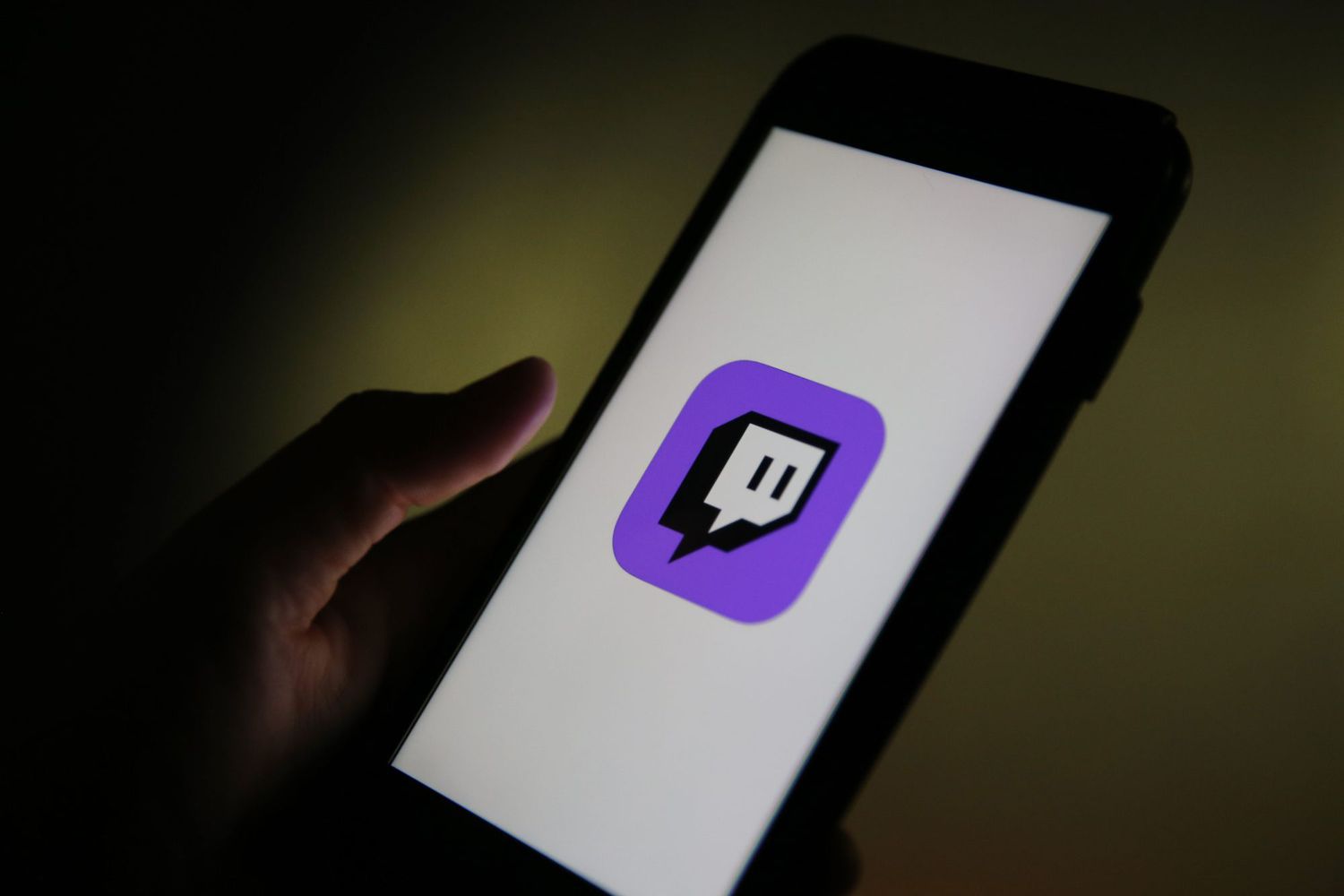
In this increasingly connected world, being able to access our favorite platforms and websites on the go has become a necessity. For avid gamers and streamers, Twitch is undoubtedly a favorite destination to watch and broadcast live gaming content. However, finding the best and most convenient way to get the Twitch link on mobile devices can sometimes be a bit tricky.
Whether you want to share your Twitch channel with friends or simply want quick access to your favorite streamers, this article will guide you through the process and provide you with easy-to-follow steps to get the Twitch link on your mobile device. No matter if you’re an Android or iOS user, we’ve got you covered with comprehensive instructions to make accessing Twitch on your mobile device a breeze.
Inside This Article
- How to Get Twitch Link on Mobile
- – Share Direct Twitch Stream Link via Chat
- – Generate Twitch Channel Link through the Mobile App
- – Copy Twitch Video Link from the Mobile App
- – Get Twitch Link from the Mobile Browser
- Conclusion
- FAQs
How to Get Twitch Link on Mobile
If you’re an avid Twitch streamer or want to share your Twitch channel with others, it’s important to know how to get your Twitch link on mobile. By having a direct link to your Twitch channel, you can easily promote it on social media, share it with friends, and attract more viewers to your streams. In this article, we’ll guide you through the process of getting your Twitch link on your mobile device.
Twitch Mobile App Download
The first step is to download the Twitch app on your mobile device. If you’re using an iOS device, you can find the Twitch app on the App Store. Android users can download the app from the Google Play Store. Simply search for “Twitch” in the respective app store and tap on the download button to initiate the installation. Once the app is installed, you’ll be ready to log in and access your Twitch link.
Logging into Twitch on Mobile
If you already have a Twitch account, you can easily log in to the mobile app using your existing credentials. If you don’t have an account yet, you can create one directly within the app. Simply follow the on-screen instructions to set up your account, including selecting a username and password. Once you’re logged in, you’ll have access to all the features of the Twitch app, including your Twitch link.
Finding Your Twitch Link
To find your Twitch link on mobile, navigate to your Twitch profile within the app. You can do this by tapping on your profile icon, usually located in the top-left or top-right corner of the screen. Once you’re on your profile, look for the option to view your channel. By tapping on this option, you’ll be directed to your Twitch channel, where you can find your unique Twitch URL or link.
Sharing Your Twitch Link
Once you have your Twitch link on mobile, it’s time to start sharing it with others. To copy your Twitch link, long-press on it to bring up the copy option. Tap on “Copy” to save the link to your device’s clipboard. You can then paste the link into various platforms such as social media apps, messaging apps, or even your own website or blog. By sharing your Twitch link, you’ll gain more visibility and attract potential viewers to your channel.
Additionally, many social media platforms have dedicated features for sharing Twitch links directly, so be sure to explore those options as well. By using these features, you can effortlessly promote your Twitch channel to your followers and friends.
So, there you have it! Now you know how to get your Twitch link on mobile. Start sharing your Twitch channel far and wide, and watch as your viewership grows. Happy streaming!
– Share Direct Twitch Stream Link via Chat
Twitch offers a convenient way to share direct stream links with your friends and followers through the chat feature. Here’s how you can do it:
- Open the Twitch app on your mobile device and navigate to the stream you want to share.
- Tap on the chat icon to enter the chat room.
- In the chat box, type “/me” followed by the message you want to send, including the stream link.
- For example, you can type “/me Check out this awesome stream: twitch.tv/username” and send it.
- Your message will appear in the chat room along with the direct Twitch stream link, which others can click on to join.
By sharing the direct Twitch stream link via chat, you can quickly and easily invite others to watch and interact with your favorite streamers.
– Generate Twitch Channel Link through the Mobile App
Creating a Twitch channel link on your mobile device is a straightforward process. Follow these steps to generate your Twitch channel link:
- Launch the Twitch app on your mobile device and log in to your account.
- Tap on your profile icon or username, located in the top left corner of the screen.
- Scroll down to find the “Creator Dashboard” section and tap on it.
- In the Creator Dashboard, select the “Channel” tab.
- Scroll down to find the “Share Your Channel” section and tap on the “Copy” button next to your channel URL.
- Your Twitch channel link is now copied to your device’s clipboard and ready to be shared with others.
With your Twitch channel link generated through the mobile app, you can easily promote your channel and attract new viewers.
– Copy Twitch Video Link from the Mobile App
If you want to share a specific Twitch video with others, you can easily copy the video link from the mobile app. Here’s how:
- Open the Twitch app on your mobile device and navigate to the video you want to share.
- Tap on the video to open it in full screen.
- Below the video player, you’ll see the share icon. Tap on it.
- In the sharing options, find and tap on the “Copy” button next to the video link.
- The Twitch video link is now copied to your device’s clipboard and ready to be shared via any medium you prefer.
By copying the Twitch video link from the mobile app, you can easily share your favorite gaming moments or highlights with friends and followers.
– Get Twitch Link from the Mobile Browser
If you prefer using your mobile browser, you can also obtain your Twitch link without the need for the Twitch app. Here’s how:
- Open your mobile browser and search for Twitch.
- Tap on the official Twitch website from the search results to access the homepage.
- Tap on the menu icon (typically represented by three horizontal lines) to open the navigation menu.
- Scroll down and tap on “Login” to sign in to your Twitch account (or create a new account if you don’t have one).
- Once you’re logged in, tap on your profile picture in the top right corner of the screen.
- In the dropdown menu, select “Profile” to access your Twitch profile page.
- On your profile page, you’ll find your unique Twitch link, which you can share with others.
By accessing your Twitch link through the mobile browser, you have the flexibility to share your Twitch profile on various platforms and connect with a wider audience.
Conclusion
Getting a Twitch link on your mobile device is a simple process that allows you to enjoy the platform’s content wherever you go. Whether you’re an avid gamer, a dedicated streamer, or simply enjoy watching live streams, having a Twitch link on your mobile phone ensures that you don’t miss out on the action.
By following the steps outlined in this article, you can easily obtain a Twitch link on your mobile device. Start by downloading the Twitch app from the App Store or Google Play Store, create your Twitch account or log in to your existing account, and then explore the various features and streams available.
With a Twitch link on your mobile phone, you can join the vibrant gaming community, discover new streamers, engage in live chats, and keep up with the latest gaming trends. So go ahead and get connected with Twitch on your mobile device, and enjoy hours of entertainment on the go!
FAQs
1. Can I watch Twitch on my mobile phone?
Yes, absolutely! Twitch can be accessed and enjoyed on your mobile phone. You can download the Twitch mobile app on your iOS or Android device and start streaming or watching your favorite content creators on the go.
2. How can I get the Twitch link on my mobile phone?
To get the Twitch link on your mobile phone, you can follow these simple steps:
– Open the Twitch app on your mobile device.
– Search for the desired content creator or channel in the search bar.
– Once you find the channel you want to get the link for, tap on it to open the channel’s page.
– Inside the channel’s page, locate and tap on the share icon (usually represented by an arrow pointing out of a square).
– A menu will appear with various sharing options. Select the “Copy Link” option to copy the Twitch link to your device’s clipboard.
– You can now paste the link on any desired platform or share it with others.
3. Can I share Twitch links with my friends on social media?
Absolutely! You can share Twitch links with your friends on social media platforms like Facebook, Twitter, Instagram, and more. Most social media apps allow you to paste and share links directly in posts, messages, or comments.
4. Is it necessary to have a Twitch account to watch content on mobile?
While it is not mandatory to have a Twitch account to access Twitch content on your mobile phone, having an account allows you to enhance your viewing experience. With a Twitch account, you can follow your favorite channels and content creators, participate in chat discussions, subscribe to channels, and receive personalized recommendations based on your preferences.
5. Can I stream on Twitch from my mobile phone?
Yes, you can stream your own content on Twitch from your mobile phone. The Twitch mobile app allows you to go live and broadcast your gaming sessions, creative endeavors, or any other content you wish to share with your audience. Simply open the Twitch app, tap on the camera icon, adjust your streaming settings, and go live!
