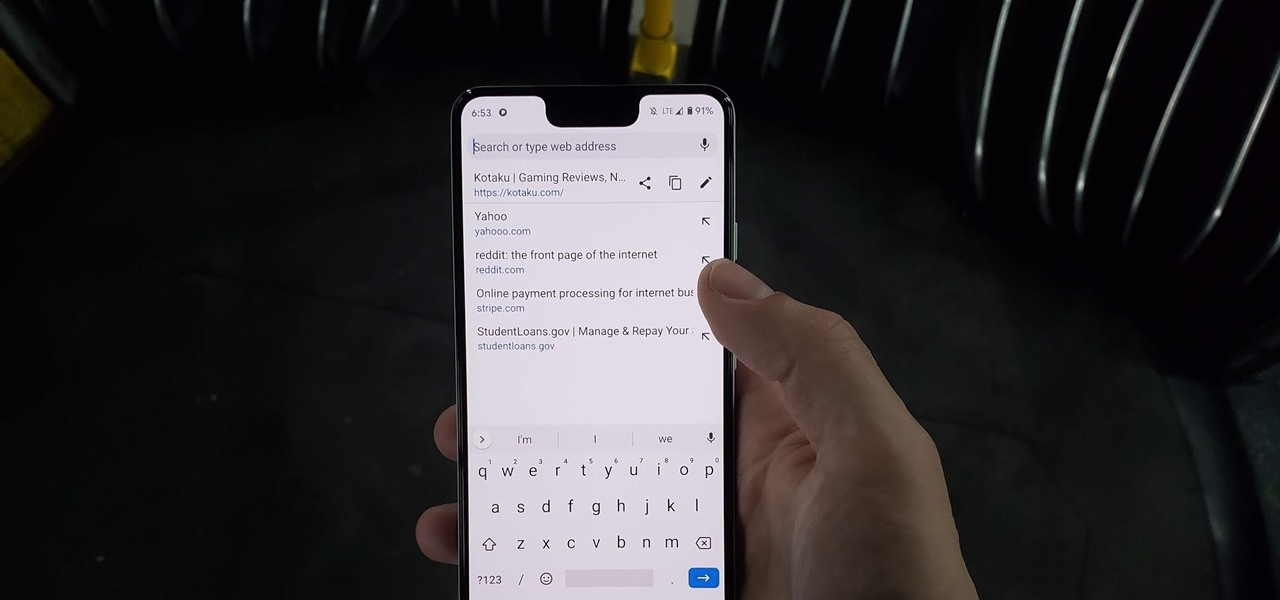
In the fast-paced world of mobile technology, understanding the intricacies of obtaining a Twitch URL on your mobile device is crucial for seamless access to the platform's content. Whether you're an avid gamer, a content creator, or simply a fan of live streaming, having the ability to effortlessly retrieve a Twitch URL on your mobile device can significantly enhance your user experience. This comprehensive guide is designed to equip you with the knowledge and techniques necessary to obtain Twitch URLs on various mobile platforms. From iOS to Android, we'll explore the step-by-step processes, tips, and tricks that will empower you to effortlessly access and share Twitch URLs on your mobile device. So, grab your smartphone, buckle up, and get ready to delve into the world of Twitch URL retrieval on mobile!
Inside This Article
Method 1: Using the Twitch App
If you're an avid Twitch user who prefers the convenience of mobile devices, you'll be pleased to know that obtaining a Twitch URL on your mobile phone is a straightforward process. The Twitch mobile app offers a seamless way to access and share channel URLs with your friends, followers, or on social media platforms.
To begin, ensure that you have the Twitch app installed on your mobile device. If you haven't already done so, head to the App Store (for iOS users) or the Google Play Store (for Android users) to download and install the app. Once the installation is complete, launch the Twitch app and log in to your account if you haven't already done so.
After logging in, navigate to the channel for which you wish to obtain the URL. Once you're on the desired channel, look for the share icon, typically represented by three interconnected dots or the word "Share." Tap on this icon to reveal the sharing options. From the available sharing options, select "Copy Link" or "Copy URL" to copy the channel's URL to your device's clipboard.
With the URL copied, you can now paste it into a message, social media post, or any other platform where you wish to share the channel with others. Simply long-press in the text field and select "Paste" to insert the URL. Alternatively, you can share the URL directly from the Twitch app to other apps installed on your device, such as messaging apps, email, or social media platforms.
Using the Twitch app to obtain a channel URL on your mobile device is a quick and efficient process, allowing you to seamlessly share your favorite channels with friends and followers. Whether you're promoting a channel, inviting friends to join a stream, or simply sharing content, the Twitch app provides a user-friendly method to access and distribute channel URLs on the go.
By leveraging the Twitch app's sharing functionality, you can effortlessly connect with your audience and expand your network within the vibrant Twitch community, all from the convenience of your mobile device.
Method 2: Using a Mobile Browser
When it comes to accessing Twitch and obtaining channel URLs on a mobile device, using a mobile browser provides an alternative method that offers flexibility and convenience. Whether you prefer using a browser over the Twitch app or simply want to share a channel URL without switching between apps, utilizing a mobile browser can be a seamless way to accomplish this task.
To begin, open the mobile browser of your choice on your smartphone or tablet. Whether you use Safari, Chrome, Firefox, or any other mobile browser, the process of obtaining a Twitch channel URL remains consistent across different browsers. Once the browser is open, navigate to the Twitch website by entering "www.twitch.tv" in the address bar and pressing Enter.
Upon reaching the Twitch website, log in to your Twitch account by entering your credentials in the designated fields. If you're already logged in, proceed to the next step. After logging in, navigate to the channel for which you wish to obtain the URL. You can do this by using the search function on the Twitch website or by directly entering the channel's name in the address bar after "www.twitch.tv/".
Once you're on the desired channel, locate the address bar at the top of the browser window. The channel's URL should be displayed in the address bar. To copy the URL, tap and hold on the address bar until the copy option appears. Select "Copy" to save the channel's URL to your device's clipboard.
With the URL copied, you can now paste it into a message, email, or any other platform where you wish to share the channel with others. Simply tap and hold in the text field and select "Paste" to insert the URL. Additionally, you can share the URL directly from the browser to other apps installed on your device, such as messaging apps, email, or social media platforms.
Using a mobile browser to obtain a Twitch channel URL on your mobile device offers a straightforward and accessible method to share your favorite channels with friends, followers, and the broader Twitch community. Whether you're engaging with fellow gamers, promoting content, or connecting with new audiences, leveraging a mobile browser provides a versatile approach to accessing and distributing channel URLs while on the go.
By utilizing the capabilities of a mobile browser, you can seamlessly interact with the Twitch platform, share engaging content, and connect with like-minded individuals, all from the convenience of your mobile device. This method empowers you to extend your reach and foster meaningful connections within the dynamic and diverse Twitch community, enhancing your overall experience as a Twitch user.
In conclusion, obtaining a Twitch URL on mobile is a straightforward process that allows users to easily share their content across various platforms. By following the steps outlined in this guide, individuals can efficiently access their Twitch URL and leverage it to expand their audience reach. Whether it's for promotional purposes or connecting with a broader community, having a Twitch URL readily available on mobile devices is a valuable asset for content creators. Embracing the mobile-friendly nature of Twitch empowers users to seamlessly integrate their content into the digital landscape, fostering engagement and growth. With the URL at their fingertips, users can confidently navigate the dynamic realm of mobile streaming and maximize their impact within the Twitch community.
FAQs
- How can I obtain the Twitch URL on my mobile device?
- Are there specific steps to follow for retrieving the Twitch URL on different mobile platforms?
- Can I customize the Twitch URL on my mobile for branding purposes?
- Is it possible to share the Twitch URL directly from the mobile app?
- What are the benefits of having the Twitch URL readily accessible on my mobile device?
