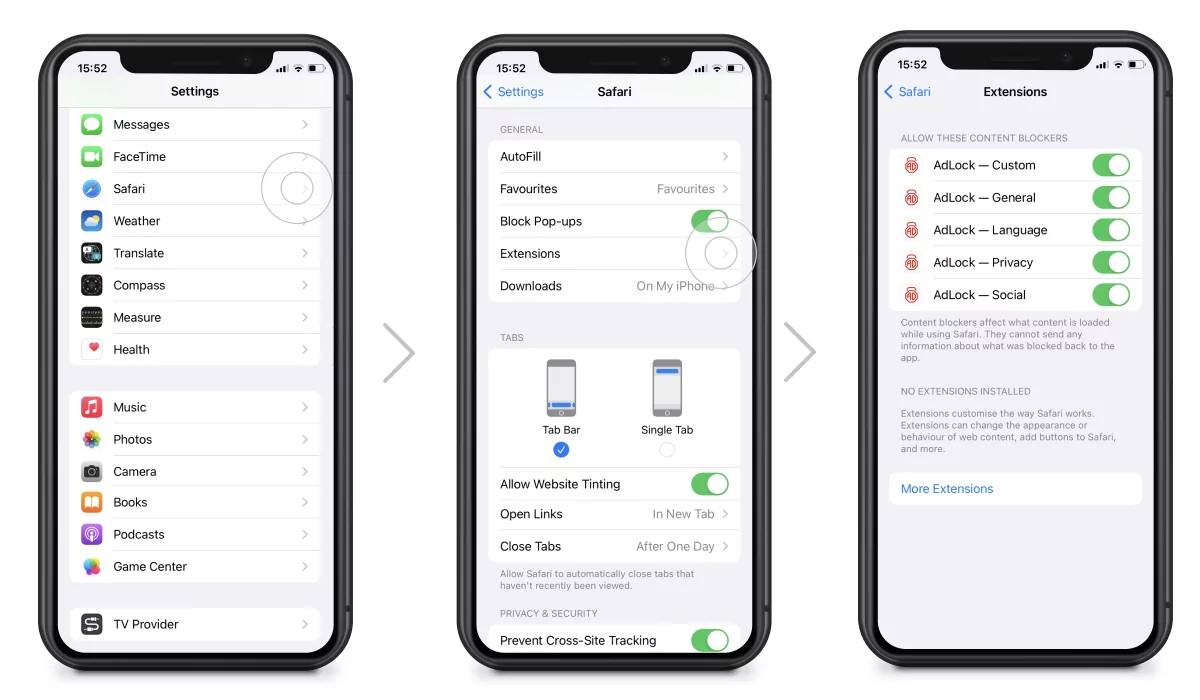
Are you tired of being bombarded with intrusive ads while using the Twitch mobile app? Look no further! In this comprehensive guide, we will show you how to block ads on Twitch mobile so that you can enjoy your favorite streams without any interruptions. Whether you are an avid gamer, a casual viewer, or even a streamer, ads can be a major annoyance that disrupts your experience. But fret not, as there are effective methods to put an end to those pesky ads. From using ad-blocking apps to adjusting your settings, we will cover a range of techniques that will help you regain control over your Twitch mobile experience. Say goodbye to unwanted interruptions and hello to uninterrupted enjoyment with our step-by-step instructions on ad-blocking. Let’s dive in and reclaim your Twitch mobile experience!
Inside This Article
- Why Block Ads on Twitch Mobile?
- Method 1: Using an Ad Blocker App
- Method 2: Subscribing to Twitch Turbo
- Method 3: Supporting Streamers with Twitch Prime
- Conclusion
- FAQs
Why Block Ads on Twitch Mobile?
As a dedicated Twitch user, you may have noticed that ads can be a frequent interruption while enjoying your favorite streamers’ content on the mobile app. While ads are a necessary part of supporting the platform and content creators, they can sometimes disrupt the viewing experience, especially on smaller screens.
Blocking ads on Twitch Mobile can offer several benefits. Firstly, it allows for a seamless and uninterrupted viewing experience, allowing you to fully immerse yourself in the content without any unwanted interruptions. This can be particularly beneficial during intense gaming moments or when watching a highly engaging stream.
Secondly, blocking ads can help save on mobile data usage. Ads often consume a significant portion of your data plan, and by blocking them, you can reduce the amount of data used while watching Twitch on your mobile device. This can be especially advantageous for those with limited data plans or for users who are conscious about their data usage.
Thirdly, blocking ads can improve the overall performance and speed of the Twitch app on your mobile device. Ads can sometimes slow down the app’s loading time and may cause lag or buffering issues. By removing ads, you can enjoy smoother and faster streaming, allowing you to fully enjoy your favorite Twitch content.
Ultimately, blocking ads on Twitch Mobile gives you more control over your viewing experience, ensuring that you can fully enjoy the platform without any interruptions or data constraints. Now that we understand the reasons behind blocking ads on Twitch Mobile, let’s explore some methods to achieve this.
Method 1: Using an Ad Blocker App
One of the most convenient ways to block ads on Twitch Mobile is by using an ad blocker app. These apps are specifically designed to prevent ads from appearing while you browse the internet or use various applications on your mobile device.
To get started, you’ll first need to find an ad blocker app that is compatible with your mobile operating system. There are several popular options available, such as AdBlock, AdGuard, and Brave Browser. These apps work by blocking ad scripts and tracking codes, ensuring a smoother and ad-free browsing experience.
Once you’ve chosen an ad blocker app, you’ll need to download and install it on your mobile device. Simply search for the app in your device’s app store and follow the installation instructions. Once the app is installed, you may need to grant it certain permissions to function effectively.
After the ad blocker app is set up, it will automatically start blocking ads on Twitch Mobile and other websites you visit. You can enjoy interruption-free streaming and browsing without those pesky ads popping up during your favorite Twitch streams.
It’s important to note that while ad blocker apps can effectively block most ads, they may not be 100% foolproof. Advertisers are constantly finding new ways to bypass ad blockers, so occasional ads may still appear while using Twitch Mobile. However, using an ad blocker app significantly reduces the number of ads you’ll encounter.
To make the most of your ad-blocking experience, ensure that your ad blocker app is regularly updated. Developers often release updates to improve the app’s performance and block new ad types. Additionally, consider adjusting the app’s settings to customize your ad-blocking preferences and optimize your browsing experience.
Method 2: Subscribing to Twitch Turbo
If you’re an avid Twitch user and want to enjoy an ad-free experience on mobile, subscribing to Twitch Turbo is a great option. Twitch Turbo is a premium subscription service offered by Twitch that provides numerous benefits, including the removal of ads.
By subscribing to Twitch Turbo, you not only support the platform but also gain access to exclusive perks such as custom emotes, expanded chat colors, and priority customer support. It’s a win-win situation for both streamers and viewers.
To subscribe to Twitch Turbo on mobile, follow these simple steps:
- Open the Twitch app on your mobile device.
- Tap on your profile picture or icon to access the menu.
- Select “Twitch Turbo” from the menu options.
- You will be redirected to the Twitch Turbo page where you can review the details and benefits of the subscription.
- Tap “Subscribe” to proceed with the subscription.
- Choose your preferred payment method and provide the necessary details.
- Confirm your subscription and enjoy an ad-free Twitch experience on mobile.
It’s important to note that Twitch Turbo is a paid subscription service, and the pricing may vary depending on your region. However, the benefits it offers, including an ad-free experience, make it a worthwhile investment for dedicated Twitch users.
By subscribing to Twitch Turbo, you not only enhance your viewing experience, but you also support the streamers you love. The revenue generated from Twitch Turbo subscriptions goes directly to the streamers, helping them continue to create high-quality content.
So, if you want to enjoy uninterrupted and ad-free streaming on Twitch mobile, consider subscribing to Twitch Turbo and take your Twitch experience to the next level.
Method 3: Supporting Streamers with Twitch Prime
If you want to enjoy an ad-free experience on Twitch Mobile while also supporting your favorite streamers, one excellent option is to become a Twitch Prime member. Twitch Prime is a premium subscription service offered by Amazon, which provides a range of benefits to its members, including ad-free viewing on Twitch.
By linking your Twitch account to your Amazon Prime membership, you can enjoy ad-free viewing across all platforms, including both desktop and mobile devices. This means that you won’t have to worry about those pesky ads interrupting your favorite streams on Twitch Mobile.
Moreover, Twitch Prime also offers additional perks such as free monthly channel subscriptions, exclusive in-game loot, and access to special features like custom emotes and chat badges. This adds even more value to your Twitch experience and gives you the opportunity to further support and engage with your favorite content creators.
To get started with Twitch Prime, you’ll need an Amazon Prime membership. If you’re not already a member, you can sign up for a free trial to see if it’s the right fit for you. Once you have an Amazon Prime membership, you can easily link it to your Twitch account through the Twitch website or mobile app.
Once your accounts are linked, simply log in to the Twitch Mobile app, and you’ll be able to enjoy ad-free viewing while supporting your favorite streamers. Keep in mind that Twitch Prime is a subscription service with a monthly fee after the trial period, but the benefits can be well worth it for avid Twitch users.
By supporting streamers with Twitch Prime, you not only get to enjoy an ad-free experience but also directly contribute to the success of the content creators you love. It’s a win-win situation that allows you to enjoy your favorite streams without any interruptions while providing support to the streamers who work hard to entertain and engage their audience.
So, if you’re looking for a way to block ads on Twitch Mobile while also giving back to your favorite streamers, consider becoming a Twitch Prime member. With its ad-free viewing, additional perks, and the satisfaction of supporting content creators, it’s an excellent choice for avid Twitch users seeking an enhanced viewing experience.
Conclusion
In conclusion, blocking ads on Twitch Mobile can greatly enhance your viewing experience and ensure uninterrupted enjoyment of your favorite content. By following the methods mentioned in this article, such as using ad-blocking apps, subscribing to Twitch Turbo, or becoming a Twitch Prime member, you can effectively eliminate ads from your mobile streaming sessions.
Keep in mind that while blocking ads may provide a more seamless viewing experience, it is important to consider the impact it might have on content creators. As a viewer, consider supporting your favorite Twitch streamers through subscriptions or donations to help them sustain their channels.
Remember, the choice to block or allow ads is ultimately up to you. The methods shared in this article will empower you to tailor your Twitch Mobile experience according to your preferences. So go ahead, implement these methods, and enjoy a hassle-free, ad-free streaming experience on Twitch Mobile!
FAQs
Here are some frequently asked questions about blocking ads on Twitch Mobile:
1. Can I block ads on the Twitch Mobile app?
Yes, you can block ads on the Twitch Mobile app by using ad-blocking software or apps. These tools work by filtering out advertisements, allowing you to enjoy your favorite Twitch streams ad-free.
2. Is it legal to block ads on Twitch Mobile?
While blocking ads on Twitch Mobile is technically against Twitch’s terms of service, it is not illegal. However, it is important to note that ads help support content creators on the platform. If you choose to block ads, consider supporting your favorite streamers through other methods, such as subscribing or donating.
3. Will blocking ads on Twitch Mobile affect the streamer’s earnings?
Blocking ads on Twitch Mobile can potentially impact a streamer’s earnings, as ads play a significant role in their revenue. By blocking ads, you may deny streamers the advertising revenue they rely on to support their content creation. If you want to support your favorite streamers, consider allowing ads or finding alternative ways to financially support them.
4. What ad-blocking software or apps can I use on Twitch Mobile?
There are several ad-blocking software and apps available that can be used on Twitch Mobile. Some popular options include AdGuard, AdBlock Plus, and uBlock Origin. These tools can be installed on your mobile device and configured to block ads on various apps, including Twitch Mobile.
5. Do I need a rooted or jailbroken device to block ads on Twitch Mobile?
No, you do not need a rooted or jailbroken device to block ads on Twitch Mobile. Most ad-blocking software and apps can be installed and used without requiring any such modifications. However, please note that the availability and functionality of ad-blocking tools can depend on your device and operating system.
