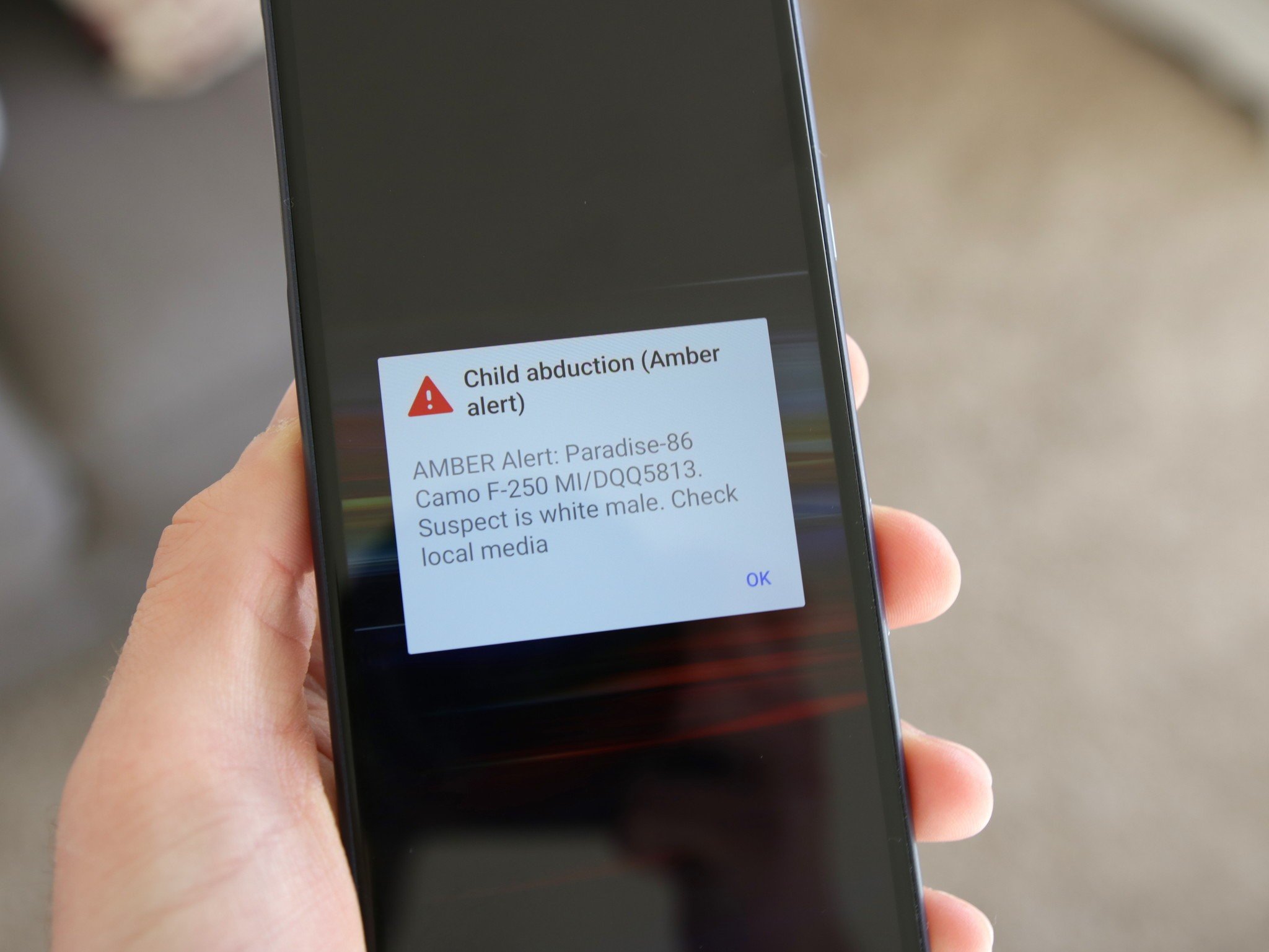
Are you tired of constantly receiving CMAS alerts on your flip phone? These alerts can be disruptive and annoying, often interrupting your day with unnecessary notifications. But don’t worry, we’re here to help! In this article, we’ll guide you through the process of getting rid of CMAS alerts on your flip phone, once and for all. Whether you’re using a basic flip phone or a feature phone, our step-by-step instructions and expert tips will ensure that you can reclaim control of your device and enjoy a hassle-free mobile experience. So, let’s dive in and eliminate those pesky CMAS alerts together!
Inside This Article
- What is CMAS Alert?
- Why Do Flip Phones Receive CMAS Alerts?
- How to Disable CMAS Alert on a Flip Phone
- Additional Tips to Avoid CMAS Alerts on Flip Phones
- Conclusion
- FAQs
What is CMAS Alert?
CMAS, which stands for Commercial Mobile Alert System, is a system developed by the Federal Communications Commission (FCC) in the United States. The purpose of CMAS is to deliver important public safety alerts to mobile phones, including flip phones.
CMAS alerts are designed to notify individuals of immediate threats to their safety or life. These alerts can include severe weather warnings, AMBER alerts, and presidential emergency messages. The goal is to ensure that people are aware of potential dangers or emergencies in their area and can take appropriate action to stay safe.
CMAS alerts are sent by authorized government agencies, such as the National Weather Service or Homeland Security. When a CMAS alert is sent, it triggers a loud tone and vibration on the mobile phone, even if it’s set to silent mode. The alert message will then appear on the screen, providing crucial information about the emergency or threat.
While CMAS alerts serve an essential purpose in keeping the public informed and safe, some individuals may find the alerts disruptive or unnecessary. If you want to disable CMAS alerts on your flip phone, continue reading to learn the steps.
Why Do Flip Phones Receive CMAS Alerts?
CMAS alerts, also known as Commercial Mobile Alert System alerts, are an essential feature on flip phones. These alerts serve as a crucial means of communication during emergencies, ensuring that users stay informed and safe. Flip phones receive CMAS alerts for several important reasons:
1. Public Safety: CMAS alerts are primarily designed to deliver critical emergency alerts to the public. These alerts can include severe weather warnings, natural disasters, Amber Alerts for missing children, and presidential alerts for national emergencies. By receiving CMAS alerts, flip phone users are equipped with vital information to keep themselves and others out of harm’s way.
2. Reach and Accessibility: Flip phones are commonly used by individuals who may not have access to smartphones or internet connectivity. CMAS alerts ensure that people with basic flip phones still receive emergency notifications, regardless of their device’s limitations. This wide reach and accessibility of CMAS alerts contribute to overall public safety.
3. Precautionary Measures: CMAS alerts are preventive measures to inform the public about potential dangers or emergencies in their area. By delivering timely alerts, flip phone users can take necessary precautionary actions, such as evacuating to a safe location or seeking shelter, to mitigate potential risks and protect themselves and their loved ones.
4. Government Mandates: CMAS alerts are mandated by government regulatory bodies to ensure public safety. Mobile service providers are required to support CMAS alerts on their devices, including flip phones, as part of their commitment to emergency preparedness and response. These mandates are in place to streamline the alert dissemination process and assist in efficient emergency management.
5. Importance of Timely Information: During emergencies, timely information can make a significant difference in saving lives and minimizing damage. CMAS alerts on flip phones aim to deliver crucial information as quickly as possible. By receiving these alerts, flip phone users can stay informed and make informed decisions to protect themselves and their communities.
Overall, the inclusion of CMAS alerts on flip phones ensures that even users without high-end smartphones can receive important emergency notifications, contributing to public safety and the overall well-being of individuals.
How to Disable CMAS Alert on a Flip Phone
CMAS (Commercial Mobile Alert System) alerts play a crucial role in keeping us informed about emergency situations such as natural disasters and severe weather conditions. However, receiving frequent CMAS alerts on your flip phone can be disruptive and overwhelming, especially if you’re looking to use your phone for other purposes. Fortunately, disabling CMAS alerts on a flip phone is a relatively simple process. Follow these steps to regain control over your phone’s alert system.
- Step 1: Access the Settings Menu
- Step 2: Find the Alert Settings
- Step 3: Customize the CMAS Alert Settings
- Step 4: Disable CMAS Alerts
- Step 5: Save and Exit
Locate the “Settings” option on your flip phone. This is usually represented by a gear or a toolbox icon. Use the navigation buttons on your phone to highlight and select it.
Within the Settings menu, look for an option related to “Alerts” or “Emergency Alerts.” The exact labeling may vary depending on your phone’s brand and model. Once you find it, select it to proceed.
Once you’re in the alert settings menu, you will likely see an option to manage CMAS alerts. Select it to access the CMAS alert settings.
Within the CMAS alert settings, you should see a toggle or checkbox to enable or disable CMAS alerts. Use the navigation buttons to toggle the CMAS alert option to “Off” or deselect the checkbox to disable CMAS alerts on your flip phone.
After disabling CMAS alerts, navigate to the “Save” or “Apply” option within the alert settings menu. Select it to save your changes and exit the menu.
By following these steps, you can effectively disable CMAS alerts on your flip phone. However, it’s important to note that emergency alerts are essential for our safety and well-being. Consider the potential risks and benefits before disabling CMAS alerts completely. It’s always recommended to keep emergency alerts enabled and stay informed about critical situations.
Troubleshooting tips to resolve CMAS Alert issues on flip phones
If you’re experiencing issues with CMAS alerts on your flip phone, here are some troubleshooting tips that may help:
- Make sure your flip phone is updated with the latest software version. Outdated software can sometimes cause compatibility issues with CMAS alerts.
- Check if your flip phone has sufficient signal strength. Weak reception or poor network connectivity might prevent you from receiving CMAS alerts
- Restart your flip phone. Sometimes, a simple reboot can resolve temporary glitches or conflicts that are affecting CMAS alerts.
- Contact your mobile service provider. If the issue persists, reach out to your service provider for assistance. They can provide guidance tailored to your specific flip phone model.
Other options to manage CMAS Alerts on flip phones
If disabling CMAS alerts completely isn’t an option for you, some flip phones offer additional customization settings. These settings allow you to control the types of alerts you receive, such as severe weather alerts or AMBER alerts. Access the alert settings menu on your flip phone, and explore the available options to adjust the CMAS alert preferences according to your needs.
Additional Tips to Avoid CMAS Alerts on Flip Phones
If you find CMAS alerts on your flip phone to be bothersome, there are a few additional tips you can follow to minimize or even avoid them altogether. These tips can help provide a more peaceful mobile experience without constant interruptions from emergency alerts.
1. Check your notification settings: Most flip phones have a notification settings menu where you can customize the types of alerts you receive. Look for an option specifically related to emergency alerts or CMAS alerts. You may be able to turn off certain types of alerts or adjust the alert tone to a less intrusive sound.
2. Keep your phone updated: Ensure that your flip phone’s software is up to date. Manufacturers often release software updates that can include bug fixes or improvements to the way CMAS alerts are delivered. By keeping your phone updated, you may experience fewer issues with CMAS alerts.
3. Disable location-based alerts: Another option you can explore is disabling location-based alerts. CMAS alerts are often based on your geographical location, so disabling this feature may reduce the number of alerts you receive. However, keep in mind that by disabling location-based alerts, you may not receive important emergency alerts that could be relevant to your area.
4. Contact your service provider: If CMAS alerts continue to be a nuisance despite your efforts to minimize them, consider reaching out to your service provider. They may be able to provide specific guidance or settings to help manage CMAS alerts on your flip phone.
5. Use a dedicated emergency alert device: If CMAS alerts on your flip phone become a significant issue, you may want to consider using a dedicated emergency alert device. These devices are designed specifically for receiving emergency alerts and can provide a more streamlined experience. However, keep in mind that a dedicated device may not have the additional features or functionality of a flip phone.
6. Silence or turn off your phone in certain situations: If you’re in a situation where you know CMAS alerts will not be relevant or necessary, such as during an important meeting or while sleeping, consider silencing or turning off your flip phone temporarily. This can provide a brief respite from CMAS alerts without permanently disabling them.
By following these additional tips, you can minimize the impact of CMAS alerts on your flip phone and enjoy a more personalized and interruption-free mobile experience.
Conclusion
Getting rid of CMAS alerts on a flip phone can be a simple process once you understand the steps involved. By following the methods mentioned in this article, you can disable CMAS alerts and regain control over your phone’s notifications. Whether you opt to adjust your settings, contact your service provider, or disable specific emergency alerts, you now have the knowledge to take action.
However, it is important to remember that CMAS alerts are designed to provide critical information during emergencies, and disabling them completely may impact your ability to receive important alerts. So, consider your options carefully and prioritize your safety.
Remember, if you have any questions or encounter any difficulties while trying to disable CMAS alerts, don’t hesitate to reach out to your service provider or consult the user manual that came with your flip phone. They will be able to provide you with further guidance and support to resolve any related issues.
With these steps and recommendations, you can tailor your flip phone experience to suit your individual needs and preferences without being overwhelmed by CMAS alerts.
FAQs
Q: Can I get rid of CMAS alert on a flip phone?
A: Unfortunately, CMAS (Commercial Mobile Alert System) alerts are a mandatory feature on all cell phones, including flip phones. These alerts are designed to deliver important emergency notifications such as weather warnings, Amber Alerts, and other life-saving information. While you cannot disable CMAS alerts entirely, you may have the option to customize the types of alerts you receive on your flip phone.
Q: How do I customize CMAS alerts on my flip phone?
A: To customize CMAS alerts on your flip phone, you need to access the settings menu specific to your device. Different flip phone models may have variations in their user interfaces, but typically you can find the CMAS settings under the “Alerts” or “Emergency Alerts” section. From there, you can choose which types of alerts you wish to receive, such as earthquakes, floods, or severe weather. Be sure to save your preferences after making changes.
Q: Can I turn off CMAS alerts temporarily on my flip phone?
A: While completely turning off CMAS alerts is not possible, you may have the option to temporarily mute or silence the alerts on some flip phone models. By adjusting your phone’s volume settings, you can lower the alert sound or switch to silent mode to minimize the audible impact of CMAS alerts. However, keep in mind that visual alerts such as text messages or notifications will still appear on your device’s screen.
Q: Why do I keep receiving CMAS alerts on my flip phone?
A: CMAS alerts are sent by authorized government agencies during emergencies or critical situations. If you consistently receive CMAS alerts on your flip phone, it is likely because your device is connected to a wireless network and has a valid SIM card. These alerts are broadcasted to all compatible devices within a designated geographical area, ensuring that vital information reaches as many people as possible.
Q: What should I do if I am not receiving CMAS alerts on my flip phone?
A: If you are not receiving CMAS alerts on your flip phone, there are a few steps you can take to troubleshoot the issue. First, ensure that your device is connected to a working wireless network and has a valid SIM card. Additionally, check the settings menu on your flip phone to ensure that CMAS alerts are enabled and the desired types of alerts are selected. If the issue persists, contact your wireless service provider for further assistance.
