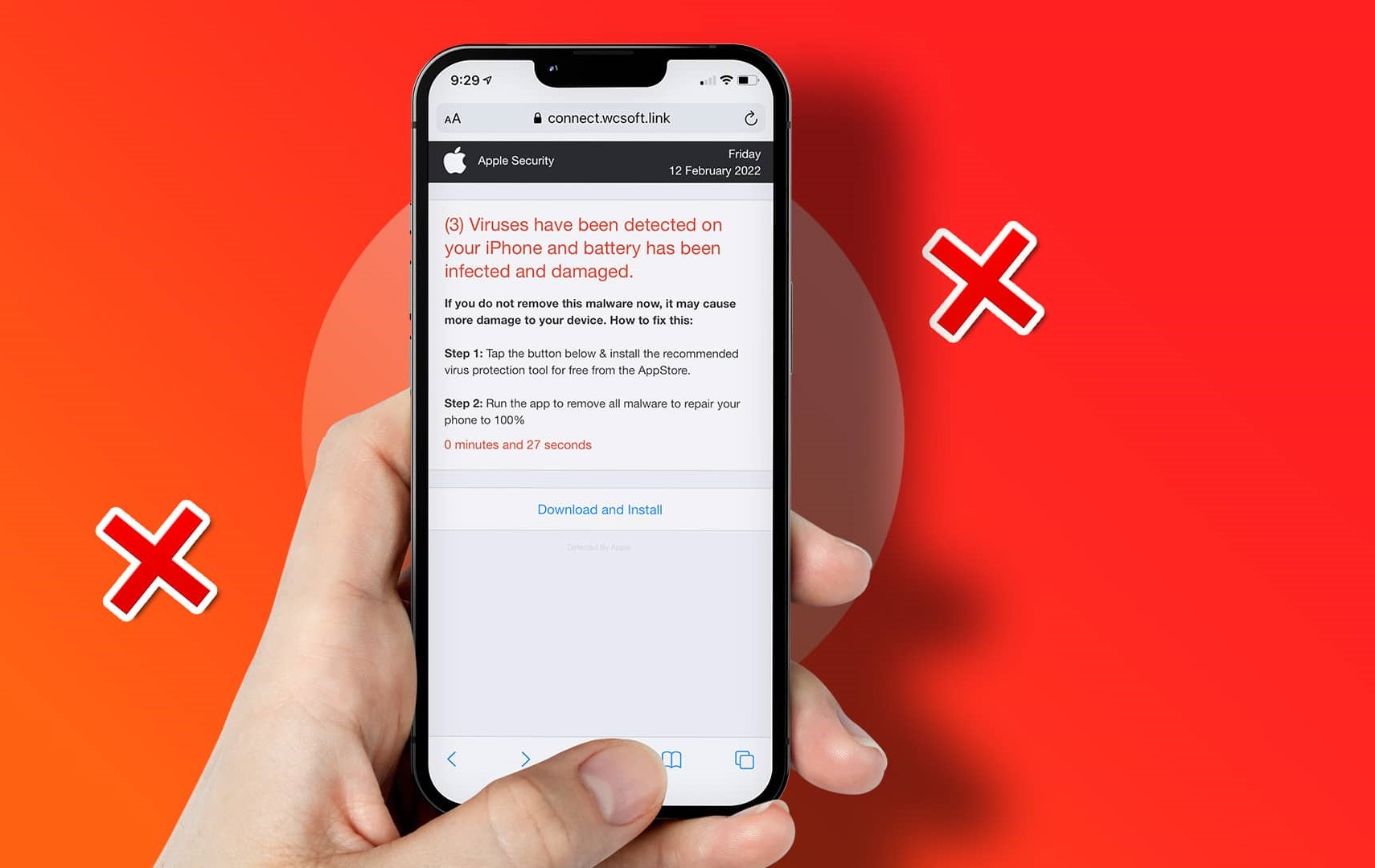
With the advent of technology, smartphones have become an integral part of our lives. However, along with the numerous benefits they offer, they can also be susceptible to viruses and malware. One common issue that iPhone users may encounter is the emergence of fake virus warnings. These deceptive alerts often claim that your device has been infected and prompt you to take immediate action.
In this article, we will explore the ins and outs of dealing with fake iPhone virus warnings. From identifying them to getting rid of them, we will provide you with practical tips and strategies to keep your device safe and secure. So if you have ever been plagued by these pesky and deceptive pop-ups, sit back, relax, and let us guide you through the process of eliminating them once and for all.
Inside This Article
- Recognizing Fake iPhone Virus Warnings
- Common Types of Fake iPhone Virus Warnings
- Steps to Remove Fake iPhone Virus Warnings
- Tips to Prevent Fake iPhone Virus Warnings
- Conclusion
- FAQs
Recognizing Fake iPhone Virus Warnings
As an iPhone user, you may have come across alarming messages on your device warning you about a virus infection. These messages often pop up unexpectedly and claim that your device is at risk. However, it’s important to know that these warnings are often fake and designed to deceive users.
Here are some telltale signs to help you recognize fake iPhone virus warnings:
- Unsolicited Pop-ups: Legitimate virus warnings typically don’t appear as random pop-ups while browsing the internet or using apps. Fake warnings, on the other hand, tend to interrupt your activities and try to create a sense of urgency.
- Grammatical and Spelling Errors: Pay attention to the language used in the warning message. Fake virus warnings often contain grammatical mistakes, awkward sentence structures, and spelling errors. Professional organizations and software developers usually take great care to ensure their messages are error-free.
- Request for Personal Information: Be cautious if a warning asks you to provide personal information, such as your login credentials or credit card details. Legitimate virus warnings typically don’t ask for this type of information, as their purpose is to protect your device, not gather personal data.
- Pressure Tactics: Fake warnings often employ scare tactics to prompt you to take immediate action. They may threaten to delete your files, lock your device, or expose your personal data. Legitimate warnings, on the other hand, focus on providing helpful information and guiding you through the necessary steps to address the issue.
- Unverified Sources: Fake virus warnings might claim to be from renowned companies, such as Apple or reputable antivirus software providers. However, it is essential to verify the source before taking any action. Visit the official website of the company or contact their customer support to confirm the legitimacy of the warning.
By being aware of these signs, you can distinguish between genuine virus warnings and fake ones. It is crucial not to fall for the trap and avoid taking any actions based solely on these deceptive messages. Stay vigilant and take the necessary steps to protect your iPhone and personal information.
Common Types of Fake iPhone Virus Warnings
As technology advances, so do the tactics of cybercriminals. One such technique they employ is the use of fake iPhone virus warnings to trick unsuspecting users. These warnings often appear as pop-up messages on your screen, alarming you with claims of malicious software infections or security breaches on your device. However, it’s important to note that these alerts are often nothing more than sophisticated scams designed to deceive you. To help you stay informed and protected, here are some common types of fake iPhone virus warnings:
- Phishing Warnings: Phishing is a prevalent form of online scamming in which cybercriminals attempt to acquire users’ sensitive information, such as usernames, passwords, or credit card details, by disguising themselves as legitimate entities. Fake iPhone virus warnings may utilize phishing techniques, urging users to click on a link or provide personal information under the pretext of addressing a supposed virus infection.
- Ransomware Alerts: Ransomware is a type of malware that encrypts users’ files and demands a ransom payment to restore access. Fake iPhone virus warnings may claim that your device has been infected with ransomware and demand immediate payment or the threat of permanent data loss.
- Scareware Notifications: Scareware is a malicious software that generates fake security alerts and warnings to frighten users into purchasing fraudulent products or services. Fake iPhone virus warnings may display alarming messages about potential threats found on your device, pressuring you to buy their bogus security software.
- Technical Support Scams: In these scams, fraudsters pose as technical support representatives from reputable companies, such as Apple, and claim that your iPhone has been infected with viruses. They may ask you to provide remote access to your device or pay for unnecessary services to remove the supposed infection.
It’s important to remember that these fake iPhone virus warnings are designed to create a sense of urgency and panic, pushing you into taking immediate action without considering the consequences. However, falling for these scams can result in financial loss, compromised personal information, and even further malware infections. Therefore, it’s crucial to stay vigilant and take appropriate measures to remove these fake alerts and prevent them from appearing in the first place.
Steps to Remove Fake iPhone Virus Warnings
If you suspect that your iPhone is infected with fake virus warnings, you need to take immediate action to remove them and protect your device from potential harm. Here are the steps you can follow to remove these fake iPhone virus warnings:
- Ignore the Warning: The first step is to stay calm and not panic. These fake virus warnings are often designed to scare you into taking immediate action. Remember, legitimate Apple alerts will never ask you to call a specific number or provide personal information.
- Close Safari Tabs: If you encounter a fake virus warning while browsing in Safari, close the tab immediately. Do not click on any buttons or links within the warning message, as it may lead to further harm or download malicious software onto your device.
- Clear Safari History and Website Data: To remove any traces of the fake virus warning, go to your iPhone’s Settings, scroll down and tap on Safari. Then, tap on “Clear History and Website Data.” This will remove any temporary files or cookies that may be associated with the fake warning.
- Restart Your iPhone: After clearing the Safari history and website data, it is recommended to restart your iPhone. This will help refresh the system and ensure that any lingering effects of the fake virus warning are fully eliminated.
- Update Your iPhone Software: Keeping your iPhone software up to date is essential for security purposes. Go to Settings, tap on General, and then select Software Update. If there is an available update, download and install it to ensure that your iPhone has the latest security patches.
- Scan for Malware: To provide an additional layer of protection, you can install reputable antivirus software from the App Store. Run a scan on your device to check for any malware or malicious apps that may have been installed unknowingly.
- Reset Your iPhone: If you are still experiencing issues or suspect that your device may be compromised, you can consider resetting your iPhone to factory settings. This will erase all data and settings on your device, so be sure to backup any important information beforehand.
These steps should help you remove fake iPhone virus warnings and safeguard your device from potential threats. Remember to remain vigilant while browsing the internet and avoid clicking on suspicious links or ads. Regularly updating your iPhone’s software and using reputable antivirus software will go a long way in ensuring the security of your device.
Tips to Prevent Fake iPhone Virus Warnings
Preventing fake iPhone virus warnings is crucial to protect your device and personal information. By following these tips, you can stay one step ahead and minimize the risk of falling victim to phishing scams:
- Be skeptical of pop-up notifications: If you encounter a sudden pop-up notification claiming your iPhone is infected, do not panic. Legitimate security alerts do not typically appear in this manner. Avoid interacting with the pop-up and close the browser or app that triggered it.
- Download apps from trusted sources: Stick to downloading apps from the official Apple App Store. Avoid sideloading apps or using third-party app stores, as these can increase the chances of installing malware or fake apps.
- Keep iOS and apps up to date: Regularly update your iPhone’s operating system and installed apps. Software updates often include security patches that address vulnerabilities and protect against new threats.
- Enable two-factor authentication: Implement an extra layer of security by enabling two-factor authentication. This ensures that even if someone gains unauthorized access to your Apple ID, they won’t be able to log in without the second verification step.
- Exercise caution with email and messages: Be wary of suspicious-looking emails or text messages that ask for personal information or prompt you to click on unknown links. Avoid disclosing sensitive information or clicking on links unless you are certain of their legitimacy.
- Use a reliable antivirus app: Install a reputable and updated antivirus app from a trusted developer. This can help detect and block potential threats, including fake iPhone virus warnings.
- Verify legitimacy with Apple Support: If you have any doubts about the authenticity of a virus warning, contact Apple Support directly. They can confirm whether the warning is genuine or a scam and provide guidance on how to proceed.
By implementing these preventive measures, you can significantly reduce the risk of encountering fake iPhone virus warnings. Stay vigilant, stay informed, and protect your iPhone and personal data from potential threats.
Conclusion
Dealing with fake iPhone virus warnings can be frustrating and concerning, but with the right knowledge and precautions, you can effectively get rid of them. Remember to never panic or provide personal information to these scam messages. Instead, follow the steps outlined in this article to remove the warnings from your iPhone and ensure the security of your device.
By keeping your iPhone’s software up to date, using reputable security apps, and being cautious of suspicious links and messages, you can minimize the risk of encountering fake virus warnings. Additionally, having a basic understanding of how these scams work can help you identify and avoid them in the future.
Remember, if you ever have doubts or concerns about the security of your iPhone or any other device, it’s always a good idea to reach out to Apple’s support or consult a professional. With a proactive approach to security, you can continue enjoying your iPhone without the worry of falling victim to fake virus warnings.
FAQs
Q: Are fake iPhone virus warnings common?
A: Yes, fake iPhone virus warnings are quite common. Scammers often use these tactics to trick users into downloading malicious software or providing personal information. It’s important to be cautious and vigilant when encountering such warnings.
Q: How can I identify a fake iPhone virus warning?
A: Fake iPhone virus warnings often appear as pop-up messages while browsing the internet or using certain applications. They typically use scare tactics, claiming that your device is infected and urging you to take immediate action. Genuine virus warnings from Apple will only be displayed within the Settings app under the “General” section.
Q: What should I do if I receive a fake iPhone virus warning?
A: If you encounter a fake iPhone virus warning, do not click on any links or provide any personal information. Close the warning message or the pop-up window immediately. Avoid interacting with any suspicious or unknown websites and consider running a reputable antivirus scan on your device.
Q: How can I protect my iPhone from fake virus warnings?
A: To protect your iPhone from fake virus warnings, make sure to keep your device’s operating system up to date. Additionally, be cautious while browsing the internet and only download apps from reputable sources such as the App Store. Installing a trusted antivirus app can also provide an extra layer of protection against malicious software.
Q: Are there any legitimate antivirus apps for iPhone?
A: While Apple’s iOS has built-in security features that generally make antivirus apps unnecessary, there are legitimate antivirus apps available for iPhone. Some popular options include Avira Mobile Security, McAfee Mobile Security, and Trend Micro Mobile Security. These apps can help detect and remove potential threats, including fake virus warnings.
