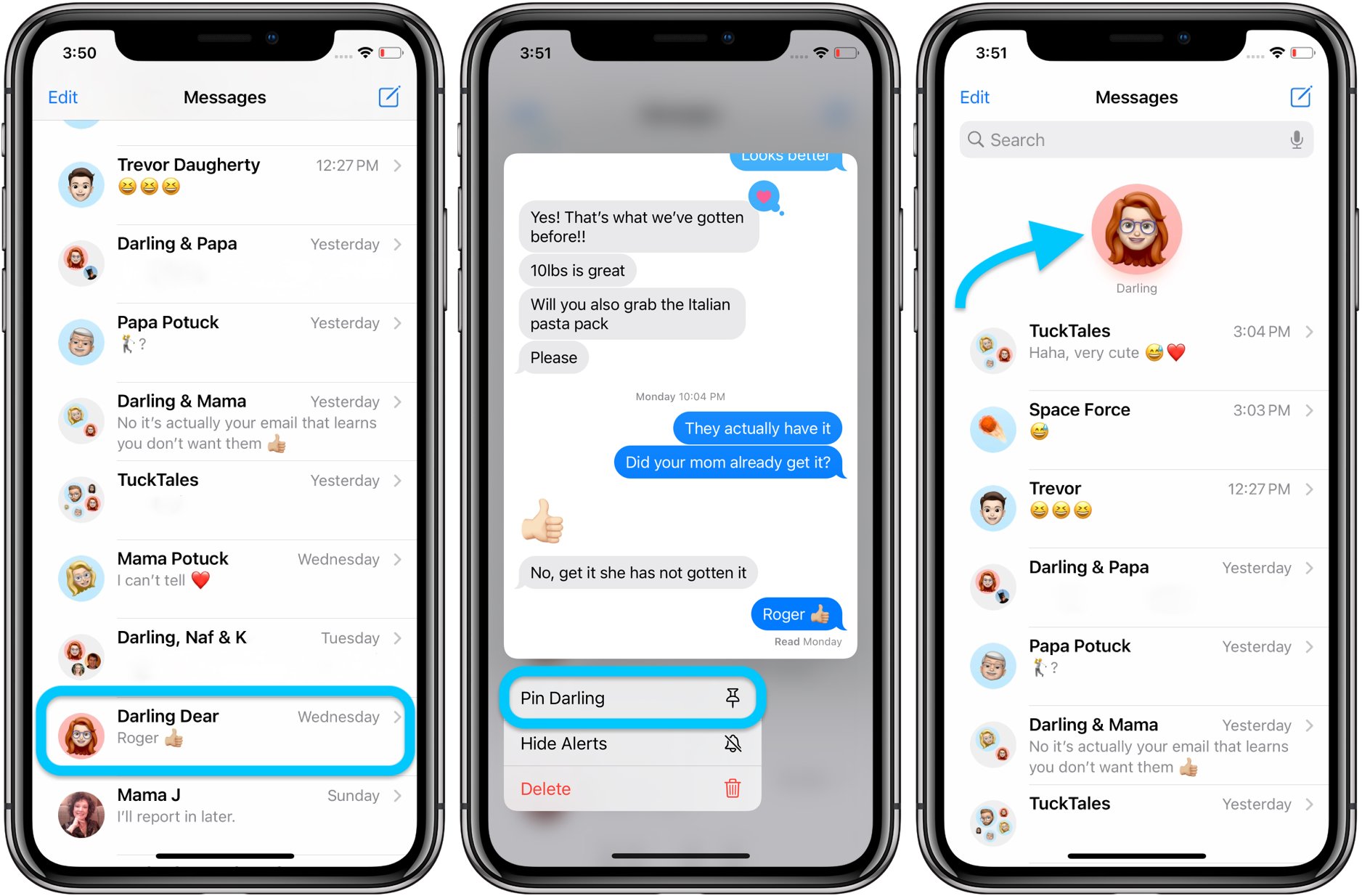
Are you tired of endlessly scrolling through your iPhone’s text messages to find the beginning of a conversation? If so, you’re not alone. Many iPhone users struggle with this common issue, but fear not! In this article, we will guide you through the process of easily navigating to the beginning of text messages on your iPhone. Whether you’re trying to recall the start of an important conversation or just want to reminisce on past messages, we’ve got you covered. With a few simple steps, you’ll be able to quickly jump to the beginning of any text message thread, saving you time and frustration. So, let’s dive in and uncover how to go to the beginning of text messages on your iPhone!
Inside This Article
- Accessing the Message Thread
- Scrolling to the Beginning of the Conversation
- Using the Search Feature
- Utilizing the “Go to Top” Function
- Conclusion
- FAQs
Accessing the Message Thread
When you want to go to the beginning of your text messages on an iPhone, the first step is to access the message thread. You can do this by launching the Messages app on your device. This app is represented by a green speech bubble icon and is typically found on the home screen of your iPhone. Simply tap on the app icon to open it.
Once you are in the Messages app, you will see a list of all your ongoing conversations. These conversations are displayed as individual threads, each representing a contact or group chat. Scroll through the list and locate the conversation that you want to access and navigate to the beginning of.
If you have numerous conversations and find it challenging to locate the specific thread you want, you can use the search feature within the Messages app. Tap on the search bar at the top of the screen and enter a keyword or contact name associated with the conversation you are looking for, and the app will display relevant results.
Scrolling to the Beginning of the Conversation
When dealing with long message threads on your iPhone, it can be tedious to scroll all the way up to the beginning of the conversation. However, there are a few methods you can use to quickly navigate to the start of a text message conversation on your device.
One way to scroll to the beginning of a conversation is simply by swiping upwards on the screen. Start by opening the Messages app and locating the conversation you want to access. Once you’re in the conversation, place your finger on the screen and swipe upwards. This action will cause the conversation thread to scroll up, eventually taking you to the earliest messages in the conversation.
If you prefer a more precise method of scrolling, you can also use the scroll bar on the right-hand side of the screen. When you’re in the conversation, look for the scroll bar, which appears as a thin line on the right side. Tap and hold the scroll bar, then drag it upwards. This action will move the conversation up the screen, allowing you to quickly reach the beginning of the conversation.
Alternatively, you can use the “Load Earlier Messages” button to jump directly to the start of the conversation. When you’re in the message thread, scroll up until you reach the top of the screen. You will see a button labeled “Load Earlier Messages.” Tap on this button, and the conversation will instantly be refreshed, displaying the earliest messages at the top.
By using any of these methods, you can quickly scroll to the beginning of a text message conversation on your iPhone, saving you time and frustration when you need to reference older messages.
Using the Search Feature
When you have a long conversation thread with numerous messages, scrolling all the way to the beginning can be a time-consuming task. Thankfully, iPhones offer a search feature that allows you to quickly navigate to a specific message or keyword within the conversation.
To utilize the search feature, follow these simple steps:
1. Open the Message app on your iPhone and go to the conversation thread you want to access.
2. While in the conversation, swipe down on the screen to reveal the search bar at the top.
3. Tap on the search bar and enter the keyword or phrase you are looking for.
4. As you type, the search feature will begin displaying relevant results below the search bar.
5. Tap on the result that matches your search query to jump directly to that point in the conversation.
By utilizing the search feature, you can avoid the tedious process of scrolling through countless messages to reach the beginning of the text conversation. It’s a quick and efficient way to find specific information within your messages.
Utilizing the “Go to Top” Function
Another convenient method to quickly access the beginning of text messages on your iPhone is by utilizing the “Go to Top” function. This feature allows you to instantly jump to the very first message in a conversation without the need to manually scroll through the entire thread.
To access this feature, follow these steps:
- Open the Messages app on your iPhone.
- Navigate to the specific conversation you want to access.
- Tap on the status bar at the top of the screen, where the time and battery indicator are located.
- As soon as you tap the status bar, the conversation will instantly scroll to the beginning, displaying the earliest message in the thread.
This “Go to Top” function is incredibly useful when you have lengthy conversations with multiple messages and want to quickly refer back to the start of the discussion. Whether you need to revisit important information or simply want to reread the initial messages, this feature saves you time and effort by eliminating the need to manually scroll through the entire conversation.
Remember, this function works in various messaging platforms on the iPhone, including iMessage and third-party messaging apps like WhatsApp or Messenger.
Utilizing the “Go to Top” function is an efficient way to access the beginning of text messages on your iPhone. By simply tapping the status bar, you can jump straight to the earliest message in the conversation, saving you time and frustration.
There you have it – a comprehensive guide on how to go to the beginning of text messages on your iPhone. Whether you prefer using a shortcut or manually scrolling, you now know the various methods available to you. Being able to quickly access the start of a conversation can be incredibly convenient, especially when trying to find important information or catch up on a lengthy discussion.
Remember to experiment with the different techniques mentioned in this article and find the one that suits you best. Each method offers its own advantages, so it’s worth exploring to see which one feels most intuitive to you.
Now that you have mastered this skill, you can save yourself time and effort when navigating through your text messages. So go ahead and try it out – you’ll be amazed at how much easier and more efficient it is to find the beginning of your conversations on your iPhone!
FAQs
**1. How do I go to the beginning of text messages on my iPhone?**
To go to the beginning of text messages on your iPhone, simply open the Messages app and select the conversation you want to view. Once you are in the conversation, you can scroll upwards by swiping your finger from the bottom of the screen towards the top. This will take you to the earliest messages in the conversation.
**2. Can I use a shortcut to quickly go to the beginning of text messages on my iPhone?**
Yes, there is a handy shortcut you can use to quickly get to the beginning of text messages on your iPhone. While in the Messages app, tap the status bar at the top of the screen (where the time is displayed). This will instantly take you to the top of the conversation, allowing you to easily access the earliest messages.
**3. Is there a way to search for specific keywords or phrases within my text messages?**
Absolutely! The Messages app on iPhone has a powerful search feature that allows you to find specific keywords or phrases within your text messages. To use this feature, simply open the Messages app and swipe down on the conversation list to reveal the search bar. From there, you can enter the keyword or phrase you want to search for, and the app will display all relevant messages.
**4. Can I customize the way my text messages are displayed on my iPhone?**
Yes, you can customize the way your text messages are displayed on your iPhone. To do this, go to Settings > Messages and look for the “Show Previews” option. Toggling this option on will display a preview of the message content in your notifications. If you prefer more privacy and want to hide the message previews, simply toggle the option off.
**5. Are there any third-party apps or tools that can help me manage and organize my text messages on iPhone?**
Indeed, there are several third-party apps available on the App Store that can help you manage and organize your text messages on iPhone. These apps offer features like advanced search options, message scheduling, backup and restore capabilities, and more. Some popular examples include Textra, SMS Organizer, and SMS Backup & Restore. Simply search for these apps in the App Store and choose the one that best suits your needs.
