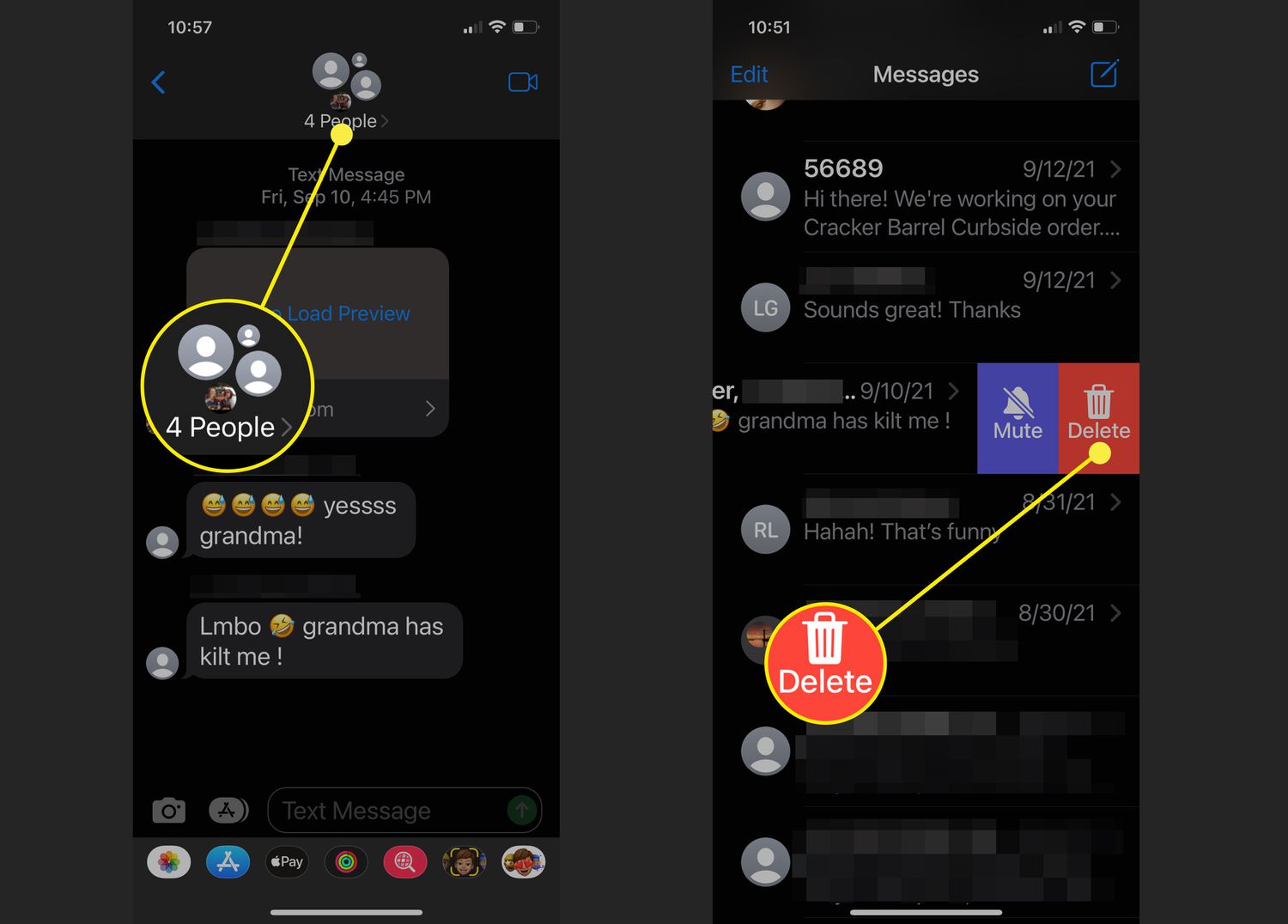
Welcome to our comprehensive guide on how to delete a group text on iPhone. Group texting can be a convenient way to communicate with multiple people simultaneously, but sometimes these conversations can become overwhelming or unnecessary. Whether you no longer need to be a part of a particular group text or you simply want to declutter your messaging app, we’ve got you covered. In this article, we’ll walk you through the step-by-step process of deleting a group text on your iPhone. From navigating your messaging app settings to removing yourself from a group conversation, you’ll learn all the tips and tricks you need to effectively manage your group texts. Let’s get started!
Inside This Article
- Ways to Delete a Group Text on iPhone
- Step-by-Step Guide: Deleting a Group Text on iPhone
- Benefits and Considerations- Benefits of deleting a group text on iPhone- Potential considerations before deleting a group conversation
- Conclusion
- FAQs
Ways to Delete a Group Text on iPhone
Are you tired of being part of a never-ending group text on your iPhone? No worries, deleting a group text is a simple process that can bring you relief and save you from constant notifications. In this article, we will explore four different methods to help you delete a group text on your iPhone. Let’s dive in!
Method 1: Leaving the Group Conversation
The first method involves leaving the group conversation altogether. By leaving the conversation, you will no longer receive any messages from the group. Here’s how to do it:
- Open the Messages app on your iPhone.
- Locate the group conversation you want to leave.
- Tap and hold the group conversation until a menu appears.
- Select the “More” option from the menu.
- Tap on the “i” icon at the top right corner.
- Scroll down and tap on “Leave this Conversation.”
- Confirm your decision by tapping “Leave this Conversation” once again.
Method 2: Muting the Group Text
If you don’t want to completely leave the group text but wish to avoid the constant notifications, muting the conversation is the way to go. Here are the steps to mute a group text:
- Open the Messages app on your iPhone.
- Locate the group conversation you want to mute.
- Swipe left on the group conversation until you see the “More” option.
- Tap on “More.”
- Select the “Hide Alerts” option.
Method 3: Clearing the Group Text History
If you want to get rid of the messages in a group chat while still remaining part of the conversation, clearing the chat history is the way to go. Follow these steps to clear the group text history:
- Open the Messages app on your iPhone.
- Locate the group conversation you want to clear the chat history.
- Tap and hold the group conversation until a menu appears.
- Select the “More” option from the menu.
- Tap on the “i” icon at the top right corner.
- Scroll down and tap on “Clear History.”
- Confirm your decision by tapping “Clear” in the pop-up window.
Method 4: Deleting the Entire Conversation
If you want to completely delete the group text conversation from your iPhone, including all the messages and media files, follow these steps:
- Open the Messages app on your iPhone.
- Locate the group conversation you want to delete completely.
- Swipe left on the group conversation until you see the “Delete” option.
- Tap on “Delete.”
- Confirm your decision by tapping “Delete” once again.
By following these methods, you can easily delete a group text on your iPhone according to your preference. Choose the method that fits your needs and regain control over your message notifications. Remember, deleting a group text doesn’t mean you’re leaving the group entirely, as you can rejoin or receive messages individually if needed.
So, why wait? Take charge of your iPhone and bid farewell to those incessant group texts!
Step-by-Step Guide: Deleting a Group Text on iPhone
Deleting a group text on your iPhone can be done in just a few simple steps. Follow this step-by-step guide to learn how to delete a group text on your iPhone and regain control over your messaging app.
Step 1: Open the Messages app
To begin the process of deleting a group text on your iPhone, you’ll need to open the Messages app. Look for the green icon with a white speech bubble, typically found on your home screen or in your app drawer. Tap it to open the app.
Step 2: Locate the group conversation you want to delete
Once you’re inside the Messages app, scroll through your conversations to find the group text that you want to delete. Group conversations often have multiple participants and may contain a specific name or topic in the conversation title. Locate the conversation you wish to delete.
Step 3: Choose the desired deletion method from the previous section
Depending on your preference, you have several options for deleting a group text on your iPhone. You can leave the group conversation, mute the conversation to stop receiving notifications, clear the conversation history, or delete the entire conversation. Choose the method that best suits your needs and follow the specific steps outlined in the previous section to delete the group text.
By following these three simple steps, you can easily delete a group text on your iPhone and regain control over your messaging app. Whether you no longer wish to be part of the conversation or simply want to clean up your messaging history, deleting a group text is a straightforward process.
Benefits and Considerations- Benefits of deleting a group text on iPhone- Potential considerations before deleting a group conversation
Deleting a group text on your iPhone can offer several benefits and convenience. It is essential to weigh these benefits against any potential considerations before deciding to delete a group conversation.
Here are some of the benefits of deleting a group text on your iPhone:
- Declutter your messaging app: Deleting group texts can help declutter your messaging app and free up space for more important conversations. By removing unnecessary group conversations, you can easily find and access the messages that matter.
- Enhance privacy: Group conversations often involve multiple participants, and your messages can be seen by everyone in the group. Deleting the group text ensures that your personal conversations remain private and are not accessible to others.
- Improve device performance: Keeping a large number of group conversations can impact your device’s performance, particularly if your iPhone has limited storage space. Deleting group texts helps optimize your device’s performance by reducing the storage burden.
- Reduce distractions: Group texts can sometimes become overwhelming and lead to constant notifications and distractions. By deleting unwanted group conversations, you can minimize interruptions and focus on more important tasks or individual chats.
While there are clear benefits to deleting group texts, there are also some potential considerations you should keep in mind:
- Loss of important information: Before deleting a group text, carefully review the messages to ensure that there is no valuable information or important details that you might need in the future. Once deleted, these messages cannot be recovered.
- Impact on group dynamics: Deleting a group text may affect the dynamics of the group and the way members communicate with each other. It is important to consider the consequences and potential impact on the relationships within the group.
- Exclusion from ongoing discussions: If you delete a group text, you will no longer receive new messages or updates from that conversation. Ensure that you are okay with being excluded from any ongoing discussions before deciding to delete the group text.
- Communication breakdown: Deleting a group text can result in a breakdown of communication if there are any important announcements or shared information within the conversation. Make sure to communicate your intention of leaving the group and find alternative ways to stay informed if necessary.
Considering the benefits and potential considerations, it is important to make an informed decision when deleting a group text on your iPhone. Evaluate the significance of the conversation, the need for privacy, and the impact on your overall messaging experience before proceeding with the deletion.
Conclusion
Deleting a group text on your iPhone is a simple process that can help you declutter your message inbox and maintain privacy. Whether you want to remove yourself from a group conversation or just clean up your messages, the steps outlined in this article can help you accomplish your goal. Remember, the specific method may vary depending on the version of iOS you are using, but the basic concept remains the same.
By following the instructions in this guide, you can easily delete a group text on your iPhone without any hassle. It’s important to note that deleting a group text will only remove it from your device and not from the devices of other participants. Also, keep in mind that group texts cannot be selectively deleted, so if you delete a group text, you will lose all the messages within that conversation.
Now that you have the knowledge to clean up your group texts, go ahead and free up some valuable space on your iPhone while keeping your conversations organized and private.
FAQs
Q: How do I delete a group text on iPhone?
To delete a group text on iPhone, follow these steps:
- Open the Messages app on your iPhone.
- Select the group conversation you want to delete.
- Swipe left on the conversation until you see the “Delete” option.
- Tap “Delete” to remove the group text.
Q: Will deleting a group text remove it for everyone?
No, deleting a group text will only remove it from your own device. The group text will still be visible to other participants on their devices.
Q: Can I leave a group text without deleting it?
Yes, you can leave a group text without deleting it. To do so, follow these steps:
- Open the Messages app on your iPhone.
- Select the group conversation you want to leave.
- Tap on the group name at the top of the screen.
- Scroll down and select “Leave this Conversation”.
Q: Can I mute a group text instead of deleting it?
Yes, you can mute a group text to stop receiving notifications without deleting it. Here’s how:
- Open the Messages app on your iPhone.
- Select the group conversation you want to mute.
- Swipe left on the conversation until you see the “Hide alerts” option.
- Tap on “Hide alerts” to mute the group text.
Q: How do I turn off group text notifications on iPhone?
To turn off group text notifications on iPhone, follow these steps:
- Go to the Settings app on your iPhone.
- Scroll down and tap on “Notifications”.
- Find and select the Messages app.
- Scroll down to the “Options” section and toggle off the “Allow Notifications” switch for group messaging.
