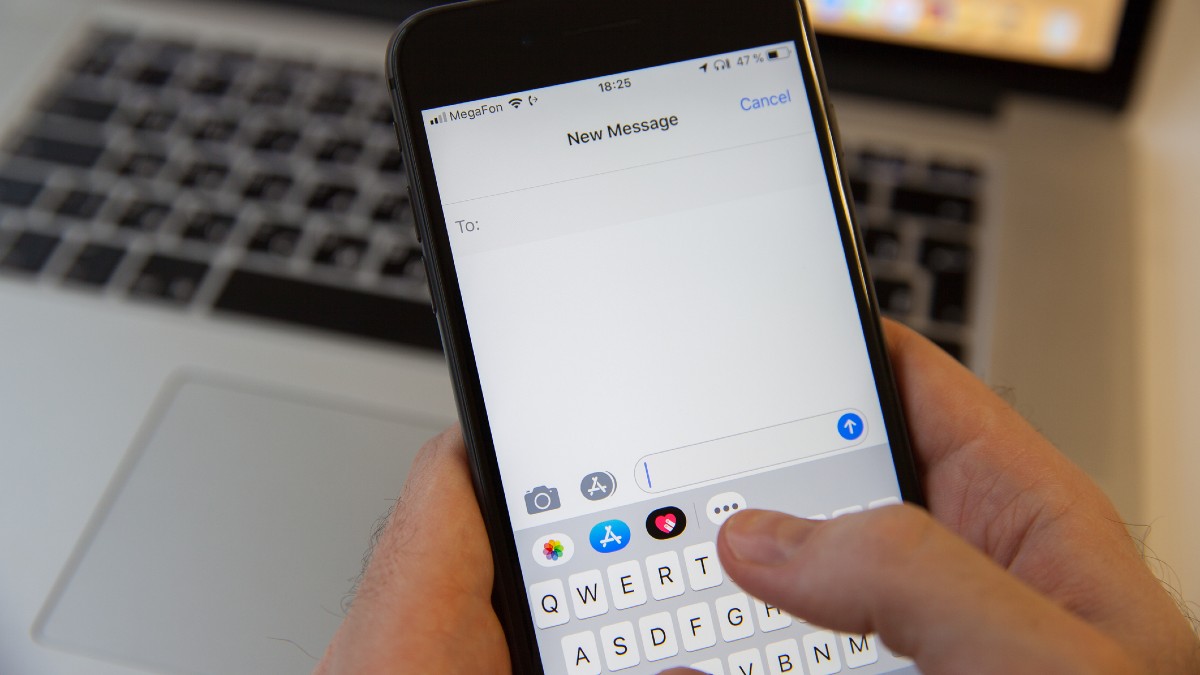
Are you tired of scrolling endlessly to find the start of a text conversation on your iPhone 13? Well, you’re in luck! In this article, we’ll guide you step by step on how to easily get to the beginning of a text conversation on your iPhone 13. Whether you’re looking to revisit an old conversation for nostalgic reasons or searching for important information buried deep within a chat, we’ve got you covered. With the tips and tricks we’re about to share, you’ll be able to navigate your text messages effortlessly and efficiently. So, let’s dive in and discover how you can quickly jump to the beginning of a text conversation on your iPhone 13!
Inside This Article
- Method 1: Scroll to the Top of the Conversation
- Method 2: Use the Search Bar
- Method 3: Jump to the Beginning with Date and Time
- Method 4: Utilize the “Load More Messages” Feature
- Conclusion
- FAQs
Method 1: Scroll to the Top of the Conversation
If you want to get to the beginning of a text conversation on your iPhone 13, one of the simplest methods is to scroll all the way to the top. This method works for both iMessage and other messaging apps on your device. By scrolling upwards with your finger on the screen, you can quickly navigate to the earliest messages in the conversation.
Here’s how you can do it:
- Open the messaging app on your iPhone 13.
- Select the specific conversation you want to view from your chat list.
- Using your finger, swipe upwards on the screen and continue scrolling until you reach the top of the conversation.
Once you’re at the top, you’ll be able to see the very first messages exchanged in the conversation.
This method is useful when you want to revisit a conversation from the beginning or reference an earlier part of the chat. It’s quick and easy to scroll to the top, allowing you to access past messages without any hassle.
However, if the conversation is particularly long, scrolling all the way to the top manually may take some time. In such cases, you may want to consider using other methods for faster access to the beginning of the conversation.
Method 2: Use the Search Bar
If scrolling through a long conversation seems time-consuming, you can utilize the search bar on your iPhone to quickly jump to the beginning of a text conversation. This method is especially useful when you remember specific keywords or phrases used in the conversation.
To access the search bar, open the Messages app and navigate to the conversation you want to go to the beginning of. Once you’re in the conversation, swipe down slightly on the screen to reveal the search bar at the top.
Tap on the search bar, and a keyboard will appear, allowing you to type in your search query. Begin by entering a keyword or phrase that you remember from the early messages. As you type, the Messages app will start filtering the conversation to show messages that contain the keywords or phrases you entered.
Continue typing until you find a message that indicates the beginning of the conversation. This could be an initial greeting, a specific question, or any other message that marks the starting point of your conversation.
Once you’ve located the first message, simply tap on it, and the Messages app will automatically scroll up to that point. You’ll now be at the beginning of the text conversation, ready to review the messages from the initial exchange.
Using the search bar is an efficient method for quickly finding the starting point of a text conversation on your iPhone. It saves you time and effort compared to scrolling through numerous messages, particularly in lengthy conversations.
Method 3: Jump to the Beginning with Date and Time
If you’re looking for a quick and efficient way to access the beginning of a text conversation on your iPhone 13, the “Jump to Date” feature can be your best friend. This method allows you to navigate directly to a specific date and time within the conversation, making it easier to find those early messages.
To utilize this feature, follow these simple steps:
- Open the Messages app on your iPhone 13.
- Select the conversation you want to navigate within.
- Swipe your finger downwards near the center of the screen to reveal the search bar.
- Type the specific date and time you want to jump to in the format “MM/DD/YYYY, HH:MM AM/PM.”
- Once you’ve entered the date and time, the conversation thread will automatically scroll to that point, taking you directly to the beginning of the conversation.
This method is particularly useful when you want to revisit the initial messages exchanged with someone or refer back to an important message thread from the past. Whether you’re searching for an old conversation with a loved one or trying to find crucial information, jumping to the beginning with date and time is a convenient way to save time and effort.
Remember, the “Jump to Date” feature is available on iOS 14 or later versions, so make sure your iPhone 13 is up to date to take advantage of this functionality.
Method 4: Utilize the “Load More Messages” Feature
Another way to get to the beginning of a text conversation on your iPhone 13 is by using the “Load More Messages” feature. This feature allows you to load older messages in the conversation, giving you the ability to scroll back to the earliest messages.
To utilize this feature, follow these steps:
- Open the Messages app on your iPhone 13.
- Navigate to the conversation for which you want to go to the beginning.
- Scroll up in the conversation until you reach the topmost message that is currently loaded.
- At the top of the screen, you will see a banner that says “Load More Messages.”
- Tap on the banner to load more messages.
- Keep tapping on the banner until you have reached the beginning of the conversation.
By utilizing the “Load More Messages” feature, you can easily access the earliest messages in a conversation without having to manually scroll through all the messages.
It’s important to note that the number of messages loaded at a time may depend on your device’s settings and the amount of storage available. If you find that the “Load More Messages” banner disappears after a few taps, it could be an indication that you have reached the limit of loaded messages.
This method is especially useful when you need to refer back to the beginning of a conversation that contains a significant amount of messages. Whether you’re looking for important information or simply want to relive some nostalgic moments, using the “Load More Messages” feature can save you time and effort.
Conclusion
In conclusion, knowing how to navigate to the beginning of a text conversation on your iPhone 13 is a valuable skill that can be easily mastered. Whether you want to reminisce on old messages, review important information, or simply enjoy reading through your conversation history, accessing the beginning of a text conversation can be done effortlessly.
By following the steps outlined in this article, you can quickly scroll back to the earliest messages in a conversation and relive the moments shared with your contacts. The convenience and ease-of-use of the iPhone 13’s messaging features ensure that your messages are organized and accessible.
So, the next time you find yourself wanting to revisit the start of a text conversation on your iPhone 13, don’t fret – just refer back to this guide and enjoy scrolling down memory lane.
FAQs
1. How do I get to the beginning of a text conversation on my iPhone 13?
To get to the beginning of a text conversation on your iPhone 13, follow these steps:
- Open the Messages app on your iPhone 13.
- Navigate to the conversation you want to view from the list of conversations.
- Swipe your finger from right to left across the screen on the conversation. This will reveal the timestamps for each message in the conversation.
- Now, tap on the top of the conversation, where the timestamps are displayed. This will take you to the very beginning of the conversation.
2. Can I quickly scroll to the beginning of a text conversation on my iPhone 13 without swiping?
Yes, you can quickly scroll to the beginning of a text conversation on your iPhone 13 without swiping. Here’s how:
- Open the Messages app on your iPhone 13.
- Navigate to the conversation you want to view from the list of conversations.
- Tap on the status bar at the top of your iPhone 13’s screen (where the time and battery percentage are displayed). This will instantly scroll you to the beginning of the conversation.
3. Is there a way to search for specific keywords within a text conversation on iPhone 13?
Yes, you can search for specific keywords within a text conversation on iPhone 13. Follow these steps:
- Open the Messages app on your iPhone 13.
- In the conversation list, tap on the conversation you want to search in.
- Swipe down on the screen to reveal the search bar at the top.
- Type the keyword or phrase you want to search for. Messages containing the keyword will be displayed below the search bar.
- Tap on a message to jump directly to that message within the conversation.
4. How can I delete an entire text conversation on my iPhone 13?
If you want to delete an entire text conversation on your iPhone 13, here’s how:
- Open the Messages app on your iPhone 13.
- In the conversation list, swipe from right to left on the conversation you want to delete.
- Tap on the “Delete” button that appears on the right side of the conversation.
- A confirmation message will appear. Tap on “Delete” to confirm the deletion.
Please note that deleting a conversation will permanently remove all messages and media within it, so make sure to back up any important information before deleting.
5. Can I archive a text conversation on my iPhone 13 instead of deleting it?
Yes, you can archive a text conversation on your iPhone 13 instead of deleting it, which allows you to keep the conversation hidden but easily accessible. To archive a conversation:
- Open the Messages app on your iPhone 13.
- In the conversation list, swipe from right to left on the conversation you want to archive.
- Tap on the “Archive” option that appears on the right side of the conversation.
The archived conversation will be moved to the “Archived” folder in your Messages app. To access archived conversations, scroll to the top of the conversation list and tap on “Archived” to view and restore them if needed.
