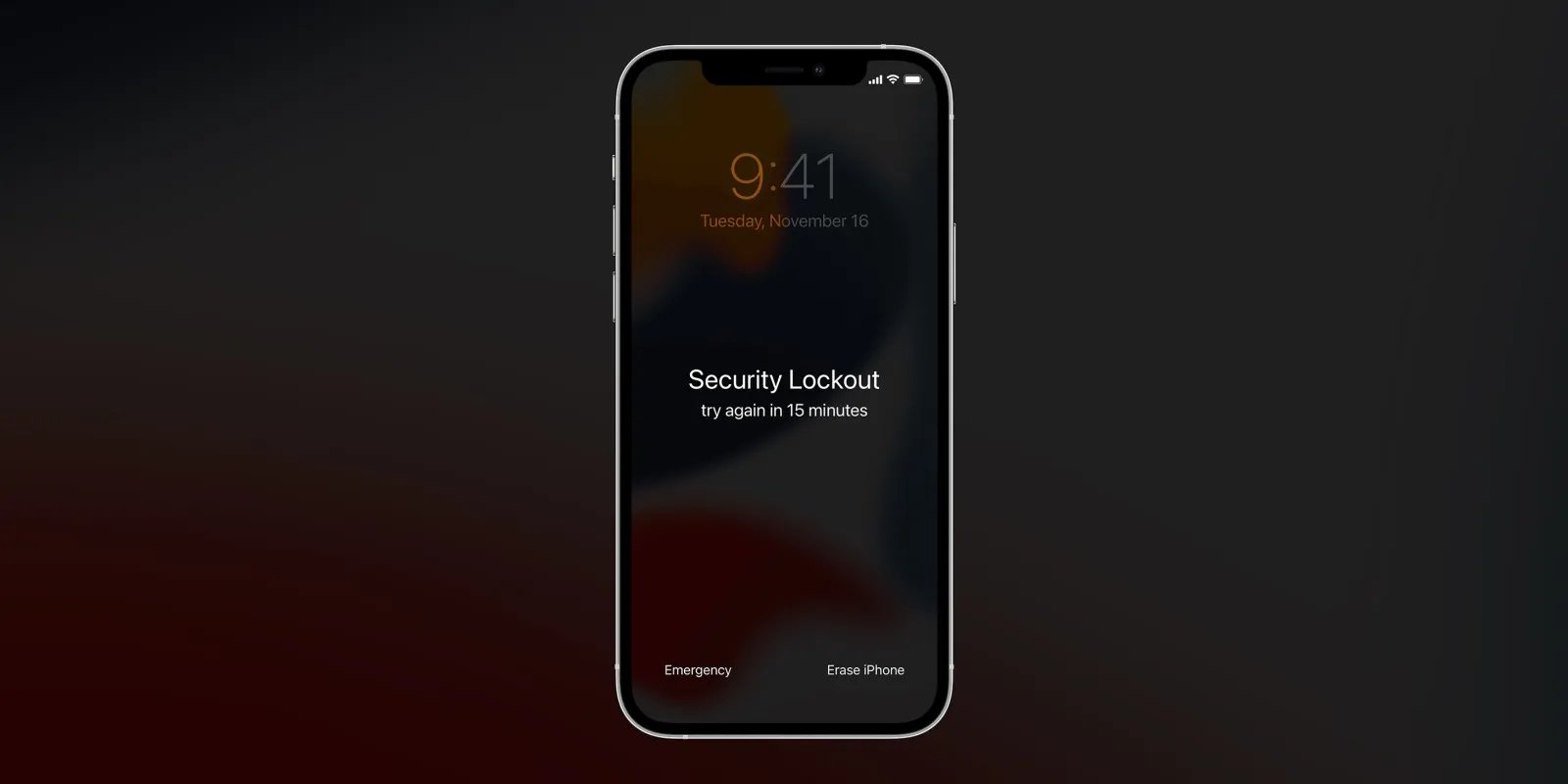
In today’s digital age, our smartphones have become an integral part of our lives. They store our personal data, photos, and important information. However, there may be situations where you find yourself locked out of your iPhone due to forgetting the passcode or experiencing some technical issues. In such cases, performing a hard reset can be a useful solution.
A hard reset, also known as a factory reset, is a process that restores your iPhone to its original factory settings, erasing all the data and settings on the device. This can help resolve software issues or enable you to regain access to your iPhone when you are unable to unlock it. In this article, we will guide you through the steps to perform a hard reset on a locked iPhone and provide some helpful tips to prevent data loss during the process.
Inside This Article
- What is a hard reset?
- Why would you need to hard reset a locked iPhone?
- Method 1: Hard Reset using Power and Volume Buttons
- Method 2: Hard Reset using iTunes
- Method 3: Hard Reset using iCloud
- Conclusion
- FAQs
What is a hard reset?
A hard reset, also known as a factory reset or a master reset, is a procedure used to restore a device to its original settings. In the context of mobile phones, a hard reset erases all user data and settings, and returns the device to its factory state. This means that all installed apps, personalized settings, and saved data will be permanently deleted.
During a hard reset, the phone’s operating system will be completely wiped clean, eliminating any software glitches or issues that may be causing the phone to malfunction. It is important to note that a hard reset is not the same as restarting or rebooting a phone. Restarting a phone only clears temporary files and fixes minor software issues, whereas a hard reset is a more extensive process that restores the phone to its original state.
Performing a hard reset should be a last resort when troubleshooting or when you want to sell or give away your phone, as all data will be irreversibly lost. It is recommended to backup your data before performing a hard reset to avoid any loss of important information.
Why would you need to hard reset a locked iPhone?
There may be several reasons why you would need to perform a hard reset on a locked iPhone. Let’s explore some of the common scenarios:
1. Forgotten Passcode: One of the most common reasons is when you forget the passcode to unlock your iPhone. If you’ve made multiple unsuccessful attempts to enter the correct passcode, your device may get locked, and a hard reset becomes necessary to regain access.
2. Unresponsive Screen: Sometimes, the screen of your iPhone may become unresponsive, making it difficult or impossible to enter the passcode. In such cases, a hard reset can help in restarting the device and resolving any temporary software glitches causing the unresponsiveness.
3. Software Issues: Occasionally, your iPhone may encounter software issues, leading to frozen apps, frequent crashes, or sluggish performance. In these situations, a hard reset can force the device to reboot and potentially resolve the software glitches.
4. Device Malfunction: In rare cases, hardware malfunctions can cause your iPhone to become unresponsive or stuck in a boot loop. Performing a hard reset can help troubleshoot these issues, as it forces the device to restart and re-establish normal functionality.
5. Preparation for Resale or Trade-In: When selling or trading in your iPhone, you might want to erase all personal data and restore it to factory settings. In such instances, a hard reset can efficiently wipe your device and ensure that your private information remains secure.
Remember, a hard reset should be performed as a last resort when your iPhone is locked and all other options have been exhausted. It is important to note that a hard reset will erase all data on your iPhone, so it is crucial to have a backup of your important files before proceeding.
Method 1: Hard Reset using Power and Volume Buttons
One of the most common methods to hard reset a locked iPhone is by using the power and volume buttons. This method allows you to force restart your iPhone, which can help resolve various software-related issues.
To perform a hard reset using the power and volume buttons:
- Press and hold the power button (also known as the sleep/wake button) located on the top or side of your iPhone, depending on the model.
- At the same time, press and hold the volume down button located on the opposite side of the power button.
- Continue holding both buttons until you see the Apple logo appear on the screen. This usually takes around 10-15 seconds.
- Once the Apple logo appears, release both buttons and allow your iPhone to restart.
It’s important to note that performing a hard reset using the power and volume buttons will not erase any data on your iPhone. However, it may help resolve software glitches or unresponsive behavior caused by temporary system issues.
If your iPhone remains locked or unresponsive after attempting a hard reset using the power and volume buttons, you may need to try an alternate method such as using iTunes or iCloud. These methods can help address more severe software problems or if the device is not responding at all.
Method 2: Hard Reset using iTunes
If you find yourself with a locked iPhone and unable to perform a hard reset using the power and volume buttons, you can still try a hard reset using iTunes. This method requires you to have access to a computer with iTunes installed.
Here are the steps to hard reset a locked iPhone using iTunes:
- Connect your locked iPhone to your computer using a USB cable.
- Launch iTunes on your computer. If it doesn’t open automatically, you can open it manually.
- Once your iPhone is connected and recognized by iTunes, click on the device icon located at the top-left corner of the iTunes window.
- In the device summary page, you will find the option to “Restore iPhone”. Click on it.
- A pop-up window will appear, asking if you want to back up your iPhone before restoring it. If you have a recent backup, you can choose to back up your data. Otherwise, you can proceed without a backup. Keep in mind that restoring your iPhone will erase all data and settings on it.
- Follow the on-screen instructions to complete the restore process. iTunes will download and install the latest iOS firmware on your iPhone. This may take some time, so make sure your computer is connected to a stable internet connection.
- Once the restoration process is complete, your iPhone will restart. You can now set it up as a new device or restore from a backup.
Note that using iTunes to hard reset a locked iPhone will erase all data and settings on the device. Therefore, it is crucial to have a backup of your important data beforehand. If you don’t have a backup, you may lose all your data during the restore process.
Remember, always try the power and volume buttons method first before resorting to using iTunes. If none of the methods work, it is recommended to seek assistance from an authorized service provider or Apple support for further troubleshooting options.
Method 3: Hard Reset using iCloud
If you’re unable to access your locked iPhone and don’t have access to a computer with iTunes, you can still perform a hard reset using iCloud. This method allows you to remotely erase your device and start fresh.
Here are the steps to hard reset your locked iPhone using iCloud:
- First, open a web browser on any device, such as a computer or another smartphone.
- Go to the iCloud website (www.icloud.com) and sign in with your Apple ID and password.
- Once you’re logged in, click on the “Find iPhone” option.
- In the “Find iPhone” interface, you will see a map displaying all your devices. Locate and click on the iPhone you want to hard reset.
- A window will appear with several options. Click on “Erase iPhone.”
- You will be asked to confirm the action. Click on “Erase” again to proceed.
- iCloud will now send a command to your iPhone, initiating the erase process.
- Wait for a few minutes while the device erases itself and reverts to its factory settings.
- Once the process is complete, your iPhone will restart and be ready to set up as a new device.
It’s important to note that performing a hard reset using iCloud will completely erase all the data on your iPhone, including photos, messages, contacts, and apps. Therefore, it’s crucial to have a recent backup of your device’s data to restore after the reset.
If you have a recent iCloud backup, you can restore your iPhone’s data by going through the setup process after the hard reset and selecting the “Restore from iCloud Backup” option.
Using iCloud to hard reset a locked iPhone is a convenient method when you don’t have access to a computer. However, keep in mind that it requires an internet connection and proper authentication through your Apple ID and password.
This method allows you to regain control of your locked iPhone and start afresh, resolving any software issues that may have caused the lock in the first place.
In conclusion, learning how to hard reset a locked iPhone is an essential skill for any iPhone user. Whether you have forgotten your passcode, encountered a software issue, or simply want to start fresh with your device, performing a hard reset can help resolve these issues.
Through this article, we have explored several methods to hard reset a locked iPhone, including using iTunes, iCloud, and the recovery mode. Each method offers a reliable solution to unlock your device and restore it to its normal functioning.
Remember, before performing a hard reset, backup your important data to avoid any loss. It’s also important to only hard reset your iPhone as a last resort, as it erases all data and settings.
By following the step-by-step instructions provided, you can confidently resolve any lock-related issues on your iPhone and regain access to your device. Stay informed, take necessary precautions, and enjoy the seamless performance of your iPhone!
FAQs
**Q: What is a hard reset of an iPhone?**
A: A hard reset, also known as a force restart or a hard reboot, is a process that forcibly restarts an iPhone. It clears the device’s memory and refreshes the software, resolving various software issues or glitches.
**Q: When should I consider performing a hard reset on my iPhone?**
A: Hard reset is usually performed when your iPhone becomes unresponsive or freezes. It can also be useful when you are experiencing problems such as apps crashing, the device not charging, or other software-related issues.
**Q: How do I perform a hard reset on my locked iPhone?**
A: To perform a hard reset on a locked iPhone, follow these steps:
1. Press and hold the Power button (located on the right side or top of the device) along with the Volume Down button (located on the left side).
2. Continue holding both buttons until the screen goes completely black.
3. After the screen turns off, release both buttons and wait for the Apple logo to appear. Your iPhone will then restart.
**Q: Will a hard reset erase my data on the iPhone?**
A: No, a hard reset does not erase your data. It only clears the device’s memory and restarts the software. Your personal data, including apps, photos, videos, and settings, will remain intact.
**Q: Can a hard reset fix hardware issues on my iPhone?**
A: No, a hard reset is primarily used to resolve software-related issues. If you are facing hardware problems such as a broken screen, faulty buttons, or battery issues, a hard reset will not fix them. In these cases, it is recommended to visit an authorized service center or contact Apple support for assistance.
