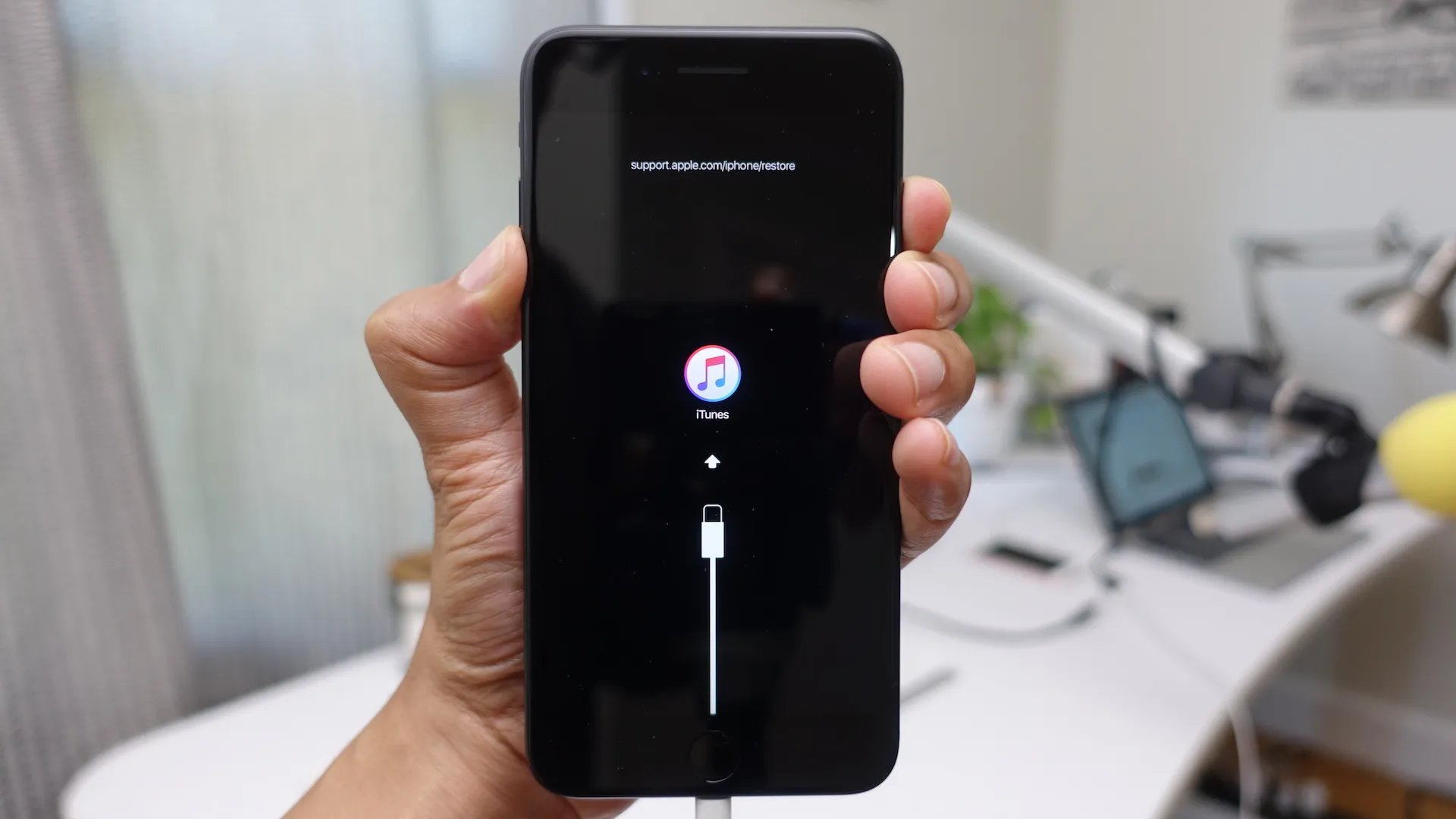
The iPhone 7 Plus is a powerful smartphone that has gained popularity for its stunning design, advanced features, and outstanding performance. However, there may be instances where you encounter issues with your device that can only be resolved through a hard reset. A hard reset, also known as a factory reset, is a process that returns your iPhone 7 Plus to its original factory settings, effectively erasing all data and settings on the device.
In this article, we will guide you through the step-by-step process of performing a hard reset on your iPhone 7 Plus. Whether you are experiencing software glitches, unresponsive apps, or simply want to start fresh with your device, a hard reset is an effective solution that can help resolve these issues. So, let’s dive in and learn how to perform a hard reset on the iPhone 7 Plus!
Inside This Article
- Why Hard Reset an iPhone 7 Plus?
- Steps to Hard Reset iPhone 7 Plus
- Warning and Precautions
- Conclusion
- FAQs
Why Hard Reset an iPhone 7 Plus?
There are several reasons why you may need to perform a hard reset on your iPhone 7 Plus. Here are some common situations where a hard reset can be beneficial:
1. Unresponsive Device: If your iPhone 7 Plus becomes frozen or unresponsive, a hard reset can help to resolve the issue. This is particularly useful when the device is not responding to touch or when the screen is black.
2. Software Issues: Sometimes, your iPhone 7 Plus may experience software glitches or bugs that cause it to behave erratically. Performing a hard reset can help to reset the software and fix any underlying issues.
3. Slow Performance: Over time, your iPhone 7 Plus may start to slow down due to accumulated temporary files, app caches, or other software-related factors. A hard reset can help to clear out unnecessary data and give your device a fresh start, potentially improving its overall performance.
4. Battery Drain: If your iPhone 7 Plus is draining battery quickly or not holding a charge as it should, a hard reset can be a useful troubleshooting step. It can help to recalibrate the battery and resolve any software-related glitches affecting its performance.
5. Network or Connectivity Issues: If you’re experiencing problems with your iPhone 7 Plus connecting to Wi-Fi or cellular networks, a hard reset can help to reset the network settings and potentially resolve the issue.
6. Preparing the Device for Sale: If you’re planning to sell or give away your iPhone 7 Plus, performing a hard reset is essential to ensure that your personal data is completely erased from the device.
Remember, a hard reset should always be used as a last resort after you’ve tried other troubleshooting steps. It is important to note that performing a hard reset will erase all data and settings on your iPhone 7 Plus, so it’s crucial to back up your device before proceeding.
Steps to Hard Reset iPhone 7 Plus
Performing a hard reset on your iPhone 7 Plus can help resolve various software issues and bring your device back to working condition. Here are the steps to hard reset your iPhone 7 Plus:
- Press and hold the Volume Down button and the Power button simultaneously.
- Continue holding both buttons until the Apple logo appears on the screen. This may take about 10 seconds.
- Once the Apple logo appears, release both buttons.
- Your iPhone 7 Plus will now restart. Wait for it to complete the restart process.
That’s it! Your iPhone 7 Plus has been successfully hard reset. You can now check if the issue you were facing has been resolved.
It is important to note that a hard reset should only be performed when facing persistent software issues and should not be used as a regular troubleshooting method. If your iPhone continues to experience problems, it is recommended to seek professional assistance.
Remember, performing a hard reset will not erase any of your data or settings. It simply restarts your device and clears any temporary software glitches that may be causing issues.
If you have any further questions or need assistance with your iPhone 7 Plus, don’t hesitate to reach out to Apple support or consult the device’s user manual.
Warning and Precautions
When it comes to hard resetting your iPhone 7 Plus, there are a few important warnings and precautions that you should keep in mind. By following these guidelines, you can ensure a smooth and safe hard reset process without causing any damage to your device.
1. Backup your data: Before initiating a hard reset, it’s crucial to back up all your important data. This includes contacts, photos, videos, messages, and any other important files. You can back up your iPhone using iCloud or iTunes to ensure that you don’t lose any valuable information during the reset process.
2. Disable Find My iPhone: To avoid any complications during the hard reset, make sure to disable the “Find My iPhone” feature. This feature is designed to prevent unauthorized access to your device, but it can interfere with the reset process. To disable it, go to “Settings” > “iCloud” > “Find My iPhone” and turn it off.
3. Disconnect all accessories: Before proceeding with a hard reset, disconnect all accessories, such as headphones, chargers, and any other connected devices. This ensures that there are no external factors that could interfere with the reset process or potentially cause damage to your device.
4. Charge your iPhone: It’s essential to have a sufficient battery level before performing a hard reset. Ensure that your iPhone 7 Plus has at least 50% battery life or connect it to a power source during the reset process. This prevents any disruptions or potential data loss due to a low battery during the reset process.
5. Follow the correct methods: To hard reset your iPhone 7 Plus, make sure to follow the correct methods as mentioned in the previous section. Using incorrect methods or unfamiliar techniques can lead to unintended consequences or even permanent damage to your device.
6. Patience is key: During the hard reset process, it’s important to be patient and allow the device enough time to complete the reset. Avoid interrupting the process or attempting to restart your iPhone during this time. Interrupting the reset may result in a partially completed reset or even a frozen device.
7. Seek professional help if needed: If you encounter any difficulties during the hard reset process or if you have any concerns about resetting your iPhone 7 Plus yourself, it’s always best to seek professional help. Apple support or authorized service centers can provide guidance and assistance to ensure a successful reset without any risks.
By keeping these warnings and precautions in mind, you can confidently proceed with a hard reset on your iPhone 7 Plus, knowing that you’re taking the necessary steps to protect your data and device.
Conclusion
In conclusion, the process of hard resetting your iPhone 7 Plus is a simple and effective way to resolve various software issues and restore your device to its original state. Whether you are experiencing system crashes, unresponsive apps, or other performance problems, a hard reset can often provide a quick solution. By following the steps outlined in this article, you can easily perform a hard reset on your iPhone 7 Plus.
However, it’s important to note that a hard reset should only be used as a last resort, after attempting other troubleshooting methods. It’s always a good idea to back up your data before performing a hard reset, as it will erase all the data on your iPhone 7 Plus.
Ultimately, understanding how to perform a hard reset on your iPhone 7 Plus can be a valuable skill to have, enabling you to troubleshoot and solve software issues on your own. So, if you find yourself facing any software-related problems with your iPhone 7 Plus, don’t hesitate to give the hard reset a try!
FAQs
1. Why would I need to hard reset my iPhone 7 Plus?
2. How do I perform a hard reset on my iPhone 7 Plus?
3. Will a hard reset delete my data?
4. How often should I hard reset my iPhone 7 Plus?
5. What should I do if my iPhone 7 Plus doesn’t respond after a hard reset?
