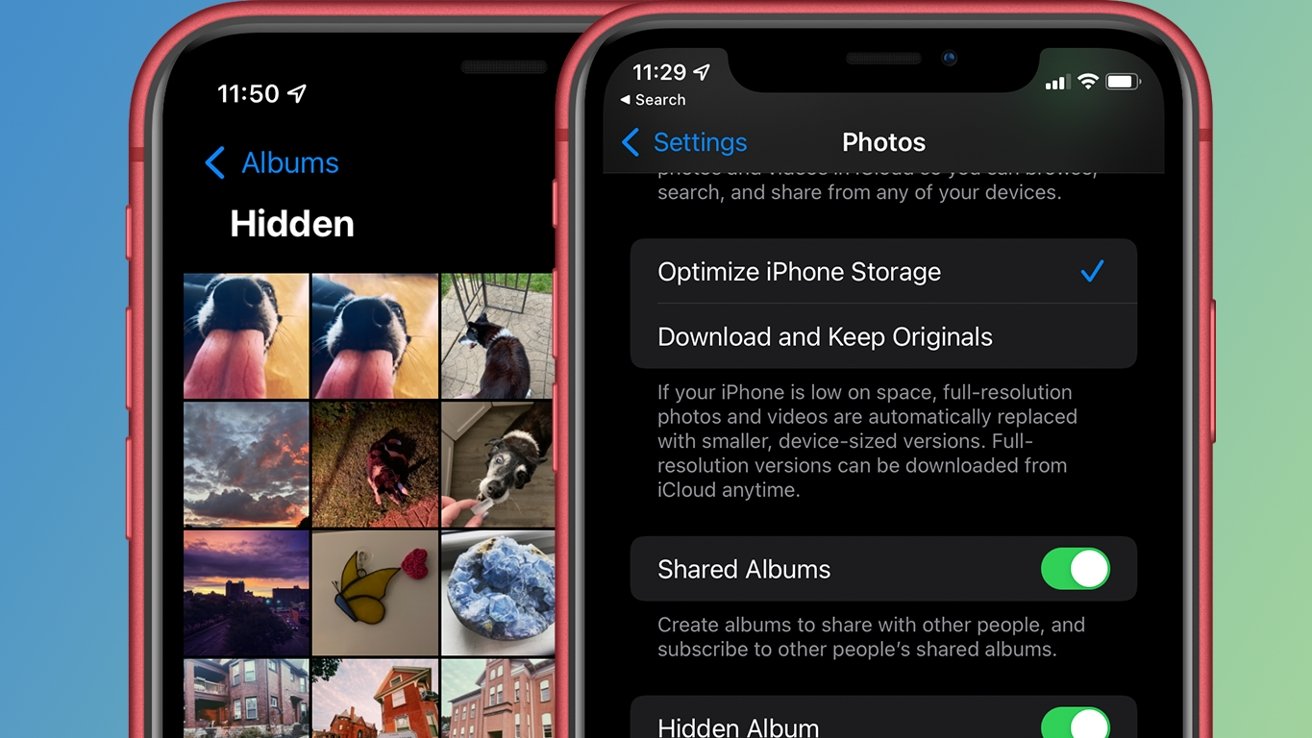
In this digital age, our smartphones have become our personal vaults, holding a plethora of personal memories and moments captured in photos. However, there may be instances where you want to keep certain photos private and away from prying eyes. Whether it’s sensitive information, personal images, or just a desire for privacy, knowing how to hide photos on your iPhone or iPad is essential.
Fortunately, there are several easy and effective methods to hide your photos, ensuring that they remain secure and only accessible to you. In this article, we will explore five simple ways to hide photos on your iPhone or iPad, providing you with the peace of mind and privacy you deserve. From using built-in iOS features to third-party apps, we will guide you through the process step-by-step, enabling you to safeguard your photos with ease.
Inside This Article
- Method 1: Using the Hidden Album feature
- Method 2: Creating a Hidden Folder in the Photos app
- Method 3: Using third-party apps to hide photos
- Method 4: Locking your photos with a password
- Conclusion
- FAQs
Method 1: Using the Hidden Album feature
If you are looking for a built-in way to hide your photos on an iPhone or iPad, you’re in luck! Apple introduced the Hidden Album feature, which allows you to keep selected photos hidden from prying eyes.
To use this feature, follow these simple steps:
- Open the Photos app on your device.
- Locate the photo that you want to hide.
- Tap on the photo and then tap on the share button, which is represented by an arrow pointing up.
- In the share menu, scroll down and select the “Hide” option.
- A confirmation message will appear, informing you that the photo will be moved to the Hidden Album.
It’s important to note that although the Hidden Album does provide some level of privacy, it is not completely secure. The Hidden Album can still be accessed by anyone with physical access to your device, as well as by certain applications and software tools.
If you want to enhance the privacy and security of your hidden photos, you may want to consider using one of the alternative methods mentioned in this article.
Method 2: Creating a Hidden Folder in the Photos app
If you want to hide photos on your iPhone or iPad without using any third-party apps, you can utilize the built-in hidden album feature in the Photos app. Apple introduced this feature in iOS 14, allowing users to keep their photos private directly within the default app. Follow the steps below to create a hidden folder:
- Open the Photos app: Tap on the Photos app icon on your home screen to launch it.
- Select the photos: Browse through your camera roll or albums to find the photos you want to hide. Tap on the Select option at the top right corner of the screen.
- Hide the photos: Once you have selected the photos, tap on the Share icon at the bottom left corner of the screen. Scroll down and select the “Hide” option from the share sheet.
- Confirm the action: A pop-up will appear asking you to confirm the action. Tap on the “Hide Photos” option to proceed.
Now, the hidden photos will be moved to a hidden album within the Photos app. To access this hidden album, follow these steps:
- Access the hidden album: Open the Photos app and tap on the Albums tab located at the bottom of the screen.
- Scroll down: Scroll down until you find the “Hidden” album. Tap on it to open.
- View the hidden photos: Once inside the hidden album, you can view the photos that you have hidden.
It’s important to note that while this method provides a level of privacy, the hidden album can still be accessed by anyone who knows where to look, so it’s not completely foolproof. If you are looking for enhanced security and a more comprehensive set of features, you may consider using third-party apps for hiding photos on your iPhone or iPad.
Method 3: Using third-party apps to hide photos
If you’re looking for additional options to ensure the utmost privacy and security for your photos, using third-party apps can be an excellent solution. These apps offer advanced features to hide and protect your sensitive photos on your iPhone or iPad.
There are several third-party apps available on the App Store that specialize in photo hiding and privacy. These apps provide a range of features, including encryption, passcode protection, and decoy mode to divert attention from your hidden photos.
One popular choice is the “Private Photo Vault” app, which not only allows you to hide your photos securely but also offers additional functionalities like a “break-in report” to capture any unauthorized access attempts and a built-in camera to take photos directly within the app for added security.
Another option is the “Secret Photo Vault” app, which provides a user-friendly interface and multiple layers of security to protect your hidden photos. It offers features like pattern lock, Touch ID, and decoy mode, making it easy to maintain privacy and keep your photos secure.
When choosing a third-party app, it’s important to consider factors such as user reviews, ratings, and the level of security measures provided. Additionally, it is recommended to go through the app’s privacy policy and terms of service to ensure your data is adequately protected.
Remember to regularly update the third-party apps you choose to use to maximize their performance and security. This will help ensure that any vulnerabilities or bugs are patched promptly, maintaining the integrity of your hidden photos.
Method 4: Locking your photos with a password
If you’re looking for an additional layer of security for your photos on your iPhone or iPad, you can opt to lock your Photos app with a password. This method ensures that only authorized users can access your private photos, giving you peace of mind that your sensitive or personal images are well-protected.
To lock your photos with a password, follow these steps:
- Open the Settings app on your device.
- Scroll down and tap on “Screen Time.”
- Tap on “Use Screen Time Passcode.” If you don’t have a passcode set, you will be prompted to create one.
- After setting the passcode, go back to the main “Settings” menu and tap on “Privacy.”
- Scroll down and tap on “Photos.”
- Toggle the switch next to “Photos” to turn it off. This will hide the Photos app from your home screen.
- Now, whenever you want to access your photos, you need to enter your Screen Time passcode. This adds an extra layer of security to protect your private images.
Locking your photos with a password can be a handy method if you want to keep your photos secure from prying eyes, even if someone gains access to your device. With this added level of protection, you can feel confident that your photos will remain private and confidential.
In conclusion, hiding photos on your iPhone and iPad is essential for maintaining privacy and protecting your sensitive information. This article has provided you with five easy methods to hide photos, ranging from built-in features to third-party apps. Whether you choose to utilize the hidden album feature, lock your photos with a password or fingerprint, or use an app specifically designed for photo privacy, you now have the tools you need to keep your personal photos secure.
Remember to regularly review your privacy settings and stay updated on the latest iOS updates to ensure the best possible protection for your photos. By following the methods outlined in this article, you can have peace of mind knowing that your private photos will remain hidden from prying eyes. So go ahead, safeguard your precious memories and enjoy your iPhone or iPad without worrying about unauthorized access to your photos!
FAQs
1. Can I hide photos on my iPhone and iPad?
Yes, definitely! Both iPhone and iPad offer several methods to hide photos and keep them private. You can use built-in features and third-party apps to hide your photos effectively.
2. How can I hide photos on my iPhone and iPad?
There are several methods you can use to hide photos on your iPhone and iPad. Here are five easy methods:
- Using the Hidden Album feature in the Photos app.
- Using the “Hide” option in the Photos app for specific photos.
- Using the Private Photo Vault app.
- Using the Secure Folder feature in certain third-party photo gallery apps.
- Using cloud storage services with password protection, like Google Drive or Dropbox.
3. Can I access the hidden photos on my iPhone and iPad?
Yes, you can access the hidden photos on your iPhone and iPad. However, they are not readily visible in your Photos app, ensuring that they remain private and out of sight. You will need to follow specific steps or use passwords or biometric authentication to view the hidden photos.
4. Are the hidden photos completely secure on my iPhone and iPad?
While the hidden photos are not immediately visible, it is important to note that they are not encrypted or highly secure. Some methods, such as using third-party apps or cloud storage, may offer additional security features like password protection or encryption. However, if someone gains access to your device or apps, they may be able to uncover the hidden photos.
5. Can I unhide the photos on my iPhone and iPad?
Yes, you can unhide the photos on your iPhone and iPad. If you used the Hidden Album feature in the Photos app, you can unhide the photos by following the same steps you used to hide them. If you used a third-party app or cloud storage, you can usually unhide the photos within the respective settings of the app or service.
