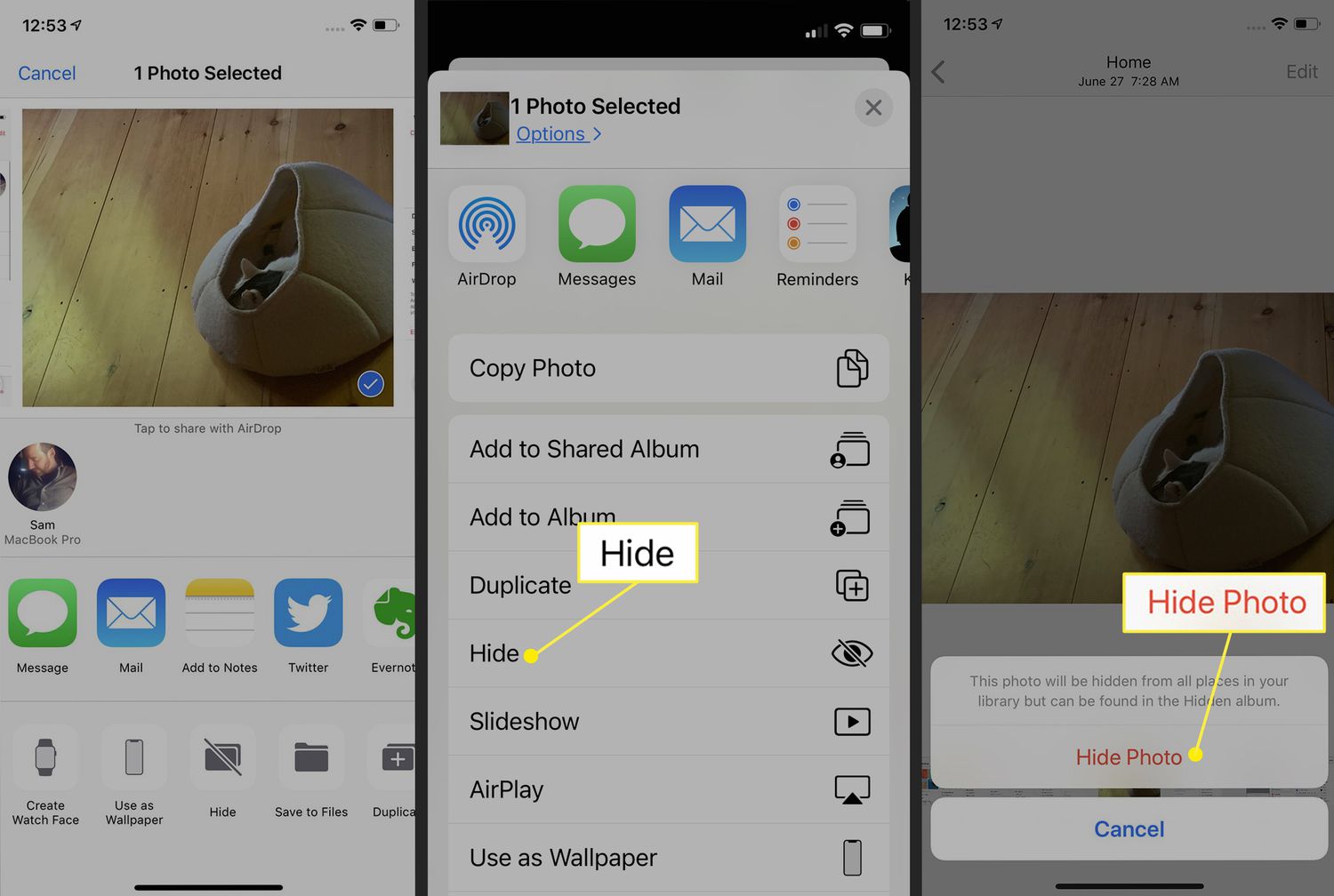
Sure, I can help with that. Here's the introduction in HTML format:
html
Are you looking to safeguard your personal photos on your iPhone 12? Whether it’s for privacy or security reasons, hiding photos on your iPhone 12 is a common concern for many users. Fortunately, Apple provides several built-in methods to accomplish this, ensuring that your sensitive images remain private and secure. In this article, we’ll explore various techniques to hide photos on your iPhone 12, empowering you to protect your privacy with ease. From utilizing the native features to leveraging third-party apps, we’ll cover everything you need to know about securing your photos on your iPhone 12.
Inside This Article
- Setting up Hidden Album
- Hiding Photos from Camera Roll
- Using Third-Party Apps
- Using Private Photo Vault Apps
- Conclusion
- FAQs
Setting up Hidden Album
Did you know that your iPhone 12 comes with a built-in feature that allows you to hide photos? This feature, known as the Hidden Album, provides a simple and effective way to keep certain photos private. Setting up the Hidden Album is a straightforward process that can be completed in just a few steps. Once activated, this feature enables you to move selected photos from your main Camera Roll to the Hidden Album, ensuring that they are not easily accessible to others who may handle your device.
To set up the Hidden Album on your iPhone 12, start by opening the Photos app and navigating to the Albums tab. Next, scroll down to find the Hidden Album option. If you don’t see it, don’t worry; it may need to be enabled. You can do this by going to Settings, selecting Photos, and toggling on the Hidden Album option. Once enabled, the Hidden Album will appear in the Albums tab, allowing you to begin moving photos to this secure location.
With the Hidden Album now set up, you can conveniently store sensitive or private photos away from the prying eyes of others. This feature provides an added layer of security and privacy, giving you peace of mind knowing that certain photos are tucked away from the main Camera Roll. The Hidden Album is a valuable tool for maintaining your privacy and controlling the visibility of your photos on your iPhone 12.
Hiding Photos from Camera Roll
When it comes to keeping your personal photos private on your iPhone 12, hiding them from the camera roll is a simple and effective strategy. This method allows you to store sensitive images in a separate, secure location, away from prying eyes and accidental exposure.
To get started, open the Photos app on your iPhone 12 and navigate to the photo or photos you want to hide. Once you’ve selected the desired images, tap the “Share” icon, typically represented by a small square with an arrow pointing upward. This action will prompt a menu to appear, offering various options for sharing and managing your photos.
Next, scroll through the options and locate the “Hide” feature. When you select this option, the chosen photos will be moved to a hidden album within the Photos app, effectively removing them from the camera roll and concealing them from casual viewers. It’s important to note that while this method provides a layer of privacy, it’s not a foolproof security measure, as the hidden album can still be accessed through the Photos app.
Despite the limitations of this built-in feature, hiding photos from the camera roll is a convenient way to keep sensitive images out of plain sight. However, for enhanced security and privacy, consider utilizing third-party apps or private photo vaults to safeguard your personal photos on your iPhone 12.
Using Third-Party Apps
When it comes to safeguarding your private photos on your iPhone 12, utilizing third-party apps can offer an additional layer of security and privacy. These apps are designed to provide advanced features, such as encryption, password protection, and decoy modes, to keep your sensitive images away from prying eyes.
There are numerous third-party apps available on the App Store that cater to photo privacy, each with its own unique set of features and user interface. These apps often allow you to import photos from your camera roll, create albums, and apply various security measures to ensure that your private images remain inaccessible to unauthorized individuals.
Some third-party apps also offer cloud backup options, ensuring that your hidden photos are securely stored and can be retrieved even if your device is lost or damaged. Additionally, many of these apps provide a seamless and intuitive user experience, making it easy to organize and manage your private photo collection.
By integrating third-party apps into your privacy strategy, you can add an extra layer of protection to your sensitive photos, giving you peace of mind and control over who can access your private images.
Sure, here's the content:
Using Private Photo Vault Apps
When it comes to safeguarding your photos on the iPhone 12, private photo vault apps offer an additional layer of security and privacy. These apps are designed to encrypt and store your photos in a secure, password-protected environment, ensuring that only authorized users can access them.
One of the key benefits of using private photo vault apps is the ability to create multiple albums with different levels of security. This means that you can organize your photos into distinct categories and assign unique passwords or access codes to each album, providing enhanced control over who can view specific sets of photos.
Moreover, many private photo vault apps offer advanced features such as decoy passwords, break-in alerts, and even the ability to capture photos of unauthorized users who attempt to access the app without permission. These additional security measures can offer peace of mind, especially when storing sensitive or confidential images.
Furthermore, private photo vault apps often include a “panic” or “quick exit” feature, which allows you to quickly exit the app and lock it down with a single tap or gesture, ideal for situations where you need to secure your photos in a hurry.
Overall, private photo vault apps provide a comprehensive solution for protecting your photos on the iPhone 12, offering a range of security features and customization options to ensure that your images remain private and secure.
Protecting your privacy and securing your personal photos is a top priority for iPhone 12 users. With the built-in features and the option to use third-party apps, you can easily hide photos on your device. Whether it’s sensitive images or simply a desire for a more organized photo library, the methods discussed here provide effective solutions. By leveraging the power of the iPhone 12’s security features and the versatility of third-party apps, you can confidently manage your photo collection without compromising your privacy. With the step-by-step guide and insights provided, you can now take control of your photo privacy and enjoy peace of mind knowing that your personal images are secure.
FAQs
Q: Can I hide photos on my iPhone 12?
A: Yes, you can hide photos on your iPhone 12 using the built-in “Hidden” album feature in the Photos app. This allows you to keep certain photos private and out of sight from the main photo library.
Q: Are the hidden photos completely secure?
A: While the hidden photos are not visible in the main photo library, they are still accessible within the “Hidden” album. For enhanced security, consider using a third-party app or service with stronger encryption if you have sensitive content.
Q: Can I retrieve hidden photos on my iPhone 12?
A: Yes, you can easily retrieve hidden photos by accessing the “Hidden” album in the Photos app. The photos are not deleted or permanently hidden, just moved to a separate location within the app.
Q: Will hiding photos on my iPhone 12 affect their backup?
A: Hiding photos on your iPhone 12 does not affect their backup. When you back up your device using iCloud or other backup methods, the hidden photos are included in the backup, ensuring that you don’t lose any of your content.
Q: Can I hide photos without using the built-in feature on iPhone 12?
A: Yes, there are third-party apps available on the App Store that offer additional features for hiding and securing photos on your iPhone 12. These apps provide added layers of protection and privacy for your hidden photos.
