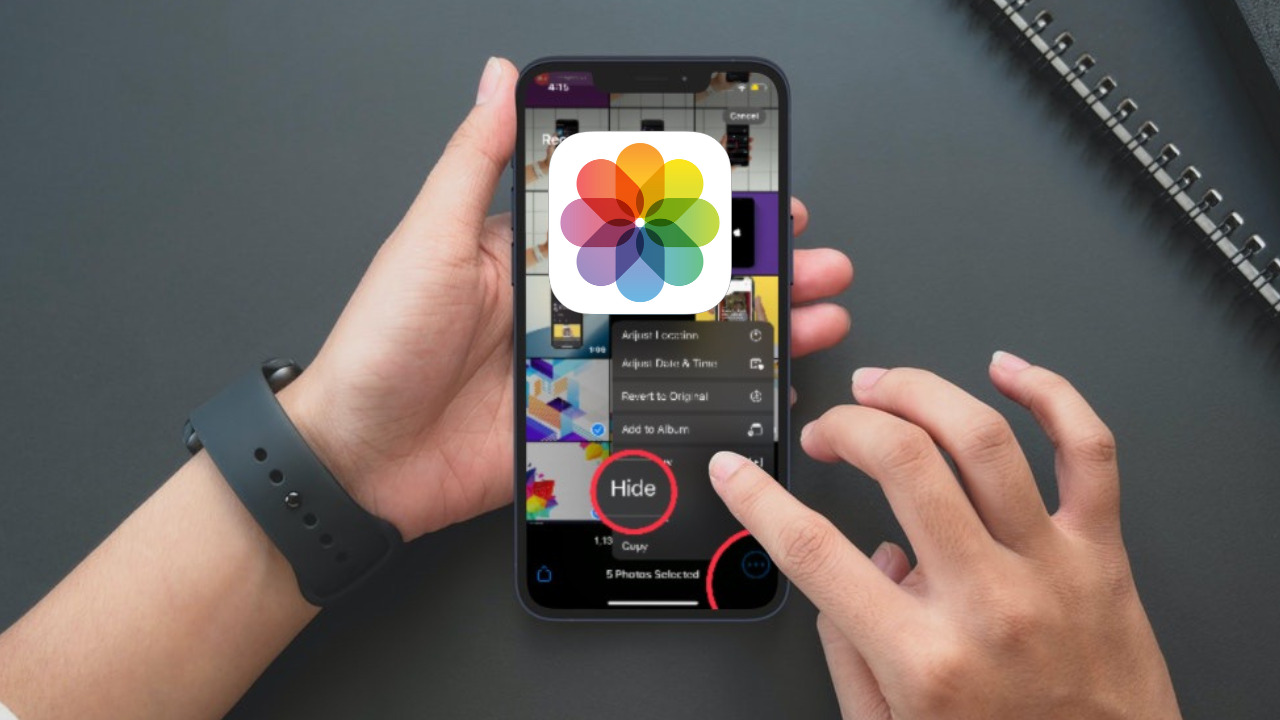
Are you concerned about the privacy of your personal photos on your iPhone? With the new iOS 16 update, hiding your photos has become easier than ever. Whether you want to protect your sensitive images, or simply wish to keep certain pictures away from prying eyes, iOS 16 offers a secure and convenient solution. In this article, we will guide you through the steps to hide photos on your iPhone using the latest operating system. You’ll learn how to safeguard your cherished memories and maintain your privacy with just a few simple taps. So, grab your iPhone and let’s delve into the world of hidden photos on iOS 16!
Inside This Article
- Setting Up a Hidden Album
- Hiding Photos in the Photos App
- Using Third-Party Apps for Photos Protection
- Conclusion
- FAQs
Setting Up a Hidden Album
Protecting your privacy is crucial, especially when it comes to securing your personal photos on your iPhone. With the release of iOS 16, Apple has introduced a convenient feature called the Hidden Album, which allows you to hide specific photos from prying eyes. In this section, we will guide you through the steps of setting up a Hidden Album on your iPhone.
Step 1: Accessing the Photos app settings
To begin, open the Photos app on your iPhone and tap on the “Albums” tab located at the bottom of the screen. Next, scroll down until you find the “Utilities” section and tap on “Hidden”.
Step 2: Enabling the Hidden Album option
Once you are in the “Hidden” album, tap on the ellipsis (three dots) at the top-right corner of the screen. A menu will appear, and you will need to select “Settings”. In the settings menu, toggle on the “Hidden Album” option.
Step 3: Moving photos to the hidden album
To move photos to the Hidden Album, go back to the main albums screen and navigate to the album containing the photos you want to hide. Select the photos by tapping on the “Select” button located at the top-right corner. Once you have selected the desired photos, tap on the share icon at the bottom-left corner and choose “Hide” from the share sheet. The selected photos will now be moved to the Hidden Album.
The Hidden Album provides a convenient way to keep your private photos hidden from prying eyes, allowing you to protect your privacy without the need for additional apps or third-party tools. However, it is important to note that the Hidden Album is not foolproof and can still be accessed by anyone with physical access to your iPhone.
If you require even stronger security measures, you may consider utilizing third-party apps or services specifically designed for hiding photos. These apps often offer advanced features such as password protection, encryption, and decoy modes to provide an extra layer of privacy for your hidden photos.
Hiding Photos in the Photos App
If you have an iPhone running iOS 16, you can take advantage of the built-in Hidden Album feature in the Photos app to hide your sensitive and private photos. This feature provides an added layer of privacy and allows you to keep certain photos out of the main camera roll and away from prying eyes.
To hide photos in the Photos app, follow these steps:
- Open the Photos app on your iPhone.
- Tap on the “Albums” tab at the bottom of the screen.
- Scroll down until you find the “Hidden” album and tap on it.
- Tap on the “Select” button located at the top right corner of the screen.
- Select the photos you want to hide by tapping on them.
- Once you’ve selected all the photos, tap on the share button at the bottom left corner.
- In the share sheet that appears, scroll down and tap on the “Hide” option.
- The selected photos will now be moved to the “Hidden” album and will no longer be visible in your main camera roll or other albums.
To view the hidden photos, simply revisit the “Hidden” album in the Albums tab of the Photos app and follow the same steps to select and unhide the photos.
It’s important to note that while the Hidden Album feature can provide some level of privacy, it’s not the most secure method for hiding photos as the hidden album can still be accessed by anyone who has physical access to your device. For enhanced privacy and security, it’s recommended to explore other methods such as utilizing third-party apps or locking specific apps or folders with passwords or biometric authentication.
Using Third-Party Apps for Photos Protection
While iOS 16 offers built-in features to hide your photos, some users may prefer additional layers of security and customization. That’s where third-party apps come in. These apps offer advanced photo protection features and a wide range of options. Here’s how you can use third-party apps to enhance the privacy of your photos:
1. Explore various third-party apps for photo hiding: Start by researching and exploring different third-party apps available on the App Store. There are many options to choose from, each offering unique features and levels of security. Look for apps that have positive reviews and high ratings to ensure reliability and user satisfaction.
2. Research app reviews and ratings: Before downloading any app, take the time to read reviews and ratings from other users. This will give you insights into the app’s performance, user experience, and overall satisfaction. Look for apps that have consistently positive reviews and high ratings, as these are likely to be reliable and trusted by users.
3. Download and install a trusted app: Once you have found a third-party app that aligns with your needs, download and install it from the App Store. Make sure to verify that the app is from a reputable developer and has a large user base. This will help ensure that the app is regularly updated and supported.
4. Follow the app’s instructions for hiding photos securely: After installing the app, familiarize yourself with its features and settings. Most apps will provide step-by-step instructions on how to import and hide your photos securely. Follow these instructions carefully to ensure that your photos are protected and inaccessible to unauthorized users.
Remember to always exercise caution when granting permissions to third-party apps. Only download apps from trusted sources and be mindful of the access you grant them to your device’s data. By using reputable third-party apps, you can add an extra layer of security and protection to your photos on iOS 16.
In conclusion, hiding photos on your iPhone with iOS 16 is a simple and effective way to protect your privacy and keep your personal images secure. The new features introduced in iOS 16 provide users with enhanced control over their photo albums and the ability to create hidden folders. Whether you want to hide sensitive personal photos or keep certain images private, iOS 16 offers a seamless solution. By following the steps outlined in this article, you can easily hide photos on your iPhone and ensure that they are only accessible to you. So, take advantage of these privacy features and keep your cherished memories safe!
FAQs
1. Can I hide multiple photos on my iPhone at once?
Yes, with iOS 16, you can now hide multiple photos at once. Simply select the photos you want to hide, tap the share icon, and choose the “Hide” option. This will hide the selected photos from your main photo library.
2. Are the hidden photos completely inaccessible?
While the photos are hidden from your main photo library, they can still be accessed through the “Hidden” album. To view your hidden photos, open the Photos app, go to Albums, and scroll down to find the “Hidden” album. Keep in mind that anyone with access to your iPhone can still view these hidden photos in the “Hidden” album.
3. Can I unhide photos on my iPhone?
Yes, you can unhide photos on your iPhone. To do this, open the “Hidden” album in the Photos app, select the photos you want to unhide, tap the share icon, and choose the “Unhide” option. The photos will then be visible in your main photo library again.
4. Will hiding photos on my iPhone free up storage space?
No, hiding photos on your iPhone will not free up storage space. The hidden photos are still stored on your device, taking up the same amount of space as before. If you want to free up storage space, you will need to delete the photos permanently.
5. Can I password protect the hidden photos on my iPhone?
Unfortunately, iOS 16 does not offer a built-in option to password protect the hidden photos on your iPhone. If you want to add an extra layer of security, you can consider using a third-party app from the App Store that allows you to password protect your photos.
