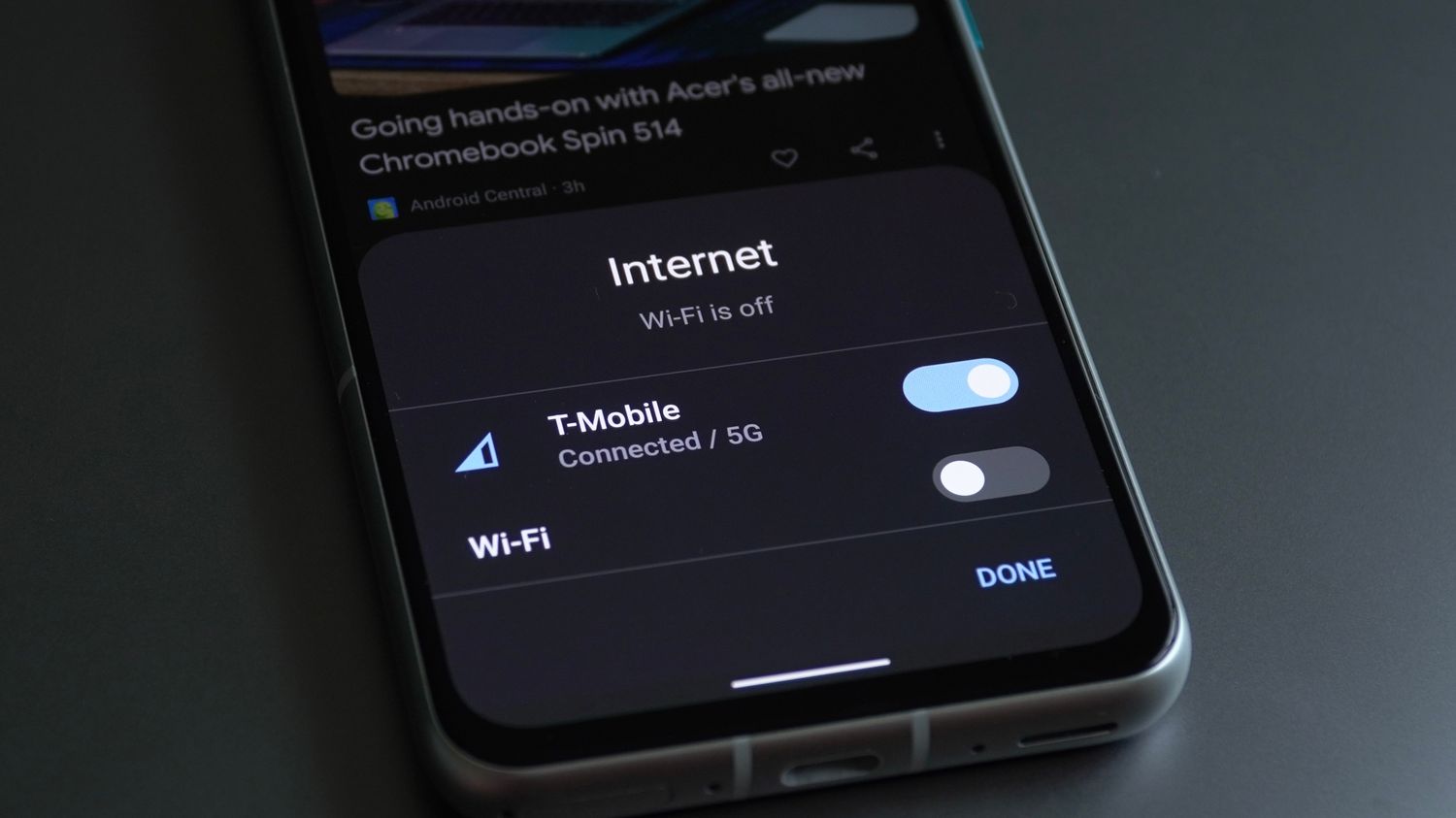
Are you in need of a reliable and fast internet connection? Look no further than T-Mobile! If you’re looking to hook up T-Mobile internet, this comprehensive guide is here to help you get started. T-Mobile offers a wide range of internet options, from mobile hotspots to home internet plans, ensuring that you stay connected wherever you go. In this article, we will walk you through the step-by-step process of setting up T-Mobile internet, whether you’re a smartphone user or in need of home internet. We’ll cover everything from choosing the right plan for your needs to troubleshooting common connection issues. By the end of this guide, you’ll be well-equipped to enjoy seamless internet connectivity with T-Mobile. Let’s dive in and get you connected!
Inside This Article
- # How To Hook Up T-Mobile Internet
- Equipment Requirements
- Step 1: Check Coverage
- Step 2: Choose the Right Plan
- Step 3: Get the Necessary Hardware
- Step 4: Set Up the Router
- Step 5: Activate T-Mobile Internet
- Step 6: Connect Devices
- Troubleshooting Tips
- Additional Resources
- Conclusion
- FAQs
# How To Hook Up T-Mobile Internet
Setting up T-Mobile internet is a simple and straightforward process. Whether you’re a new T-Mobile customer or already have a plan, this guide will walk you through the steps to get your internet up and running smoothly.
Before starting, it’s important to ensure that you have the necessary equipment to connect to T-Mobile’s network. You will need a compatible router, modem, or gateway device that supports T-Mobile’s internet service. Check with T-Mobile or your retailer to verify compatibility.
Once you have the required equipment, follow these steps to hook up T-Mobile internet:
Step 1: Check Coverage
The first step is to check the coverage in your area. Visit T-Mobile’s website or use their mobile app to determine if T-Mobile internet is available at your location. This will ensure that you have a strong and stable internet connection.
Step 2: Choose the Right Plan
Select the T-Mobile internet plan that best suits your needs. Consider factors such as speed, data usage, and pricing. T-Mobile offers various plans to cater to different requirements, so choose the one that fits your internet usage habits.
Step 3: Get the Necessary Hardware
Purchase or lease the appropriate hardware for your T-Mobile internet connection. This may include a modem, router, or gateway device. Make sure it is compatible with T-Mobile’s network and supports the internet plan you have chosen.
Step 4: Set Up the Router
Connect your router to the modem or gateway device provided by T-Mobile. Follow the manufacturer’s instructions to complete the setup process. This typically involves connecting cables and configuring basic settings like Wi-Fi network name (SSID) and password.
Step 5: Activate T-Mobile Internet
Once your router is set up, you need to activate your T-Mobile internet service. Contact T-Mobile customer support or visit their website to complete the activation process. You may need to provide details such as your account information, device MAC address, and activation code if provided.
Step 6: Connect Devices
After activation, connect your devices to the newly set up T-Mobile network. Look for the Wi-Fi network name (SSID) you configured earlier and enter the password. Your devices should now be connected to the internet.
Troubleshooting Tips
If you encounter any issues during the setup process or experience connectivity problems, here are a few troubleshooting tips:
- Restart your modem, router, and devices.
- Check all cable connections.
- Ensure you’re using compatible devices and firmware.
- Try changing the Wi-Fi channel on your router to avoid interference.
If the problem persists, contact T-Mobile customer support for further assistance.
Additional Resources
For more detailed instructions or troubleshooting guidance, visit T-Mobile’s support website or contact their customer support directly. They have a range of resources available to help you with any issues you may encounter along the way.
Now that you know how to hook up T-Mobile internet, you can enjoy fast and reliable internet connectivity in your home or office. Follow these steps, and in no time, you’ll be online and ready to browse, stream, and connect with ease.
Equipment Requirements
Before you can hook up T-Mobile internet, there are a few equipment requirements you need to be aware of. Here’s what you’ll need:
- A compatible T-Mobile internet plan: Make sure you have an active internet plan with T-Mobile that supports the type of internet connection you want, such as 5G or LTE.
- A T-Mobile router: T-Mobile offers a range of router options that are designed to work seamlessly with their internet service. You can choose the router that best suits your needs and budget.
- Modem or gateway: Depending on the type of internet connection you have, you may need a modem or gateway to connect to the T-Mobile network. If you’re unsure about what you need, T-Mobile customer support can provide guidance.
- Ethernet cables: You’ll need Ethernet cables to connect your devices to the T-Mobile router. Make sure you have enough cables to connect all the devices you want to hook up to the internet.
- Power adapters: Don’t forget to have power adapters for your T-Mobile router and any additional devices that require power.
Having the right equipment is crucial for a smooth and reliable internet connection with T-Mobile. Make sure you have all the necessary equipment before proceeding with the setup process.
Step 1: Check Coverage
Before you can hook up T-Mobile internet, it’s crucial to check the coverage in your area. T-Mobile provides a coverage map on their website which allows you to see the network strength and signal availability in specific locations.
To access the coverage map, simply visit the T-Mobile website and navigate to the “Coverage” section. Enter your address or ZIP code, and the map will display color-coded areas indicating the strength of the network signal. Green areas represent excellent coverage, while yellow and red areas indicate weaker coverage.
This step is vital because even if T-Mobile offers internet service in your region, the availability may vary. Checking the coverage ensures that you’ll have a reliable and stable internet connection.
If you find that the coverage in your area is limited or weak, it may be beneficial to explore other internet service providers or consider alternative solutions, such as Wi-Fi hotspots or satellite internet.
Step 2: Choose the Right Plan
When it comes to hooking up T-Mobile Internet, choosing the right plan is crucial. T-Mobile offers a variety of plans to suit different needs, so it’s important to assess your internet usage and requirements beforehand. Here are some factors to consider when selecting the right plan:
1. Data Allowance: Determine how much data you typically use each month. If you’re a heavy internet user or have multiple devices connected, consider an unlimited data plan to avoid any overage charges.
2. Speed Options: Different plans offer varying speeds, so it’s essential to assess your speed requirements. If you rely on fast internet for streaming, gaming, or downloading large files, opt for a plan with higher speeds.
3. Contract vs. No Contract: Consider whether you want a contract or prefer a no-contract option. Contracts often provide discounted rates, but they may also come with early termination fees. No-contract plans offer more flexibility, allowing you to switch or cancel without penalties.
4. Bundled Services: If you’re already a T-Mobile customer and use other services like mobile phone or TV, consider bundling your internet plan for potential cost savings.
5. Coverage: Check the coverage in your area to ensure that the plan you choose provides a reliable and strong signal. T-Mobile’s coverage map can help you determine the availability and strength of their internet service in your location.
By carefully considering these factors, you can choose the right T-Mobile Internet plan that meets your needs and fits your budget. Once you have selected a plan, you can move on to the next step of hooking up your T-Mobile Internet.
Step 3: Get the Necessary Hardware
In order to connect to T-Mobile Internet, you will need to gather the necessary hardware. Here are the essential items you will need:
- Wireless Router: A wireless router is the device that will provide the internet connectivity to your devices. It takes the internet signal from T-Mobile and broadcasts it wirelessly so that your devices can connect to it.
- SIM Card: T-Mobile Internet requires a SIM card to establish a connection. The SIM card contains the necessary information to identify and authenticate your device on the T-Mobile network.
- Power Adapter: The wireless router will typically come with a power adapter. This is used to provide the necessary power to the router and keep it functioning properly.
- Ethernet Cables: While T-Mobile Internet is primarily a wireless service, you may need Ethernet cables to connect your router to certain devices, such as desktop computers or gaming consoles.
Before purchasing the hardware, it’s important to ensure that the router you choose is compatible with T-Mobile Internet. Check with T-Mobile or refer to their website to find a list of recommended routers that are compatible with their service.
Once you have acquired the necessary hardware, you will be ready to proceed to the next step of the setup process.
Step 4: Set Up the Router
Setting up the router is an important step in getting your T-Mobile internet up and running smoothly. The router acts as a central hub, connecting all your devices to the internet. Here’s how you can set up the router:
- Connect the power adapter to the router and plug it into a power outlet. Make sure the router is receiving power.
- Using an Ethernet cable, connect one end to the Ethernet port on the modem provided by T-Mobile, and the other end to the WAN or Internet port on the router. This will establish a connection between the modem and the router.
- Next, connect your computer or laptop to one of the LAN ports on the router using another Ethernet cable. This will allow you to access the router’s configuration settings.
- Open a web browser on your device and enter the default IP address of the router in the address bar. This IP address is usually mentioned in the router’s manual or on the router itself. Press enter and you will be directed to the router’s web-based configuration page.
- On the configuration page, you will be prompted to create a username and password for your router. It’s important to set a strong password to ensure the security of your network.
- Once you have set up the username and password, you can proceed to configure your router’s settings. This includes setting up the Wi-Fi network name (SSID) and password, enabling any security features like WPA2 encryption, and customizing other network preferences.
- After configuring the router settings, make sure to save the changes and restart the router.
- Once the router has restarted, disconnect the Ethernet cable from your computer or laptop and connect to the Wi-Fi network you just set up. Enter the Wi-Fi password when prompted.
That’s it! Your router is now set up and ready to use with your T-Mobile internet connection. Remember to keep your router in a central location for optimal coverage and enjoy fast and reliable internet speeds on all your devices!
Step 5: Activate T-Mobile Internet
Now that you have set up your T-Mobile internet router, it’s time to activate your service and get connected. Follow these simple steps to activate T-Mobile internet:
1. Open your internet browser on a connected device such as a laptop or smartphone.
2. In the address bar, type in the default IP address for your T-Mobile router. This can usually be found in the router’s user manual or on the back of the device. Common default IP addresses include 192.168.0.1 or 192.168.1.1.
3. You will be prompted to enter a username and password. These credentials are also typically provided in the router’s user manual. Enter the information and click “Login” or a similar button to proceed.
4. Once logged in, you will be directed to the router’s web-based administration interface. Look for an option related to internet or network settings. This may be labeled “Setup,” “WAN,” or something similar.
5. In the internet or network settings, you will need to enter your T-Mobile internet account information. This includes your account username and password, which you should have received when signing up for the service. Enter the details as prompted.
6. Save or apply the changes you have made to the settings.
7. Your T-Mobile internet service should now be activated. You may be prompted to reboot or restart the router for the changes to take effect.
8. Once the router has restarted, test your internet connection by opening a website or performing a speed test. If you are able to browse the web and access online content, congratulations! Your T-Mobile internet is now activated and ready to use.
Activating your T-Mobile internet is a straightforward process that ensures you can enjoy fast and reliable internet connectivity in your home or office. If you encounter any issues during the activation process, refer to the troubleshooting tips or contact T-Mobile customer support for assistance.
Step 6: Connect Devices
After setting up your T-Mobile internet and activating your service, it’s time to connect your devices. Here’s how:
1. Locate the Wi-Fi network name (SSID) and password. You can find this information on the back of your router or on the documentation provided by T-Mobile.
2. On your device, whether it’s a laptop, smartphone, or tablet, go to the Wi-Fi settings. Look for the available networks, and you should see the SSID of your T-Mobile internet.
3. Select the T-Mobile Wi-Fi network and enter the password. Make sure to enter it correctly to establish a secure connection.
4. Once connected, your device will be able to access the internet through the T-Mobile network. You can now start browsing, streaming, or using any online services on your device.
5. Don’t forget to connect all your devices that need an internet connection. This includes devices like smart TVs, gaming consoles, smart home devices, and any other Wi-Fi enabled devices.
6. If you have multiple devices and want to optimize your network, consider using a Wi-Fi extender or mesh network system to ensure a strong and stable connection throughout your home or office.
7. If you encounter any issues with connecting your devices or experiencing slow internet speeds, try restarting your router and devices. This simple step can often resolve common connectivity issues.
8. You can also reach out to T-Mobile’s customer support if you need any assistance with connecting your devices or troubleshooting any network-related problems.
Remember, it’s important to secure your Wi-Fi network by regularly updating your router’s firmware and changing the default password. This will help protect your internet connection from unauthorized access and keep your personal information safe.
By following these simple steps, you can easily connect your devices to T-Mobile internet and enjoy fast and reliable internet access wherever you are.
Troubleshooting Tips
While setting up your T-Mobile internet, you might encounter some issues. Don’t worry, we’ve got you covered with these troubleshooting tips to help you solve common problems:
1. Check your connections: Ensure that all cables are securely plugged in and connected to the correct ports. A loose or improperly connected cable can cause connectivity issues.
2. Restart your devices: Sometimes, a simple restart can resolve many connection problems. Turn off your modem, router, and all connected devices. Wait for a few minutes and then turn them on again, starting with the modem. This allows the devices to refresh their network connections.
3. Reset your router: If restarting doesn’t work, try resetting your router to its factory settings. Look for a small reset button on the back or bottom of the router. Use a paperclip or a similar object to press and hold the button for about 10 seconds. This will restore the router to its default settings.
4. Check for firmware updates: Outdated firmware can lead to performance issues and compatibility problems. Visit the manufacturer’s website to check for any available firmware updates for your router. Follow the instructions provided to update it.
5. Move your router: The location of your router can affect signal strength and coverage. Keep it in a central location, away from obstructions like walls or large metal objects. Consider elevating the router or using Wi-Fi extenders to improve signal range.
6. Disable interference: Other devices like cordless phones, baby monitors, or microwave ovens can interfere with your Wi-Fi signal. Keep these devices away from your router or switch to a different channel on your router’s settings to minimize interference.
7. Check for service outages: T-Mobile occasionally experiences service outages in certain areas. Visit their website or contact customer support to check if there are any reported issues in your location.
8. Contact customer support: If you’ve tried all the troubleshooting steps and are still experiencing issues, don’t hesitate to reach out to T-Mobile’s customer support. They have dedicated teams available to assist you in resolving any technical problems.
By following these troubleshooting tips, you can resolve common connectivity issues and ensure a smooth and uninterrupted internet experience with T-Mobile.
Additional Resources
In addition to the step-by-step guide provided in this article, there are a few additional resources you can utilize to further enhance your understanding of setting up T-Mobile Internet. These resources can help you troubleshoot any issues you may encounter and provide further information on optimizing your internet connection.
1. T-Mobile Support: The first place you should turn to for additional assistance is T-Mobile’s support resources. Their website offers a wealth of information, FAQs, and troubleshooting guides specific to T-Mobile Internet. You can visit their support page at https://www.t-mobile.com/support/home-internet.
2. Online Forums: Online forums can be a valuable resource, as you can connect with other T-Mobile Internet users who have faced similar issues or have valuable tips to share. Websites such as Reddit, T-Mobile community forums, and other tech forums are great places to seek advice and guidance from the community.
3. Customer Service: If you’ve exhausted all other options and still need assistance, don’t hesitate to reach out to T-Mobile’s customer service. They have a dedicated team of representatives who can provide personalized support and help you resolve any specific issues you may be facing.
4. User Manuals and Guides: When setting up your T-Mobile Internet, it’s always helpful to refer to the user manuals and guides that come with your router or modem. These documents provide detailed instructions and troubleshooting tips that can help you navigate any technical hurdles.
Remember, the specific instructions and details provided in this article are a general outline and may vary based on your specific situation. The resources mentioned here can complement the information provided and ensure a smooth and successful setup process for your T-Mobile Internet.
Conclusion
In conclusion, T-Mobile internet offers an easy and convenient way to stay connected on the go. With their reliable network coverage, fast speeds, and affordable plans, T-Mobile ensures that you can browse the web, stream videos, and stay connected with friends and family seamlessly. Whether you’re using T-Mobile internet on your smartphone, tablet, or mobile hotspot, you can count on their consistent performance and excellent customer support.
With T-Mobile’s commitment to providing innovative and reliable connectivity solutions, you can trust them to keep you connected no matter where you are. Whether you’re a frequent traveler, a busy professional, or just looking to enhance your mobile experience, T-Mobile internet is a great option to fulfill your needs. So why wait? Hook up to T-Mobile internet today and experience the convenience and reliability of their services.
FAQs
Here are some frequently asked questions about hooking up T-Mobile internet:
Q: Can I use T-Mobile internet on my mobile phone?
A: Absolutely! T-Mobile offers mobile internet plans that are specifically designed for smartphones. You can choose from various data plans to suit your needs, whether you’re a light internet user or require unlimited data.
Q: Do I need a specific phone to use T-Mobile internet?
A: T-Mobile internet is compatible with a wide range of smartphones. However, it’s worth noting that older or unsupported phone models may not be able to take advantage of all the features and network capabilities offered by T-Mobile. It’s always recommended to check the compatibility and requirements before signing up for the service.
Q: How do I set up T-Mobile internet on my phone?
A: Setting up T-Mobile internet on your phone is usually a straightforward process. Once you have activated your T-Mobile plan, you may need to update your phone’s network settings. This can usually be done automatically by inserting the T-Mobile SIM card into your phone and following the on-screen instructions. If you encounter any issues, T-Mobile customer support can assist you with the setup process.
Q: Can I use T-Mobile internet to tether my phone to other devices?
A: Yes, T-Mobile offers tethering, also known as mobile hotspot, as an additional feature with some of their data plans. This allows you to share your phone’s internet connection with other devices, such as tablets, laptops, or gaming consoles, by creating a Wi-Fi hotspot. Keep in mind that tethering capabilities and restrictions vary depending on your specific plan, so it’s advisable to review the details before using this feature.
Q: Does T-Mobile offer home internet services?
A: Yes, T-Mobile provides home internet services through their fixed wireless home internet plans. These plans use T-Mobile’s 4G and 5G networks to deliver high-speed internet to homes and can be a great alternative for those who don’t have access to traditional wired internet services. T-Mobile’s home internet plans offer unlimited data and are available in select areas, so it’s recommended to check for coverage before signing up.
