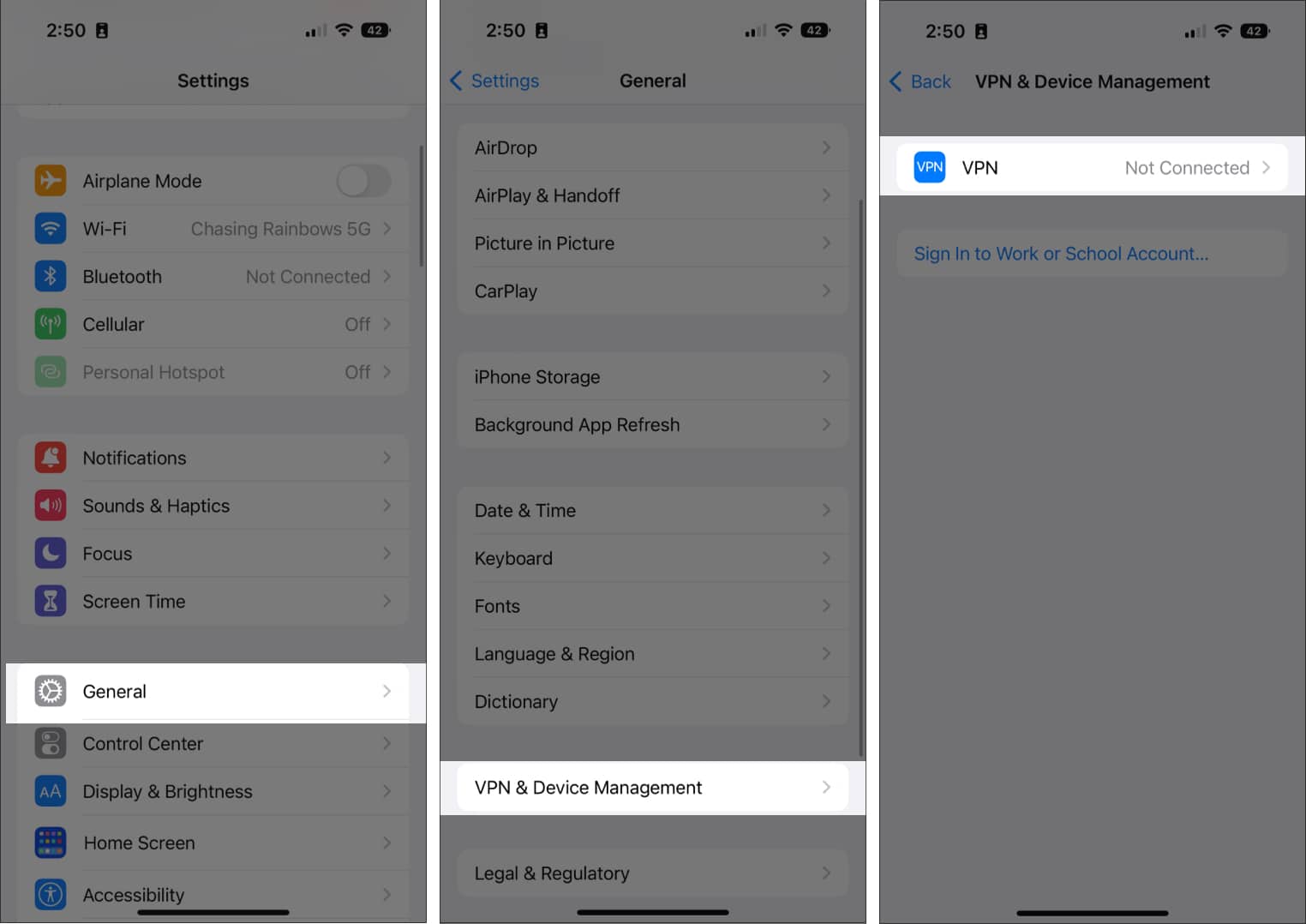
In today’s fast-paced world, owning a mobile phone has become an absolute necessity. Whether we use our smartphones to stay connected with loved ones, browse the internet, or access social media platforms, one thing is certain: we rely heavily on cellular data to keep us connected on the go. However, weak or slow cellular data signals can be a major source of frustration. If you find yourself constantly struggling with buffering videos, slow loading times, or dropped connections, fear not! In this article, we will explore effective ways to improve your cellular data experience. From optimizing your smartphone settings and network reception to utilizing Wi-Fi networks and external boosters, we have you covered. Read on to discover how you can enhance your cellular data and enjoy uninterrupted connectivity wherever you go.
Inside This Article
- Monitoring Data Usage
- Restricting Background Data
- Disabling Unused Apps
- Using Wi-Fi Whenever Possible
- Conclusion
- FAQs
Monitoring Data Usage
In today’s connected world, cellular data has become a precious resource. Whether you are on a limited data plan or simply want to ensure efficient usage, monitoring your data consumption is essential. By keeping track of how much data you are using, you can make informed decisions about your browsing habits and take steps to optimize your cellular data usage.
Here are some effective methods to monitor your data usage:
1. Check your Mobile Data Usage: Most smartphones provide built-in tools to monitor data usage. These tools enable you to view the amount of data consumed over a specific period. Depending on your device, you can find this information in the settings menu or the data usage section. By regularly checking this data, you can keep tabs on your usage and adjust your habits accordingly.
2. Set Data Usage Limits: To avoid exceeding your data limit, you can set data usage limits on your device. This feature allows you to set a maximum data threshold and receive notifications or warnings when you approach or exceed it. By configuring these limits, you can actively manage your data usage and avoid unexpected overages.
3. Use Data Monitoring Apps: In addition to the built-in tools, there are several third-party apps available for both Android and iOS devices that can provide detailed insights into your data usage. These apps offer robust features such as real-time monitoring, data breakdowns by app, and even the ability to set data usage reminders. Some popular data monitoring apps include My Data Manager, Data Usage Monitor, and GlassWire.
4. Take Advantage of Carrier Apps: Many cellular service providers offer their own apps that allow you to monitor your data usage conveniently. These apps usually provide real-time data consumption information, plan details, and even the ability to purchase additional data if needed. Check with your carrier to see if they have a dedicated app that can help you monitor your data usage.
By proactively monitoring your data usage, you can have better control over your cellular data consumption. This knowledge empowers you to make informed decisions about your online activities and optimize your usage accordingly, ensuring you stay within your data limits and avoid any surprise charges.
Restricting Background Data
One of the most effective ways to improve your cellular data usage is by restricting background data on your mobile phone. Background data refers to the data consumed by apps and services running in the background while you’re not actively using them. By limiting the data these apps and services can use, you can significantly reduce your overall data usage.
To restrict background data, first, go to the settings on your mobile phone. Look for the “Data Usage” or “Network & Internet” option, depending on the type and version of your phone. Once you’ve found it, you will see a list of apps that have been using data.
Tap on an app to see its data usage details. You’ll find an option to restrict background data for that specific app. By enabling this option, you prevent the app from consuming data when it’s in the background, allowing you to have more control over your data usage.
It’s important to note that not all apps need unrestricted background data access to function properly. Some apps, like messaging apps or email clients, may require background data access for real-time notifications. However, other apps, like games or news apps, may not need constant data access when not in use.
By selecting which apps can consume data in the background, you can prioritize the ones that are essential to you and restrict the ones that are less necessary. This way, you ensure that your data is used efficiently and only for the apps that truly require it.
In addition to restricting background data on individual apps, you can also enable a system-wide restriction. This option, often found in the settings under “Data Saver” or “Data Optimization,” prevents all apps from using excessive data in the background. It’s a convenient way to save data without having to manually restrict each app’s background data usage.
Restricting background data not only helps you in managing your monthly data allowance more effectively but also extends the battery life of your phone. Since apps and services running in the background consume system resources, reducing their data usage can lead to improved performance and longer battery life.
Remember to regularly check and adjust your background data restrictions as you may install new apps or update existing ones that might affect your data usage patterns. By proactively managing your background data, you can take control of your cellular data consumption and make it work for you.
Disabling Unused Apps
One effective way to improve your cellular data usage is by disabling unused apps on your mobile phone. Many apps run in the background and consume data even when you’re not actively using them. By disabling these apps, you can prevent them from accessing your cellular data and potentially save a significant amount of data usage.
To disable unused apps, follow these steps:
- Go to the settings menu on your mobile phone.
- Select “Apps” or “Applications.”
- You will see a list of all the installed apps on your device.
- Scroll through the list and identify the apps that you rarely or never use.
- Tap on the app you want to disable.
- On the app’s information page, you will find an option to disable or uninstall the app.
- Select the disable option to stop the app from running in the background and using cellular data.
By disabling unused apps, you can not only reduce your cellular data usage but also free up storage space on your device. This can lead to improved device performance and faster operation.
It is important to note that some system apps or essential apps may not allow you to disable them. However, you can still manage their data usage by restricting background data as discussed in the previous section.
Regularly reviewing and disabling unused apps on your mobile phone is a proactive measure to optimize your cellular data usage. It allows you to have better control over your data consumption and ensures that you are only using data for the apps that matter to you.
Using Wi-Fi Whenever Possible
When it comes to conserving cellular data, one of the most effective strategies is to utilize Wi-Fi whenever it’s available. Wi-Fi allows you to connect to the internet without consuming your cellular data plan, making it an invaluable resource for saving data usage and extending the life of your data package.
Using Wi-Fi not only helps you save on data costs but also enables faster internet speeds and a more stable connection. Whether you’re at home, in the office, or at a local coffee shop, connecting to Wi-Fi networks ensures a seamless browsing experience without worrying about exhausting your data allowance.
So, how can you make the most out of Wi-Fi and minimize your cellular data usage?
First and foremost, ensure that your device is set to automatically connect to known Wi-Fi networks. This way, whenever you’re in range of a pre-registered network, your device will automatically switch from cellular data to Wi-Fi. You can make these adjustments in the settings of your device by enabling the “Auto-Join” or “Auto-Connect” option.
In addition, be mindful of public Wi-Fi networks. While convenient, public networks may not always be secure. Avoid accessing sensitive information, such as online banking or entering personal details, when connected to public Wi-Fi. Instead, reserve these activities for trusted Wi-Fi networks or your cellular data connection.
Furthermore, remember to turn off your cellular data when you’re connected to Wi-Fi. This step ensures that your device doesn’t unintentionally switch back to consuming cellular data when the Wi-Fi signal weakens or disconnects temporarily.
Lastly, consider downloading large files or updates while connected to Wi-Fi. Apps, operating system updates, and media files can be hefty and eat up a significant portion of your data plan if downloaded using cellular data. By utilizing Wi-Fi for these tasks, you won’t have to worry about exceeding your data limits or incurring additional charges.
By prioritizing Wi-Fi usage whenever possible, you’ll not only save on data usage, but you’ll also experience faster speeds and a more stable internet connection. So, be sure to make the most out of the Wi-Fi networks around you and reduce your reliance on cellular data.
Conclusion
In conclusion, improving your cellular data is crucial in today’s mobile-centric world. By implementing the strategies and tips mentioned in this article, you can optimize your mobile phone’s data usage and enjoy a faster and more efficient browsing experience. Remember to monitor your data usage regularly, disable unnecessary background processes, utilize Wi-Fi whenever possible, and make use of data-saving features on your device. Additionally, consider upgrading your data plan or switching to a carrier that offers better coverage in your area. By taking these steps, you can ensure that you make the most out of your cellular data, enabling you to stay connected, browse the internet, stream videos, and use various apps without any interruptions or slowdowns. So, start implementing these tips today and enjoy a seamless mobile data experience!
FAQs
1. How can I improve my cellular data connection?
There are several ways you can improve your cellular data connection. Firstly, try moving to an area with better network coverage. Secondly, ensure that your device is running the latest software updates. Additionally, you can optimize your device’s settings by disabling unnecessary background data usage and limiting the number of apps running in the background. Lastly, consider using Wi-Fi whenever possible to conserve cellular data.
2. What can I do if my cellular data connection is slow?
If you’re experiencing slow cellular data connection, there are a few things you can try. Firstly, check if you have a strong signal by moving to a different location. Next, ensure that your device isn’t downloading any large files or running bandwidth-intensive apps in the background. You can also try resetting your network settings or contacting your service provider for assistance.
3. Are there any apps that can help optimize my cellular data usage?
Yes, there are several apps available that can help optimize your cellular data usage. These apps can monitor your data usage, identify data-hungry apps, and provide suggestions on how to reduce data consumption. Some popular options include Datally, My Data Manager, and GlassWire.
4. Can I use my cellular data while traveling abroad?
Yes, you can use your cellular data while traveling abroad, but it’s essential to check with your service provider regarding international data roaming charges. It’s often more cost-effective to purchase a local SIM card or use Wi-Fi networks when available to avoid hefty roaming fees.
5. How can I track my cellular data usage?
Most smartphones have built-in data usage trackers that allow you to monitor your cellular data usage. These trackers can be found in the settings menu of your device. Additionally, you can install third-party apps that provide more detailed insights into your data consumption, such as Data Usage Monitor or My Data Manager.
