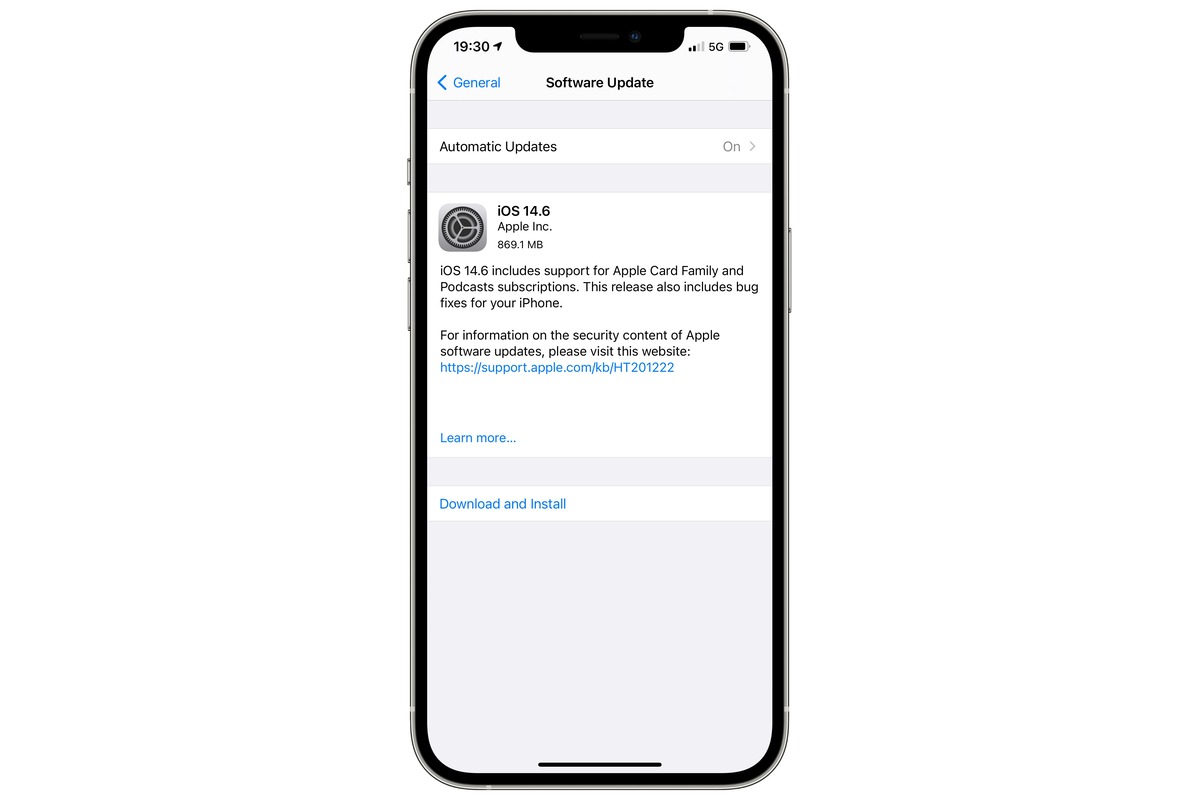
Looking to update your iOS device using cellular data? You’re in the right place! Keeping your iOS software up to date is essential for enjoying the latest features, performance enhancements, and security updates. While most people rely on Wi-Fi to update their iOS devices, there may be times when you don’t have access to a Wi-Fi network but still want to update your device using cellular data.
In this article, we’ll guide you through the process of updating your iOS device using cellular data. We’ll provide step-by-step instructions and share some tips to ensure a successful update. Whether you’re on the go or facing a Wi-Fi connectivity issue, updating iOS with cellular data is a convenient option for staying up to date with the latest software releases.
So if you’re ready to learn how to update iOS with cellular data, let’s dive in!
Inside This Article
- Benefits of Updating iOS with Cellular Data
- Considerations Before Updating
- Steps to Update iOS with Cellular Data
- Conclusion
- FAQs
Benefits of Updating iOS with Cellular Data
Updating your iOS with cellular data can offer several benefits that are worth considering. Here are a few advantages of updating your iOS using cellular data:
1. Flexibility and Convenience: One of the main benefits of updating your iOS using cellular data is the convenience it provides. Unlike relying solely on Wi-Fi, you can update your device from anywhere with a cellular connection. This means you can update your iOS even when you’re on the go, without having to wait to connect to a Wi-Fi network.
2. Stay Up-to-Date with the Latest Features: Updating your iOS with cellular data ensures that you have access to the most recent features and improvements that Apple releases. By staying up-to-date, you can take advantage of new functionalities, bug fixes, and security patches, enhancing the performance and overall experience of your device.
3. Quick and Seamless Updates: Updating iOS with cellular data allows you to download and install the updates quickly and seamlessly. You can immediately receive and install the updates without having to wait for a stable Wi-Fi connection. This is particularly beneficial if you’re eager to try the latest features or if you have limited access to Wi-Fi networks.
4. Better Security: Regular iOS updates not only bring new features but also address security vulnerabilities. By updating your iOS using cellular data, you can ensure that your device has the latest security patches installed. This helps protect your personal information and sensitive data from potential threats.
5. Enhanced Performance: iOS updates often include performance improvements that can optimize your device’s speed, stability, and overall performance. By updating your iOS with cellular data, you can ensure that your device runs smoothly and efficiently, allowing you to make the most out of your iPhone or iPad.
6. Improved Compatibility: Updating your iOS with cellular data ensures that your device remains compatible with the latest applications and services. Developers often release updates that require the latest version of iOS to function properly. By keeping your device updated with cellular data, you can avoid compatibility issues and enjoy a seamless user experience.
7. Avoiding Public Wi-Fi Networks: In certain situations, you may prefer not to connect your device to public Wi-Fi networks for security reasons. By updating your iOS with cellular data, you can avoid relying on potentially unsafe networks and still keep your device up-to-date.
These are just a few of the benefits of updating your iOS using cellular data. It’s important to note, however, that updating iOS with cellular data may consume a significant amount of your mobile data plan. Make sure to check your data limits and consider connecting to Wi-Fi if you have limited data or an expensive data plan.
Considerations Before Updating
Before updating your iOS device with cellular data, there are a few important considerations to keep in mind. Let’s take a closer look at them:
1. Data Usage: Updating your iOS with cellular data can consume a significant amount of data. Make sure you have a sufficient data plan or consider connecting to Wi-Fi to avoid any additional charges from your mobile carrier.
2. Wi-Fi Connectivity: Updating your iOS using Wi-Fi is generally recommended because Wi-Fi connections tend to be more stable and reliable. Cellular data connections can sometimes be less consistent, resulting in interrupted downloads or failed updates.
3. Battery Life: Updating your iOS can be a time-consuming process, and it may put a strain on your device’s battery. Ensure that your device has enough battery life to complete the update without any interruptions. It’s advisable to keep your device connected to a power source during the update.
4. Device Compatibility: Before updating your iOS, check if your device is compatible with the latest iOS version. Apple often releases updates that are only supported by certain models. Updating to an incompatible iOS version can cause compatibility issues and potentially affect the performance of your device.
5. Back Up Your Data: It’s essential to back up your data before updating your iOS, regardless of the update method you choose. This ensures that your important files, photos, and settings are safe in case anything goes wrong during the update process.
6. Available Storage Space: Ensure that your device has enough free storage space to accommodate the update. iOS updates can be quite large, and if your device is running low on storage, the update may not be able to install properly.
7. Network Stability: To avoid any interruptions during the update, ensure that you have a stable cellular network connection. A weak or fluctuating signal can lead to a failed or incomplete update. It’s recommended to perform the update in an area with strong cellular reception.
By considering these factors before updating your iOS with cellular data, you can ensure a smooth and successful update process, minimizing any potential issues that may arise.
Steps to Update iOS with Cellular Data
Updating your iOS devices is crucial to ensure you have the latest features, bug fixes, and security updates. By default, iOS updates require a Wi-Fi connection, but what if you don’t have access to Wi-Fi and want to update using cellular data? Here’s a step-by-step guide on how to update iOS with cellular data.
- Check your cellular data plan: Before proceeding with the update, verify that your cellular data plan allows for downloads and updates without additional charges. Some carriers may have limitations or restrictions on data usage, so it’s important to be aware of any potential costs.
- Connect to a reliable cellular network: Ensure that you have a stable and strong cellular network connection. It’s recommended to use a 4G or LTE connection for faster and more reliable data transfer during the update process.
- Enable cellular data for app updates: By default, iOS restricts app updates and downloads over cellular data to conserve data usage. To change this setting, go to “Settings” on your iOS device, tap “Cellular,” and scroll down to find “App Store.” Toggle on “Allow App Downloads” to enable downloading and updating apps using cellular data.
- Enable cellular data for system updates: By default, iOS requires a Wi-Fi connection for system software updates. To override this restriction, you can use a workaround by following these steps:
- Connect your iOS device to a power source to ensure it doesn’t run out of battery during the update.
- Go to “Settings” and tap on “General.”
- Select “Software Update.”
- If an update is available, you’ll see an option to “Download and Install.” Tap on it.
- During the download process, you might see a pop-up notification warning you about using cellular data. Tap on “Continue” to proceed.
- Wait for the update to download and follow the on-screen instructions to install it.
- Monitor data usage: Keep an eye on your data usage while downloading and installing updates. iOS updates can be large in size, and this may significantly impact your data allowance. It’s advisable to have an unlimited or sufficient data plan to avoid any unexpected charges.
- Disable automatic updates: To prevent future automatic updates from consuming your cellular data, you can disable the “Automatic Updates” feature within the “Settings” app. Simply go to “Settings,” tap on “General,” select “Software Update,” and toggle off the “Customize Automatic Updates” option.
With these steps, you can update your iOS devices using cellular data when a Wi-Fi connection is not available. However, it’s essential to remember the potential impact on your data plan and be mindful of any limitations or additional charges that may apply. Stay connected and enjoy the latest features and security enhancements on your iOS devices!
Conclusion
In conclusion, updating iOS with cellular data can be a convenient way to ensure that your iPhone or iPad is running the latest software. However, it is important to consider the potential drawbacks, such as data usage and stability issues.
Before proceeding with an iOS update over cellular data, make sure that you have a reliable and sufficient data plan to avoid any unexpected charges. It is also advisable to connect to a Wi-Fi network whenever possible to ensure a stable and uninterrupted download and installation process.
Ultimately, the decision to update iOS using cellular data is a personal one. If you have a strong signal, ample data allowance, and a need for immediate updates, it can be a convenient option. Just be mindful of the potential limitations and consider the alternatives if necessary.
FAQs
1. Can I update iOS using cellular data?
Yes, it is possible to update your iOS device using cellular data. However, there are a few considerations to keep in mind. Updating your iOS device requires a stable and strong internet connection, and downloading the update over cellular data may consume a significant amount of data depending on the update size. It is recommended to connect to a Wi-Fi network if available to avoid excessive data usage or potential disruptions during the update process.
2. How do I enable cellular data for iOS updates?
To enable cellular data for iOS updates, follow these steps:
- Go to the “Settings” app on your iOS device.
- Tap on “Mobile Data” or “Cellular Data,” depending on your device’s settings.
- Ensure that the toggle switch next to “App Store” or “iTunes & App Store” is enabled.
- Once enabled, you can download iOS updates using your cellular data.
3. Are there any restrictions on updating iOS with cellular data?
Some iOS devices might have additional restrictions or limitations when it comes to updating the software using cellular data. For example, certain carriers or network providers might impose data caps or limit the types of data that can be downloaded over cellular networks. It is always recommended to review your mobile data plan and consult with your network provider for any specific guidelines or restrictions before updating your iOS device using cellular data.
4. How can I check my data usage while updating iOS?
To check your data usage while updating your iOS device, follow these steps:
- Open the “Settings” app on your iOS device.
- Tap on “Mobile Data” or “Cellular Data.”
- You will find a list of apps and their corresponding data usage.
- Look for the app related to iOS updates, such as “Software Update” or “App Store,” to monitor its data usage.
5. Can I schedule iOS updates to download over cellular data?
Unfortunately, iOS does not provide a built-in feature to schedule updates specifically for cellular data. By default, iOS will prioritize Wi-Fi for software updates to ensure a more stable and reliable download. However, if you have enabled the option to download iOS updates over cellular data, they will be downloaded automatically once they become available, provided you have a stable cellular connection.
