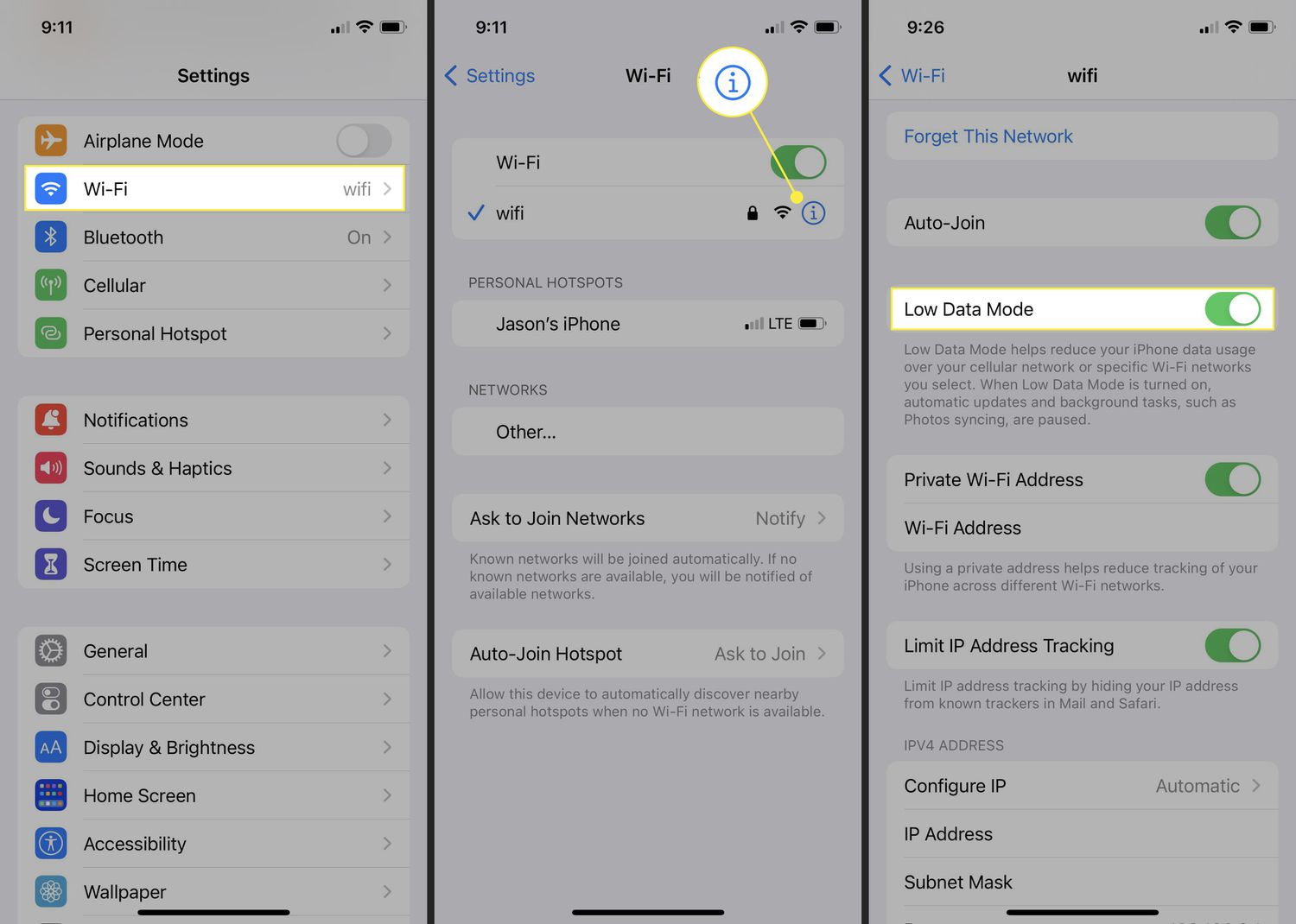
Are you tired of your iPhone eating up all your cellular data or rapidly draining your Wi-Fi bandwidth? Don’t worry, because Apple has introduced a solution to help you save precious data and optimize your internet usage. Introducing Low-Data Mode on your iPhone, a handy feature that allows you to control how your device consumes data.
In this article, we will explore what Low-Data Mode is, how it works on both cellular and Wi-Fi networks, and how you can enable and configure it on your iPhone. Whether you’re trying to stay within your data plan limits, experiencing slow internet speeds, or simply interested in optimizing your phone’s performance, Low-Data Mode is here to assist you.
So, let’s dive in and discover the benefits of Low-Data Mode and how to use it effectively on your iPhone!
Inside This Article
- What is Low-Data Mode?
- Enabling Low-Data Mode on Cellular
- Enabling Low-Data Mode on Wi-Fi
- Benefits of Using Low-Data Mode
- Conclusion
- FAQs
What is Low-Data Mode?
Low-Data Mode is a feature available on iPhones that helps reduce data usage and conserve network resources. When enabled, it restricts certain apps and system processes from using excessive data in the background, allowing you to have better control over your data usage and prevent unexpected spikes in your cellular or Wi-Fi bills.
By activating Low-Data Mode, you can optimize your iPhone’s performance by prioritizing essential app functionality while minimizing unnecessary data consumption. This feature is especially useful when you have limited data plans or when you are in an area with slow or unreliable internet connectivity.
In addition to minimizing data usage, Low-Data Mode can also help improve battery life on your iPhone. Since it limits background app activity and reduces data transfer, it reduces the strain on the battery and allows you to use your device for longer periods without needing to recharge.
Overall, Low-Data Mode is an invaluable tool for iPhone users who are conscious about their data usage and want to make the most out of their limited data plans.
Enabling Low-Data Mode on Cellular
When it comes to conserving data usage on your iPhone, the Low-Data Mode is a valuable feature that can help you reduce your cellular data consumption. By enabling this mode, your iPhone will limit background app refresh, automatic downloads, and certain visual effects, allowing you to stay connected while using less data.
To enable Low-Data Mode on cellular data, follow the simple steps below:
- Open the “Settings” app on your iPhone, which can be found on your home screen.
- Scroll down and tap on “Cellular” (or “Mobile Data” depending on your region).
- Toggle on the “Low Data Mode” option. The switch will turn green to indicate that it’s enabled.
Once you’ve completed these steps, your iPhone will restrict background data usage, limit automatic downloads, and reduce the quality of streaming services that you use on cellular data. This can be particularly helpful when you have a limited data plan or want to conserve data while traveling.
Keep in mind that while Low-Data Mode can effectively reduce data usage, it may also affect certain features and functionalities of apps. For example, push notifications may be delayed, and some apps may not update in real-time. However, you can always disable Low-Data Mode if you want to revert to normal data settings.
Now that you’ve enabled Low-Data Mode on your cellular data, you can enjoy a more efficient and data-conscious mobile experience. Whether you’re browsing the web, streaming videos, or using various apps, your iPhone will aim to minimize data usage while ensuring a smooth and seamless user experience.
Enabling Low-Data Mode on Wi-Fi
If you want to control your data usage even when connected to Wi-Fi networks, you can enable Low-Data Mode on your iPhone. This feature allows you to conserve data by preventing certain apps and processes from using excessive data in the background.
To enable Low-Data Mode on Wi-Fi, follow these simple steps:
- Go to the “Settings” app on your iPhone.
- Scroll down and tap on “Wi-Fi”.
- Tap on the Wi-Fi network you are currently connected to.
- Toggle on the “Low Data Mode” switch.
Once you have enabled Low-Data Mode on Wi-Fi, your iPhone will limit the amount of data used by background app refresh, automatic downloads, and other processes that consume data. This is especially useful if you have a limited or slow Wi-Fi connection.
It’s important to note that enabling Low-Data Mode on Wi-Fi may affect the performance of certain apps and services that rely on a constant internet connection. Some apps may take longer to load or may not function properly while Low-Data Mode is enabled.
If you encounter any issues with specific apps or services after enabling Low-Data Mode on Wi-Fi, you can always toggle the switch off for that particular Wi-Fi network to revert to normal data usage.
Now that you know how to enable Low-Data Mode on Wi-Fi, you can have better control over your data usage, whether you’re connected to cellular or Wi-Fi networks. Enjoy browsing the web, streaming videos, and using your favorite apps while being mindful of your data consumption.
Benefits of Using Low-Data Mode
When it comes to using your iPhone, managing data usage is crucial to avoid exceeding your data plan limits and incurring extra charges. One of the effective ways to control your data consumption is by utilizing the Low-Data Mode feature on your device. This feature offers several benefits that can greatly enhance your overall mobile experience. Let’s take a look at some of the key advantages of using Low-Data Mode:
- Reduced Data Usage: Enabling Low-Data Mode ensures that your iPhone operates in a way that conserves data. By prioritizing efficiency, it minimizes the amount of data used by apps and services running in the background. This can be particularly beneficial when you’re using cellular data and want to avoid excessive consumption.
- Improved Battery Life: Conserving data not only benefits your data plan but also helps to maximize your battery life. When Low-Data Mode is active, energy-saving measures are employed, reducing the strain on your device’s battery. This can be especially advantageous when you’re in a situation where charging your device is not readily available.
- Faster Loading Times: Low-Data Mode optimizes the way your iPhone fetches data, leading to faster loading times for websites, emails, and other online content. By reducing the amount of data being transferred, the loading process becomes more efficient, resulting in a smoother and more responsive browsing experience.
- Prioritizes Essential Functions: Another advantage of Low-Data Mode is that it prioritizes essential functions, such as messaging and email, while limiting or disabling non-essential background activities. This ensures that your important communications remain unaffected even when you’re using limited data or have a weak network connection.
- Prevents Automatic Downloads: Low-Data Mode prevents automatic app updates, app downloads, and other data-intensive processes from activating in the background. This not only conserves data but also ensures that these activities do not interfere with your device’s performance or available storage space.
Overall, Low-Data Mode on your iPhone provides numerous benefits that make it a valuable tool for managing your data usage and optimizing your device’s performance. Whether you’re concerned about staying within your data plan limits, extending your battery life, or simply wanting a faster browsing experience, enabling Low-Data Mode can help you achieve these goals effectively.
Conclusion
In conclusion, utilizing the Low-Data mode on your iPhone can greatly enhance your mobile experience. Whether you’re trying to conserve data on your cellular plan or optimize your Wi-Fi usage, this feature offers a convenient solution. By restricting background app refresh, limiting automatic downloads, and optimizing data usage for various apps, you can effectively minimize your data consumption without sacrificing functionality.
With the steps outlined in this article, you now have a comprehensive guide to enable and use the Low-Data mode on your iPhone. By taking advantage of this feature, you can extend your data usage, enhance battery life, and optimize your overall browsing experience. So why not give it a try and start enjoying a more efficient and cost-effective mobile experience today!
FAQs
1. What is Low-Data Mode on an iPhone?
Low-Data Mode is a feature available on iPhones that allows users to optimize their device’s data usage. When enabled, it reduces the amount of data consumed by apps running in the background and limits certain network-related activities to minimize data usage.
2. How can I enable Low-Data Mode on my iPhone?
To enable Low-Data Mode on your iPhone, follow these steps:
- Open the Settings app on your iPhone.
- Tap on “Cellular” or “Mobile Data” depending on your iPhone’s settings.
- Scroll down and look for the “Low Data Mode” option.
- Toggle the switch to enable Low-Data Mode.
3. What benefits does Low-Data Mode offer?
Enabling Low-Data Mode on your iPhone provides several benefits, including:
- Reduced data consumption: Low-Data Mode helps conserve your cellular or Wi-Fi data by limiting background app activities.
- Faster loading times: By minimizing data-intensive tasks, such as automatic app updates and media downloads, Low-Data Mode can help improve loading speeds.
- Extended battery life: Since Low-Data Mode restricts unnecessary data transfers, it can help optimize your iPhone’s battery usage and extend its battery life.
- Lower data overage charges: If you have a limited data plan, using Low-Data Mode can help prevent exceeding your data allowance and incurring additional charges.
4. Does Low-Data Mode affect all apps on my iPhone?
Low-Data Mode influences most built-in apps and some third-party apps that support the feature. However, keep in mind that not all apps may adhere to Low-Data Mode restrictions, as developers have control over how their apps handle data usage.
5. Can I still receive calls and messages when Low-Data Mode is enabled?
Yes, Low-Data Mode does not affect your ability to receive calls and messages. It primarily focuses on optimizing data usage and reducing background app activity while maintaining essential communication functions.
