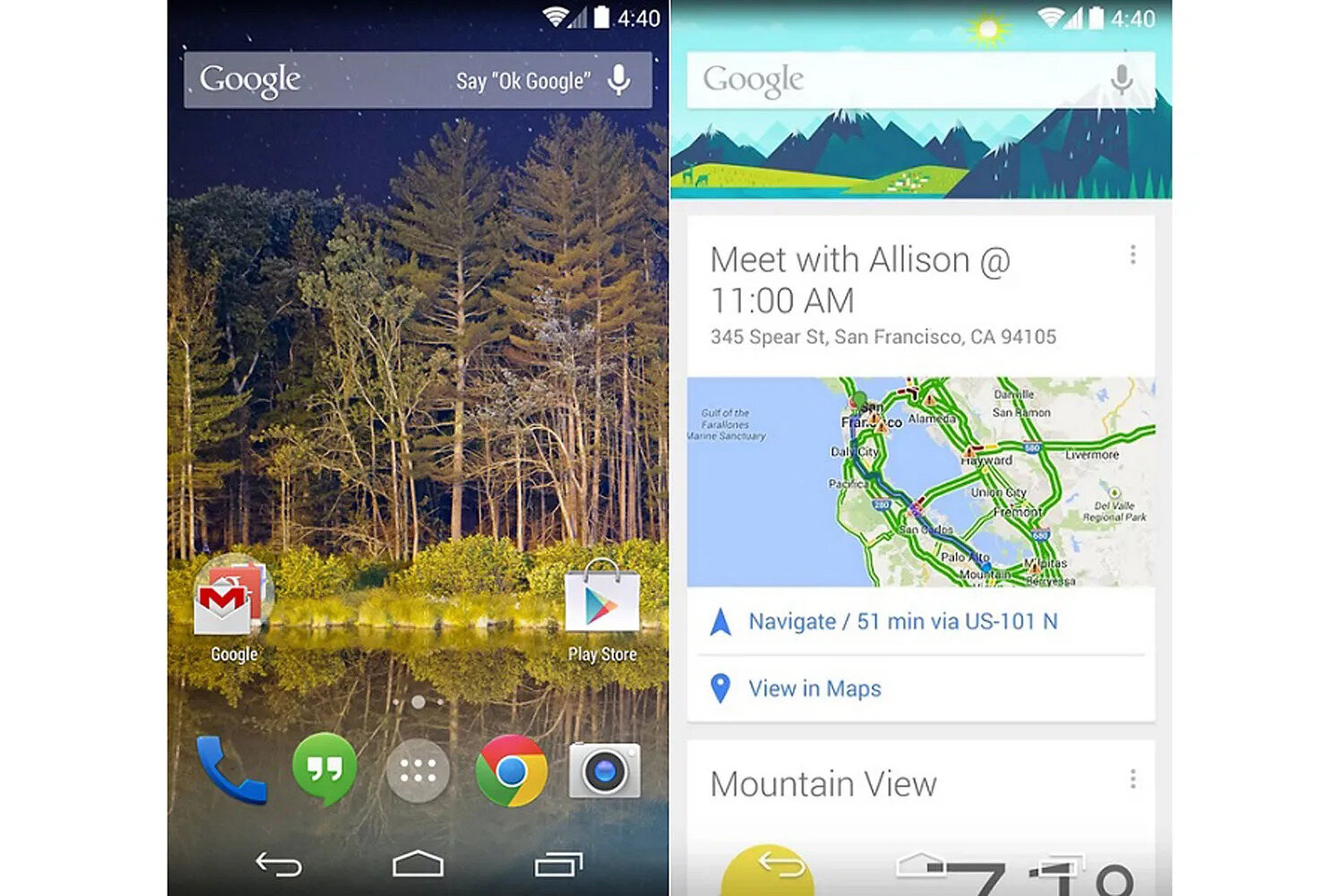
Looking to give your Android phone a fresh new look? The Google Now Launcher might be just what you need. This popular launcher brings the clean and intuitive design of stock Android to any device, providing a seamless and personalized user experience.
But here’s the catch: the Google Now Launcher is not pre-installed on all Android phones. However, fear not! In this article, we will guide you through the process of installing the Google Now Launcher on any Android device, regardless of the brand or model.
Whether you’re tired of your phone’s default launcher or simply want to enjoy the benefits of the Google Now Launcher, we’ve got you covered. Discover how to transform your Android phone with this sleek and user-friendly launcher in just a few simple steps.
Inside This Article
- Prerequisites
- Method 1: Installing the Google Now Launcher from the Google Play Store
- Method 2: Sideloading the Google Now Launcher APK
- Method 3: Using a Third-Party App Store
- Method 4: Using a Custom ROM or Rooted Device
- Conclusion
- FAQs
Prerequisites
Before you can install the Google Now Launcher on your Android phone, there are a few prerequisites that you need to fulfill. Here’s what you’ll need:
- Android Device: You will need an Android phone or tablet running on Android 4.1 Jelly Bean or above. The Google Now Launcher is not compatible with older versions of Android.
- Internet Connection: To download and install the Google Now Launcher, you’ll need an active internet connection. Whether it’s a Wi-Fi connection or mobile data, make sure you have a stable and reliable internet connection before proceeding.
- Storage Space: The Google Now Launcher requires a certain amount of storage space to be installed on your device. Ensure that you have enough free space available on your phone or tablet to accommodate the app.
- Google Account: You will need to have a Google account set up on your device. If you don’t have one, you can easily create a new account through the Google sign-up process.
Once you have these prerequisites in place, you’re ready to proceed with installing the Google Now Launcher on your Android phone. Follow the methods outlined in the subsequent sections to get the Google Now Launcher up and running on your device.
Method 1: Installing the Google Now Launcher from the Google Play Store
If you want to enhance the look and functionality of your Android phone, installing the Google Now Launcher is a great option. With its clean and simple design, customizable features, and intuitive navigation, the Google Now Launcher offers a seamless user experience.
The first method to install the Google Now Launcher is by downloading it directly from the Google Play Store. Here’s a step-by-step guide to help you get started:
- Open the Google Play Store on your Android phone.
- In the search bar at the top, type “Google Now Launcher”.
- Tap on the Google Now Launcher app from the search results.
- Click on the “Install” button to begin the installation process.
- Allow the necessary permissions required by the app.
- Once the installation is complete, you can find the Google Now Launcher in your phone’s app drawer.
- Tap on the launcher to set it as your default home screen.
- Enjoy the new and improved interface of the Google Now Launcher!
By following these simple steps, you can easily install the Google Now Launcher from the Google Play Store. This method is the most straightforward and recommended for most users, as it ensures you’re downloading the latest, official version of the launcher.
Keep in mind that some older or budget Android phones may not be compatible with the Google Now Launcher. If you encounter any compatibility issues, don’t worry – there are alternative methods you can try to get the Google Now Launcher up and running on your device.
Method 2: Sideloading the Google Now Launcher APK
If you prefer to have more control over the installation process or if you can’t access the Google Play Store, you can sideload the Google Now Launcher APK onto your Android phone. Sideloading refers to the process of manually installing an app without using an official app store.
Before you begin, make sure your phone allows the installation of apps from unknown sources. To do this, go to your phone’s Settings, then click on Security or Apps, and enable the “Unknown sources” option.
Once you have enabled the installation of apps from unknown sources, follow these steps to sideload the Google Now Launcher APK:
- First, download the Google Now Launcher APK file from a trusted source. You can find the APK file on various websites, but be cautious to download it from a reliable and secure source to avoid any malware or viruses.
- After downloading the APK file, locate it on your phone. You can usually find it in the “Downloads” folder or the folder where your browser saves files.
- Tap on the APK file to initiate the installation process. Your phone may prompt you to confirm the installation and ask for certain permissions.
- Follow the on-screen instructions to complete the installation. Once the installation is finished, you will see the Google Now Launcher listed among your available launchers in the settings.
- Go to your phone’s settings and navigate to the Home screen or Launcher settings. Select the Google Now Launcher as your default launcher.
- Now, you can enjoy the Google Now Launcher on your Android phone. Simply swipe to the left on your home screen to access the Google Now cards and enjoy the seamless integration with Google services.
Remember that sideloading apps from sources other than the Google Play Store carries some risks, so it’s important to exercise caution and only download APK files from trusted sources. Additionally, keep in mind that sideloaded apps may not receive regular updates or security patches, which could potentially leave your device vulnerable to security risks.
Proceed with caution and consider the risks before sideloading the Google Now Launcher APK onto your Android phone.
Method 3: Using a Third-Party App Store
Selecting the right third-party app store can provide you with a convenient and reliable way to install the Google Now Launcher on your Android phone. These alternative app stores offer a wide range of apps and customization options, making it easier for you to find and install the launcher.
One popular third-party app store option is the Amazon Appstore. To install the Google Now Launcher using this method, follow these steps:
- Download and install the Amazon Appstore app on your Android phone.
- Open the Amazon Appstore and search for “Google Now Launcher” using the search bar.
- Select the Google Now Launcher from the search results.
- Tap on the “Install” button to start the installation process.
- Once the installation is complete, you can find the Google Now Launcher in your app drawer or home screen.
Another popular option is the APKMirror website. APKMirror hosts a wide range of APK files, including the Google Now Launcher. Here’s how you can use APKMirror to install the launcher:
- Open your preferred web browser and navigate to the APKMirror website.
- Search for “Google Now Launcher” using the search bar on the website.
- Select the latest version of the Google Now Launcher from the search results.
- Scroll down and select the “Download APK” button.
- Once the APK file is downloaded, open the file to start the installation.
- Follow the on-screen instructions to complete the installation process.
Remember to enable installation from unknown sources in your Android device settings before using third-party app stores or downloading APK files.
Using a third-party app store gives you more flexibility in installing the Google Now Launcher on your Android phone. Whether you prefer the convenience of Amazon Appstore or the extensive selection on APKMirror, these options ensure that you can enjoy the benefits of the Google Now Launcher on any Android device.
Method 4: Using a Custom ROM or Rooted Device
If you’re an Android enthusiast looking to customize your device to the fullest, using a custom ROM or rooting your phone can give you access to a whole new world of possibilities. When it comes to installing the Google Now Launcher, having a custom ROM or a rooted device can make the process even easier.
By installing a custom ROM or rooting your device, you gain administrative access to the Android operating system. This allows you to make modifications to the system files that are otherwise restricted. One of the benefits of this freedom is the ability to install apps that are not available on the Google Play Store, such as the Google Now Launcher.
Here are the steps to install the Google Now Launcher on your custom ROM or rooted device:
- Ensure that your device is rooted or that you have installed a custom ROM that supports the Google Now Launcher.
- Download the Google Now Launcher APK file from a trusted source.
- Open a file manager app on your device and navigate to the location where the APK file is saved.
- Tap on the APK file to begin the installation process.
- Follow the on-screen instructions to complete the installation.
- Once the installation is complete, go to your device’s settings and navigate to the “Home” or “Display” settings.
- Select the Google Now Launcher as your default launcher.
- Exit the settings and you will now be using the Google Now Launcher as your device’s home screen.
It’s important to note that rooting your device or installing a custom ROM can void your device’s warranty and may come with certain risks. It’s recommended to thoroughly research and understand the process before attempting it. Additionally, always make a backup of your device’s data before making any modifications.
If you’re unfamiliar with rooting or installing custom ROMs, it’s advisable to seek guidance from the Android community or experienced users who can assist you through the process.
Using a custom ROM or rooted device gives you the freedom to personalize and optimize your device’s performance. By installing the Google Now Launcher, you can enjoy the sleek and intuitive interface along with the powerful features that it offers.
Take your Android experience to the next level by exploring the world of custom ROMs and rooted devices, and give your phone a unique touch with the Google Now Launcher.
Conclusion
In conclusion, installing the Google Now Launcher on any Android phone is a simple and effective way to enhance your device’s user experience. By bringing the power of Google Now to your home screen, you gain quick access to personalized information and features that can greatly streamline your daily activities.
With its clean and intuitive design, Google Now Launcher offers a seamless and visually appealing interface that is easy to navigate. Whether you want to search the web, check the weather, manage your calendar, or get real-time traffic updates, the Google Now Launcher puts all these functionalities at your fingertips.
So, if you’re looking to optimize your Android phone’s performance and enjoy the benefits of Google Now, don’t hesitate to install the Google Now Launcher. Follow the simple steps outlined in this article, and in no time, you’ll have a customized home screen experience that keeps you informed and connected to the world around you.
FAQs
1. Can I install the Google Now Launcher on any Android phone?
Yes, the Google Now Launcher is designed to be compatible with most Android phones. However, please note that certain older or less popular devices may not be supported. It is always recommended to check the compatibility of your specific phone model before attempting to install the launcher.
2. How do I install the Google Now Launcher?
To install the Google Now Launcher, follow these steps:
1. Open the Google Play Store on your Android phone.
2. Search for “Google Now Launcher” in the search bar.
3. Select the Google Now Launcher from the search results.
4. Click on the “Install” button.
5. Once the installation is complete, go to your phone’s settings.
6. Select “Home Screen” or “Display” settings.
7. Choose the Google Now Launcher as your default launcher.
3. Can I uninstall the Google Now Launcher?
Yes, you can uninstall the Google Now Launcher from your Android phone. To do so, follow these steps:
1. Go to your phone’s settings.
2. Select “Apps” or “Applications” from the settings menu.
3. Find the Google Now Launcher in the list of installed apps.
4. Click on the Google Now Launcher.
5. Tap the “Uninstall” button.
4. Will installing the Google Now Launcher affect my phone’s performance?
Installing the Google Now Launcher should not have a significant impact on your phone’s performance. However, keep in mind that certain older or less powerful devices may experience some lag or slowdowns when using resource-intensive features of the launcher, such as the “Ok Google” voice activation.
5. What are the benefits of using the Google Now Launcher?
The Google Now Launcher offers several benefits, including:
– Quick access to Google Now cards and personalized information.
– Seamless integration with Google services and apps.
– A clean and intuitive user interface.
– Customizable home screen layouts and app organization.
– Enhanced voice search functionality with the “Ok Google” command.
