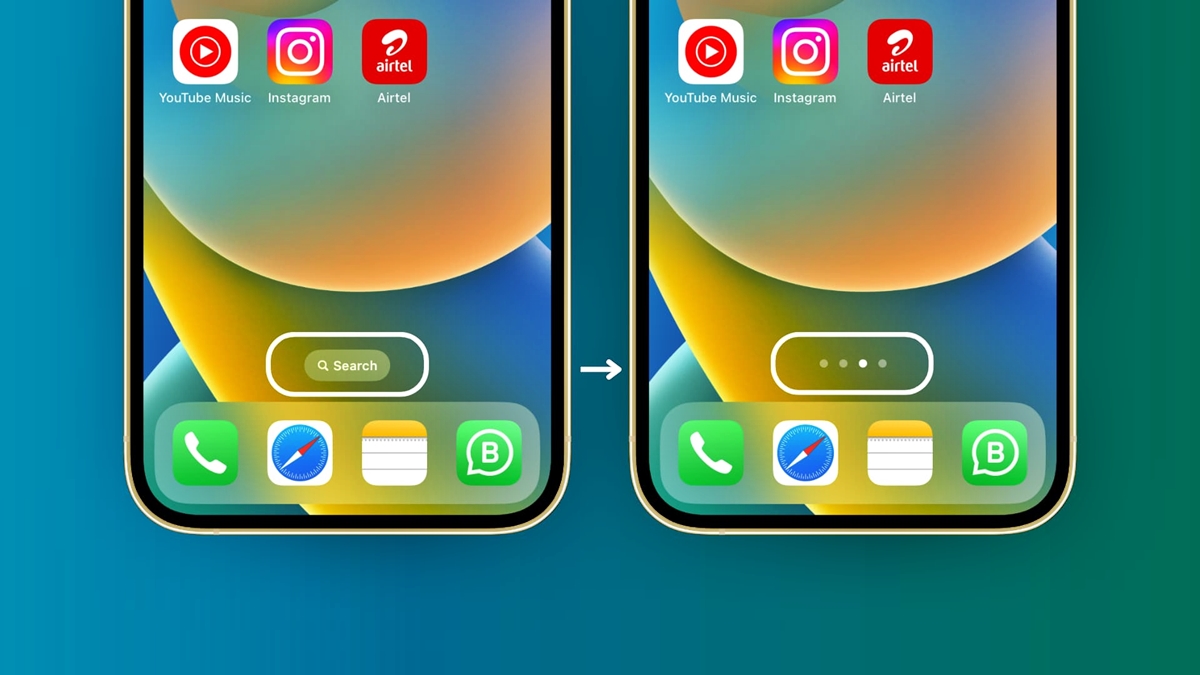
Are you tired of having a cluttered home screen on your mobile phone? Is the search button taking up valuable space and you want to get rid of it? Look no further – we’ve got you covered! In this article, we will guide you through the process of removing the search button from your home screen, giving you a cleaner and more organized interface. Say goodbye to accidental launches of unwanted search apps and regain control over your mobile phone’s home screen. Follow our easy step-by-step instructions and say hello to a clutter-free user experience. By the end of this article, you’ll be able to confidently remove the search button from your home screen and enjoy a more personalized and efficient mobile phone usage.
Inside This Article
- Methods to Remove the Search Button from Home Screen
- Alternative Options to Replace the Search Button
- Considerations and Potential Drawbacks
- Conclusion
- FAQs
Methods to Remove the Search Button from Home Screen
If you are tired of seeing the search button on your home screen and want to remove it, you are not alone. Many users find the search button to be unnecessary or just not aesthetically pleasing. Fortunately, there are several methods you can try to remove the search button from your home screen. In this article, we will explore these methods and guide you through the process.
Method 1: Customize the home screen layout
One simple and effective way to remove the search button from your home screen is by customizing the layout. Most Android devices allow you to rearrange the icons and widgets on your home screen. To do this, simply long-press the search button or any other icon/widget on your home screen until a menu pops up. From there, select the option to remove or delete the search button. You can then rearrange the remaining icons and widgets to your liking.
Method 2: Use a different launcher
If the first method doesn’t work for you, another option is to use a different launcher. A launcher is essentially the user interface on your device that allows you to interact with apps and functions. There are various third-party launchers available on the Google Play Store that offer a wide range of customization options, including the ability to remove the search button. Simply download and install a launcher of your choice, then follow the instructions provided to customize your home screen and remove the search button.
Method 3: Disable the search bar app
In some cases, the search button on your home screen may be powered by a specific app. To remove the search button, you can try disabling or uninstalling that particular app. Head over to your device’s settings and navigate to the “Apps” or “Applications” section. Look for the app responsible for the search button and tap on it. From there, you should see an option to either disable or uninstall the app. Keep in mind that disabling or uninstalling the app may remove other functions or features associated with it.
Method 4: Reset the home screen layout
If all else fails, you can try resetting the home screen layout to its default settings. This will remove any customizations you have made, including the search button. However, it is important to note that resetting the home screen layout will also reset other settings and preferences you have set. To reset the home screen layout, go to your device’s settings, navigate to the home screen settings, and look for the option to reset or restore the layout.
Remember to choose the method that is most suitable for your device model and personal preferences. Experiment with different options to find the one that works best for you. Removing the search button can help declutter your home screen and create a more personalized and streamlined experience.
Alternative Options to Replace the Search Button
While removing the search button from the home screen may be a desirable option for some users, others may still want to have quick access to a search function. Luckily, there are alternative options available that can replace the search button and provide an efficient way to search for information on your mobile phone.
Here are a few alternative options to consider:
- Use a Widget: Many mobile devices allow you to add widgets to your home screen. These widgets can include a search bar that you can easily access with just a tap. Simply find a search widget that meets your needs and add it to your home screen for quick and convenient searching.
- Customize Your Launcher: If you’re using a launcher app or have a device that allows for customization, you can often personalize your home screen layout. Look for launcher apps that offer search bar options that can be placed on your home screen, giving you quick access to search functionality.
- Use Voice Search: Many smartphones now come with voice search capabilities built-in. Instead of tapping on a search button, you can simply use your voice to search for information. Just activate the voice assistant on your device and say your search query out loud.
- Install a Search App: If none of the above options suit your needs, you can always install a dedicated search app on your mobile device. There are numerous search apps available that can provide a customizable search experience and options to replace the search button on your home screen.
These alternative options can help you replace the search button on your home screen and provide you with a convenient and efficient way to search for information on your mobile phone. Experiment with different methods to find the one that works best for you.
Considerations and Potential Drawbacks
While removing the search button from the home screen may seem like a tempting option, there are a few considerations and potential drawbacks to keep in mind. It’s important to understand the impact this change may have on your overall user experience and device functionality.
1. Impaired Search Functionality: By removing the search button, you may lose the convenience of quickly searching for apps, contacts, or information directly from the home screen. This can make it more cumbersome to access desired content and may affect your productivity.
2. Limited Customization: The search button often provides access to customizable search widgets, allowing you to personalize your home screen. Removing it may limit your ability to add useful widgets or customize your device’s layout to suit your needs.
3. Software Updates: It’s worth considering how removing the search button might interact with future software updates. System updates can bring new features, enhancements, or changes to the user interface, and removing the search button may disrupt the intended functionality or interfere with system updates.
4. Impact on Third-Party Apps: Some third-party apps rely on the presence of the search button to function effectively. Removing it may cause compatibility issues or hinder the functionality of certain apps, which can have a negative impact on your user experience.
5. User Familiarity: The search button is a common feature found on many devices, and users have grown accustomed to its presence. Removing it may cause confusion or frustration among users who are used to accessing search functionality through the home screen button.
6. Potential Warranty and Support Issues: Modifying the home screen by removing the search button may void your device’s warranty or limit the support you receive from the manufacturer or service provider. It’s essential to be aware of the potential implications before making any changes to your device’s software or settings.
Before proceeding with the removal of the search button from your home screen, it’s important to weigh the advantages and disadvantages. Consider your personal preferences, workflow, and the impact it may have on your overall device experience. Additionally, check for any available alternative options that may help you achieve your desired home screen layout without sacrificing essential functionality.
Removing the search button from the home screen of your mobile phone can be a simple and effective way to declutter your device and free up valuable space. With the steps outlined in this article, you can easily customize your home screen and create a personalized user experience.
By removing the search button, you not only eliminate an unnecessary feature, but you also create a cleaner and more streamlined interface. This can help improve productivity and make your phone easier to navigate.
Remember to always consider the specific model and operating system of your phone when following these steps, as the process may vary slightly. With a little bit of tinkering and customization, you can transform your home screen into a customized and efficient hub for all your mobile needs.
FAQs
1. Why would I want to remove the search button from my home screen?
There are several reasons why someone might want to remove the search button from their home screen. Some users find it visually cluttered and prefer a cleaner home screen. Others may accidentally tap the search button frequently and want to avoid this inconvenience. Additionally, removing the search button can provide more space for app icons or widgets on the home screen.
2. Can I remove the search button on all types of mobile phones?
The ability to remove the search button from the home screen varies depending on the operating system and device model. While some Android devices allow users to customize their home screen and remove the search button, others restrict this feature. On iOS devices, such as iPhones, removing the search button is not possible.
3. How can I remove the search button from my Android home screen?
To remove the search button from your Android home screen, follow these steps:
1. Long-press on the search button or an empty area of the home screen.
2. Tap on the “Customize” or “Edit” option that appears.
3. Look for the search bar widget and tap and hold it.
4. Drag the search bar widget to the “Remove” or “Delete” option that appears at the top or bottom of the screen.
5. Release your finger to remove the search button from the home screen.
4. Is it possible to bring back the search button after removing it?
Yes, it is possible to bring back the search button after you have removed it from your Android home screen. Simply follow the steps mentioned above but instead of dragging the search bar widget to the “Remove” or “Delete” option, drag it to an empty space on the home screen. The search button will reappear in its original position.
5. Can I replace the search button with a different widget?
Yes, on certain Android devices, you can replace the search button with a different widget of your choice. After removing the search button from the home screen, you can long-press on an empty area of the screen and select the option to add a widget. From there, you can choose a different widget to replace the search button, such as a weather widget or a calendar widget.
