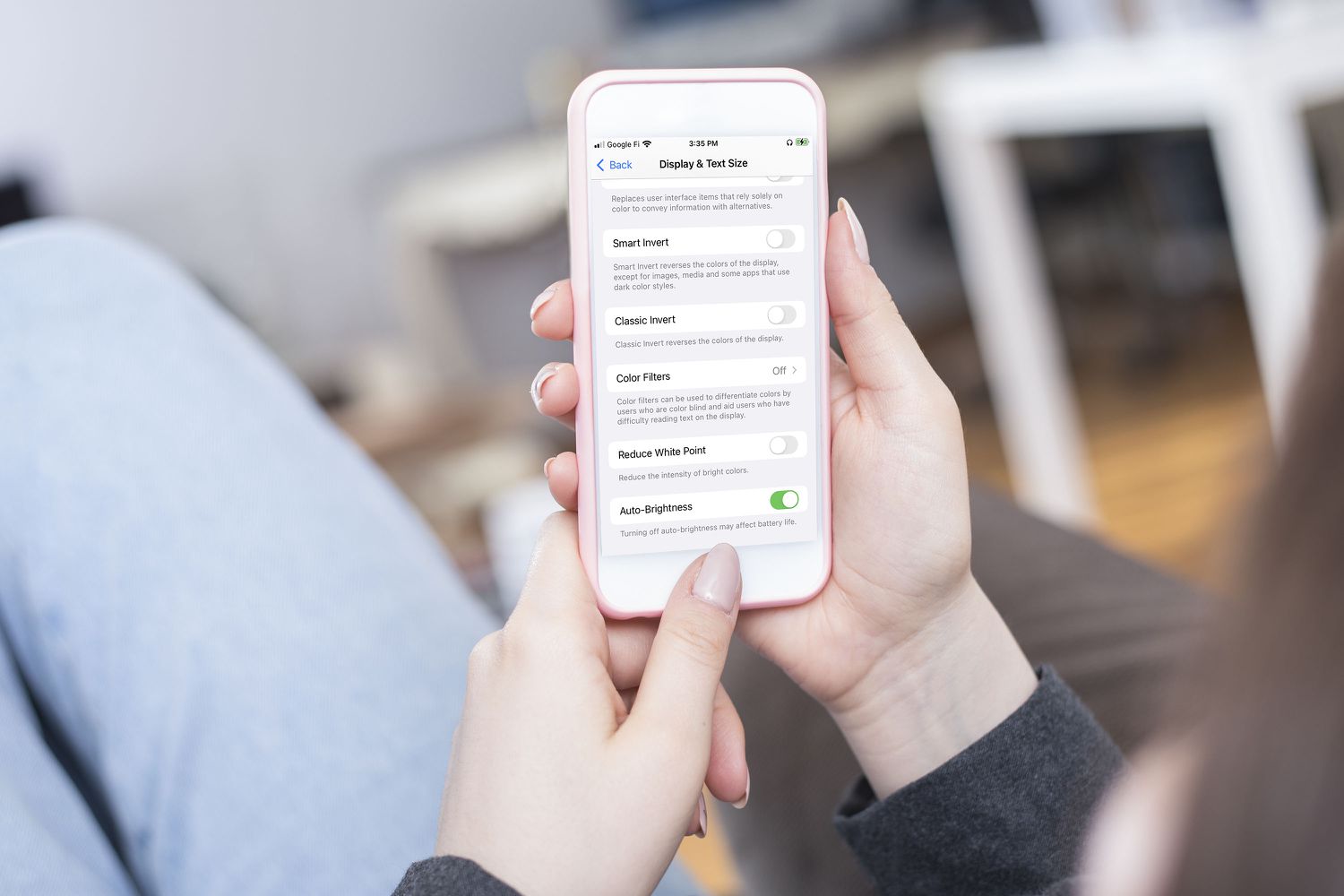
In today’s technology-driven world, mobile phones have become an integral part of our lives. Whether it’s for communication, entertainment, or productivity, our reliance on these devices is undeniable. However, it can be frustrating when the screen of our mobile phone keeps dimming, disrupting our experience and making it difficult to read or navigate. So, how can we prevent our phone’s screen from constantly dimming? In this article, we will explore some effective techniques and settings that can help you keep your phone’s screen bright and vibrant for longer periods. From adjusting the screen timeout settings to disabling the auto-brightness feature, we will guide you through the steps to ensure that your mobile phone doesn’t dim at inconvenient times. Let’s dive in and discover how to keep your phone’s screen from dimming!
Inside This Article
- Adjust the Screen Timeout Settings
- Disable Auto-Brightness
- Keep Phone Charged
- Use a Third-Party App
- Conclusion
- FAQs
Adjust the Screen Timeout Settings
One way to prevent your phone from dimming is by adjusting the screen timeout settings. By default, most phones have a predetermined time period before the screen automatically turns off to save battery. However, you can customize this setting to ensure that your screen stays on for longer periods.
To adjust the screen timeout settings, follow these steps:
- Go to the “Settings” menu on your phone.
- Find the “Display” or “Display & Brightness” section.
- Look for the “Screen Timeout” or “Sleep” option.
- Select the desired time interval for the screen to stay on before dimming or turning off.
- Save your changes and exit the settings menu.
By increasing the screen timeout, you can prevent the screen from dimming too quickly, allowing you to use your phone without interruptions.
Disable Auto-Brightness
One of the common reasons for a phone’s screen dimming unexpectedly is the auto-brightness feature. This feature automatically adjusts the brightness level of your screen based on the ambient light conditions. While it may be convenient in some situations, it can also be frustrating when the screen dims at inappropriate times or when you want to have full control over the brightness.
To disable auto-brightness on your phone, follow these steps:
- Go to the Settings app on your phone.
- Look for the Display or Brightness section.
- Tap on the Auto-Brightness or Adaptive Brightness option.
- Toggle the switch to turn it off.
By disabling auto-brightness, you will have full control over the brightness level of your phone’s screen. You can manually adjust it according to your preferences and needs, ensuring that the screen remains at the desired brightness at all times.
Keep in mind that disabling auto-brightness may affect the battery life of your phone, as the screen brightness will no longer adjust automatically. To optimize battery usage, you may need to manually adjust the brightness level based on the lighting conditions.
Furthermore, if you find that you frequently need to adjust the brightness level, there are also third-party apps available that offer more advanced brightness controls. These apps allow you to set custom brightness profiles, schedule brightness adjustments, and even apply automatic brightness based on specific conditions or time of day.
Overall, by disabling auto-brightness and taking control of your phone’s screen brightness, you can ensure a consistent viewing experience and avoid unwanted dimming at inconvenient moments. Experiment with different brightness levels to find what works best for you and your device.
Keep Phone Charged
One of the most important factors in preventing your phone from dimming is to keep it fully charged. When your phone’s battery level is low, it can affect the performance of the device, including the screen brightness. Here are some tips to help you keep your phone charged:
- Charge Regularly: Make it a habit to charge your phone on a regular basis. Ideally, you should charge it overnight or whenever you have extended periods of downtime. This will help ensure that your phone’s battery remains at a sufficient level throughout the day.
- Use a High-Quality Charger: When it comes to charging your phone, using a high-quality charger can make a big difference. Cheap chargers may not provide enough power to charge your phone efficiently, which can lead to a drained battery. Invest in a reputable charger that is compatible with your phone.
- Avoid Extreme Temperatures: Exposing your phone to extreme temperatures, whether hot or cold, can affect its battery performance and overall lifespan. Avoid leaving your phone in direct sunlight or in freezing temperatures for extended periods. Additionally, be cautious when charging your phone in extreme temperatures as it can cause damage to the battery.
- Turn on Power Saving Mode: Most smartphones have a power-saving mode that helps conserve battery life. Enable this mode to optimize your phone’s battery usage. It typically reduces screen brightness, limits background activity, and adjusts other settings to extend battery life.
- Close Unused Apps: Running multiple apps in the background can drain your phone’s battery. Make a habit of closing unused apps to conserve battery power. This will not only help keep your phone charged but also improve overall performance.
- Consider a Portable Charger: If you frequently find yourself in situations where you can’t access a power outlet, investing in a portable charger can be a game-changer. These compact devices allow you to charge your phone on the go, ensuring that you always have a reliable source of power.
By following these tips, you can help keep your phone charged and prevent it from dimming due to a low battery. Remember to establish good charging habits and make use of power-saving features to optimize your phone’s battery life.
Use a Third-Party App
If you’ve tried adjusting the screen timeout settings and disabling auto-brightness, but your phone still dims too quickly, you may want to consider using a third-party app. These apps provide additional customization options and may offer features specifically designed to keep your phone from dimming.
There are several popular apps available that can help you control the screen timeout duration and prevent your phone from dimming too quickly. One such app is “Keep Screen On”. This app allows you to easily adjust the screen timeout duration and keep the screen on for longer periods of time. It also offers additional features like screen brightness adjustment and automatic screen on/off based on certain conditions.
Another popular app is “Stay Alive!”. This app allows you to keep your screen on while using specific apps or during specific activities. It offers a variety of customizable options, including keeping the screen on during phone calls, while charging, or when the device is in a specific position.
When choosing a third-party app, make sure to read reviews and check the app’s compatibility with your phone model and operating system. Additionally, ensure that the app is from a reputable developer and has positive ratings to ensure a smooth and reliable experience.
Using a third-party app can be a convenient solution to keep your phone from dimming too quickly. These apps provide additional customization options and may offer features specifically designed to address your screen timeout issues. Whether you choose “Keep Screen On” or “Stay Alive!”, you can enjoy a longer screen timeout duration and uninterrupted usage of your phone.
After exploring various methods and techniques to prevent your phone screen from dimming, it is clear that there are several effective ways to keep your device’s display bright and vibrant. Whether you prefer adjusting the screen timeout settings, using battery-saving modes, or utilizing third-party apps, the ultimate goal is to maintain optimal visibility and usability of your phone. Remember to consider your specific device and operating system to ensure compatibility and functionality. By taking proactive steps and implementing these strategies, you can enjoy uninterrupted screen brightness and prevent any inconvenience caused by an automatically dimming display. So, go ahead and try out these methods to keep your phone screen bright and clear!
Conclusion
By paying attention to your phone’s settings and making adjustments where necessary, you can easily prevent your phone screen from dimming. Experiment with different methods mentioned in this article until you find the one that works best for you. Remember, a bright screen not only enhances your viewing experience, but also improves your productivity and comfort while using your mobile device. So, take control of your phone’s brightness settings and enjoy a clear and vibrant display at all times!
FAQs
1. Why does my phone screen keep dimming?
Answer: The automatic screen dimming feature on your phone is designed to conserve battery life and reduce eye strain. Your phone’s screen will dim or turn off after a certain period of inactivity.
2. How can I prevent my phone screen from dimming?
Answer: To prevent your phone screen from dimming, you can adjust the screen timeout settings in the display or battery settings of your device. By increasing the timeout duration or setting it to never dim, you can keep the screen on for longer periods.
3. Can I turn off screen dimming completely?
Answer: Yes, you can turn off screen dimming completely by disabling the automatic screen timeout feature. However, keep in mind that this may have an impact on your device’s battery life, as the screen will consume more power when it stays on for longer durations.
4. Will keeping the screen on at all times damage my device?
Answer: While keeping the screen on for extended periods won’t necessarily damage your device, it can increase power consumption and may lead to shorter battery life. Additionally, it is important to note that prolonged use of a bright screen can cause eye strain. It is recommended to find a balance between usability and screen timeout settings.
5. Is there an app or setting that can prevent screen dimming during certain activities?
Answer: Yes, many devices offer an option to disable screen dimming while using specific apps or during certain activities such as watching videos or playing games. You can check the settings of the respective app or look for third-party apps that provide this functionality.
