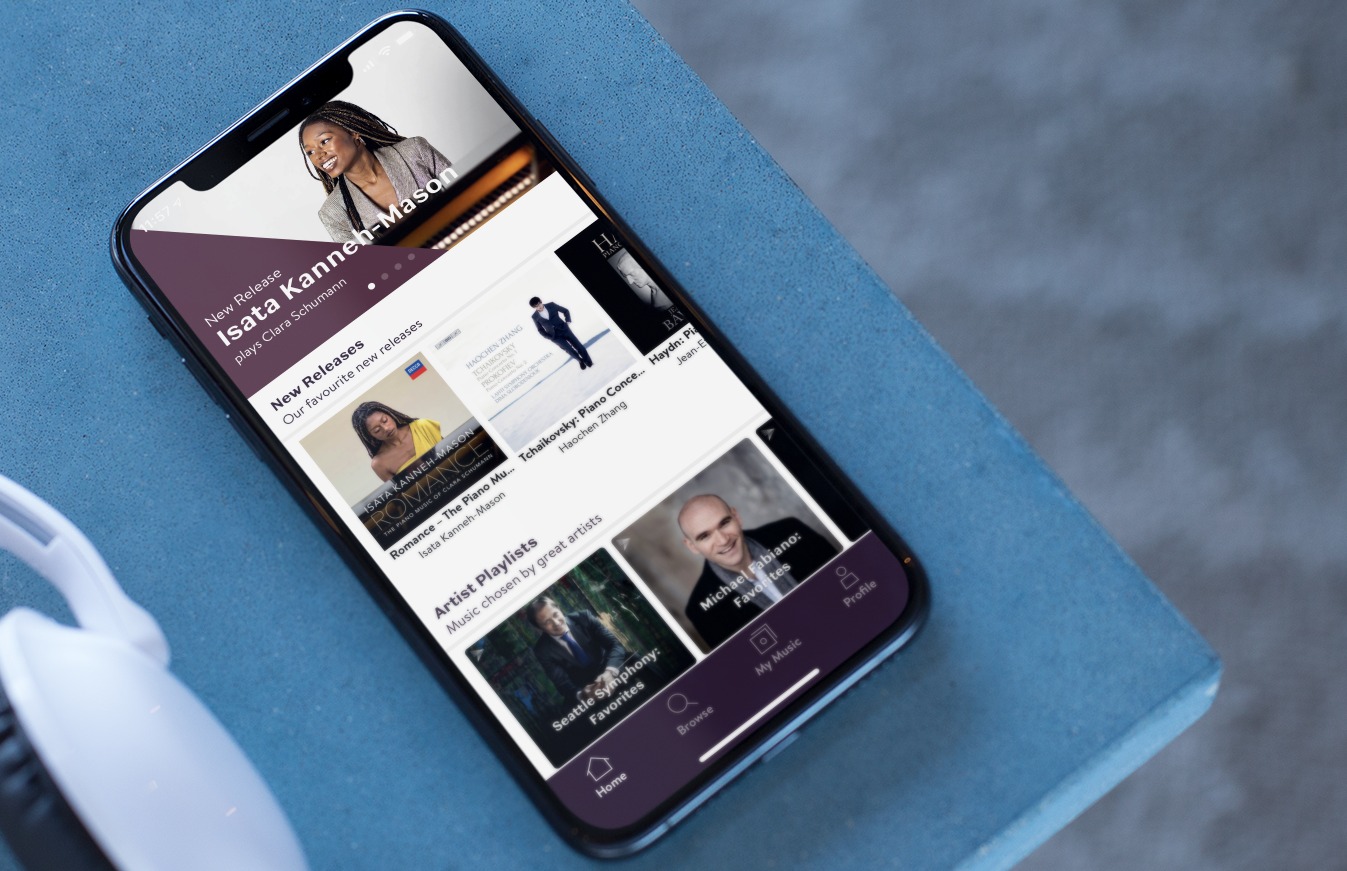
Sure, here's the introduction written in HTML format:
html
So, you’ve got the latest iPhone 10 and you’re eager to fill it with your favorite tunes. Luckily, downloading music on your iPhone 10 is a breeze, and you don’t even need a computer to do it. Whether you’re a music aficionado or just looking to expand your library, this guide will walk you through the various methods for downloading music onto your iPhone 10. From using streaming services to transferring music from your computer, we’ve got you covered. Let’s dive in and get those beats flowing on your sleek new device!
Inside This Article
Getting Started
Before you start downloading music on your iPhone 10, you’ll need to ensure that you have a stable internet connection. Whether it’s Wi-Fi or cellular data, a strong and reliable connection is essential for a seamless music download experience. Additionally, make sure that your iPhone 10 has sufficient storage space to accommodate the music files you plan to download. Clearing up space by deleting unnecessary apps or files can help create room for your favorite tunes.
Furthermore, it’s important to have an Apple ID set up on your iPhone 10. Your Apple ID allows you to access the Apple Music app and the iTunes Store, enabling you to explore a vast library of songs and albums. If you don’t have an Apple ID yet, you can easily create one through the Settings app on your iPhone 10. Once these initial steps are taken care of, you’re ready to dive into the world of music downloads on your iPhone 10.
Using Apple Music
Apple Music is a fantastic platform for accessing a vast library of songs on your iPhone 10. To begin, ensure you have the Apple Music app installed on your device. If you’re not already a subscriber, you can sign up for a free trial or a monthly subscription to start enjoying the extensive music collection.
Once you’re subscribed, open the Apple Music app and explore the various sections, such as “Browse,” “Radio,” and “Library.” You can search for specific songs, albums, or artists using the search bar at the top of the screen. Additionally, Apple Music offers personalized playlists and recommendations based on your listening habits, making it easy to discover new music that suits your preferences.
When you find a song or album you’d like to download for offline listening, simply tap the “More” (three-dot) icon next to the item and select “Download.” The music will then be available for offline playback, allowing you to enjoy your favorite tunes even when you’re not connected to the internet.
Furthermore, Apple Music allows you to create your own playlists and add songs to your library for quick access. You can also enable the “Automatic Downloads” feature, which automatically adds new music from your favorite artists to your library, ensuring that you never miss out on the latest releases.
With Apple Music, you can seamlessly integrate your downloaded music with your existing library, making it a convenient and user-friendly option for music enthusiasts. Whether you’re a casual listener or a dedicated music aficionado, Apple Music provides a seamless and enjoyable music experience on your iPhone 10.
Sure, here's the content for "Using iTunes Store":
html
Using iTunes Store
Another way to download music on your iPhone 10 is through the iTunes Store. This platform offers a vast library of songs, albums, and playlists for purchase. To get started, open the iTunes Store app on your device.
Once you’re in the iTunes Store, you can explore the various categories such as Top Charts, Genres, or Search to find the music you want. You can also browse curated playlists and recommendations based on your music preferences.
When you find a song or album you’d like to download, simply tap on the price button next to the item. You may be prompted to enter your Apple ID password or use Face ID/Touch ID for authentication.
After confirming your purchase, the music will begin downloading to your iPhone 10. Once the download is complete, you can access the music through the Music app on your device and enjoy it offline at any time.
Using Third-Party Apps
There are several third-party apps available on the App Store that allow you to download music directly to your iPhone 10. These apps offer a wide range of features and music sources, giving you flexibility and convenience in managing your music library. Some popular third-party apps for downloading music on iPhone 10 include Spotify, Pandora, and SoundCloud.
When using third-party apps to download music, it’s essential to choose a reputable and reliable app that complies with copyright laws and offers a seamless user experience. These apps often require a subscription or offer in-app purchases for premium features, so be sure to review the app’s terms and pricing before making a selection.
With third-party music apps, you can explore curated playlists, discover new artists, and enjoy personalized recommendations based on your music preferences. Additionally, many of these apps support offline listening, allowing you to download songs for offline playback, perfect for when you’re in areas with limited or no internet connectivity.
Using third-party apps to download music on your iPhone 10 can expand your music library and enhance your listening experience, providing access to a vast catalog of songs, albums, and playlists at your fingertips.
html
Conclusion
Downloading music on your iPhone 10 is a straightforward process that allows you to enjoy your favorite tunes on the go. With a variety of options available, from using streaming services to purchasing and downloading individual tracks, you have the flexibility to curate a personalized music library that suits your preferences. Additionally, taking advantage of cloud storage and offline listening features ensures that you can access your music anytime, anywhere, even without an internet connection. By following the steps outlined in this guide, you can easily enhance your music experience on your iPhone 10 and enjoy seamless access to a world of musical entertainment.
FAQs
Q: Can I download music directly to my iPhone 10?
A: Yes, you can download music directly to your iPhone 10 using various methods, including Apple Music, iTunes Store, and third-party music apps.
Q: Is it legal to download music for free on my iPhone 10?
A: It is important to ensure that you download music from legal and authorized sources to avoid copyright infringement. There are platforms that offer free and legal music downloads for iPhone 10 users.
Q: How much storage space does music typically occupy on an iPhone 10?
A: The amount of storage space music occupies on an iPhone 10 depends on the quality and length of the songs. On average, a 3-minute song in standard quality may occupy approximately 3-4 MB of storage space.
Q: Can I transfer music from my computer to my iPhone 10?
A: Yes, you can transfer music from your computer to your iPhone 10 using iTunes or third-party file transfer applications. This allows you to sync your music library across devices.
Q: Are there any offline music apps available for iPhone 10?
A: Yes, there are several offline music apps available for iPhone 10 that allow users to download and listen to music without an internet connection. These apps offer a convenient way to enjoy music on the go.
