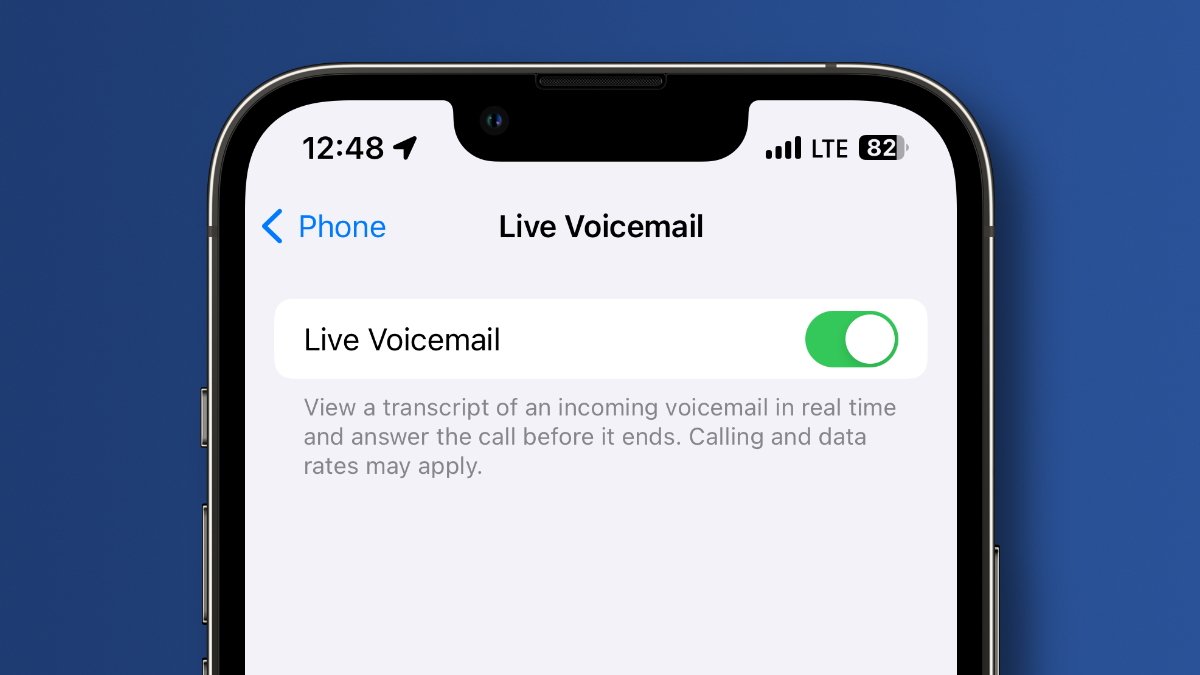
Voicemail is a convenient feature that allows you to receive and store voice messages when you are unable to answer your phone. But what if you need to access your voicemail from another phone? Whether you’ve lost your phone, it’s out of battery, or you simply don’t have access to it, it’s important to know how to listen to your voicemail from another phone.
In this article, we will guide you through the steps to listen to your voicemail from a different phone. We will provide you with different methods depending on your service provider and phone type, ensuring that you can access your voicemail no matter where you are. So, if you’re wondering how to retrieve your voicemail messages without your own phone in hand, keep reading to find out the answers you need.
Inside This Article
- Setting Up Voicemail Access
- Accessing Voicemail from a Different Phone
- Navigating Voicemail Menu Options
- Managing Voicemail Settings
- Conclusion
- FAQs
Setting Up Voicemail Access
Setting up voicemail access is essential for ensuring that you never miss a message, even when you’re away from your own phone. Here are the steps to easily set up voicemail access:
- Step 1: Dial the voicemail setup number provided by your mobile service provider. The setup number is usually a toll-free number that you can find in the instruction manual or on the provider’s website.
- Step 2: Follow the automated prompts to select a personal identification number (PIN) for your voicemail. This PIN will be used to access your voicemail from any phone.
- Step 3: Record your voicemail greeting. This is the message that callers will hear when they leave you a voicemail. Make sure to speak clearly and provide any necessary instructions, such as leaving their name and contact information.
- Step 4: Once you have completed the setup process, you will receive a confirmation message. You can now access your voicemail from any phone by following the next steps.
By setting up voicemail access, you can stay connected and never miss an important message, whether you’re traveling, using a different phone, or simply unable to answer your own device.
Accessing Voicemail from a Different Phone
Being away from your mobile phone doesn’t mean you have to miss important voicemail messages. Whether you’re on a business trip, have a lost or broken phone, or simply prefer to check your voicemail from a different device, accessing your voicemail from another phone is quick and easy.
Here are the steps to follow to listen to your voicemail messages from a different phone:
- Start by dialing your own mobile phone number from the phone you want to use to access your voicemail. Alternatively, you can dial your voicemail access number provided by your phone carrier.
- When prompted, enter your voicemail password. If you haven’t set up a password yet, most voicemail systems will guide you through the process of creating one.
- Follow the voice prompts or menu options to navigate through your voicemail menu. Typically, you’ll be able to listen to new and saved messages, delete or save messages, skip or rewind messages, and manage your voicemail settings.
- Listen to your voicemail messages. Depending on the voicemail system, the messages may be played automatically or you may need to select the message you want to listen to.
It’s important to note that the steps may slightly vary depending on your mobile phone carrier and the voicemail system they use. Some carriers may even have specific instructions for accessing voicemail from another phone, so it’s always a good idea to consult their support page or contact their customer service for detailed instructions.
By following these simple steps, you can stay connected to your voicemail even when you’re away from your mobile device. Whether it’s checking for important messages or simply catching up on personal voicemails, accessing voicemail from a different phone ensures you don’t miss a beat.
Navigating Voicemail Menu Options
Once you have accessed your voicemail from a different phone, you may encounter a series of menu options. Understanding how to navigate these options will allow you to efficiently listen and manage your voicemail messages.
1. Listen to a voicemail message: The most common option you’ll find in the voicemail menu is to listen to your messages. Simply select the appropriate menu option, and the system will play the messages in the order they were received. Use the playback controls to rewind, fast forward, pause, or delete the message.
2. Save or archive a voicemail message: If you want to keep a particular voicemail message for future reference, you can save or archive it. Look for the “Save” or “Archive” option in the menu and follow the prompts to store the message securely.
3. Delete a voicemail message: To clear up space in your voicemail box, you can delete unwanted messages. Locate the “Delete” or “Trash” option in the menu and select the message you wish to remove. Confirm the deletion when prompted.
4. Reply or forward a voicemail: In some cases, you may need to respond to a voicemail or forward it to someone else. Look for the “Reply” or “Forward” option in the menu and follow the instructions to send the message to another phone number or email address.
5. Change voicemail settings: If you want to customize your voicemail preferences, the menu may offer options to change settings. This can include adjusting the voicemail greeting, setting up a different voicemail password, or enabling notifications for new messages. Follow the menu prompts to modify your voicemail settings.
6. Access deleted voicemails: Some voicemail systems have a “Deleted Messages” or “Trash” folder where you can temporarily recover deleted messages. If you accidentally deleted an important voicemail, check if there is an option in the menu to access the deleted messages folder.
7. Change language or playback speed: Depending on the voicemail system, you may have the option to change the language of the menu prompts or adjust the playback speed of the messages. Look for language or playback settings in the menu and make the desired changes.
Remember to listen carefully to the menu options and follow the prompts given by the voicemail system. Each system may have slightly different menu structures, so pay attention to the spoken instructions or visual cues to make the most of your voicemail experience.
Managing Voicemail Settings
When it comes to managing your voicemail settings, there are a few key aspects to consider. Whether you want to customize your greeting, set up a passcode, or manage your notification preferences, taking control of your voicemail settings can enhance your overall voicemail experience.
Customize Your Greeting: One of the first things you might want to do is personalize your voicemail greeting. This allows you to add a personal touch or provide specific instructions to callers. To customize your greeting, access your voicemail system, navigate to the settings, and select the option to record a new greeting. Keep it friendly, concise, and professional.
Set Up a Passcode: To protect the privacy of your voicemail messages, it’s essential to set up a passcode. This ensures that only authorized individuals can access your voicemail. When setting up your passcode, choose a unique combination that is easy to remember, but difficult for others to guess. Avoid using common combinations or easily identifiable information, such as your birthdate or phone number.
Manage Notification Preferences: Staying informed about new voicemail messages is crucial, especially if you rely on your phone for important communications. Most voicemail systems offer notification options, such as text messages, email notifications, or visual indicators on your phone’s display. Take the time to explore your voicemail settings and select the notification method that works best for you.
Automatic Message Deletion: Voicemail systems typically have a setting that allows you to choose how long messages are retained before they are automatically deleted. This feature helps you manage your voicemail storage and keeps your inbox clutter-free. Decide on a time frame that suits your needs, whether it’s a few days or a couple of weeks, and set your voicemail system accordingly.
Change Voicemail Language: If you prefer to listen to your voicemail messages in a different language, many voicemail systems support language setting changes. Look for the language or settings option in your voicemail system and choose the language that you are most comfortable with.
Review Voicemail Transcriptions: Some voicemail systems offer the ability to transcribe your messages into text. This feature is helpful if you prefer reading your voicemail rather than listening to them. Check if your voicemail system includes this functionality and enable it if desired. Keep in mind that transcription accuracy may vary.
Manage Voicemail Storage: Regularly check your voicemail storage to ensure you have enough space for new messages. Delete any unnecessary or outdated messages to free up storage and prevent new messages from being rejected due to a full mailbox. Consider saving important voicemail messages to another device or platform if you need to keep them for future reference.
By managing your voicemail settings, you can personalize your voicemail experience, protect your privacy, and stay organized. Take the time to explore the options available in your voicemail system and adjust them to suit your preferences and needs. With the right settings in place, you can make the most out of your voicemail feature and ensure smooth and efficient communication.
Conclusion
In conclusion, being able to listen to your voicemail from another phone provides a convenient and efficient way to stay connected even when you don’t have access to your own mobile device. Whether you’re traveling, experiencing a network issue, or simply don’t have your phone with you, this feature allows you to stay on top of your messages.
By following the steps outlined in this article, you can easily access your voicemail from any phone, ensuring that you never miss an important message. Remember to check with your mobile service provider for specific instructions and any applicable charges.
So, the next time you find yourself away from your mobile device, rest assured knowing that you can still stay connected and keep up with important voicemails. With the ability to access your voicemail from another phone, you’ll never miss a beat.
FAQs
Q: How can I listen to my voicemail from another phone?
A: Listening to your voicemail from another phone is a simple process. Follow these steps:
- Dial your own phone number from the other phone.
- When the voicemail system prompts you, enter your voicemail password or code.
- Once you access your voicemail, you can listen to your messages as usual.
Q: Can I check my voicemail from a different mobile carrier?
A: Yes, you can check your voicemail from a different mobile carrier. The process is generally the same across different carriers. Dial your phone number from the alternate phone, enter your voicemail password or code when prompted, and listen to your messages.
Q: What if I forgot my voicemail password?
A: If you have forgotten your voicemail password, you will need to contact your mobile carrier’s customer service. They will be able to assist you in resetting your voicemail password so you can access your messages.
Q: Can I listen to my voicemail messages online?
A: Yes, many mobile carriers offer online platforms or mobile apps where you can access and listen to your voicemail messages. Check with your specific carrier to see if they provide this feature and how to set it up.
Q: Is there a way to forward my voicemails to another phone or email?
A: Yes, you can often forward your voicemail messages to another phone number or email address. This feature may vary depending on your mobile carrier and the specific voicemail system they use. Check with your carrier or consult their website for instructions on how to set up voicemail forwarding.
