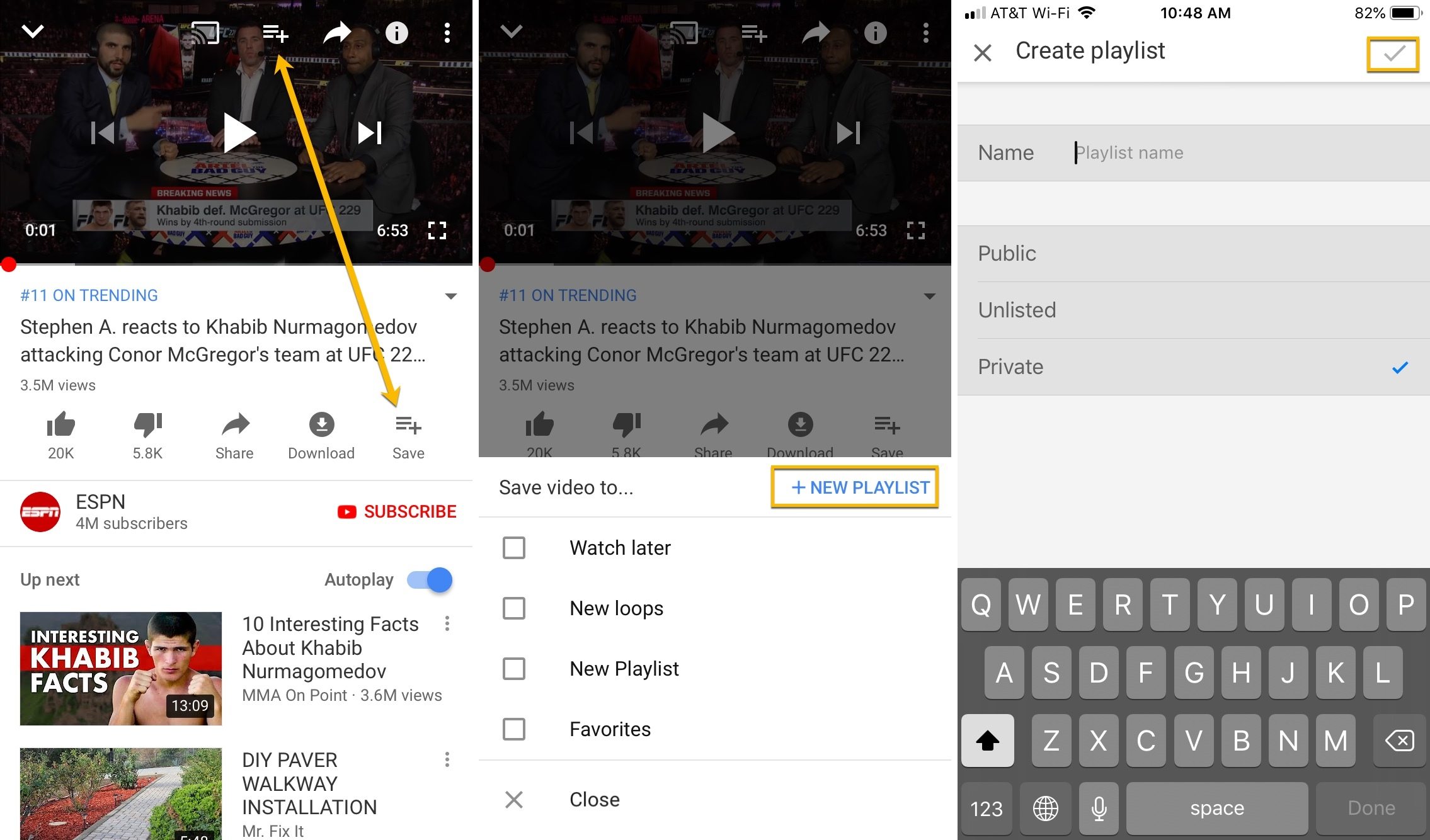
Are you tired of manually replaying your favorite YouTube videos on your mobile device? Well, you’re in luck! In this article, we’ll show you how to loop YouTube videos on your mobile phone, so you can enjoy your favorite content on repeat without the need for constant manual intervention. Whether you want to groove to your favorite song, rewatch a funny video, or learn from a tutorial, looping YouTube videos on your mobile device is a game-changer. We’ll guide you through the steps, techniques, and handy tips to loop YouTube videos on your mobile phone easily and conveniently. So, let’s dive in and discover how to make the most of YouTube’s looping feature on your mobile device!
Inside This Article
- Looping YouTube Videos on Mobile: Main Methods
- Method 1: Using the Loop Button
- Method 2: Using a Third-Party App
- Method 3: Using Browser Extensions
- Conclusion
- FAQs
Looping YouTube Videos on Mobile: Main Methods
Are you tired of manually replaying your favorite YouTube videos on your mobile device? Thankfully, there are several methods available to loop YouTube videos on your mobile phone. In this section, we will explore the main methods that you can use to easily loop YouTube videos and enjoy uninterrupted playback.
Method 1: Using the Loop Button
If you are using the official YouTube app on your mobile phone, you may be delighted to know that it offers a built-in loop feature. When watching a YouTube video, simply tap the menu button (usually depicted by three dots) located below the video player. From the menu options, select the “Loop” option, and the video will automatically play in a continuous loop until you disable the feature.
Method 2: Using a Third-Party App
If the official YouTube app does not have a loop feature or if you prefer additional customization options, you can consider using a third-party app. Numerous apps are available on both iOS and Android platforms that specifically cater to looping YouTube videos. These apps often provide additional features such as the ability to select specific sections to loop or adjust the playback speed. Simply search for “YouTube loop app” on your device’s app store and choose the one that best suits your preferences.
Method 3: Using Browser Extensions
If you prefer watching YouTube videos on your mobile browser, you can take advantage of browser extensions to enable looping functionality. Most popular browsers, such as Google Chrome and Mozilla Firefox, have a wide range of extensions available that can enhance your YouTube experience. Simply find a trusted extension that provides loop functionality, install it on your browser, and start looping your favorite YouTube videos directly from your mobile browser.
Method 1: Using the Loop Button
One of the simplest ways to loop YouTube videos on your mobile device is by using the loop button provided by YouTube. This method allows you to effortlessly repeat a video without the need for any external apps or extensions.
To use the loop button, follow these steps:
- Open the YouTube app on your mobile device.
- Search for the video you want to loop.
- Start playing the video.
- Tap the “Share” button located below the video player.
- Scroll down and select the “Loop” option.
- The video will now automatically loop and replay.
By using the loop button, you can easily create a continuous loop of your desired video without the need for any additional tools. It is an efficient and convenient way to enjoy your favorite content on loop.
Method 2: Using a Third-Party App
If you want to loop YouTube videos on your mobile device, using a third-party app is another convenient method. These apps are specifically designed to provide additional features and customization options for YouTube playback, including the ability to loop videos.
There are various third-party apps available for both Android and iOS devices that can fulfill this purpose. Some popular choices include Loop Player, Repeat Player, and Youtify. These apps offer a seamless looping experience and are easy to navigate, even for users who may not be tech-savvy.
To use a third-party app to loop YouTube videos on your mobile phone, follow these steps:
- Search for and download a trusted third-party app that offers the looping feature from the Google Play Store (for Android) or the App Store (for iOS).
- Open the app and navigate to the search bar or browse for the desired YouTube video.
- Select the video you want to loop and tap on the loop icon typically located in the video player interface.
- Adjust any settings or preferences related to the loop feature, such as the number of times the video should repeat or any additional playback options.
- Once you’re satisfied with the settings, press the play button, and the video will continuously loop until you manually stop it.
Using a third-party app for looping YouTube videos on your mobile device offers flexibility and customization, allowing you to enjoy your favorite videos on repeat without any interruptions. Remember to choose a reliable app from trusted sources to ensure a seamless and secure experience.
Method 3: Using Browser Extensions
If you want to loop YouTube videos on your mobile device, another option is to use browser extensions. These extensions are available for popular mobile browsers such as Google Chrome and Mozilla Firefox. They provide additional features and customization options, including the ability to loop videos.
To get started, you will need to install the browser extension specific to your mobile browser. The installation process may vary slightly depending on the browser and device you are using, but it typically involves visiting the respective app store and searching for the extension by name.
Once installed, you can access the extension by opening your browser and navigating to the YouTube video you wish to loop. Look for the extension icon, which is usually located in the toolbar or menu of your browser.
Clicking on the extension icon will open a menu with various options. Look for the loop feature or a similar option that allows you to repeat the video. Enable the loop feature, and the video will automatically restart once it reaches the end.
Browser extensions provide a convenient way to loop YouTube videos on your mobile device without the need for extra apps or external tools. They offer a seamless integration with your browser and allow you to customize your YouTube viewing experience.
It’s important to note that not all browser extensions are created equal, and some may have limitations or compatibility issues. It’s recommended to read reviews and check the extension’s compatibility with your specific browser and device before installing.
With the help of browser extensions, you can easily loop YouTube videos on your mobile device, giving you endless entertainment and the ability to enjoy your favorite videos on repeat.
Conclusion
Looping YouTube videos on your mobile device can be a handy feature that allows you to enjoy your favorite content on repeat. Whether you want to listen to your favorite song, catch up on a dance routine, or study a tutorial, looping can enhance your viewing experience.
While YouTube doesn’t have an official loop feature in its mobile app, there are several workarounds you can try. You can use third-party apps like Loop2Learn or create playlists to replay your desired videos automatically. Additionally, you can utilize browser extensions like Looper for YouTube to loop videos directly from your mobile browser.
Remember to exercise caution while using third-party apps, and ensure that you download them from reliable sources. It’s also important to respect copyright laws and use looping features responsibly.
With these options at your disposal, you can now enjoy endlessly looping YouTube videos on your mobile device. Whether it’s for entertainment, learning, or relaxation, looping can add a new dimension to your YouTube experience. So go ahead, find your favorite video, hit that loop button, and enjoy hours of uninterrupted entertainment.
FAQs
Q: Can I loop videos on YouTube using my mobile device?
A: Yes, you can loop YouTube videos on your mobile device. There are several methods available to achieve this depending on your device’s operating system.
Q: How can I loop YouTube videos on my iPhone?
A: To loop YouTube videos on an iPhone, you can use a third-party app like “Loop2Learn” or “YLoop”. These apps provide a seamless looping feature for YouTube videos.
Q: Is there a way to loop YouTube videos on Android devices?
A: Yes, you can loop YouTube videos on Android devices. One option is to use the YouTube app itself. After playing the video, tap the three-dot menu icon and select “Loop” from the options. This will continuously repeat the video.
Q: Are there any alternatives to looping YouTube videos on mobile devices?
A: If you prefer not to install any additional apps or use the YouTube app’s looping feature, you can create a playlist with the single video you want to loop. By setting the playlist to repeat, the video will continuously play on loop.
Q: Are there any online tools to help me loop YouTube videos on my mobile device?
A: Yes, there are online tools available to help you loop YouTube videos on your mobile device. Websites like “Youtubelooper.net” and “Infinitelooper.com” allow you to enter a YouTube video URL and loop it directly on your mobile device.
