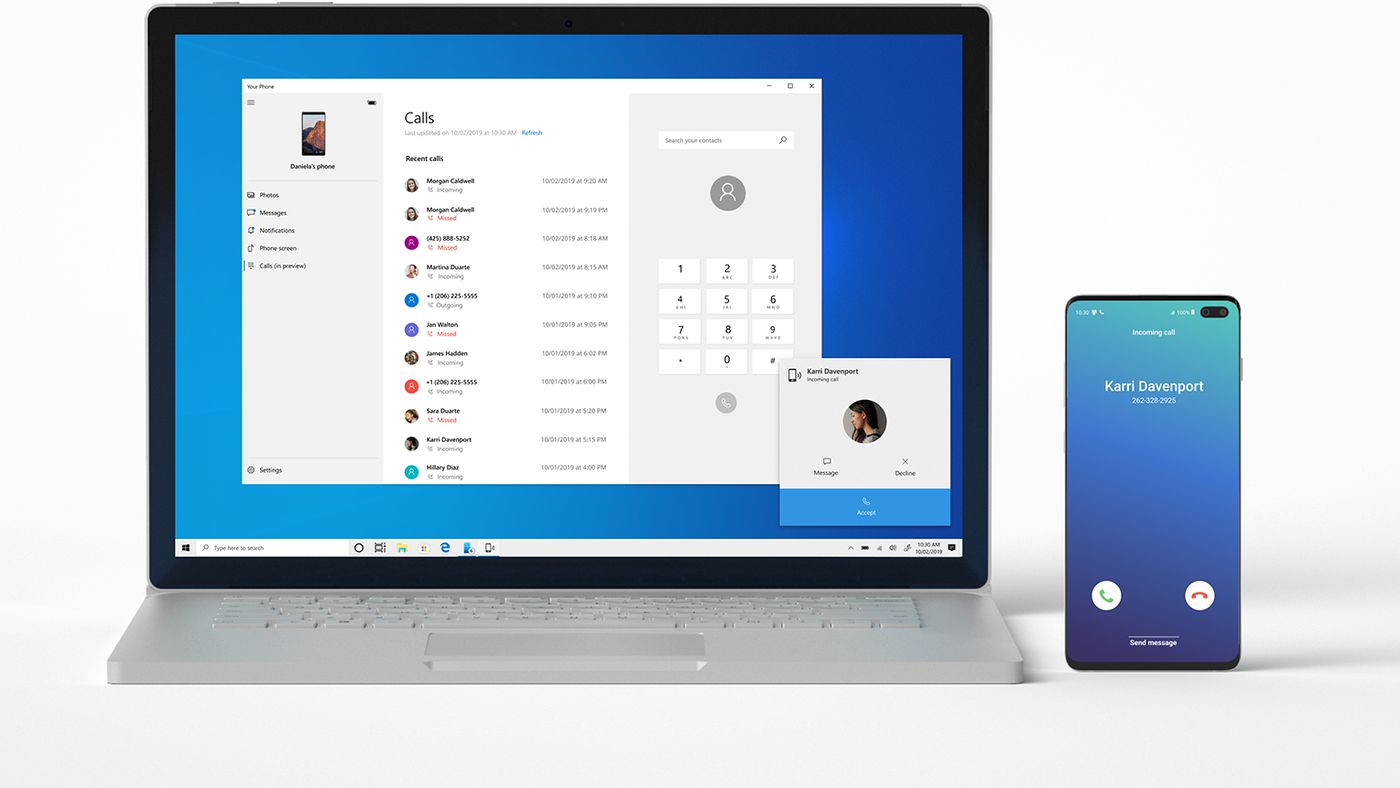
Are you tired of fumbling with your mobile phone when you need to make a phone call? Well, what if I told you that you can now make phone calls directly from your computer? Yes, you read that right! Thanks to technological advancements, it’s now possible to connect your mobile phone with your computer and dial numbers without even reaching for your phone.
In this article, we will explore how you can make a phone call from your computer, step by step. Whether you’re working on a project, gaming, or simply don’t want to be distracted by your phone, this handy feature will revolutionize the way you communicate. So, let’s dive in and discover the amazing world of making phone calls from your computer.
Inside This Article
- Setting up a Voice Over Internet Protocol (VoIP) service
- Using communication apps for making calls
- Employing web-based calling services
- Connecting your mobile device to your computer for calls
- Conclusion
- FAQs
Setting up a Voice Over Internet Protocol (VoIP) service
Setting up a Voice Over Internet Protocol (VoIP) service allows you to make phone calls from your computer. VoIP utilizes the internet to transmit voice signals, enabling you to make calls without relying on traditional telephone lines.
To start, you’ll need a stable internet connection and a computer equipped with a microphone and speakers. Select a VoIP service provider that fits your needs, such as Skype, Google Voice, or Zoom. Sign up for an account with your chosen provider and download their software or app.
Once you have installed the VoIP software, set up your account. This includes creating a username and password, as well as providing any necessary contact information. Some providers may require a verification process for account activation.
Next, configure your audio settings. Go to the software’s settings or preferences menu and ensure that the correct audio input and output devices are selected. This will ensure that you can hear the caller and that they can hear you clearly.
If you plan to make calls to traditional phone numbers, you may need to purchase credits or a calling plan from your VoIP service provider. This will allow you to make calls to landlines and mobile phones. Some providers offer unlimited plans or pay-as-you-go options, so choose the one that suits your needs.
To make a call, simply open the VoIP software or app and enter the desired phone number. Be sure to include the correct country code and area code. You can also use your contacts list within the app to easily dial numbers you frequently call.
During the call, you can utilize various features offered by your VoIP service. These may include call recording, call forwarding, and voicemail. Familiarize yourself with these features to take full advantage of what the service has to offer.
Remember that VoIP calls depend on the quality and stability of your internet connection. Ensure that you are connected to a reliable network to avoid dropped calls or poor call quality. It is also advisable to use a headset or headphones with a built-in microphone for better audio clarity.
Setting up a VoIP service on your computer opens up new possibilities for making phone calls without the need for a separate device. Take advantage of this technology to stay connected with friends, family, and colleagues from the comfort of your computer.
Using communication apps for making calls
Thanks to the advancements in technology, there are now a plethora of communication apps available that allow you to make phone calls directly from your computer. These apps can be easily downloaded and installed on your computer, providing you with seamless and convenient calling capabilities.
One popular communication app for making calls is Skype. With Skype, you can not only make voice calls, but also video calls to your contacts around the world. It offers a user-friendly interface and excellent call quality, making it a top choice for many users.
Another widely used communication app is Google Hangouts. With Hangouts, you can send text messages, make voice calls, and even have group video calls. It is integrated with other Google services, such as Gmail and Google Calendar, making it a convenient option for those who use these platforms regularly.
WhatsApp, originally known as a messaging app, also allows you to make voice and video calls directly from your computer. It syncs your contacts and conversations across devices, so you can seamlessly switch between your computer and mobile device while making calls.
Facebook Messenger is another popular choice for making calls from your computer. It not only enables you to make voice and video calls, but also offers various fun features like filters and stickers to enhance your calling experience.
In addition to these well-known apps, there may be other communication apps specific to your country or region that allow you to make calls from your computer. These apps often offer competitive rates for international calls, making them a cost-effective option if you frequently make calls outside of your country.
When using communication apps for making calls from your computer, it’s important to ensure that you have a stable internet connection. A strong and reliable internet connection will ensure clear and uninterrupted calls, providing you with a seamless calling experience.
Lastly, don’t forget to check the privacy and security settings of the communication app you choose to use. Ensure that your personal information is protected and that you have control over your call history and contacts list.
Employing web-based calling services
Web-based calling services have revolutionized the way we make phone calls. No longer do we need traditional landlines or mobile phones to communicate with others. With just a computer and an internet connection, you can make high-quality calls right from your browser. Here’s how you can employ web-based calling services to make phone calls from your computer.
1. Choose a web-based calling service: There are several web-based calling services available, each offering its own set of features and benefits. Some popular options include Skype, Google Voice, and WhatsApp. Research and choose the service that best suits your needs.
2. Create an account: Once you have selected a web-based calling service, you will need to create an account. This typically involves providing your email address and creating a secure password. Follow the instructions provided by the service to set up your account.
3. Download and install the software: In order to make calls from your computer, you will usually need to download and install the software provided by the web-based calling service. This software acts as a communication tool and allows you to connect with other users of the same service.
4. Add contacts: After setting up the software, you will have the option to add contacts to your address book. Adding contacts will make it easier for you to locate and connect with them when making phone calls. You can usually add contacts by entering their email addresses or usernames.
5. Make phone calls: With the web-based calling service and your contacts set up, you are now ready to make phone calls from your computer. Open the software and select the contact you wish to call. Click on the call button, and the service will establish a connection between you and the other person.
6. Use additional features: Web-based calling services often come with additional features to enhance your calling experience. These can include conference calling, call recording, call forwarding, and voicemail. Explore the features available with your service and take advantage of any that are useful to you.
Web-based calling services offer convenience and flexibility, allowing you to make phone calls from your computer with ease. Whether you’re connecting with friends and family or conducting business calls, these services can be a valuable tool in your communication arsenal. So, give it a try and start making phone calls from the comfort of your computer!
Connecting your mobile device to your computer for calls
Connecting your mobile device to your computer opens up a world of possibilities when it comes to making phone calls. Not only can you enjoy the convenience of using a larger screen and a full keyboard, but you can also take advantage of the powerful communication tools available on your computer. Here are a few ways you can connect your mobile device to your computer for making calls.
1. USB Connection: One of the most common methods is to connect your mobile device to your computer using a USB cable. This allows you to transfer data between your phone and computer and even use your computer as a headset for making calls. Installing the necessary drivers and software on your computer will enable you to make and receive phone calls directly from your computer, using your mobile device’s network connection.
2. Bluetooth Connection: Another option is to connect your mobile device and computer using Bluetooth. By pairing your phone with your computer, you can easily make calls using your computer’s audio system. This method provides wireless convenience and eliminates the need for cables, making it a great choice for those who prefer a clutter-free setup.
3. Wi-Fi Connection: If you have a Wi-Fi-enabled mobile device, you can connect it to your computer using your local Wi-Fi network. Some mobile devices allow Wi-Fi calling, which enables you to use your computer’s internet connection to make phone calls. This method is particularly useful for making international calls or when you have a weak cellular signal.
4. Mobile Apps: Many mobile apps, such as Skype, WhatsApp, and Google Voice, offer the ability to make phone calls from your computer. These apps use your mobile device’s internet connection to establish a call and route it to your computer. With these apps, you can have a seamless calling experience across multiple devices, allowing you to switch between your mobile device and computer without interruption.
When connecting your mobile device to your computer for calls, it is important to ensure that both devices are compatible and have the necessary software installed. Additionally, make sure you are using a reliable and secure network connection to protect your personal information during the call.
By connecting your mobile device to your computer, you can enjoy the convenience and flexibility of making phone calls from your computer. Whether you choose the USB, Bluetooth, Wi-Fi, or app-based method, you’ll be able to take advantage of the features offered by your mobile device and enjoy a more comfortable calling experience.
Conclusion
In conclusion, making a phone call from your computer offers a convenient and flexible way to communicate. Whether you need to make a personal call, participate in a work conference, or connect with loved ones across the globe, utilizing your computer as a phone can streamline the process. Through various methods such as using VoIP software, mobile apps, or tethering your smartphone, you can easily make and receive calls from the comfort of your computer.
With advancements in technology, the ability to make phone calls from your computer provides a seamless integration between your devices and enhances productivity. Additionally, it eliminates the need for a physical telephone and reduces expenses associated with traditional phone services.
So, whether you are an avid multitasker, a remote worker, or simply prefer the convenience of using your computer, exploring the different ways to make phone calls from your computer can revolutionize your communication experience.
FAQs
1. Can I make phone calls from my computer?
Yes, you can make phone calls from your computer using various communication applications and services. This option is especially useful for those who prefer the convenience of using their computer for calling instead of reaching for their phone.
2. What applications or services can I use to make calls from my computer?
There are several applications and services that enable you to make phone calls from your computer. Some popular options include Skype, Google Voice, Zoom, Microsoft Teams, FaceTime (for Apple users), and WhatsApp (for mobile-to-mobile calls). These applications usually require an internet connection and may have different features and limitations.
3. Is it necessary to install any additional software to make phone calls from my computer?
In most cases, you will need to install the relevant application or software to make phone calls from your computer. However, there are a few services, like Google Voice and certain web-based calling platforms, that can be accessed directly through a web browser without the need for any additional installations.
4. Can I make phone calls from my computer to regular landline or mobile numbers?
Yes, you can make phone calls from your computer to regular landline or mobile numbers, but it usually requires some additional steps. Services like Skype and Google Voice offer calling plans that allow you to call regular phone numbers from your computer, but you may need to purchase credits or a calling subscription for this purpose. Alternatively, some applications like WhatsApp or FaceTime allow free calls to other users of the same application, regardless of the device they are using.
5. Are there any costs associated with making phone calls from my computer?
The cost of making phone calls from your computer can vary depending on the service or application you are using. Some applications offer free calls to other users of the same app, while others require you to purchase credits or a calling plan to call regular phone numbers. It’s essential to check the pricing and plans of the specific service or application you choose before making calls from your computer.
