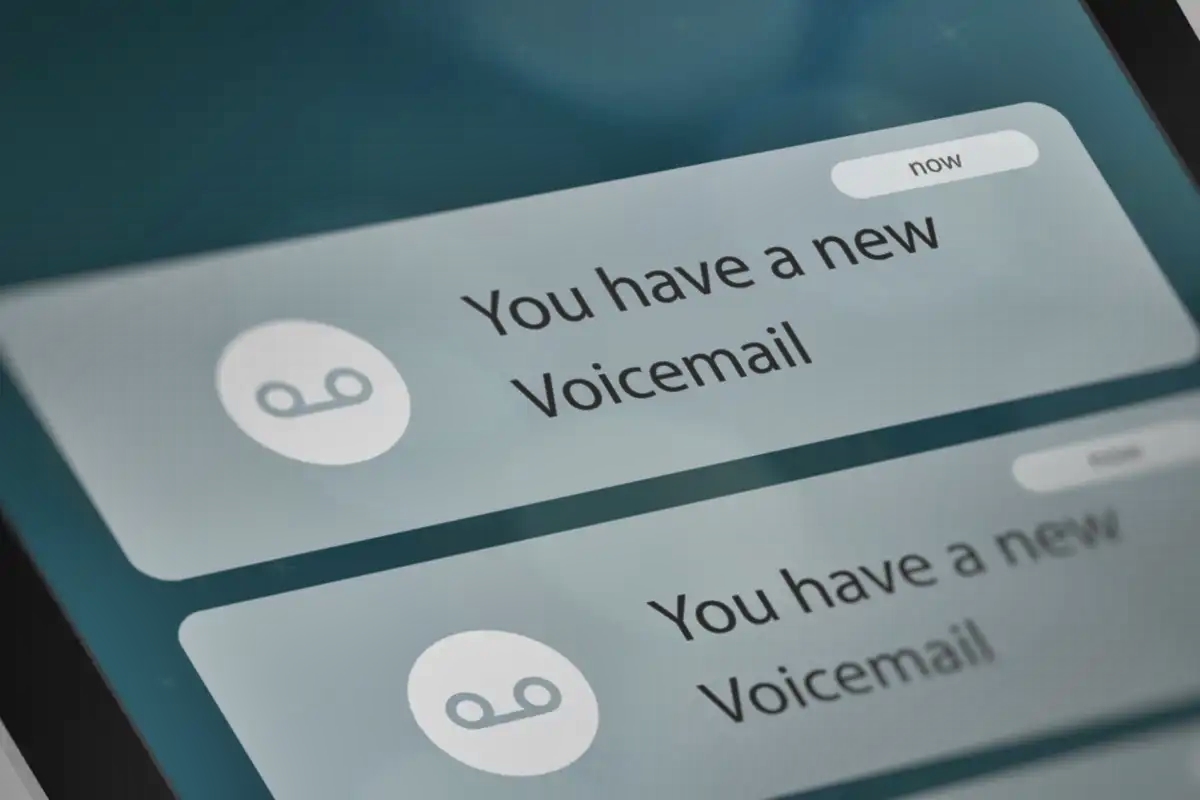
Have you ever found yourself in a situation where you want to avoid answering a call or send it straight to voicemail? Whether it’s to have some uninterrupted time, dodge an unwanted conversation, or simply maintain privacy, knowing how to make your phone go straight to voicemail can be quite handy. In this article, we will explore the various methods and settings that can help you achieve this. From using call forwarding options to enabling do not disturb mode, we will cover all bases to ensure that your phone conveniently sends incoming calls directly to voicemail. So, if you’re ready to regain control over your phone calls, keep reading and discover how to make your phone go straight to voicemail.
Inside This Article
- Method 1: Enable Do Not Disturb mode
- Method 2: Use Call Forwarding
- Method 3: Block the Caller’s Number – Benefits of call blocking – Step 1: Open the phone app – Step 2: Locate the recent calls or contacts list – Step 3: Block the caller’s number to automatically send their calls to voicemail
- Conclusion
- FAQs
Method 1: Enable Do Not Disturb mode
Understanding Do Not Disturb mode: Do Not Disturb mode is a handy feature available on most smartphones that allows you to customize your phone’s notification settings. When enabled, it will silence incoming calls, texts, and notifications, ensuring uninterrupted focus or a peaceful environment. By adjusting the settings, you can make your phone automatically send calls straight to voicemail.
Step 1: Access the settings menu: To enable Do Not Disturb mode, start by accessing the settings menu on your smartphone. You can usually find this by tapping on the gear icon, which represents settings.
Step 2: Locate the Do Not Disturb option: Within the settings menu, look for the Do Not Disturb option. This will vary depending on the make and model of your phone, but it is typically found under the Sound or Notifications section.
Step 3: Adjust the settings to send calls straight to voicemail: Once you’ve found the Do Not Disturb option, tap on it to open the settings. From here, you can customize the behavior of Do Not Disturb mode. Look for an option that allows you to send calls to voicemail directly. Enable this option, and your phone will automatically divert incoming calls to voicemail when in Do Not Disturb mode.
Method 2: Use Call Forwarding
Call forwarding is a feature that allows you to redirect incoming calls to another number, such as your voicemail, without your phone ringing. This can be handy in situations where you want to avoid answering specific calls or simply want to send all calls directly to your voicemail.
Here’s how you can use call forwarding to make your phone go straight to voicemail:
- Step 1: Open the phone app
- Step 2: Access the settings menu
- Step 3: Enable call forwarding and enter your voicemail number
To get started, locate and open the phone app on your mobile device. The phone app is usually represented by an icon that resembles a telephone receiver.
Once the phone app is open, navigate to the settings menu. The location of the settings may vary depending on your device model and operating system.
In the settings menu, look for the option related to call forwarding. It may be listed under a sub-menu like “Call Settings” or “Forwarding Options.” Tap on it to access the call forwarding settings.
Once you’re in the call forwarding settings, you’ll be prompted to enter the number where you want to forward your calls. In this case, you want to forward calls to your voicemail, so enter your voicemail number. The voicemail number is usually provided by your service provider, and you can find it in your phone’s voicemail settings or by contacting your service provider directly.
After entering the voicemail number, enable the call forwarding option. This will activate the call forwarding feature, and all incoming calls will be automatically redirected to your voicemail.
Using call forwarding is an effective way to make your phone go straight to voicemail without any hassle. However, keep in mind that call forwarding may incur additional charges depending on your service plan, so it’s important to check with your service provider beforehand.
Method 3: Block the Caller’s Number – Benefits of call blocking – Step 1: Open the phone app – Step 2: Locate the recent calls or contacts list – Step 3: Block the caller’s number to automatically send their calls to voicemail
Blocking unwanted callers can provide numerous benefits, ensuring that you have a peaceful and uninterrupted phone experience. Whether it’s persistent telemarketers, spam calls, or annoying individuals, call blocking allows you to regain control over who can reach you. By blocking a caller’s number, you are effectively preventing their calls from ringing your phone and diverting them straight to voicemail.
The process of blocking a caller’s number is relatively straightforward. Follow these simple steps:
Step 1: Open the phone app
To begin, locate and open the phone app on your mobile device. This app is typically represented by an icon resembling a traditional telephone receiver.
Step 2: Locate the recent calls or contacts list
Once you have the phone app open, navigate to the screen that displays your recent calls or contacts list. This screen allows you to view a log of the calls you have received or placed.
Step 3: Block the caller’s number to automatically send their calls to voicemail
Find the specific phone number you wish to block from the list of recent calls or contacts. Depending on your device and the app you are using, there may be slight variations in how to block a number, but typically, you can achieve this by tapping on the number or the contact’s name.
Once you have selected the number or contact, look for the option to block or add it to the block list. Again, the wording may differ based on your device or app, but it should be a clear indication that you can block the caller.
After blocking the number, any future calls from that specific caller will be automatically sent to voicemail, saving you from the hassle of continuously receiving unwanted calls and allowing you to focus on what’s important.
Conclusion
Having the ability to make a phone go straight to voicemail can be a helpful feature in certain situations. Whether you are trying to avoid a lengthy conversation or simply need some uninterrupted time, knowing how to send a call directly to voicemail is a valuable skill. By following the steps outlined in this article, you can easily activate the “Do Not Disturb” mode on your phone or use call forwarding to send calls directly to voicemail.
Remember, it is important to use this feature responsibly and respect the people trying to reach you. Use it sparingly and only when necessary. Additionally, make sure to communicate with others about your availability and let them know when you will be unreachable. With these considerations in mind, you can make the most of the voicemail feature on your phone and enjoy some uninterrupted moments when needed.
FAQs
1. Can you make a call go straight to voicemail on a mobile phone?
Yes, it is possible to make a call go straight to voicemail on a mobile phone. You can do this by enabling the “Do Not Disturb” mode or activating the “Call Forwarding” feature to redirect incoming calls directly to voicemail.
2. How do I enable “Do Not Disturb” mode on my mobile phone?
To enable “Do Not Disturb” mode, go to the settings menu on your mobile phone and look for the “Do Not Disturb” option. Once you find it, you can customize the settings to determine which calls will be allowed through and automatically directed to voicemail.
3. Can I set specific contacts to go straight to voicemail?
Yes, many mobile phones allow you to set specific contacts to go straight to voicemail. This can be useful if there are certain callers you wish to avoid or if you only want to receive calls from important contacts. Check your phone’s settings or contact your service provider for instructions on how to enable this feature.
4. What if I want to receive emergency calls even when in “Do Not Disturb” mode?
Most mobile phones have an option to allow emergency calls to bypass the “Do Not Disturb” settings. By default, emergency calls are typically not blocked and will ring through even when your phone is set to “Do Not Disturb” mode. This ensures that you can still receive important calls during emergencies.
5. How do I activate “Call Forwarding” to send calls straight to voicemail?
To activate “Call Forwarding” and send calls directly to voicemail, go to your phone’s settings and look for the “Call Forwarding” option. From there, you can set the forwarding number to your voicemail number. Once enabled, all incoming calls will be redirected to voicemail without ringing your phone.
