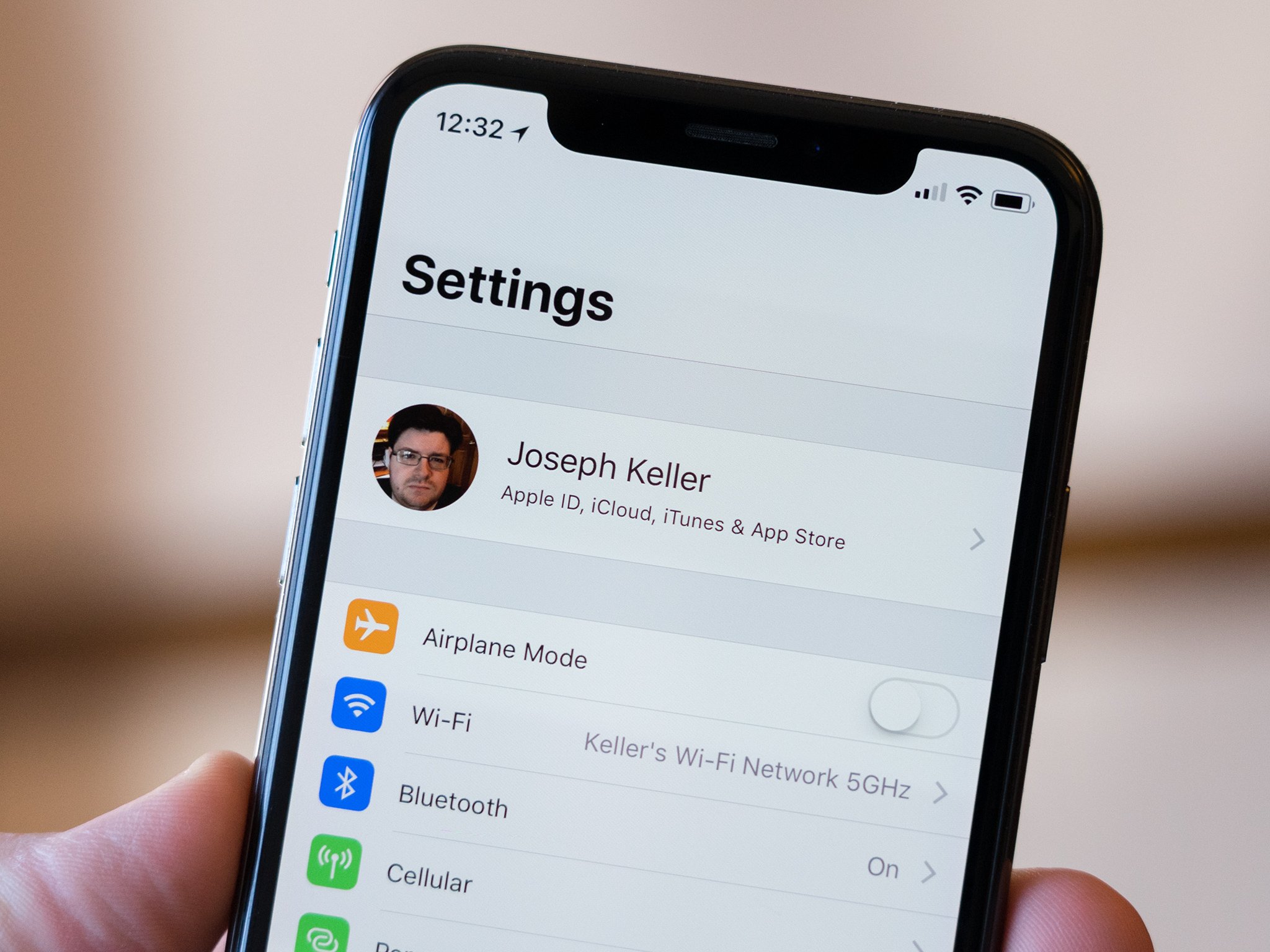
In today’s digital age where everything is interconnected, having an Apple ID is essential for unlocking the full potential of your Apple devices. However, one common hurdle that many users face is the requirement of a phone number to create an Apple ID. This can be a challenge for those who do not have a mobile phone or prefer not to share their personal information.
But don’t worry, because in this article, we will guide you through the process of creating an Apple ID without a phone number. Whether you are looking to set up an Apple ID for your child or simply prefer to keep your phone number private, we have got you covered. So, let’s dive in and discover the steps to make an Apple ID without a phone number!
Inside This Article
- Steps to Create Apple ID without Phone Number
- Alternative Methods to Create Apple ID without Phone Number
- Conclusion
- FAQs
Steps to Create Apple ID without Phone Number
Creating an Apple ID is essential for accessing various Apple services and products. Normally, when setting up an Apple ID, a phone number is required for verification purposes. However, there are ways to create an Apple ID without providing a phone number. Here are the steps you can follow:
Email Method:
If you don’t want to use your phone number to create an Apple ID, you can opt for the email method. Simply follow these steps:
- Go to the Apple ID account creation page on your browser.
- Select the option to create a new Apple ID.
- Enter your personal information, such as your name, email address, and password.
- Choose a security question and provide an answer.
- Agree to the terms and conditions and click on the “Continue” button.
- Verify your email address by clicking on the verification link sent to your email.
- Your Apple ID is now created without the need to provide a phone number.
iTunes Method:
Another method to create an Apple ID without a phone number is by using iTunes. Follow these steps:
- Open iTunes on your computer and sign out of any existing Apple ID.
- Go to the App Store and search for any free app.
- Click on “Get” and then select “Create Apple ID.”
- Follow the on-screen instructions to create a new Apple ID, providing your email, password, and security questions.
- When prompted for a payment method, choose “None.”
- Complete the process, and you will have a new Apple ID without the need for a phone number.
Family Sharing Method:
Apple offers a Family Sharing feature that allows you to share purchases and subscriptions with your family members. You can take advantage of this feature to create an Apple ID without a phone number. Here’s how:
- Ask a family member who already has an Apple ID to invite you to join their Family Sharing group.
- Accept the invitation and follow the instructions to set up your Apple ID without providing a phone number.
- Once the setup is complete, you can leave the Family Sharing group if desired.
Website Method:
The official Apple website also provides a way to create an Apple ID without a phone number. Here are the steps:
- Go to the Apple ID account creation page on your browser.
- Select the option to create a new Apple ID.
- Choose your country or region and fill in your personal information.
- When prompted for a phone number, click on the option to skip this step.
- Finish the process by providing your password, security questions, and agreeing to the terms and conditions.
- Your Apple ID will be created without the need for a phone number.
By following these methods, you can successfully create an Apple ID without having to provide a phone number. Enjoy using various Apple services and products hassle-free!
Alternative Methods to Create Apple ID without Phone Number
Creating an Apple ID is essential for accessing various services and features on your Apple devices. However, if you do not have a phone number or prefer not to provide one during the registration process, there are alternative methods available. In this article, we will explore a few methods that allow you to create an Apple ID without a phone number.
Email Method: One of the easiest ways to create an Apple ID without a phone number is by using an email address as the primary contact. During the registration process, instead of selecting “Use my current phone number,” click on the option that says “Use my email address.” This will allow you to proceed with creating an Apple ID using just your email.
iTunes Method: Another method to create an Apple ID without a phone number is by utilizing iTunes on your computer. Open iTunes and navigate to the App Store. Find any free app and click on the “Get” or “Download” button. When prompted to sign in, choose the option to “Create New Apple ID.” Follow the on-screen instructions, making sure to select “None” as your payment method, and complete the registration process without providing a phone number.
Family Sharing Method: If you have family members or friends who already have an Apple ID, you can opt for the Family Sharing method. Join or create a Family Sharing group, and during the setup process, you will be given the option to use an existing Apple ID or create a new one. By choosing to “Create an Apple ID for a child,” you can bypass the phone number requirement and create an Apple ID without providing one.
Website Method: Lastly, you can create an Apple ID without a phone number by visiting the official Apple website. Go to the Apple ID creation page and fill in the necessary information, such as your name, email address, and password. When you reach the phone number field, simply leave it blank or enter a placeholder number. Complete the registration process, and you will have successfully created an Apple ID without a phone number.
These alternative methods allow you to create an Apple ID without relying on a phone number. By following these steps, you can gain access to the wide range of services and features offered by Apple while maintaining your privacy and personal preferences. Remember that the specific steps and options may vary depending on the device and software you are using, so be sure to follow the instructions provided during the registration process.
Conclusion
Creating an Apple ID without a phone number is not only possible but also quite straightforward. By following the steps outlined in this article, you can enjoy all the benefits and features offered by Apple’s ecosystem without the need for a phone number.
Whether you want to download apps from the App Store, access iCloud services, or use Apple’s suite of productivity tools, having an Apple ID is essential. By providing alternative verification methods such as email addresses and security questions, Apple ensures that users without phone numbers can still create and access their accounts securely.
So, if you’ve been hesitating to create an Apple ID due to the lack of a phone number, don’t worry! Follow the steps mentioned, and you’ll be well on your way to joining millions of Apple users worldwide.
Create your Apple ID today and explore all the amazing features and services available on your Apple devices!
FAQs
1. Can I create an Apple ID without a phone number?
Yes, it is possible to create an Apple ID without providing a phone number. Apple offers a variety of methods to set up an account, including using an email address instead.
2. How do I create an Apple ID without a phone number?
To create an Apple ID without a phone number, follow these steps:
- Open the App Store or iTunes Store on your iPhone, iPad, or iPod Touch.
- Find a free app or song and tap the “Get” or “Download” button.
- When prompted to sign in, tap “Create New Apple ID”.
- Follow the on-screen instructions and enter the required information, such as your name, email address, and password.
- For the phone number field, you can choose to skip it by tapping “Skip This Step”.
- Agree to the terms and conditions.
- Complete the setup process by verifying your email address.
By following these steps, you can successfully create an Apple ID without a phone number.
3. Why would I want to create an Apple ID without a phone number?
There are several reasons why someone might want to create an Apple ID without providing a phone number. Some individuals may not have a personal phone number or may not feel comfortable sharing it. Furthermore, creating an Apple ID without a phone number can be useful if you would like to have separate accounts for different devices.
4. What are the limitations of creating an Apple ID without a phone number?
While creating an Apple ID without a phone number is possible, there are some limitations to be aware of. One limitation is that you may not be able to enable two-factor authentication, which adds an extra layer of security to your account. Additionally, certain features or services may require a phone number for verification or communication purposes.
5. Can I add a phone number to my Apple ID later?
Yes, you can add a phone number to your Apple ID later if you choose to do so. To add a phone number, go to your Apple ID settings and select the option to edit your contact information. From there, you can add or modify your phone number as needed.
